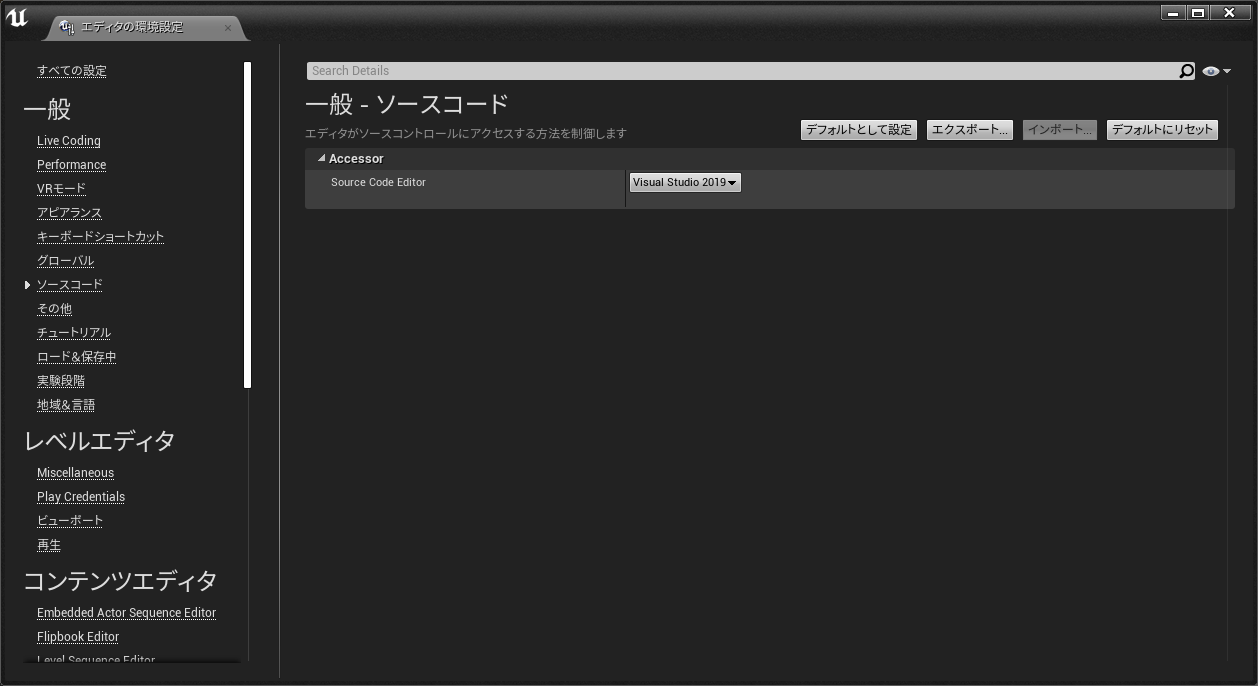WARNING: Visual Studio C++ 2017 installation not found - ignoring preferred project file format.
ERROR: Unable to find Visual Studio 2017 toolchain; 'Latest' is an invalid version
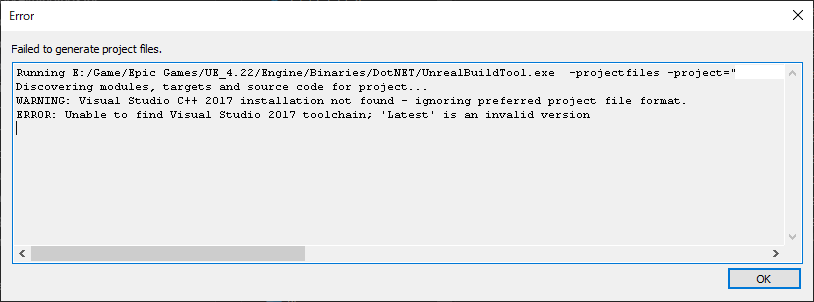
VisualStudio2017をインストールしていない際に、Generate Visual Studio project filesを選択した時に出るエラーメッセージ。
VC++チームブログC++ Binary Compatibility and Pain-Free Upgrades to Visual Studio 2019
上記のリンクでバイナリ互換性に関して説明があります。
VisualStudio2019のインストラーから過去のコンパイラをインストールする事が出来る為VisualStudio2017をわざわざインストールする必要はありません。
対象方法1
別プロジェクト(Blupeirntプロジェクト)を作成してエディター設定からソースコードの項目を変更します
対象方法2
設定iniファイルを編集してソースコードをアクセスするエディターをVisualStudio2019にします
対処方法1を直接設定ファイルを編集する事で対応する方法です
%USERPROFILE%\AppData\Local\UnrealEngine\4.22\Saved\Config\Windows\EditorSettings.ini
[/Script/SourceCodeAccess.SourceCodeAccessSettings]
PreferredAccessor=VisualStudio2017
| 値 |
|---|
| VisualStudio2015 |
| VisualStudio2017 |
| VisualStudio2019 |
| VisualStudioCode |