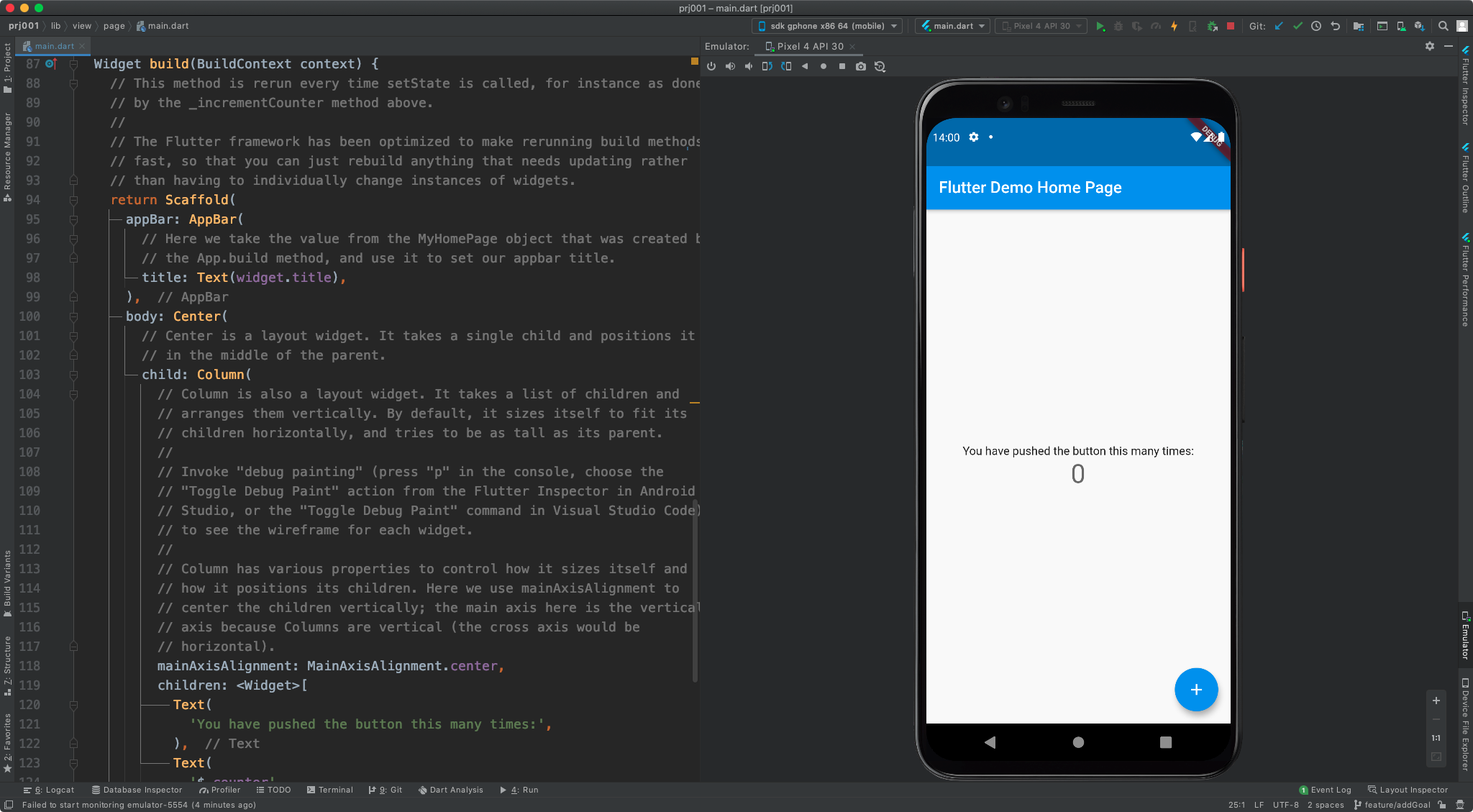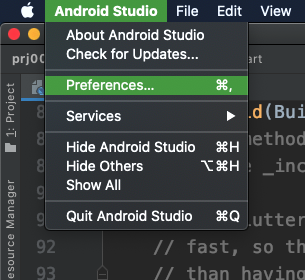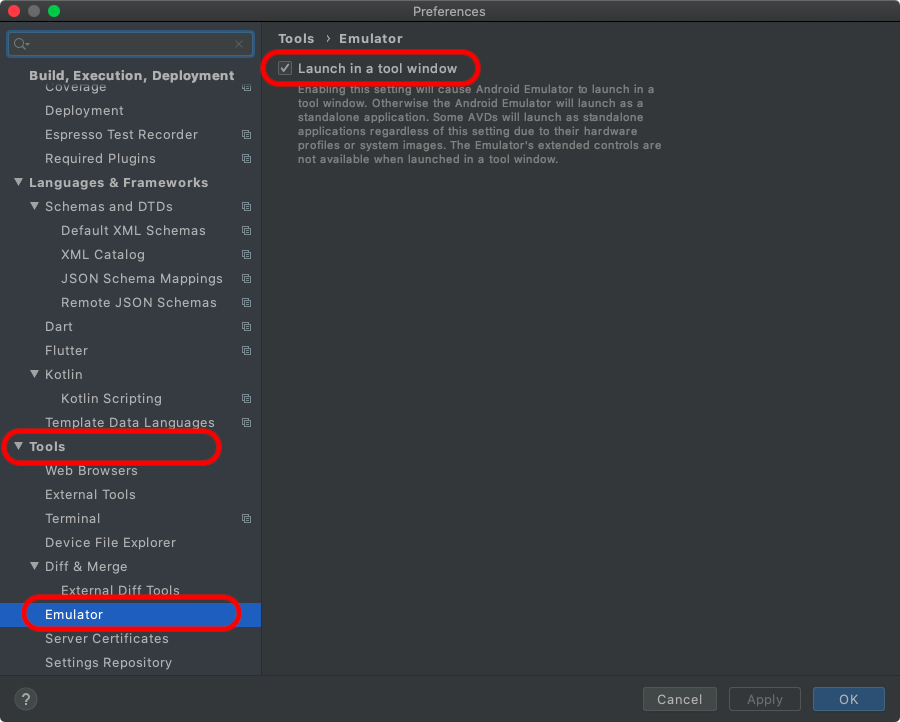概要
Android 4.1 より、Android Studio の IDE 内にエミュレータを表示できるようになりました。
IDEの上にエミュレーターが重なって手動で移動させたり、アクティブにしたりなどの手間もなくなるので、ディスプレイのサイズが広い場合は、こちらが使いやすいかもしれません。
また、デフォルトでは無効となっているので、設定を調整する必要があります。
必要環境
- Android Studio 4.1 以降
- Android Emulator の バージョン 30.0.10 以降
やり方
以下OS毎のメニュー箇所を参照に [Launch in a tool window] にチェックを入れてください。
次回エミュレーター起動時からIDE内に表示されるようになります。
mac
[Android Studio] > [Preferences] > [Tools] > [Emulator]
の項目を開いて、 [Launch in a tool window] にチェック
Windows
[File] > [Settings] > [Tools] > [Emulator]
の項目を開いて、 [Launch in a tool window] にチェック
エミュレーターのタブが自動的に表示されない場合
[View] > [Tool Windows] > [Emulator] で表示できます。
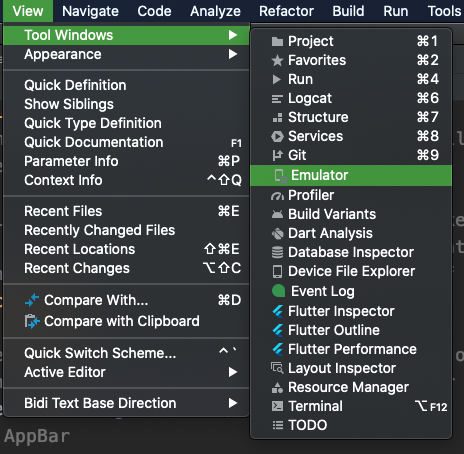
公式情報
こちらの情報は公式ページより参照しました。
詳しくはこちらをご覧ください。
■ Android Studio で Android Emulator を直接実行する