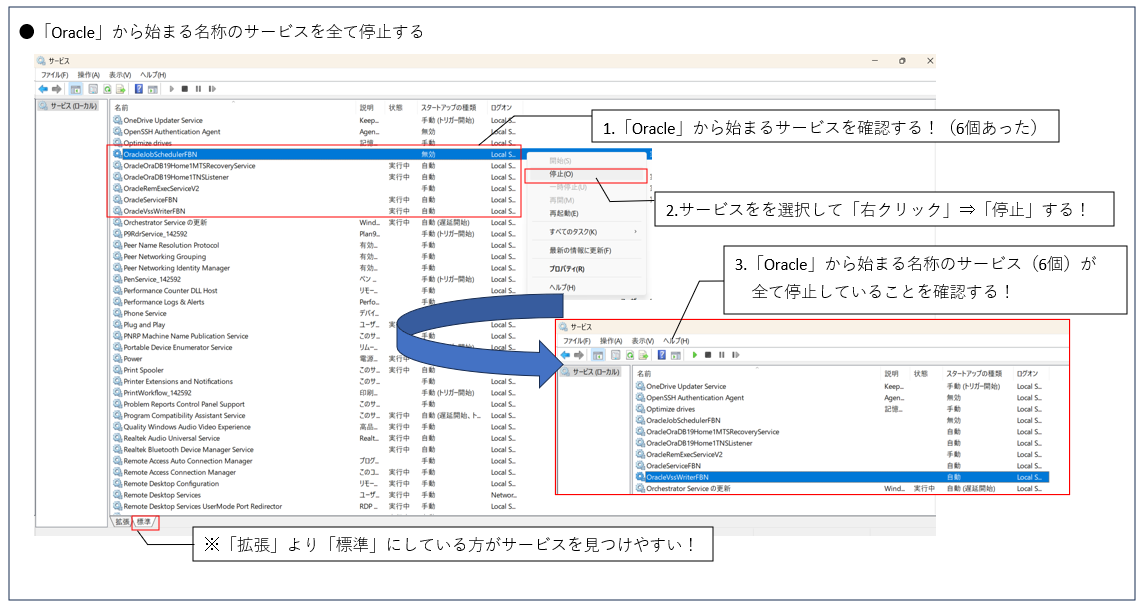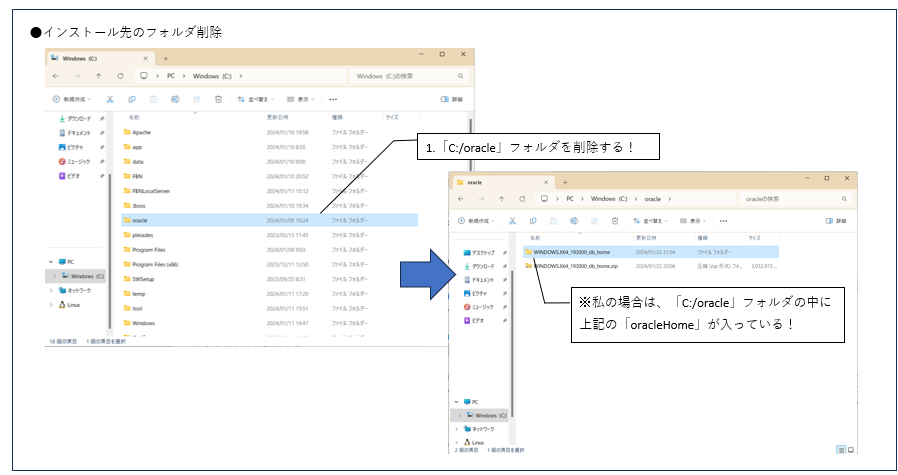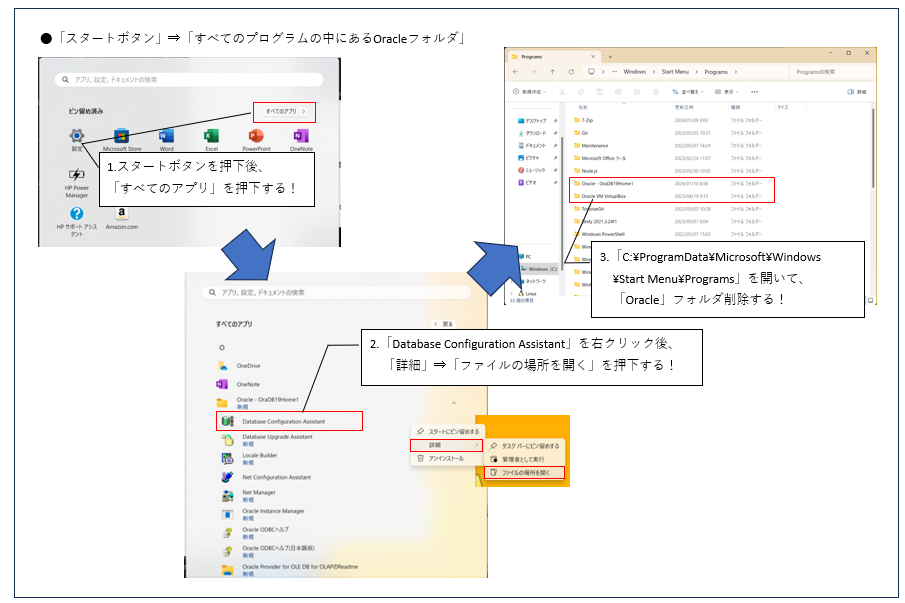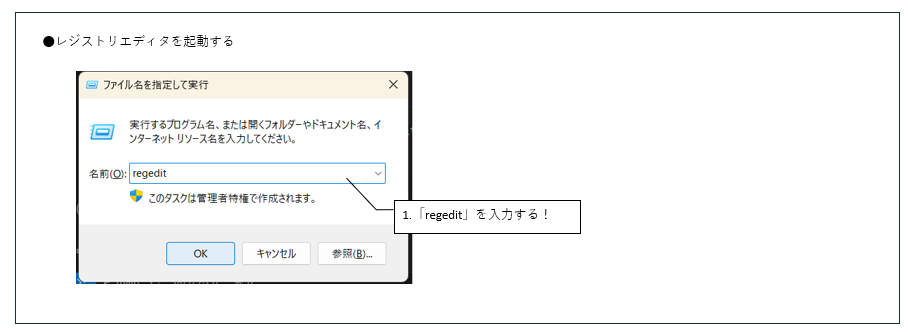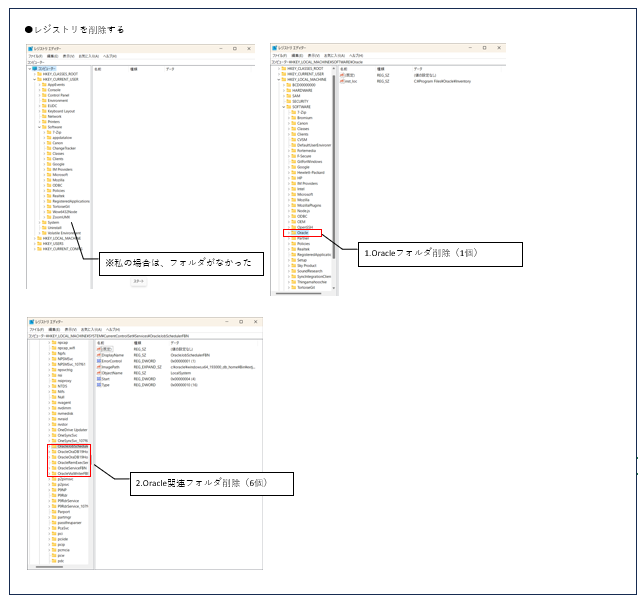●現在の状況
「Oracle database 19c」をインストールしたが、ログインができなかった。
どのユーザーを使ってもログインできないため、アンインストールを行うことにした。
「サービス」は、全部止めてのアンインストール。
以下に記載している参考資料のサイトを参考にして手動アンインストールを行う。
●実際に行ったアンインストール手順
(1)サービスを停止する
(2)フォルダを手動で削除する
- 以下のOracleフォルダを3箇所削除する
②C:\Program Files直下のOracleフォルダ
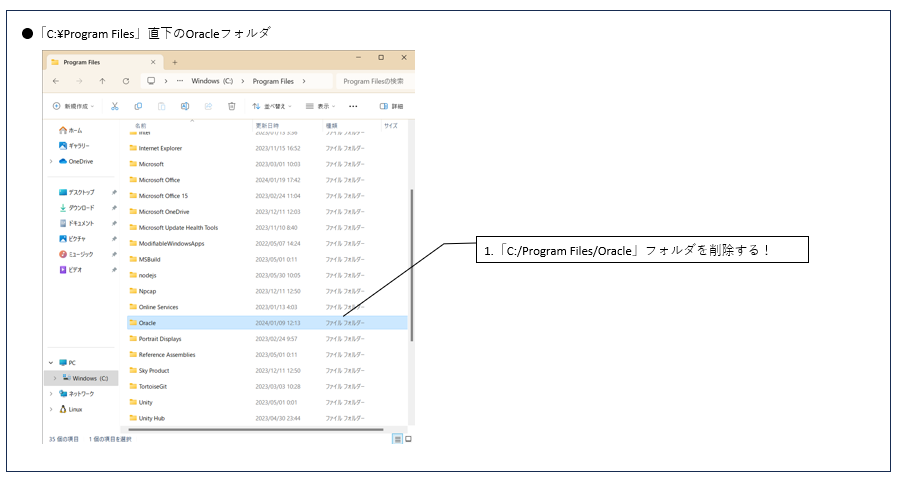
③「スタートボタン」⇒「すべてのプログラムの中にあるOracleフォルダ」
※スタートボタンのフォルダ場所
⇒「C:\ProgramData\Microsoft\Windows\Start Menu\Programs」
上記の3つのOracleフォルダを削除する。
その際は、ゴミ箱の中身も削除できているか確認する。
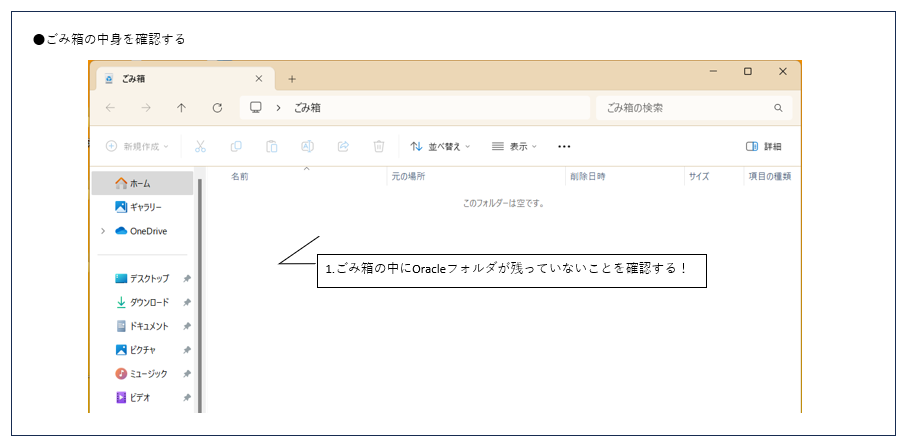
(3)レジストリを削除する
- HKEY_CURRENT_USER→Softwareの直下のOracleフォルダ
- HKEY_LOCAL_MACHINE→Softwareの直下のOracleフォルダ
- HKEY_LOCAL_MACHINE→System→CurrentControlSet→ServicesのOracle関連フォルダ
(4)再起動する
- 再起動する
※Oracleが「アンインストールされた状態」になり、再インストールが可能となる。