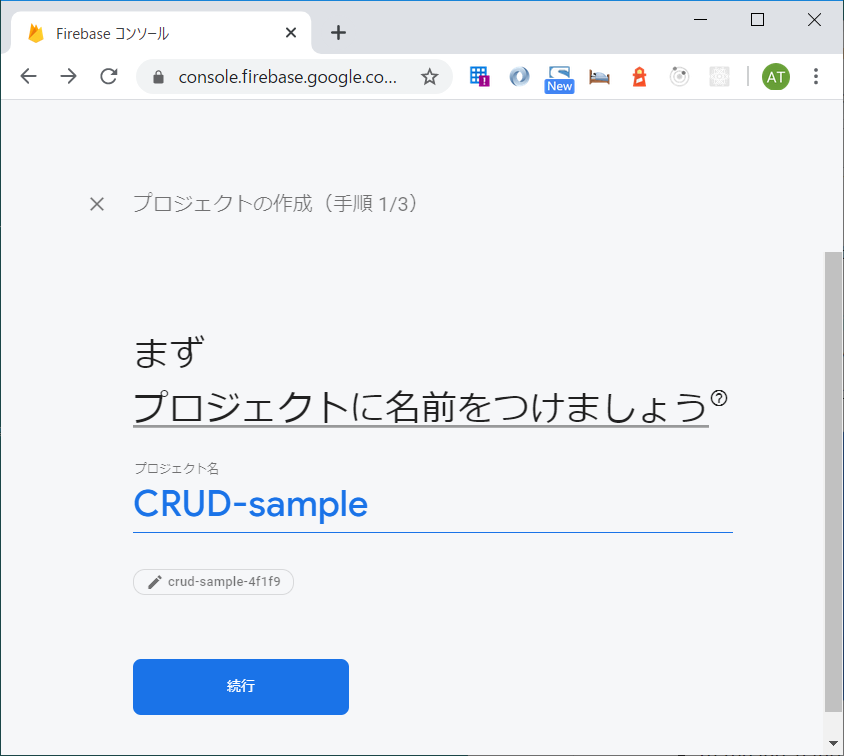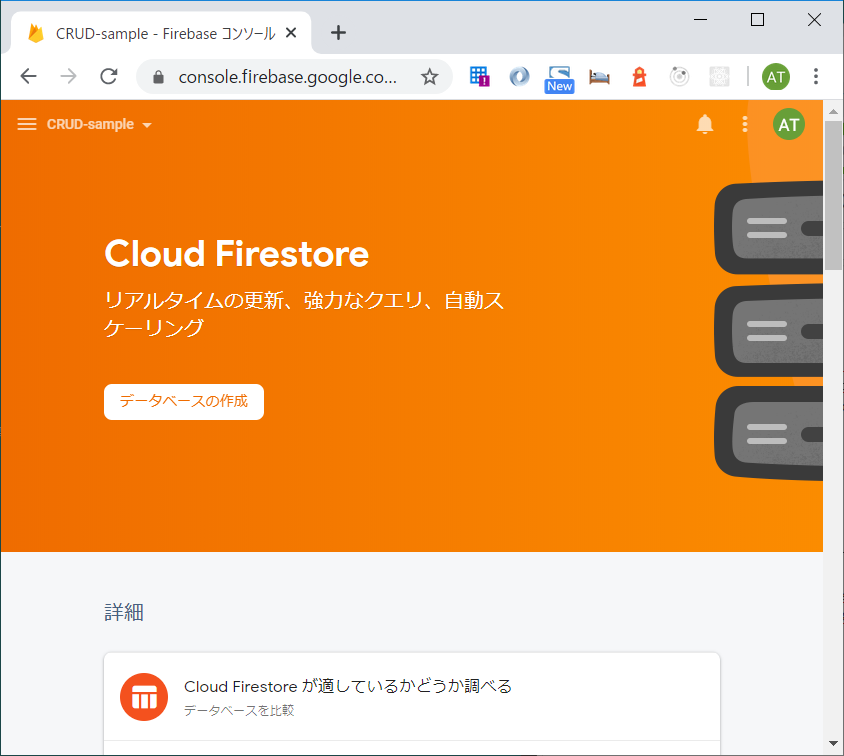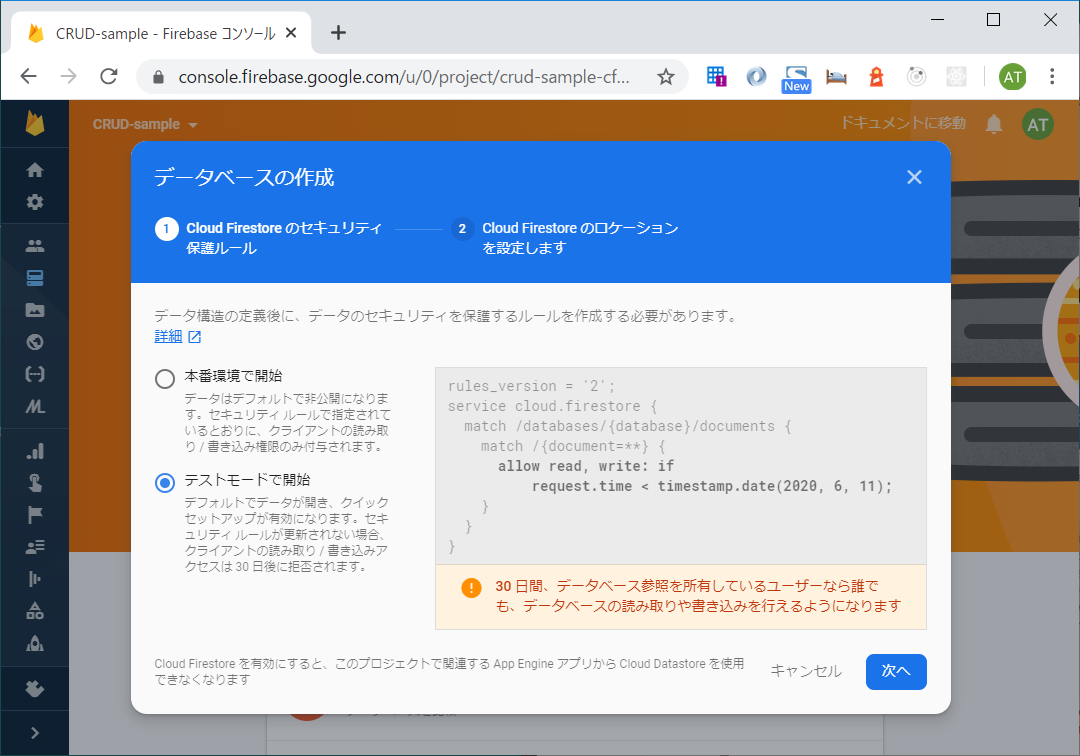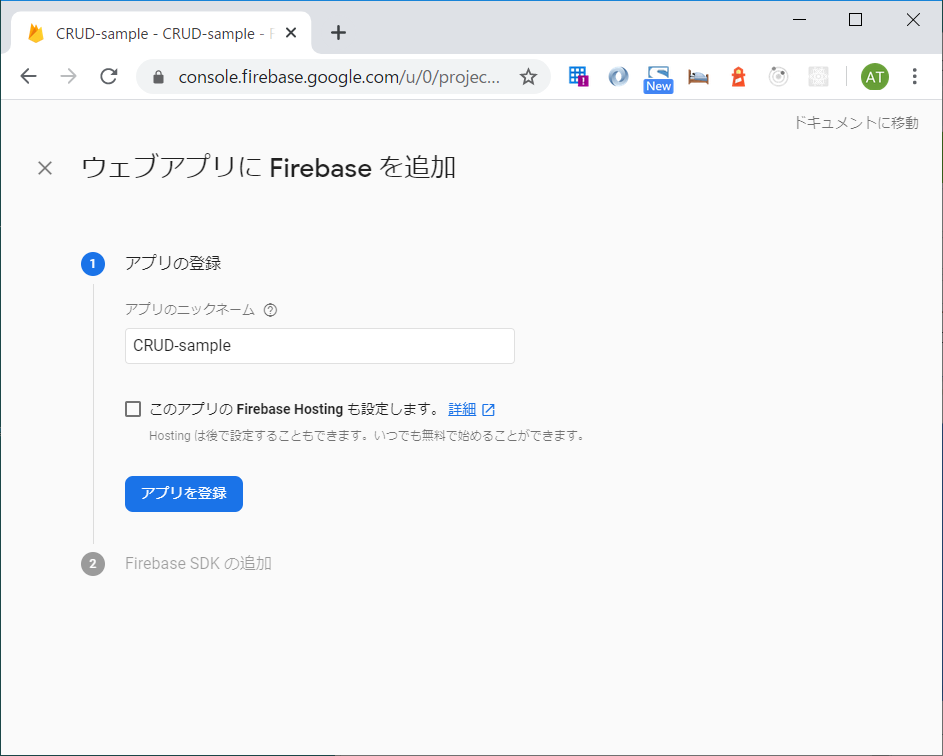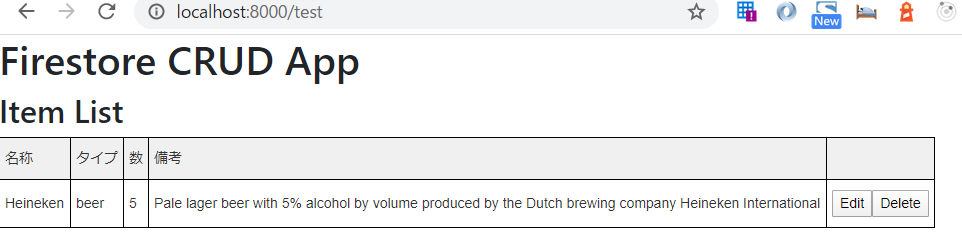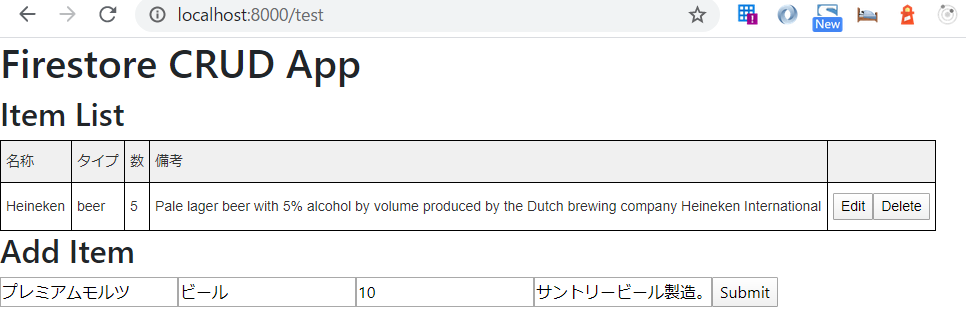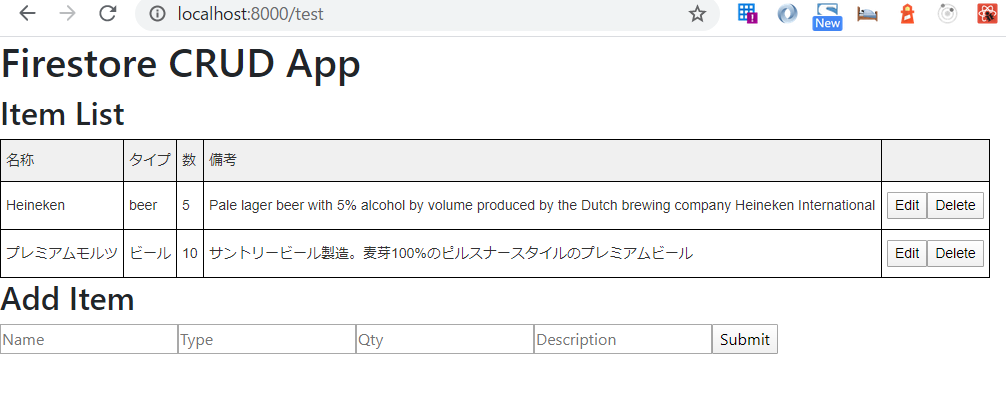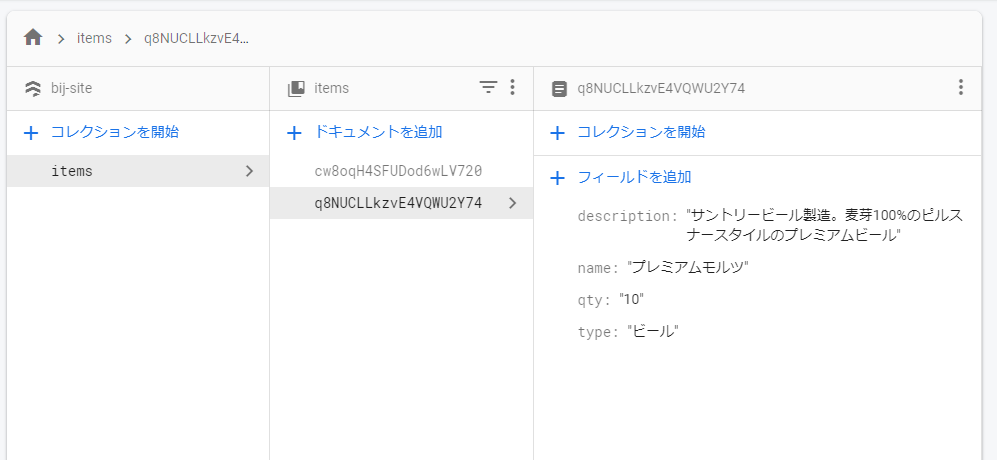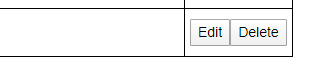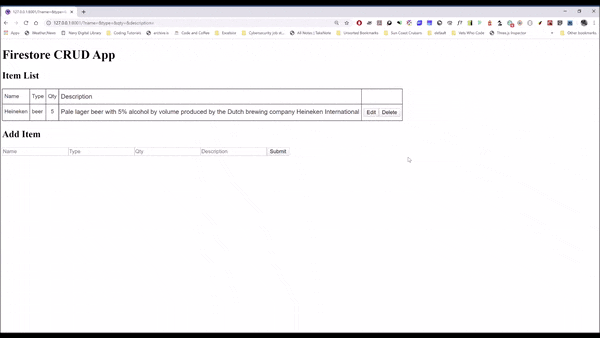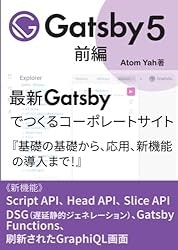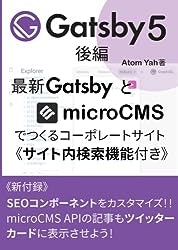Gatsby+Firestoreでステートフックを利用したCRUD
参考チュートリアルはこちらBuild a CRUD Firestore App in React/Gatsby with Hooks
前提
- すでにnpmとGitをインストール済み。
- Firebase(https://firebase.google.com) にログインできる状態。
- ReactとFirestoreの基本。
参考:
React.js & Next.js超入門のチャプター6を改変:Firestore使用するようにした①
React.js & Next.js超入門のチャプター6を改変:Firestore使用するようにした②
- フックについてさらっと(任意)
参考:
ステートフックの利用法 、
副作用フックの利用法
でははじめよう。
firebaseでfirestoreを準備
https://firebase.google.com/ にログインし新規プロジェクト作成。
Gatsbyプロジェクトを準備
プロジェクト作成
- コマンドプロンプトでGatsby CLIをインストール
npm install -g gatsby-cli - 任意のディレクトリでGatsbyプロジェクト作成
gatsby new CRUD-sample - CRUD-sampleというフォルダができてるのでそこに移動
-
gatsby developで開発環境が立ち上がる。http://localhost:8000/をブラウズ - デフォルトページが表示される
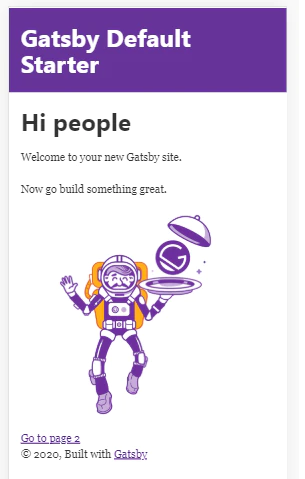
そしたら、srcの下のpagesフォルダにindex.jsファイルがデフォルトで存在するのでそれを、もしくは同じ階層にtest.jsなどを新規作成してもよい。
そこに以下のコードを記述。
// pages/test.js
import React from "react"
export default () => (
<div>
<h1>Firestore CRUD App </h1>
<h2>Item List</h2>
<h2>Add Item</h2>
</div>
)
http://localhost:8000/testにアクセスするとブラウザは以下のように表示される。
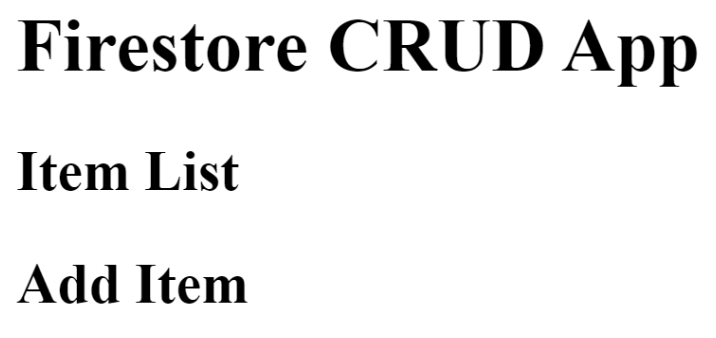
GatsbyプロジェクトにFirebase設定
デフォルトでsrcの下にcomponentsフォルダがあるのでそこにitemlist.jsxファイルとfirestore.jsファイルを作成する。Firebaseコンソールに戻り</>のところをクリック。
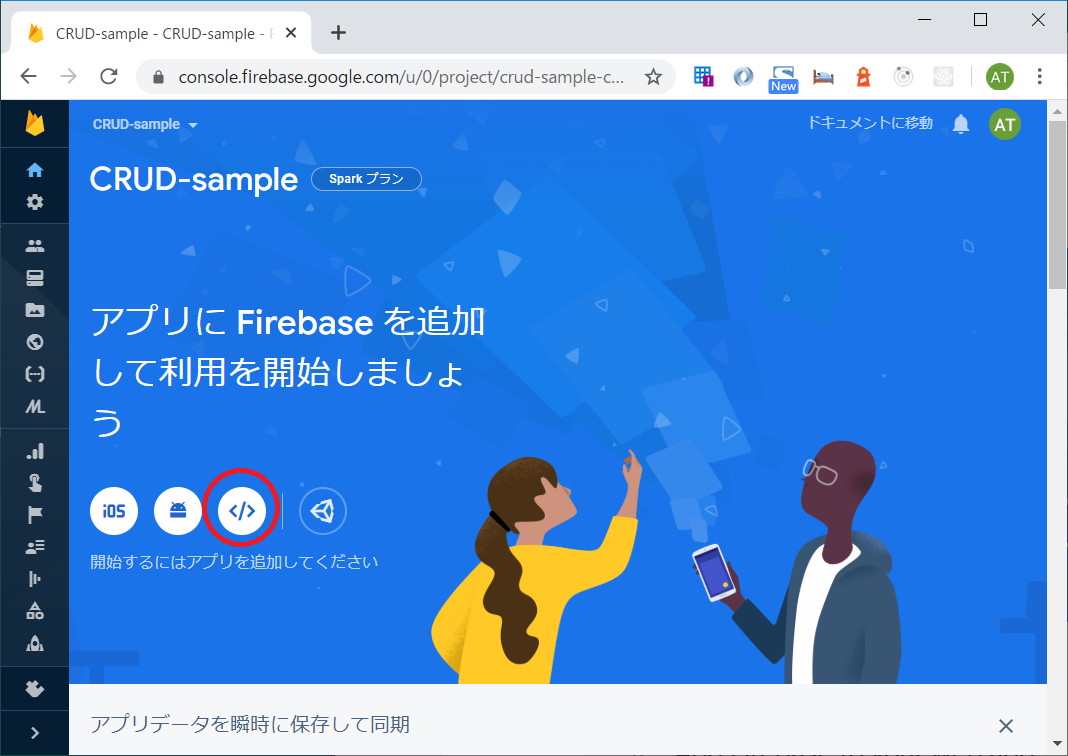
<scrip />タグ内にあるコンフィグスクリプトをコピーしてどこかに保存しておく。
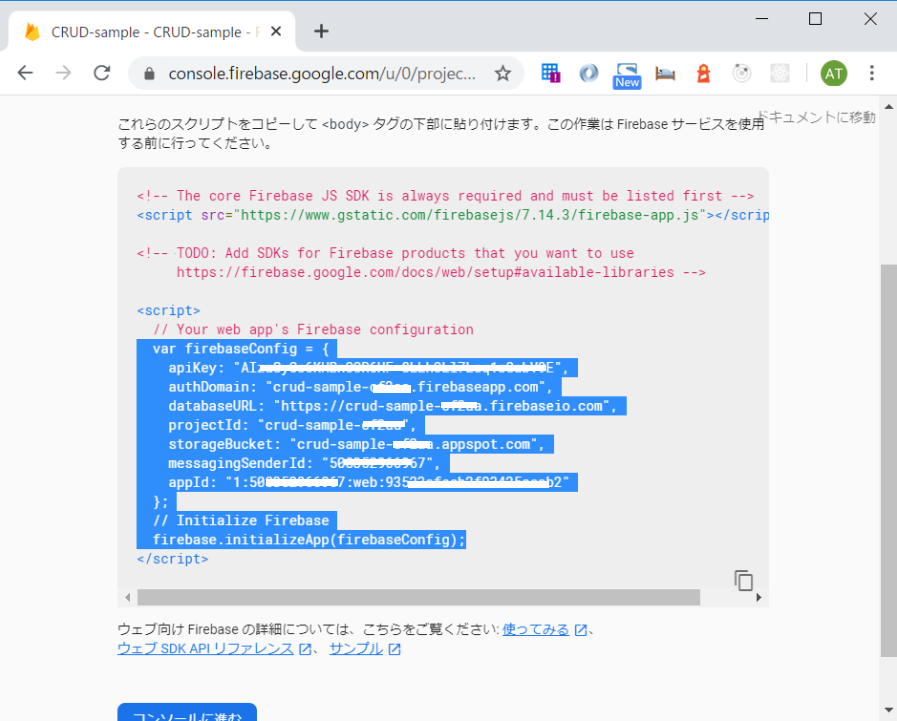
Firebase関連モジュールをインストール
コマンドプロンプトでプロジェクトルートにて以下のコマンドでインストール
$ npm install -g firebase-tools
$ npm install firebase --save
完了したらいちおうgatsby developでさっきと同じ画面がブラウズできるか確認。
Firebaseコンフィグ設定
components/firebase.jsを開いて、コピーしておいたコンフィグをペースト
// components/firebase.js
import firebase from "firebase/app"
import 'firebase/firestore'
var firebaseConfig = {
apiKey: "AIzxxxxxxxxxxxxx6HF-8LLhOxxxxxxxxabV9E",
authDomain: "crud-sample-cxxXxxa.firebaseapp.com",
databaseURL: "https://crud-sample-cxXxxa.firebaseio.com",
projectId: "crud-sample-cxXxxa",
storageBucket: "crud-sample-cxXxxa.appspot.com",
messagingSenderId: "508xxxxxxx67",
appId: "1:50xxxxxx967:web:9352xxxxxxxxxx5aeab2"
};
// Initialize Firebase
firebase.initializeApp(firebaseConfig);
export default firebase
import~文とexport default firebaseを忘れずに。
###Firestore接続テスト
test.jsに以下のコードを記述。
// pages/test.js
import React from "react"
import firebase from "./components/firebase"
export default () => {
firebase
.firestore()
.collection("items")
.add({
name: "Heineken",
type: "beer",
qty: 5,
description:
"Pale lager beer with 5% alcohol by volume produced by the Dutch brewing company Heineken International",
})
.then(ref => {
console.log("Added document with ID: ", ref.id)
})
return (
<div>
<h1>Firestore CRUD App </h1>
<h2>Item List</h2>
<h2>Add Item</h2>
</div>
)
}
そしたらhttp://localhost:8000/testをリロード。すると…
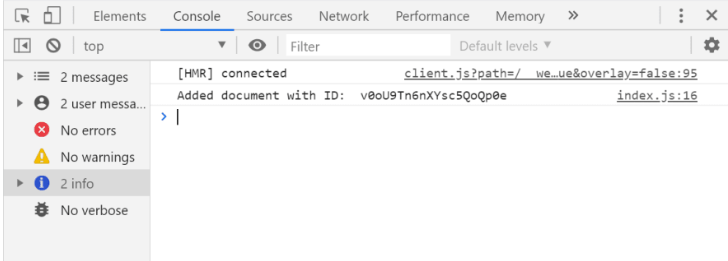
Firestoreにコレクションが追加されている!
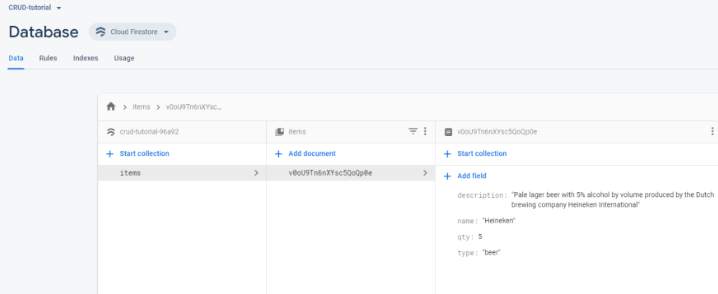
はずです。ここまでミスなければ。
Firestoreに接続し書き込みができることがわかった。test.jsのテストコードは消去する。
データ閲覧
データをとってきて画面に表示させる。itemlist.jsxを開いて以下のように記述。
// components/itemlist.jsx
import React, { useState, useEffect } from "react"
import firebase from "./firebase"
import "../styles/global.css"
const ItemList = () => {
return (
<table className="tg">
<tbody>
<tr>
<th>名称</th>
<th>タイプ</th>
<th>数</th>
<th>備考</th>
<th></th>
</tr>
</tbody>
{listItem.map(item => (
<tbody key={item.id}>
<tr>
<td>{item.name}</td>
<td>{item.type}</td>
<td>{item.qty}</td>
<td>{item.description}</td>
<td>
<button>Edit</button>
<button>Delete</button>
</td>
</tr>
</tbody>
))}
</table>
)
}
export default ItemList
これでまずはカラのテーブルが表示される。
ステートフックを使うのでuseState, useEffectをインポートする。 Firestoreに接続するのfirebase をインポートする。
import React, { useState, useEffect } from "react"
import firebase from "./firebase"
import "../styles/global.css"
・・・略・・・
ちなみにスタイルはsrcの下のstylesフォルダのglobal.cssというファイルに記述する(なかったら作る)。ここで使うスタイルは以下の通り。
// styles/global.css
.tg {
border-collapse: collapse;
border-spacing: 0;
border-color: #000000;
}
.tg td {
font-family: Arial, sans-serif;
font-size: 14px;
padding: 10px 5px;
border-style: solid;
border-width: 1px;
overflow: hidden;
word-break: normal;
border-color: #000000;
color: #333;
background-color: #fff;
}
.tg th {
font-family: Arial, sans-serif;
font-size: 14px;
font-weight: normal;
padding: 10px 5px;
border-style: solid;
border-width: 1px;
overflow: hidden;
word-break: normal;
border-color: #000000;
color: #333;
background-color: #f0f0f0;
}
そしたらgatsby-browser.jsにインポート文を記述。
// gatsby-browser.js
import "./src/styles/global.css"
ではステートフックを使ってFirestoreからデータをもってくるコード。
// components/itemlist.jsx
const useItems = () => {
const [items, setItems] = useState([]);
useEffect(() => {
const unsubscribe = firebase
firebase
.firestore()
.collection("items")
.onSnapshot(snapshot => {
const data = []
snapshot.forEach(d => data.push({ // snapshot.doc.mapではだめだった
id: d.id,
...d.data(),
}));
setItems(data)
});
return () => unsubscribe();
}, []);
return items;
};
・・・略・・・
【コラム】ステートフック:useStateとuseEffect
この一行
const [items, setItems] = useState([]);
これで、例えばReactクラスのコンストラクタ内でステート変数をセットするのと同じこと。こんな感じ↓
constructor(props) {
super(props);
this.state = { items: null };
}
フックの場合、変数が二つあるが、“分割代入 (destructuring)” とか呼ばれるらしいが、まあ要はふたつめのsetItems(名前は自由に決められる)は関数変数みたいなものでステート変数Itemsを更新する関数的に使う。こんな感じ↓
setItem({ id: 01, name: "生茶", type: "ソフトドリンク", qty: "8", description: "アサヒビバレッジ製造のお茶" });
ざっくりいうと、useState()でステート変数をセット、setItems()でステート変数を更新。
じゃあuseEffect()はなんなの?
それもステート変数を更新する。だけどsetItems()がイベントドリブンぽく使うのに対して、useEffectはコンポーネントをマウントしたとき、コンポーネントが更新されたとき、アンマウントされたとき、いずれの場合も発火して“ハイヨ”って動いてくれる。ライフサイクルを気にせずにそこに書いとけばあとはReactがやってくれるよ~という便利なやつ。とりあえずuseEffectもステート変数を更新。
return () => unsubscribe();
のところでは、Firestoreの接続を切る、ということをしている。電気のつけっぱなしはイカンよということであろう。
ここまでのlistitem.jsx
// components/listitem.jsx
import React, { useState, useEffect } from "react"
import firebase from "./firebase"
import "../styles/global.css"
const useItems = () => {
const [items, setItems] = useState([]);
useEffect(() => {
const unsubscribe = firebase
firebase
.firestore()
.collection("items")
.onSnapshot(snapshot => {
const data = []
snapshot.forEach(d => data.push({ // snapshot.doc.mapではだめだった
id: d.id,
...d.data(),
}));
setItems(data)
});
return () => unsubscribe();
}, []);
return items;
};
const ItemList = () => {
/* useItem() API を listItem変数に格納 */
const listItem = useItems()
return (
<table className="tg">
<tbody>
<tr>
<th>名称</th>
<th>タイプ</th>
<th>数</th>
<th>備考</th>
<th></th>
</tr>
</tbody>
{listItem.map(item => ( // listItemに格納されたデータをひとつづつ取り出してitemオブジェクトに格納. Itemごとに<tr><td>...</td></tr>に吐き出す.
<tbody key={item.id}>
<tr>
<td>{item.name}</td>
<td>{item.type}</td>
<td>{item.qty}</td>
<td>{item.description}</td>
<td>
<button>Edit</button>
<button>Delete</button>
</td>
</tr>
</tbody>
))}
</table>
)
}
export default ItemList
test.js(Firestore接続テストに使ったコードは全部消して)
// pages/test.js
import React from "react"
import ItemList from "../components/itemlist"
import "../styles/global.css"
export default () => {
return (
<div>
<h1>Firestore CRUD App </h1>
<h2>Item List</h2>
<ItemList />
<h2>Add Item</h2>
</div>
)
}
こんなふうに表示される。はず。
データ追加
これは簡単。
componentsの下にadditemform.jsxファイルを作成。
以下のようにコードを。
//components/additemform.jsx
import React, { useState } from "react"
import firebase from "firebase"
const AddItemForm = () => {
const [name, setName] = useState("")
const [type, setType] = useState("")
const [qty, setQty] = useState(null)
const [description, setDescription] = useState("")
const onSubmit = e => { // eはevent
/*
preventDefaultでページがリロードされるのを防ぐ
*/
e.preventDefault()
firebase
.firestore()
.collection("items")
.add({
name,
type,
qty,
description,
})
//.then でフォームクリア
.then(() => setName(""), setType(""), setQty(''), setDescription(""))
}
return (
<form onSubmit={onSubmit}>
<input placeholder="Name"
value={name}
name="name"
/* e.currentTarget.value にインプットされた値が入る */
onChange={e => setName(e.currentTarget.value)}
type="text"
/>
<input placeholder="Type"
value={type}
name="type"
onChange={e => setType(e.currentTarget.value)}
type="text"
/>
<input placeholder="Qty"
value={qty}
name="qty"
onChange={e => setQty(e.currentTarget.value)}
type="number"
/>
<input placeholder="Description"
value={description}
name="description"
onChange={e => setDescription(e.currentTarget.value)}
type="text"
/>
<button>Submit</button>
</form>
)
}
export default AddItemForm
test.jsは以下のように編集。
// pages/test.js
import React from "react"
import ItemList from "../components/itemlist"
import AddItemForm from '../components/additemform' //追加
import "../styles/global.css"
export default () => {
return (
<div>
<h1>Firestore CRUD App </h1>
<h2>Item List</h2>
<ItemList />
<h2>Add Item</h2>
<AddItemForm /> //追加
</div>
)
}
Submitボタンをクリック。
リロードしなくともすぐにページに反映される。
データ削除
これも簡単。
itemlist.jsxを編集する。
deleteItem関数を作ってそのDeleteボタンに割り当てるだけ。
// components/itemlist.jsx
・・・略・・・
const deleteItem = (id) => { // 追加
firebase
.firestore()
.collection("items")
.doc(id)
.delete()
}
・・・略・・・
{listItem.map(item => (
<tbody key={item.id}>
<tr>
<td>{item.name}</td>
<td>{item.type}</td>
<td>{item.qty}</td>
<td>{item.description}</td>
<td>
<button>Edit</button>
<button onClick={() => deleteItem(item.id)}>Delete</button> // 更新
</td>
</tr>
・・・略・・・
データ更新
これがややこしい!
3つのステップがある。
まずは更新用のupdateitemコンポーネントを表示・非表示させるためのフラッグをオフオンする機能
2つめ、更新したいitemデータを特定する機能
最後、実際のデータ更新。
ではcomponentsフォルダにupdateitem.jsxファイルを作成。そして以下のコードを。
// components/updateitem.jsx
import React from "react"
const UpdateItem = () => {
return (
<>
<h2>Update Item</h2>
<form>
<label htmlFor="Update Item">Update Item:</label>
<input type="text" name="name" />
<input type="text" name="type" />
<input type="number" name="qty" />
<input type="text" name="description" />
<button>Update</button>
<button>Cancel</button>
</form>
</>
)
}
export default UpdateItem
test.jsを編集
import React, { useState } from "react" // 変更
import ItemList from '../components/itemlist'
import AddItemForm from '../components/additemform'
import UpdateItem from "../components/updateitem" // 追加
import "../styles/global.css"
export default () => {
return (
<div>
<h1>Firestore CRUD App </h1>
<h2>Item List</h2>
<ItemList />
<h2>Add Item</h2>
<UpdateItem /> // 追加
<AddItemForm />
</div>
)
}
つぎに以下のコードをtest.jsに追加する。2つのステート変数をセットするもの。
// pages/test.js
・・・略・・・
export default () => {
/* 初期化するためのカラ変数配列 */
const initialItemState = [
{ id: null, name: "", type: "", qty: "", description: "" },
]
/* currentItemステート変数をセット */
const [currentItem, setCurrentItem] = useState(initialItemState)
/* 編集モードフラッグになるステート変数をセット */
const [editing, setEditing] = useState(false)
・・・略・・・
currentItemは「いま選んでいるItem」を格納するステート変数。initialItemState は初期化のためだけのもの。つまりcurrentItemを何も選んでいないステート(状態)にするためのものでカラ。
editingは編集モードかそうでないかのフラグboolean。初期値はfalse。
編集モード
ということでまずは編集モードを操作する。editingフラグがtrueの場合はupdateitem.jsxコンポーネントを表示し、falseの場合は同コンポーネントを非表示にする、という機能を追加していく。ではitemlist.jsxを編集する。
// components/itemlist.jsx
・・・略・・・
const ItemList = ({ editItem }) => {... // 変更
<button onClick={() => editItem()}>Edit</button> // 変更
...}
・・・略・・・
そこにeditItem()関数を割り当ててる。editItem()関数はtest.jsに書くので、その返り値をプロパティとして貰ってくるためにconst ItemList = ({ editItem }) =>という具合に{ editItem }プロパティを記述。
EditボタンをクリックするとeditItem()関数を呼びそこで編集モードフラッグeditingをtrueにする。editItem()関数はあとでtext.jsに書く。
つぎにupdateitem.jsxを以下のように編集。
// components/updateitem.jsx
・・・略・・・
const UpdateItem = ({setEditing}) => { //変更
return (...
<button onClick={()=>setEditing(false)}>Cancel</button> // 変更
...)
・・・略・・・
setEditing()関数をCancelボタンに割り当ててる。setEditing()はtest.jsにセットしたステートフックconst [editing, setEditing] = useState(false)の分割代入された変数2つめsetEditingのこと。。
CancelボタンをクリックするとsetEditing()を呼び編集モードフラッグeditingをfalseにする。

そしたらtest.jsにeditItem()関数を記述しよう。
// pages/test.js
import React, { useState } from "react"
import ItemList from '../components/itemlist'
import AddItemForm from '../components/additemform'
import UpdateItem from "../components/updateitem"
import "../styles/global.css"
export default () => {
/* 初期化するためのカラのステート変数s */
const initialItemState = [
{ id: null, name: "", type: "", qty: "", description: "" },
]
/* currentItemステートにカラのステート変数sを割り当て */
const [currentItem, setCurrentItem] = useState(initialItemState)
/* editモードフラッグを初期化 */
const [editing, setEditing] = useState(false)
/* editモードをtrueに */
const editItem = (item) => {
setEditing(true)
}
return (
<div>
<h1>Firestore CRUD App </h1>
<h2>Item List</h2>
<ItemList editItem={editItem} />
<h2>Add Item</h2>
{editing ? <UpdateItem setEditing={setEditing}/> : <AddItemForm />} // 変更. ternary operation(三項演算子)
</div>
)
}
これで編集モードの切り替えができた。
「いま選んでいるItem」
「いま選んでいるItem」とはアイテムリストで該当ItemのEditボタンをクリックしたItemのこと。

currentItemをもってくる機能を追加しよう。updateitem.jsxを以下のように編集。
// components/updateitem.jsx
import React, { useState, useEffect } from "react"; // 変更
const UpdateItem = ({ setEditing, currentItem }) => {
const [item, setItem] = useState(currentItem); // 追加
useEffect(() => { // 追加
setItem(currentItem);
console.log("useEffectが渡したcurrentItem: ", currentItem);
}, [currentItem]);
const onSubmit = e => { // 追加
e.preventDefault();
console.log("onSubmitで渡されたidとitems", { item });
};
return (
<>
<h2>Update Item</h2>
<form onSubmit={onSubmit}> // 変更
<label htmlFor="Update Item">Update Item:</label>
<input type="text" name="name" value={item.name} />
<input type="text" name="type" value={item.type} />
<input type="number" name="qty" value={item.qty} />
<input type="text" name="description" value={item.description} />
<button>Update</button>
<button onClick={() => setEditing(false)}>Cancel</button> // 変更
</form>
</>
);
};
export default UpdateItem;
itemlist.jsxのEditボタンのところを以下のように編集。
// components/itemlist.jsx
・・・略・・・
<button onClick={() => editItem(item)}>Edit</button>
・・・略・・・
test.jsのeditItem()関数と<UpdateItem />コンポーネントを編集。
// pages/test.js
export default () => {...
const editItem = (item) => {
setEditing(true)
setCurrentItem({ // 追加
id: item.id,
name: item.name,
type: item.type,
qty: item.qty,
description: item.description,
})
}
return (...
<UpdateItem setEditing={setEditing} currentItem={currentItem} /> // 変更
したらEditボタンをクリックして現れたUpdateフォームでUpdateボタンをクリックしてみる。
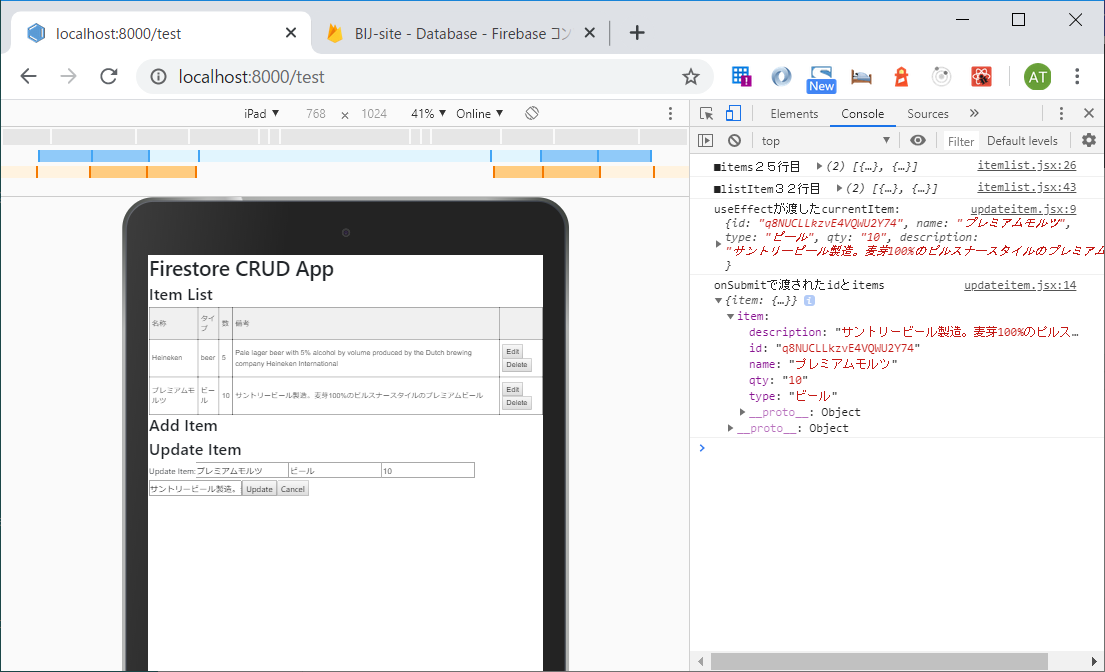
選んだ(該当ItemのEditボタンをクリックした)Itemの名前や数量や備考などのデータがコンソールログに吐かれている。
これでだいたい完成。
データ更新する関数
あとはFirestoreに更新命令をするだけなので簡単。
test.jsにupdateItem関数をつくる。また<UpdateItem />にプロパティを加える。
// pages/test.js
・・・略・・・
/* firestoreのデータを更新 */
const updateItem = ({ currentItem }, updatedItem) => { // 追加
console.log(
"Firestoreで更新するデータ: ",
updatedItem,
currentItem.id
);
//editフラグをfalseに
setEditing(false)
firebase
.firestore()
.collection("items")
.doc(currentItem.id)
.update(updatedItem);
};
return (
<div>
<h1>Firestore CRUD App </h1>
<h2>Item List</h2>
<ItemList editItem={editItem} />
<h2>Add Item</h2>
{editing ? <UpdateItem setEditing={setEditing} currentItem={currentItem} updateItem={updateItem} /> : <AddItemForm />} // 更新
</div>
)
}
最後。
updateitem.jsxにonChangeイベントハンドラーを。
// components/updateitem.jsx
・・・略・・・
const onSubmit = e => {
e.preventDefault();
console.log("onSubmitで渡されたidとitems", { item });
updateItem({ currentItem }, item); // 追加
};
const onChange = e => { // 追加
const { name, value } = e.target;
setItem({ ...item, [name]: value });
};
return (
<>
<h2>Update Item</h2>
<form onSubmit={onSubmit}>
<label htmlFor="Update Item">Update Item:</label>
<input type="text" name="name" value={item.name} onChange={onChange} /> // 変更
<input type="text" name="type" value={item.type} onChange={onChange} /> // 変更
<input type="number" name="qty" value={item.qty} onChange={onChange} /> // 変更
<input type="text" name="description" value={item.description} onChange={onChange} /> // 変更
<button>Update</button>
<button onClick={()=>setEditing(false)}>Cancel</button>
</form>
</>
)
}
export default UpdateItem
コード最終形
もし一部うまくいかなくても、この最終形でちゃんと動く。Dont Worry❢
test.js
// pages/test.js
import React, { useState } from "react"
import firebase from "../components/firebase";
import ItemList from '../components/itemlist'
import AddItemForm from '../components/additemform'
import UpdateItem from "../components/updateitem"
import "../styles/global.css"
export default () => {
/* 初期化するためのカラ変数配列 */
const initialItemState = [
{ id: null, name: "", type: "", qty: "", description: "" },
]
/* currentItemステート変数をセット */
const [currentItem, setCurrentItem] = useState(initialItemState)
/* 編集モードフラッグステート変数をセット */
const [editing, setEditing] = useState(false)
/* editモードをtrueにしてcurrentItemにEditボタンを押下したitemを格納 */
const editItem = (item) => {
setEditing(true)
setCurrentItem({
id: item.id,
name: item.name,
type: item.type,
qty: item.qty,
description: item.description,
})
}
/* firestoreのデータを更新 */
const updateItem = ({ currentItem }, updatedItem) => {
console.log(
"Firestoreで更新するデータ: ",
updatedItem,
currentItem.id
);
//editフラグをfalseに
setEditing(false)
firebase
.firestore()
.collection("items")
.doc(currentItem.id)
.update(updatedItem);
};
return (
<div>
<h1>Firestore CRUD App </h1>
<h2>Item List</h2>
<ItemList editItem={editItem} />
<h2>Add Item</h2>
{editing ? <UpdateItem setEditing={setEditing} currentItem={currentItem} updateItem={updateItem} /> : <AddItemForm />}
</div>
)
}
itemlist.jsx
// components/itemlist.jsx
import React, { useState, useEffect } from "react"
import firebase from "./firebase"
import "../styles/global.css"
const useItems = () => {
const [items, setItems] = useState([]);
useEffect(() => {
const unsubscribe = firebase
firebase
.firestore()
.collection("items")
.onSnapshot(snapshot => {
const data = []
snapshot.forEach(d => data.push({ // snapshot.doc.mapではだめだった
id: d.id,
...d.data(),
}));
console.log('◆data19行目 ', data);
setItems(data)
});
return () => unsubscribe();
}, []);
console.log('■items25行目 ', items);
return items;
};
const deleteItem = (id) => {
firebase
.firestore()
.collection("items")
.doc(id)
.delete()
}
const ItemList = ({editItem}) => {
/* useItem() API を listItem変数に格納 */
const listItem = useItems()
console.log('■listItem32行目 ', listItem);
return (
<table className="tg">
<tbody>
<tr>
<th>名称</th>
<th>タイプ</th>
<th>数</th>
<th>備考</th>
<th></th>
</tr>
</tbody>
{listItem.map(item => (
<tbody key={item.id}>
<tr>
<td>{item.name}</td>
<td>{item.type}</td>
<td>{item.qty}</td>
<td>{item.description}</td>
<td>
<button onClick={() => editItem(item)}>Edit</button>
<button onClick={() => deleteItem(item.id)}>Delete</button>
</td>
</tr>
</tbody>
))}
</table>
)
}
export default ItemList
additemform.jsx
// components/additemform.jsx
import React, { useState } from "react"
import firebase from "firebase"
const AddItemForm = () => {
const [name, setName] = useState("")
const [type, setType] = useState("")
const [qty, setQty] = useState(null)
const [description, setDescription] = useState("")
const onSubmit = e => { // eはevent
/*
preventDefaultでページがリロードされるのを防ぐ
*/
e.preventDefault()
firebase
.firestore()
.collection("items")
.add({
name,
type,
qty,
description,
})
//.then でフォームクリア
.then(() => setName(""), setType(""), setQty(''), setDescription(""))
}
return (
<form onSubmit={onSubmit}>
<input placeholder="Name"
value={name}
name="name"
/* e.currentTarget.value にインプットされた値が入る */
onChange={e => setName(e.currentTarget.value)}
type="text"
/>
<input placeholder="Type"
value={type}
name="type"
onChange={e => setType(e.currentTarget.value)}
type="text"
/>
<input placeholder="Qty"
value={qty}
name="qty"
onChange={e => setQty(e.currentTarget.value)}
type="number"
/>
<input placeholder="Description"
value={description}
name="description"
onChange={e => setDescription(e.currentTarget.value)}
type="text"
/>
<button>Submit</button>
</form>
)
}
export default AddItemForm
updateitem.jsx
// components/updateitem.jsx
import React, { useState, useEffect } from "react";
const UpdateItem = ({setEditing, currentItem, updateItem }) => {
const [item, setItem] = useState(currentItem);
useEffect(() => {
setItem(currentItem);
console.log("useEffectが渡したcurrentItem: ", currentItem);
}, [currentItem]);
const onSubmit = e => {
e.preventDefault();
console.log("onSubmitで渡されたidとitems", { item });
// updateItem({ currentItem }, item);
};
const onChange = e => {
const { name, value } = e.target;
setItem({ ...item, [name]: value });
};
return (
<>
<h2>Update Item</h2>
<form onSubmit={onSubmit}>
<label htmlFor="Update Item">Update Item:</label>
<input type="text" name="name" value={item.name} onChange={onChange} />
<input type="text" name="type" value={item.type} onChange={onChange} />
<input type="number" name="qty" value={item.qty} onChange={onChange} />
<input type="text" name="description" value={item.description} onChange={onChange} />
<button>Update</button>
<button onClick={()=>setEditing(false)}>Cancel</button>
</form>
</>
)
}
export default UpdateItem
global.css
// styles/global.css
.tg {
border-collapse: collapse;
border-spacing: 0;
border-color: #000000;
}
.tg td {
font-family: Arial, sans-serif;
font-size: 14px;
padding: 10px 5px;
border-style: solid;
border-width: 1px;
overflow: hidden;
word-break: normal;
border-color: #000000;
color: #333;
background-color: #fff;
}
.tg th {
font-family: Arial, sans-serif;
font-size: 14px;
font-weight: normal;
padding: 10px 5px;
border-style: solid;
border-width: 1px;
overflow: hidden;
word-break: normal;
border-color: #000000;
color: #333;
background-color: #f0f0f0;
}
本の宣伝
Gatsbyバージョン5>>>>改訂2版
前編の『Gatsby5前編ー最新Gatsbyでつくるコーポレートサイト』と後編の『Gatsby5後編ー最新GatsbyとmicroCMSでつくるコーポレートサイト《サイト内検索機能付き》』を合わせ、次のようなデモサイトを構築します。
→ https://yah-space.work
静的サイトジェネレーターGatsby最新バージョン5の基本とFile System Route APIを使用して動的にページを生成する方法を解説。またバージョン5の新機能《Slicy API》《Script API》《Head API》を紹介、実装方法も。《Gatsby Functions》での問い合わせフォーム実装やGatsby Cloudへのアップロード方法も!
Gatsby5前編ー最新Gatsbyでつくるコーポレートサイト ~基礎の基礎から応用、新機能の導入まで(書籍2,980円)
最新Gatsby5とmicroCMSを組み合わせてのコーポレートサイト作成手順を解説。《サイト内検索機能》をGatsbyバージョン4からの新機能《Gatsby Functions》と《microCMSのqパラメータ》で実装。また、SEOコンポーネントをカスタマイズしてmicroCMS APIをツイッターカードに表示させるOGPタグ実装方法も解説。
Gatsby5後編ー最新GatsbyとmicroCMSでつくるコーポレートサイト《サイト内検索機能付き》(書籍 2,790円)
##参考: [Build a CRUD Firestore App in React/Gatsby with Hooks](https://dev.to/vetswhocode/build-a-crud-firestore-app-in-react-gatsby-with-hooks-4ig9) [ステートフックの利用法](https://ja.reactjs.org/docs/hooks-state.html) [副作用フックの利用法](https://ja.reactjs.org/docs/hooks-effect.html)