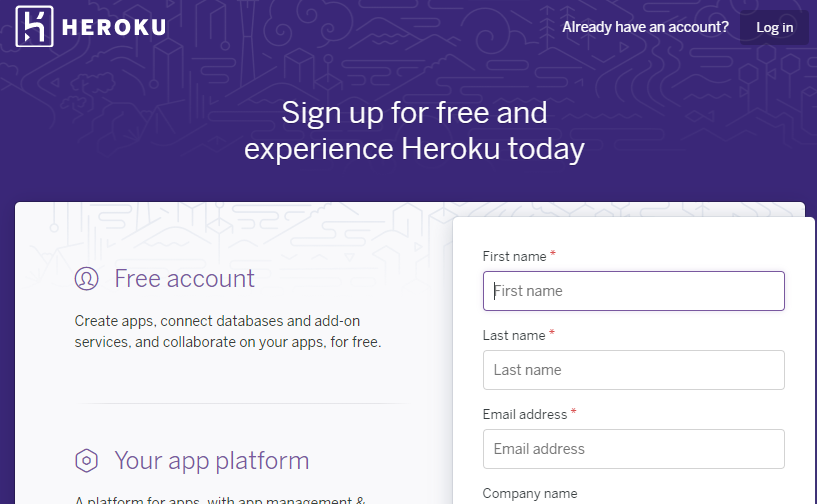初回にやるべきこと
git 登録
アプリケーションのディレクトリで
$git int
[~/environment/app_name (master) $] とmasterと表示されればOK
Herokuにアカウントを作成する
Heroku:https://jp.heroku.com/home
Herokuにログイン
ターミナル.
$heroku login --interactive
Herokuにアプリケーションを作成する(初回のみ)
ターミナル.
$heroku create 好きなアプリ名
変更の都度やること
Gitを操作
Gitで保存するファイルの選択。-Aは全部
ターミナル.
$git add -A
git addしたファイルの保存の確定
$git commit -m "first commit"
Herokuにデプロイ
Herokuにログイン
ターミナル.
$heroku login --interactive
Herokuにデプロイ
ターミナル.
$git push heroku master
マイグレーションの実行
ターミナル.
$ heroku run rake db:migrate
GitHub
ソースコードをプッシュ
$ git push origin master
Username for 'https://github.com':accountname
Password for 'https://accountname@github.com':password
sqliteからデータをcsvファイルに書き出す
postgresqlのインストール(初回のみ)
$ sudo yum install postgresql postgresql-server postgresql-devel postgresql-contrib
ローカルのテーブルからcsvで吐き出しを行う
rails dbconsole
.headers on
.mode csv
.output hoge.csv
select * from shops;
Herokuのpostgresqlに接続してcsvをshopsテーブルにインポート
Herokuに接続する
サーバー上のテーブルレコードを削除する場合
アプリケーションのルートに[del_shops.sql]を用意しておく
del_shops.sql
delete from shops;
ターミナル.
$ heroku login --interactive
$ heroku pg:psql
$ \i del_shops.sql
csvをpostgresqlにインポート
ターミナル.
\copy shops from 'hoge.csv' CSV header;
切断
ターミナル.
\q