環境を作る度に色んなサイト見て調べてって・・・大変なので、コピペできるように纏めました。
マシンスペック
- Mac mini 2018
- macOS Catalina(10.15.x)
- Intel Core-i7 3.2GHz 6コア
- メモリ 32GB
- SSD 512GB
VM環境
- CentOS 7.x
- Nginx 1.x
- PHP(PHP-FPM)7.3.x
- MariaDB 10.3.x
- Laravel 6.x
- リポジトリ
- Bitbucket
- IPアドレス
- 192.168.56.105
- ユーザー/パスワード
- root/vagrant
- vagrant/vagrant
- VM名
- CentOS7
やること
- VirtualBoxでCentOSのインストール
- VagrantのBox作成
- Ansibleで自動構築
- 他
補足
各環境を行ったり来たりするので、下記のように記載します。
[VM]# VirtualBoxの中でroot権限で作業
[Cent]$ MacのターミナルからCentOSに接続して作業
[Cent]# MacのターミナルからCentOSに接続してroot権限で作業
[Mac]$ MacのターミナルでMac内の作業
前提
- VirtualBoxはインストール済み
- Vagrantはインストール済み
※参考
Vagrant+VirtualBoxのインストール(Mac)
VirtualBoxの設定
- 名前はCentOS7で作成。
- NATとホストオンリーアダプターを設定する
※参考
macでVirtualBoxにCentOS7をいれてssh接続する
CentOSのインストール
ISOは下記を使用
http://ftp.iij.ad.jp/pub/linux/centos/7.9.2009/isos/x86_64/CentOS-7-x86_64-Minimal-2009.iso
インストール手順
CentOS 7.6をインストール Linuxのインストールは難しくありません
ネットワーク設定変更
[VM]# cd /etc/sysconfig/network-scripts
[VM]# vi ifcfg-enp0s3
★下記の点線内を編集
---
ONBOOT=yes
---
:wq
[VM]# vi ifcfg-enp0s8
★下記の点線内を編集
---
ONBOOT=yes
BOOTPROTO=static
IPADDR=192.168.56.105
---
:wq
[VM]# systemctl restart network
ターミナルから接続
[Mac]$ ssh root@192.168.56.105
password:vagrant
NIC名を変更
※CentOS6みたいに、デバイス名をifcfg-eth0とifcfg-eth1にしたかっただけの設定なので、したくなければ不要です。
[Cent]# cd /etc/default
[Cent]# cp -p grub grub_yyyymmdd
[Cent]# vi grub
★下記の点線内をコピペ
---
GRUB_TIMEOUT=5
GRUB_DISTRIBUTOR="$(sed 's, release .*$,,g' /etc/system-release)"
GRUB_DEFAULT=saved
GRUB_DISABLE_SUBMENU=true
GRUB_TERMINAL_OUTPUT="console"
GRUB_CMDLINE_LINUX="rd.lvm.lv=centos/root rd.lvm.lv=centos/swap rhgb quiet biosdevname=0 net.ifnames=0"
GRUB_DISABLE_RECOVERY="true"
---
:wq
[Cent]# cp -p /boot/grub2/grub.cfg /boot/grub2/grub.cfg_yyyymmdd
[Cent]# grub2-mkconfig -o /boot/grub2/grub.cfg
[Cent]# cd /etc/sysconfig/network-scripts
[Cent]# mv ifcfg-enp0s3 ifcfg-eth0
[Cent]# mv ifcfg-enp0s8 ifcfg-eth1
[Cent]# vi ifcfg-eth0
★enp0s3をeth0に置換
:%s/enp0s3/eth0/g
:wq
[Cent]# vi ifcfg-eth1
★enp0s8をeth1に置換
:%s/enp0s8/eth1/g
:wq
[Cent]# shutdown -r now
※参考
【CentOS7】NICのデバイス名をeth0へ変更
再起動後に再接続
VirtualBox Guest Additionsのインストール
CDイメージを挿入
https://www.sejuku.net/blog/76014#VirtualBox_Guest_Additions-2
[Cent]# yum -y update
[Cent]# yum -y install kernel kernel-devel perl gcc
[Cent]# yum -y install bzip2
[Cent]# mkdir /media/cdrom
[Cent]# mount -r /dev/cdrom /media/cdrom
[Cent]# sh /media/cdrom/VBoxLinuxAdditions.run
[Cent]# umount /media/cdrom
※参考
VirtualBox Guest Additionsのインストール
sudoの設定
[Cent]# visudo
★下記の点線内を追記
---
vagrant ALL=(ALL) NOPASSWD: ALL
---
:wq
Vagrantユーザーの作成と確認
[Cent]# useradd -m vagrant
[Cent]# passwd vagrant
[Cent]# su - vagrant
[Cent]$ sudo ls -l /root
vagrant up時の「Warning: Authentication failure. Retrying...」対応
[Cent]$ sudo yum -y install wget
[Cent]$ mkdir -p /home/vagrant/.ssh
[Cent]$ wget --no-check-certificate https://raw.github.com/mitchellh/vagrant/master/keys/vagrant.pub -O /home/vagrant/.ssh/authorized_keys
[Cent]$ chmod 0700 /home/vagrant/.ssh
[Cent]$ chmod 0600 /home/vagrant/.ssh/authorized_keys
[Cent]$ chown -R vagrant /home/vagrant/.ssh
[Cent]$ exit
※参考
vagrant upコマンド実行時にAuthentication failure.エラーが発生する
その他いろいろ
★udevのルールの削除
[Cent]# rm -f /etc/udev/rules.d/70-persistent-net.rules
[Cent]# rm -rf /dev/.udev/
[Cent]# rm -f /lib/udev/rules.d/75-persistent-net-generator.rules
★Box作成のための最適化
[Cent]# yum clean all
★フラグメンテーションの解消
[Cent]# rm -f /EMPTY
[Cent]# shutdown -h now
起動中のVirtualBoxも終了する
VagrantのBox作成
[Mac]$ cd <Boxを作成するディレクトリ>
[Mac]$ vagrant package --base CentOS7 --output CentOS7.box
[Mac]$ vagrant box add CentOS7 CentOS7.box
[Mac]$ vagrant init CentOS7
作成された Vagrantfile を開いて編集
下記を追加
config.ssh.insert_key = false
下記を編集
# config.vm.network "private_network", ip: "192.168.33.10"
↓
config.vm.network "private_network", ip: "192.168.56.105", auto_config:false
末尾のendの手前に挿入
config.vm.provision "ansible" do |ansible|
ansible.playbook = "ansible/playbook.yml"
ansible.inventory_path = "ansible/hosts"
ansible.limit = 'all'
end
Ansibleのインストール&設定
設定ファイル作りました!
https://github.com/bobtabo/ansible
[Mac]$ sudo chown $USER /usr/local/lib/pkgconfig
[Mac]$ brew install ansible
[Mac]$ ansible --version
ansible 2.9.2
[Mac]$ cd <Boxを作成したディレクトリ>
[Mac]$ git clone https://github.com/bobtabo/ansible.git
※参考
仮想環境入門!Virtualbox, Vagrant, AnsibleでLAMP環境をお手軽構築
AnsibleでAmazonLinux2 + Laravel + mysql5.7 + nginx + SSL環境を構築する。
YAMLエディタにVSCodeを使用する場合
Visual Studio Code のユーザーインタフェイス(UI) 表示を日本語にする - Japanese Language Pack のインストール
[Ansible] Visual Studio Code で Playbook を書く時に便利な拡張たち
vagrant-vbguestのインストール
[Mac]$ vagrant plugin install vagrant-vbguest
※参考
Vagrantでマウントエラーが発生したときの解消方法
環境の構築
[Mac]$ vagrant up
※参考
仮想環境入門!Virtualbox, Vagrant, AnsibleでLAMP環境をお手軽構築
動作確認
[Mac]$ sudo vi /private/etc/hosts
★下記の点線内を追記
---
192.168.56.105 laravel6.local
---
:wq
ブラウザで確認
http://laravel6.local/
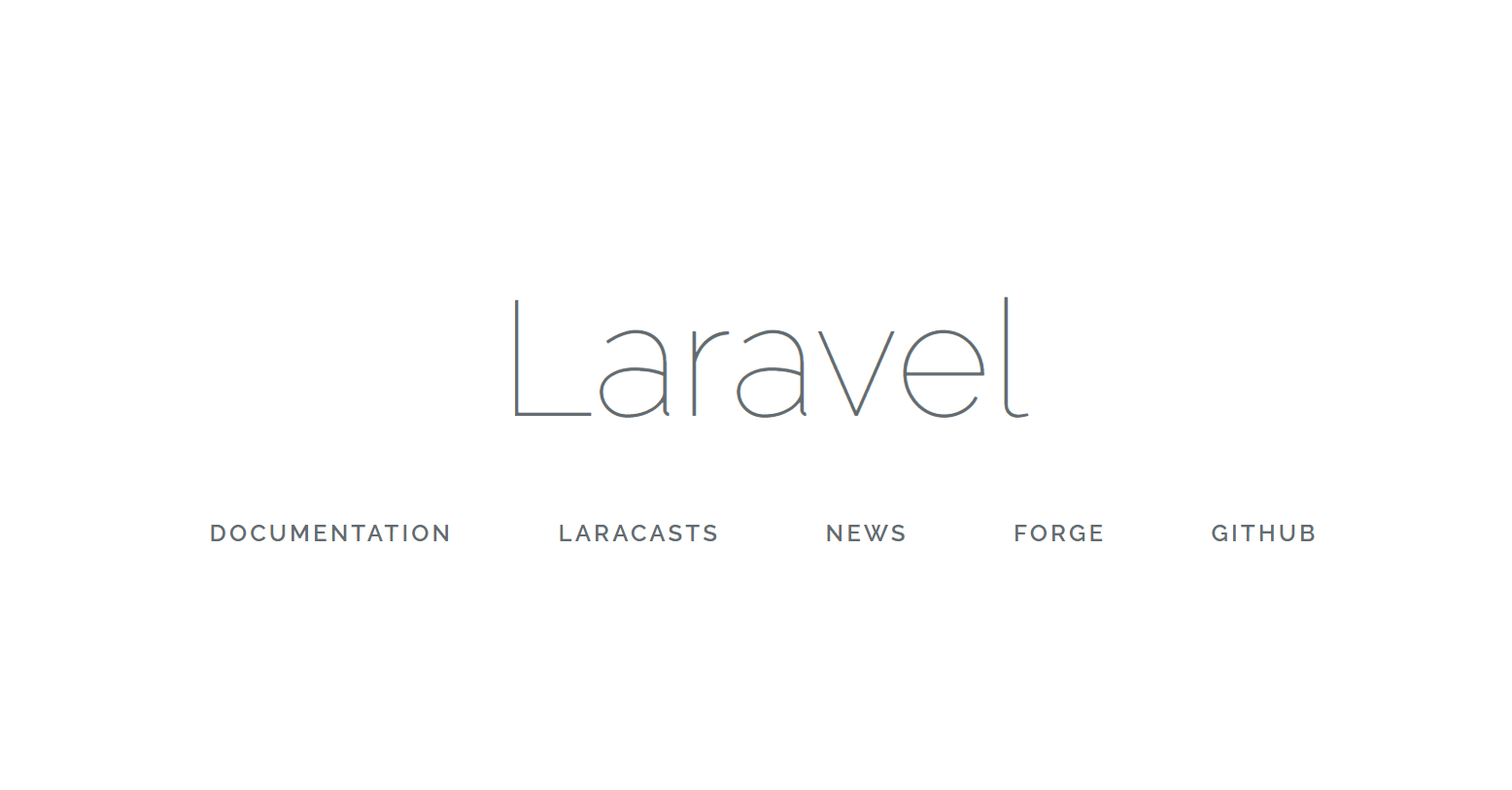
SSHFSのインストール
https://qiita.com/ysk24ok/items/bb148530a55a4e55d99b
FUSE for macOS はコチラからダウンロード
マウントポイントを作成
[Mac]$ mkdir -p ~/MountPoint/mount
マウント
[Mac]$ sshfs vagrant@192.168.56.105:/home/vagrant ~/MountPoint/mount
password:vagrant
アンマウント
[Mac]$ umount -f ~/MountPoint/mount
PhpStormの設定
https://qiita.com/makies/items/e13b36c449905b2b46cb
http://www.1x1.jp/blog/2014/08/how-to-setup-php-remote-debug-with-vagrant-vm.html
その他
- Gitリポジトリのhttps/sshを切り替えたい
- githubから httpsでcloneしてしまったリポジトリの originを sshに変更する
- SSHFSでアンマウントできなくなった場合
- Macのsshfsでunmountできなくなった時の対処