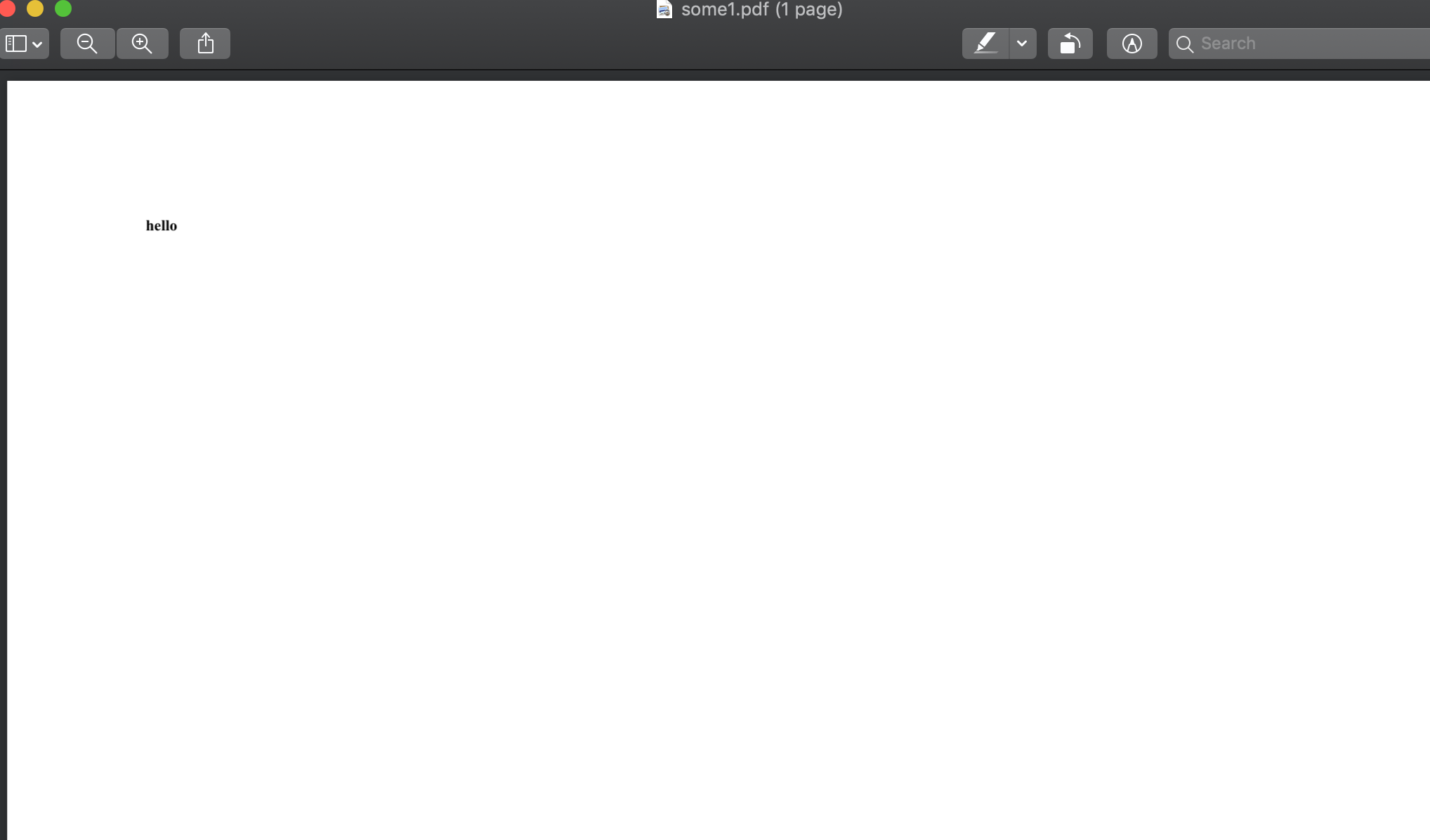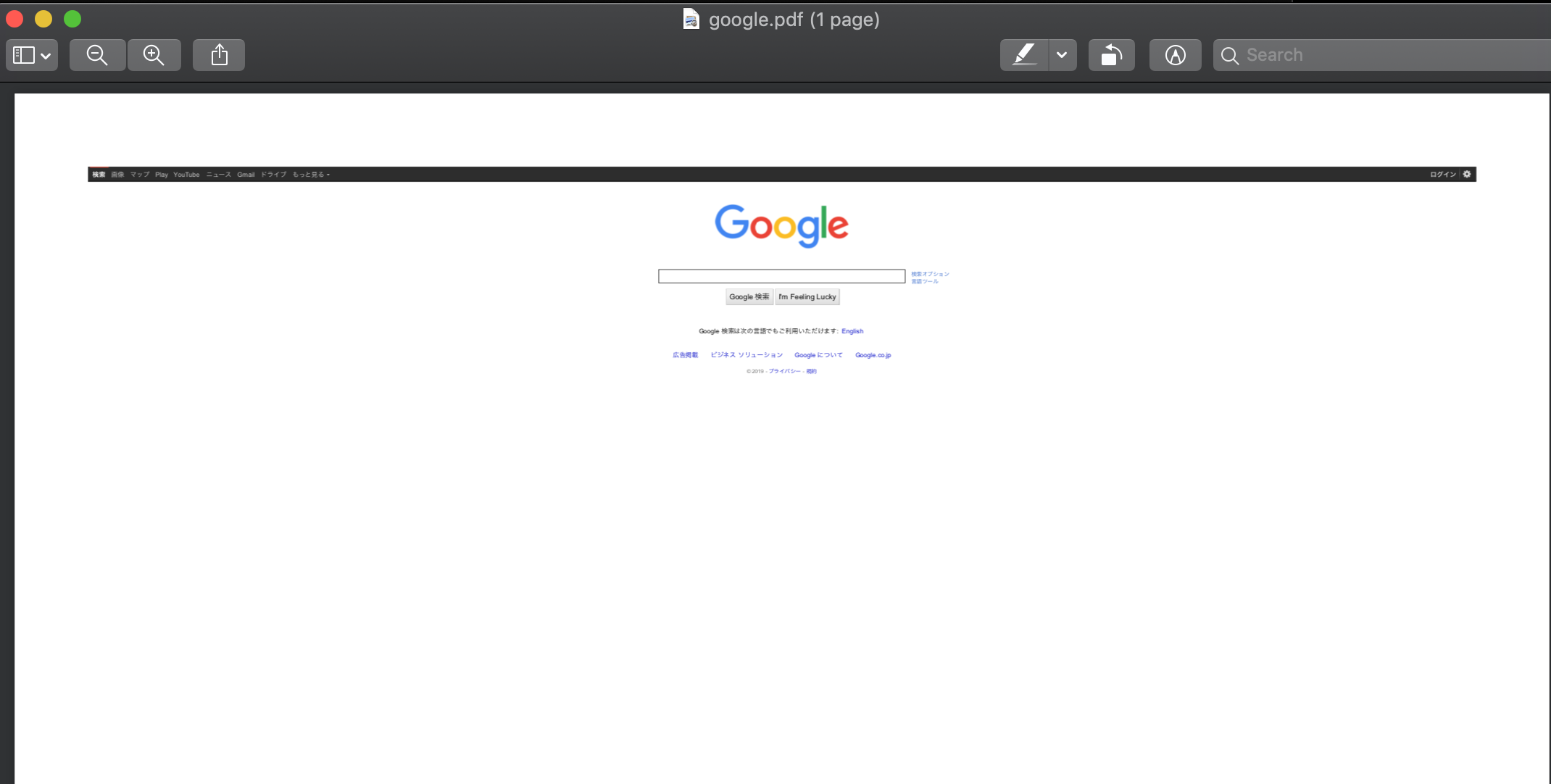dockerで試す場合
docker run -it -v /tmp/:/tmp ruby bin/bash
pdfkit
gem install pdfkit
gem install wkhtmltopdf-binary
require 'pdfkit'
pdf_file = PDFKit.new('<h1>hello</h1>', :page_size => 'Letter').to_pdf
File.write('/tmp/some.pdf', pdf_file)
Mac問題?
Macで試すと、なぜかフォントサイズが小さい。Macの問題かも?です。 @QUANON さんありがとうございます。
pdfkit - オンラインのHTML変換
pdf_file = PDFKit.new('https://www.google.com', :page_size => 'Letter').to_pdf
File.write('/tmp/google.pdf', pdf_file)
wkhtmltopdf
本体のコマンドを直接使ってみる
wkhtmltopdf https://google.com/ /tmp/google.pdf
wkhtmltopdfのヘルプ
かなり豊富なオプションがあって、細かい制御までできそうな感じ。
$ wkhtmltopdf --extended-help
Name:
wkhtmltopdf 0.12.4 (with patched qt)
Synopsis:
wkhtmltopdf [GLOBAL OPTION]... [OBJECT]... <output file>
Document objects:
wkhtmltopdf is able to put several objects into the output file, an object is
either a single webpage, a cover webpage or a table of content. The objects
are put into the output document in the order they are specified on the
command line, options can be specified on a per object basis or in the global
options area. Options from the Global Options section can only be placed in
the global options area
A page objects puts the content of a single webpage into the output document.
(page)? <input url/file name> [PAGE OPTION]...
Options for the page object can be placed in the global options and the page
options areas. The applicable options can be found in the Page Options and
Headers And Footer Options sections.
A cover objects puts the content of a single webpage into the output document,
the page does not appear in the table of content, and does not have headers
and footers.
cover <input url/file name> [PAGE OPTION]...
All options that can be specified for a page object can also be specified for
a cover.
A table of content object inserts a table of content into the output document.
toc [TOC OPTION]...
All options that can be specified for a page object can also be specified for
a toc, further more the options from the TOC Options section can also be
applied. The table of content is generated via XSLT which means that it can be
styled to look however you want it to look. To get an aide of how to do this
you can dump the default xslt document by supplying the
--dump-default-toc-xsl, and the outline it works on by supplying
--dump-outline, see the Outline Options section.
Description:
Converts one or more HTML pages into a PDF document, using wkhtmltopdf patched
qt.
Global Options:
--collate Collate when printing multiple copies
(default)
--no-collate Do not collate when printing multiple
copies
--cookie-jar <path> Read and write cookies from and to the
supplied cookie jar file
--copies <number> Number of copies to print into the pdf
file (default 1)
-d, --dpi <dpi> Change the dpi explicitly (this has no
effect on X11 based systems) (default 96)
-H, --extended-help Display more extensive help, detailing
less common command switches
-g, --grayscale PDF will be generated in grayscale
-h, --help Display help
--htmldoc Output program html help
--image-dpi <integer> When embedding images scale them down to
this dpi (default 600)
--image-quality <integer> When jpeg compressing images use this
quality (default 94)
--license Output license information and exit
-l, --lowquality Generates lower quality pdf/ps. Useful to
shrink the result document space
--manpage Output program man page
-B, --margin-bottom <unitreal> Set the page bottom margin
-L, --margin-left <unitreal> Set the page left margin (default 10mm)
-R, --margin-right <unitreal> Set the page right margin (default 10mm)
-T, --margin-top <unitreal> Set the page top margin
-O, --orientation <orientation> Set orientation to Landscape or Portrait
(default Portrait)
--page-height <unitreal> Page height
-s, --page-size <Size> Set paper size to: A4, Letter, etc.
(default A4)
--page-width <unitreal> Page width
--no-pdf-compression Do not use lossless compression on pdf
objects
-q, --quiet Be less verbose
--read-args-from-stdin Read command line arguments from stdin
--readme Output program readme
--title <text> The title of the generated pdf file (The
title of the first document is used if not
specified)
--use-xserver Use the X server (some plugins and other
stuff might not work without X11)
-V, --version Output version information and exit
Outline Options:
--dump-default-toc-xsl Dump the default TOC xsl style sheet to
stdout
--dump-outline <file> Dump the outline to a file
--outline Put an outline into the pdf (default)
--no-outline Do not put an outline into the pdf
--outline-depth <level> Set the depth of the outline (default 4)
Page Options:
--allow <path> Allow the file or files from the specified
folder to be loaded (repeatable)
--background Do print background (default)
--no-background Do not print background
--bypass-proxy-for <value> Bypass proxy for host (repeatable)
--cache-dir <path> Web cache directory
--checkbox-checked-svg <path> Use this SVG file when rendering checked
checkboxes
--checkbox-svg <path> Use this SVG file when rendering unchecked
checkboxes
--cookie <name> <value> Set an additional cookie (repeatable),
value should be url encoded.
--custom-header <name> <value> Set an additional HTTP header (repeatable)
--custom-header-propagation Add HTTP headers specified by
--custom-header for each resource request.
--no-custom-header-propagation Do not add HTTP headers specified by
--custom-header for each resource request.
--debug-javascript Show javascript debugging output
--no-debug-javascript Do not show javascript debugging output
(default)
--default-header Add a default header, with the name of the
page to the left, and the page number to
the right, this is short for:
--header-left='[webpage]'
--header-right='[page]/[toPage]' --top 2cm
--header-line
--encoding <encoding> Set the default text encoding, for input
--disable-external-links Do not make links to remote web pages
--enable-external-links Make links to remote web pages (default)
--disable-forms Do not turn HTML form fields into pdf form
fields (default)
--enable-forms Turn HTML form fields into pdf form fields
--images Do load or print images (default)
--no-images Do not load or print images
--disable-internal-links Do not make local links
--enable-internal-links Make local links (default)
-n, --disable-javascript Do not allow web pages to run javascript
--enable-javascript Do allow web pages to run javascript
(default)
--javascript-delay <msec> Wait some milliseconds for javascript
finish (default 200)
--keep-relative-links Keep relative external links as relative
external links
--load-error-handling <handler> Specify how to handle pages that fail to
load: abort, ignore or skip (default
abort)
--load-media-error-handling <handler> Specify how to handle media files
that fail to load: abort, ignore or skip
(default ignore)
--disable-local-file-access Do not allowed conversion of a local file
to read in other local files, unless
explicitly allowed with --allow
--enable-local-file-access Allowed conversion of a local file to read
in other local files. (default)
--minimum-font-size <int> Minimum font size
--exclude-from-outline Do not include the page in the table of
contents and outlines
--include-in-outline Include the page in the table of contents
and outlines (default)
--page-offset <offset> Set the starting page number (default 0)
--password <password> HTTP Authentication password
--disable-plugins Disable installed plugins (default)
--enable-plugins Enable installed plugins (plugins will
likely not work)
--post <name> <value> Add an additional post field (repeatable)
--post-file <name> <path> Post an additional file (repeatable)
--print-media-type Use print media-type instead of screen
--no-print-media-type Do not use print media-type instead of
screen (default)
-p, --proxy <proxy> Use a proxy
--radiobutton-checked-svg <path> Use this SVG file when rendering checked
radiobuttons
--radiobutton-svg <path> Use this SVG file when rendering unchecked
radiobuttons
--resolve-relative-links Resolve relative external links into
absolute links (default)
--run-script <js> Run this additional javascript after the
page is done loading (repeatable)
--disable-smart-shrinking Disable the intelligent shrinking strategy
used by WebKit that makes the pixel/dpi
ratio none constant
--enable-smart-shrinking Enable the intelligent shrinking strategy
used by WebKit that makes the pixel/dpi
ratio none constant (default)
--stop-slow-scripts Stop slow running javascripts (default)
--no-stop-slow-scripts Do not Stop slow running javascripts
--disable-toc-back-links Do not link from section header to toc
(default)
--enable-toc-back-links Link from section header to toc
--user-style-sheet <url> Specify a user style sheet, to load with
every page
--username <username> HTTP Authentication username
--viewport-size <> Set viewport size if you have custom
scrollbars or css attribute overflow to
emulate window size
--window-status <windowStatus> Wait until window.status is equal to this
string before rendering page
--zoom <float> Use this zoom factor (default 1)
Headers And Footer Options:
--footer-center <text> Centered footer text
--footer-font-name <name> Set footer font name (default Arial)
--footer-font-size <size> Set footer font size (default 12)
--footer-html <url> Adds a html footer
--footer-left <text> Left aligned footer text
--footer-line Display line above the footer
--no-footer-line Do not display line above the footer
(default)
--footer-right <text> Right aligned footer text
--footer-spacing <real> Spacing between footer and content in mm
(default 0)
--header-center <text> Centered header text
--header-font-name <name> Set header font name (default Arial)
--header-font-size <size> Set header font size (default 12)
--header-html <url> Adds a html header
--header-left <text> Left aligned header text
--header-line Display line below the header
--no-header-line Do not display line below the header
(default)
--header-right <text> Right aligned header text
--header-spacing <real> Spacing between header and content in mm
(default 0)
--replace <name> <value> Replace [name] with value in header and
footer (repeatable)
TOC Options:
--disable-dotted-lines Do not use dotted lines in the toc
--toc-header-text <text> The header text of the toc (default Table
of Contents)
--toc-level-indentation <width> For each level of headings in the toc
indent by this length (default 1em)
--disable-toc-links Do not link from toc to sections
--toc-text-size-shrink <real> For each level of headings in the toc the
font is scaled by this factor (default
0.8)
--xsl-style-sheet <file> Use the supplied xsl style sheet for
printing the table of content
Page sizes:
The default page size of the rendered document is A4, but using this
--page-size optionthis can be changed to almost anything else, such as: A3,
Letter and Legal. For a full list of supported pages sizes please see
<http://qt-project.org/doc/qt-4.8/qprinter.html#PaperSize-enum>.
For a more fine grained control over the page size the --page-height and
--page-width options may be used
Reading arguments from stdin:
If you need to convert a lot of pages in a batch, and you feel that
wkhtmltopdf is a bit to slow to start up, then you should try
--read-args-from-stdin,
When --read-args-from-stdin each line of input sent to wkhtmltopdf on stdin
will act as a separate invocation of wkhtmltopdf, with the arguments specified
on the given line combined with the arguments given to wkhtmltopdf
For example one could do the following:
echo "http://qt-project.org/doc/qt-4.8/qapplication.html qapplication.pdf" >> cmds
echo "cover google.com http://en.wikipedia.org/wiki/Qt_(software) qt.pdf" >> cmds
wkhtmltopdf --read-args-from-stdin --book < cmds
Specifying A Proxy:
By default proxy information will be read from the environment variables:
proxy, all_proxy and http_proxy, proxy options can also by specified with the
-p switch
<type> := "http://" | "socks5://"
<serif> := <username> (":" <password>)? "@"
<proxy> := "None" | <type>? <string>? <host> (":" <port>)?
Here are some examples (In case you are unfamiliar with the BNF):
http://user:password@myproxyserver:8080
socks5://myproxyserver
None
Footers And Headers:
Headers and footers can be added to the document by the --header-* and
--footer* arguments respectfully. In header and footer text string supplied
to e.g. --header-left, the following variables will be substituted.
* [page] Replaced by the number of the pages currently being printed
* [frompage] Replaced by the number of the first page to be printed
* [topage] Replaced by the number of the last page to be printed
* [webpage] Replaced by the URL of the page being printed
* [section] Replaced by the name of the current section
* [subsection] Replaced by the name of the current subsection
* [date] Replaced by the current date in system local format
* [isodate] Replaced by the current date in ISO 8601 extended format
* [time] Replaced by the current time in system local format
* [title] Replaced by the title of the of the current page object
* [doctitle] Replaced by the title of the output document
* [sitepage] Replaced by the number of the page in the current site being converted
* [sitepages] Replaced by the number of pages in the current site being converted
As an example specifying --header-right "Page [page] of [toPage]", will result
in the text "Page x of y" where x is the number of the current page and y is
the number of the last page, to appear in the upper left corner in the
document.
Headers and footers can also be supplied with HTML documents. As an example
one could specify --header-html header.html, and use the following content in
header.html:
<html><head><script>
function subst() {
var vars = {};
var query_strings_from_url = document.location.search.substring(1).split('&');
for (var query_string in query_strings_from_url) {
if (query_strings_from_url.hasOwnProperty(query_string)) {
var temp_var = query_strings_from_url[query_string].split('=', 2);
vars[temp_var[0]] = decodeURI(temp_var[1]);
}
}
var css_selector_classes = ['page', 'frompage', 'topage', 'webpage', 'section', 'subsection', 'date', 'isodate', 'time', 'title', 'doctitle', 'sitepage', 'sitepages'];
for (var css_class in css_selector_classes) {
if (css_selector_classes.hasOwnProperty(css_class)) {
var element = document.getElementsByClassName(css_selector_classes[css_class]);
for (var j = 0; j < element.length; ++j) {
element[j].textContent = vars[css_selector_classes[css_class]];
}
}
}
}
</script></head><body style="border:0; margin: 0;" onload="subst()">
<table style="border-bottom: 1px solid black; width: 100%">
<tr>
<td class="section"></td>
<td style="text-align:right">
Page <span class="page"></span> of <span class="topage"></span>
</td>
</tr>
</table>
</body></html>
As can be seen from the example, the arguments are sent to the header/footer
html documents in get fashion.
Outlines:
Wkhtmltopdf with patched qt has support for PDF outlines also known as book
marks, this can be enabled by specifying the --outline switch. The outlines
are generated based on the <h?> tags, for a in-depth description of how this
is done see the Table Of Content section.
The outline tree can sometimes be very deep, if the <h?> tags where spread to
generous in the HTML document. The --outline-depth switch can be used to
bound this.
Table Of Content:
A table of content can be added to the document by adding a toc object to the
command line. For example:
wkhtmltopdf toc http://qt-project.org/doc/qt-4.8/qstring.html qstring.pdf
The table of content is generated based on the H tags in the input documents.
First a XML document is generated, then it is converted to HTML using XSLT.
The generated XML document can be viewed by dumping it to a file using the
--dump-outline switch. For example:
wkhtmltopdf --dump-outline toc.xml http://qt-project.org/doc/qt-4.8/qstring.html qstring.pdf
The XSLT document can be specified using the --xsl-style-sheet switch. For
example:
wkhtmltopdf toc --xsl-style-sheet my.xsl http://qt-project.org/doc/qt-4.8/qstring.html qstring.pdf
The --dump-default-toc-xsl switch can be used to dump the default XSLT style
sheet to stdout. This is a good start for writing your own style sheet
wkhtmltopdf --dump-default-toc-xsl
The XML document is in the namespace "http://wkhtmltopdf.org/outline" it has a
root node called "outline" which contains a number of "item" nodes. An item
can contain any number of item. These are the outline subsections to the
section the item represents. A item node has the following attributes:
* "title" the name of the section.
* "page" the page number the section occurs on.
* "link" a URL that links to the section.
* "backLink" the name of the anchor the section will link back to.
The remaining TOC options only affect the default style sheet so they will not
work when specifying a custom style sheet.
Contact:
If you experience bugs or want to request new features please visit
<https://github.com/wkhtmltopdf/wkhtmltopdf/issues>
Original by Github issue
チャットメンバー募集
何か質問、悩み事、相談などあればLINEオープンチャットもご利用ください。