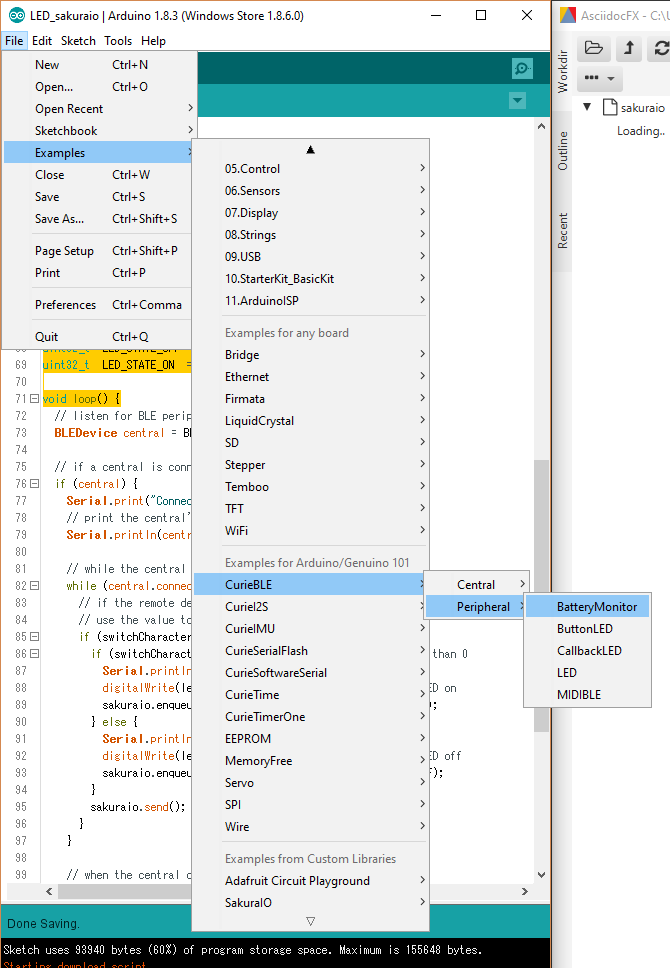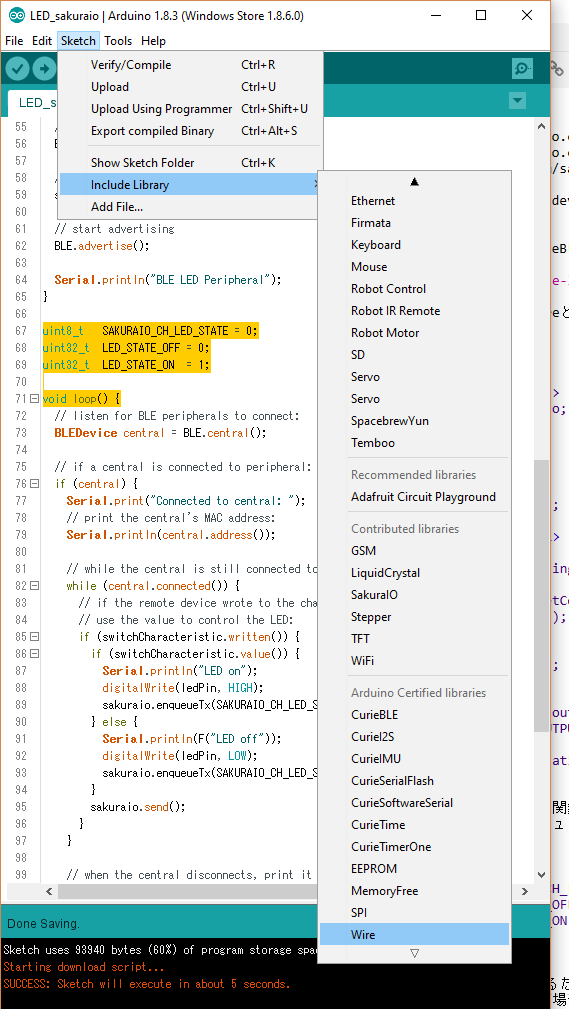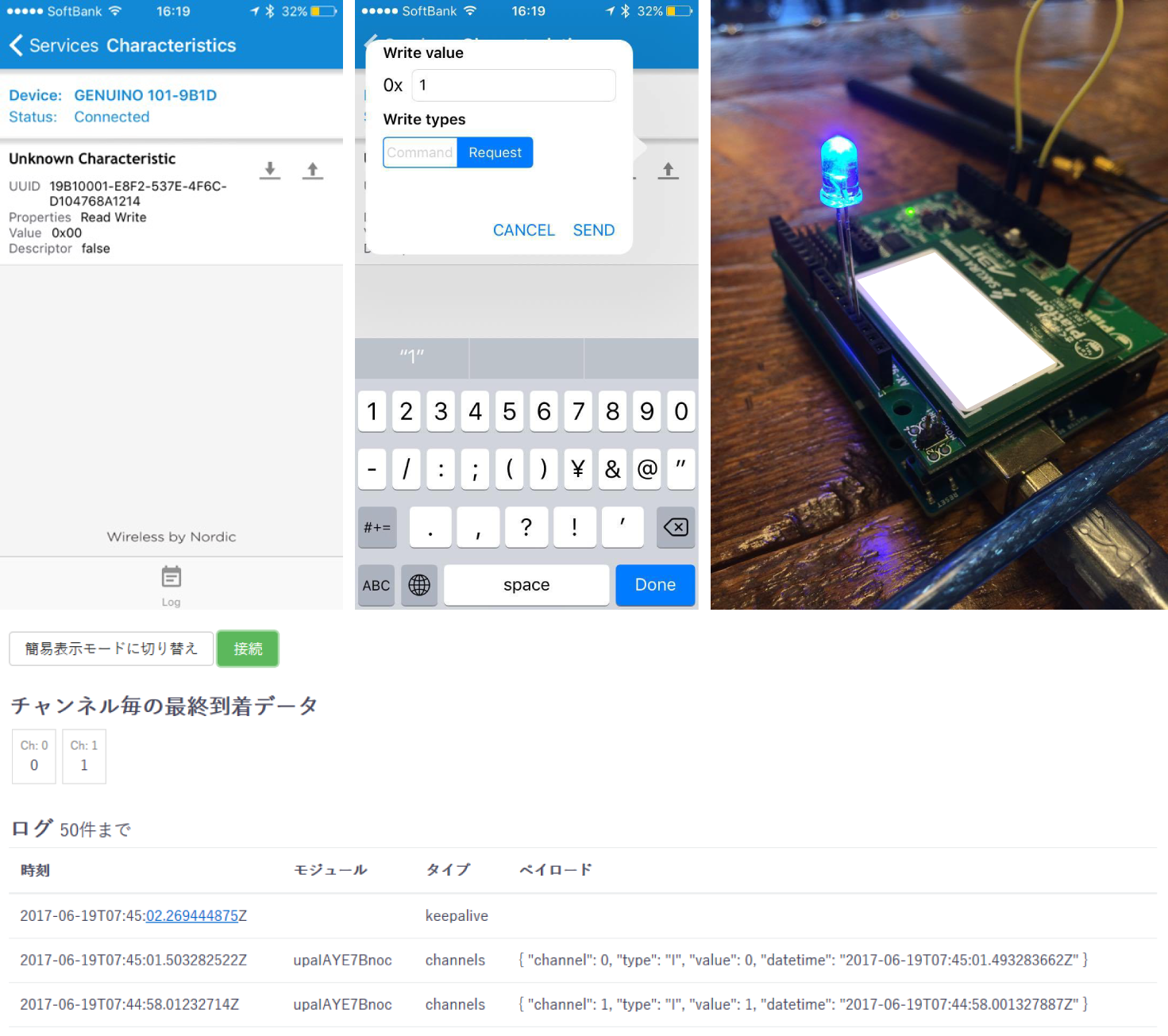Genuino 101のBluetoothと連携させたサンプルスケッチのCurieBLEにあるLチカとsakura.ioを組み合わせました。
ここではGenuino 101 × sakura.io ArduinoシールドのLEDをスマホアプリでON/OFFさせ、LEDのステートをsakura.ioで送っています。
前回の投稿「sakura.ioをGenuino 101ではじめた(Lチカ~sakura.io接続テスト)」の環境が構築されていることを前提に行っていきましょう。
参考にしたページ
- Arduino/Genuino 101 CurieBLE LED
- Wire Library
- Sakura Communication Module for sakura.io Library for Arduino
- さくらの通信モジュール データシート -β版
手順
Bluetoothを使ったLチカのテンプレートを開く
File→Examples→CurieBLE→Peripheral→LED を開く。
必要なライブラリの追加
Sketch→Include Library→Wire と Sketch→Include Library→SakuraIO でライブラリ追加して、SakuraIO_I2Cをsakuraioとして読み込む。
# include <Wire.h>
# include <SakuraIO.h>
SakuraIO_I2C sakuraio;
sakura.io I2C接続と接続の待受け処理を追加
void setup() {
Serial.begin(9600);
Wire.begin(); //<1>
Serial.print("Waiting to come online"); //<2>
for(;;){
if( (sakuraio.getConnectionStatus() & 0x80) == 0x80 ) break;
Serial.print(".");
delay(1000);
}
Serial.println("");
}
// set LED pin to output mode
pinMode(ledPin, OUTPUT);
// begin initialization
BLE.begin();
<1> Serial.begin()関数でシリアル通信を開始した後、Wire.begin()関数でI2C通信を開始
<2> さくらの通信モジュールの接続ステータスが接続になるまで待受け
LEDステート値の送信
loop()関数の手前に追加
uint8_t SAKURAIO_CH_LED_STATE = 0; //<1>
uint32_t LED_STATE_OFF = 0; //<2>
uint32_t LED_STATE_ON = 1; //<3>
void loop() {
<1> LED状態を確認するためのチャンネルとしてsakura.ioのChannel 0を定数に登録
<2> LEDの状態がOFFの場合
<3> LEDの状態がONの場合
if (switchCharacteristic.written()) {
if (switchCharacteristic.value()) { // any value other than 0
Serial.println("LED on");
digitalWrite(ledPin, HIGH); // will turn the LED on
sakuraio.enqueueTx(SAKURAIO_CH_LED_STATE, LED_STATE_ON); //<1>
} else { // a 0 value
Serial.println(F("LED off"));
digitalWrite(ledPin, LOW); // will turn the LED off
sakuraio.enqueueTx(SAKURAIO_CH_LED_STATE, LED_STATE_OFF); //<1>
}
sakuraio.send(); //<2>
}
<1> LEDの状態が変化したとき、さくらの通信モジュールの送信キューにステートの値を溜める
<2> sakura.ioプラットフォームにデータを送信
プログラム完成
Arduino IDEで書き込みましょう。
/*
* Copyright (c) 2016 Intel Corporation. All rights reserved.
* See the bottom of this file for the license terms.
*/
/*
* Sketch: led.ino
*
* Description:
* This is a Peripheral sketch that works with a connected Central.
* It allows the Central to write a value and set/reset the led
* accordingly.
*/
# include <Wire.h>
# include <SakuraIO.h>
SakuraIO_I2C sakuraio;
# include <CurieBLE.h>
BLEService ledService("19B10000-E8F2-537E-4F6C-D104768A1214"); // BLE LED Service
// BLE LED Switch Characteristic - custom 128-bit UUID, read and writable by central
BLEUnsignedCharCharacteristic switchCharacteristic("19B10001-E8F2-537E-4F6C-D104768A1214", BLERead | BLEWrite);
const int ledPin = 13; // pin to use for the LED
void setup() {
Serial.begin(9600);
Wire.begin();
Serial.print("Waiting to come online");
for(;;){
if( (sakuraio.getConnectionStatus() & 0x80) == 0x80 ) break;
Serial.print(".");
delay(1000);
}
Serial.println("");
}
// set LED pin to output mode
pinMode(ledPin, OUTPUT);
// begin initialization
BLE.begin();
// set advertised local name and service UUID:
BLE.setLocalName("LED");
BLE.setAdvertisedService(ledService);
// add the characteristic to the service
ledService.addCharacteristic(switchCharacteristic);
// add service
BLE.addService(ledService);
// set the initial value for the characeristic:
switchCharacteristic.setValue(0);
// start advertising
BLE.advertise();
Serial.println("BLE LED Peripheral");
}
uint8_t SAKURAIO_CH_LED_STATE = 0;
uint32_t LED_STATE_OFF = 0;
uint32_t LED_STATE_ON = 1;
void loop() {
// listen for BLE peripherals to connect:
BLEDevice central = BLE.central();
// if a central is connected to peripheral:
if (central) {
Serial.print("Connected to central: ");
// print the central's MAC address:
Serial.println(central.address());
// while the central is still connected to peripheral:
while (central.connected()) {
// if the remote device wrote to the characteristic,
// use the value to control the LED:
if (switchCharacteristic.written()) {
if (switchCharacteristic.value()) { // any value other than 0
Serial.println("LED on");
digitalWrite(ledPin, HIGH); // will turn the LED on
sakuraio.enqueueTx(SAKURAIO_CH_LED_STATE, LED_STATE_ON);
} else { // a 0 value
Serial.println(F("LED off"));
digitalWrite(ledPin, LOW); // will turn the LED off
sakuraio.enqueueTx(SAKURAIO_CH_LED_STATE, LED_STATE_OFF);
}
sakuraio.send();
}
}
// when the central disconnects, print it out:
Serial.print(F("Disconnected from central: "));
Serial.println(central.address());
}
}
/*
Copyright (c) 2016 Intel Corporation. All rights reserved.
This library is free software; you can redistribute it and/or
modify it under the terms of the GNU Lesser General Public
License as published by the Free Software Foundation; either
version 2.1 of the License, or (at your option) any later version.
This library is distributed in the hope that it will be useful,
but WITHOUT ANY WARRANTY; without even the implied warranty of
MERCHANTABILITY or FITNESS FOR A PARTICULAR PURPOSE. See the GNU
Lesser General Public License for more details.
You should have received a copy of the GNU Lesser General Public
License along with this library; if not, write to the Free Software
Foundation, Inc., 51 Franklin Street, Fifth Floor, Boston, MA 02110-1301 USA
*/
スマホと接続してLEDをON/OFF、sakura.ioプラットフォームでLEDのステートを確認
あとはArduino/Genuino 101 CurieBLE LEDを参考に、スマホアプリのnRF ConnectでLEDと表示されたデバイスに接続し、ON/OFFを送信してLEDを点灯消灯させると、sakura.ioプラットフォーム側にLEDのステートの値が送られます。