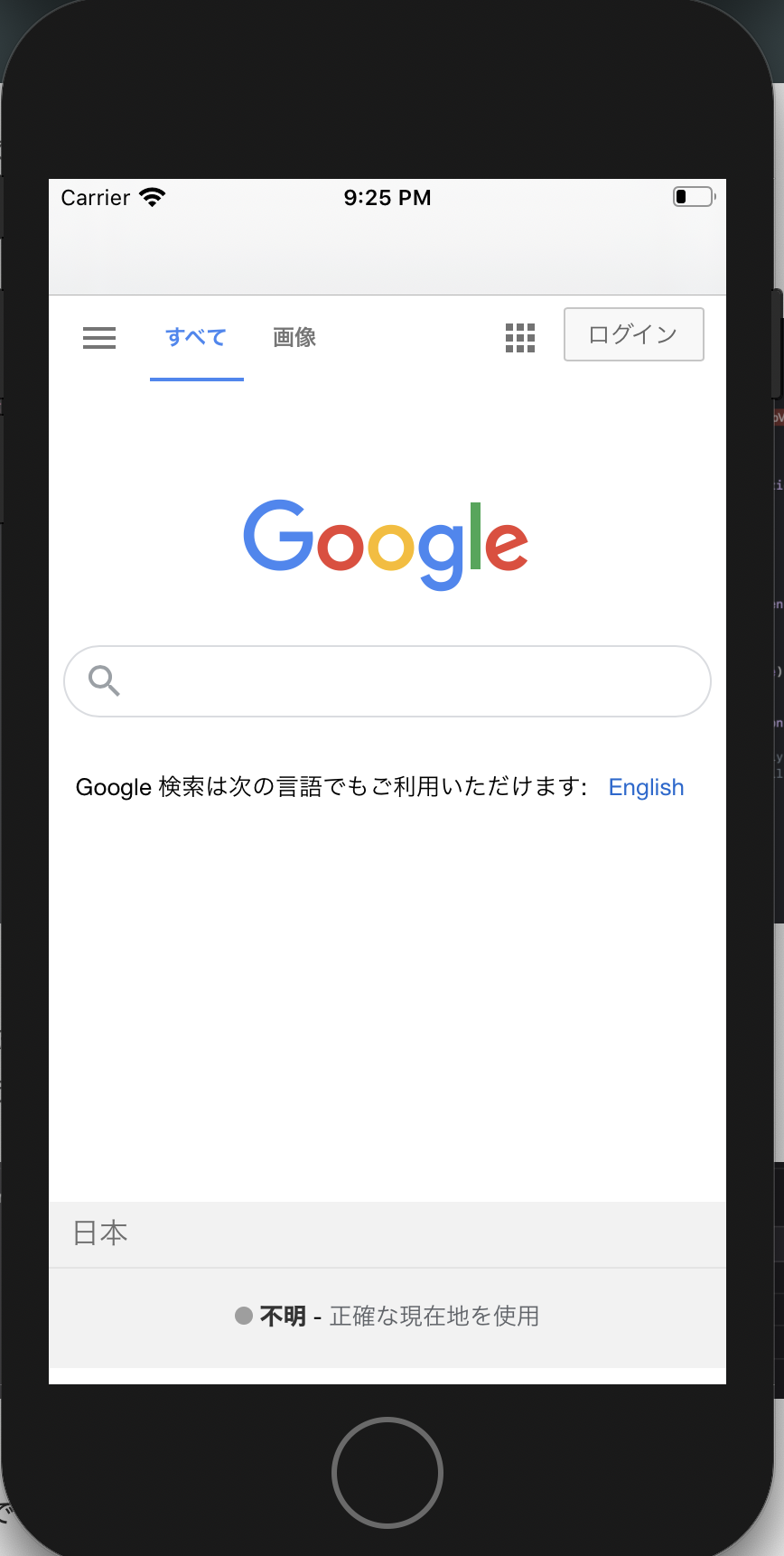#WebViewをサクッと表示!!
まず、ViewController.fileにWebKitをimportします。
ViewController.swift
import UIKit
import WebKit
class ViewController: UIViewController {
@IBOutlet weak var webView: WKWebView!
override func viewDidAppear(_ animated: Bool){
}
}
次に、main.storyboardへ。
WebKit Viewを右上の「+」 ボタンから選択し、ViewControllerへ貼り付け。

次にwebViewを表示させるコードを書きます。
ViewController.swift
import UIKit
import WebKit
class ViewController: UIViewController {
@IBOutlet weak var webView: WKWebView!
var topPadding:CGFloat = 0
override func viewDidAppear(_ animated: Bool){
print("viewDidAppear")
if #available(iOS 11.0, *) {
// 'keyWindow' was deprecated in iOS 13.0: Should not be used for applications
let window = UIApplication.shared.windows.filter {$0.isKeyWindow}.first
topPadding = window!.safeAreaInsets.top
}
let webUrl = URL(string: "https://www.google.com/")!
let myRequest = URLRequest(url: webUrl)
webView.load(myRequest)
// インスタンスをビューに追加
self.view.addSubview(webView)
}
これでオッケーです!
ただ、これでシュミレーターを立ち上げると・・・
 この様に、エラーが出てしまいます。
どうやら原因はフレームワークが追加されていないからとのこと。
ということで、追加。
この様に、エラーが出てしまいます。
どうやら原因はフレームワークが追加されていないからとのこと。
ということで、追加。

これで完成です!
webViewを表示するのは非常に簡単ですね!
ビューアーなどの記事サイトを表示させる時に活躍しそうですね。
webkitViewの使用方法でした!ありがとうございました。