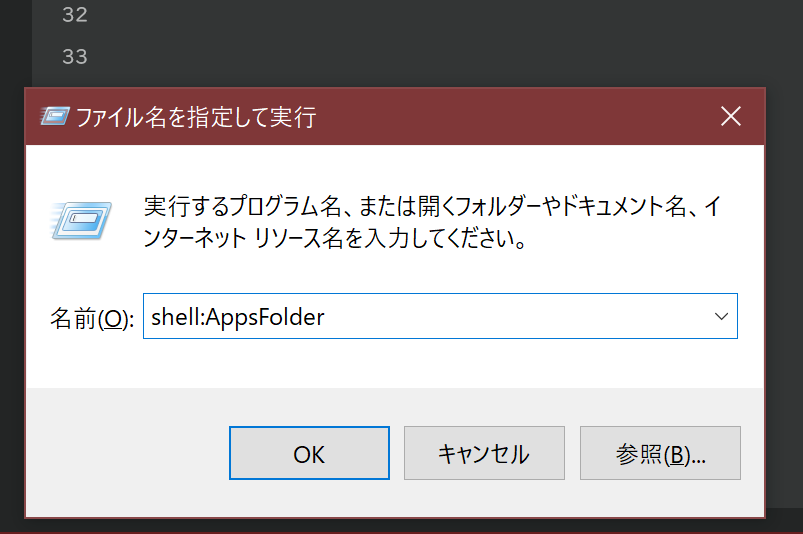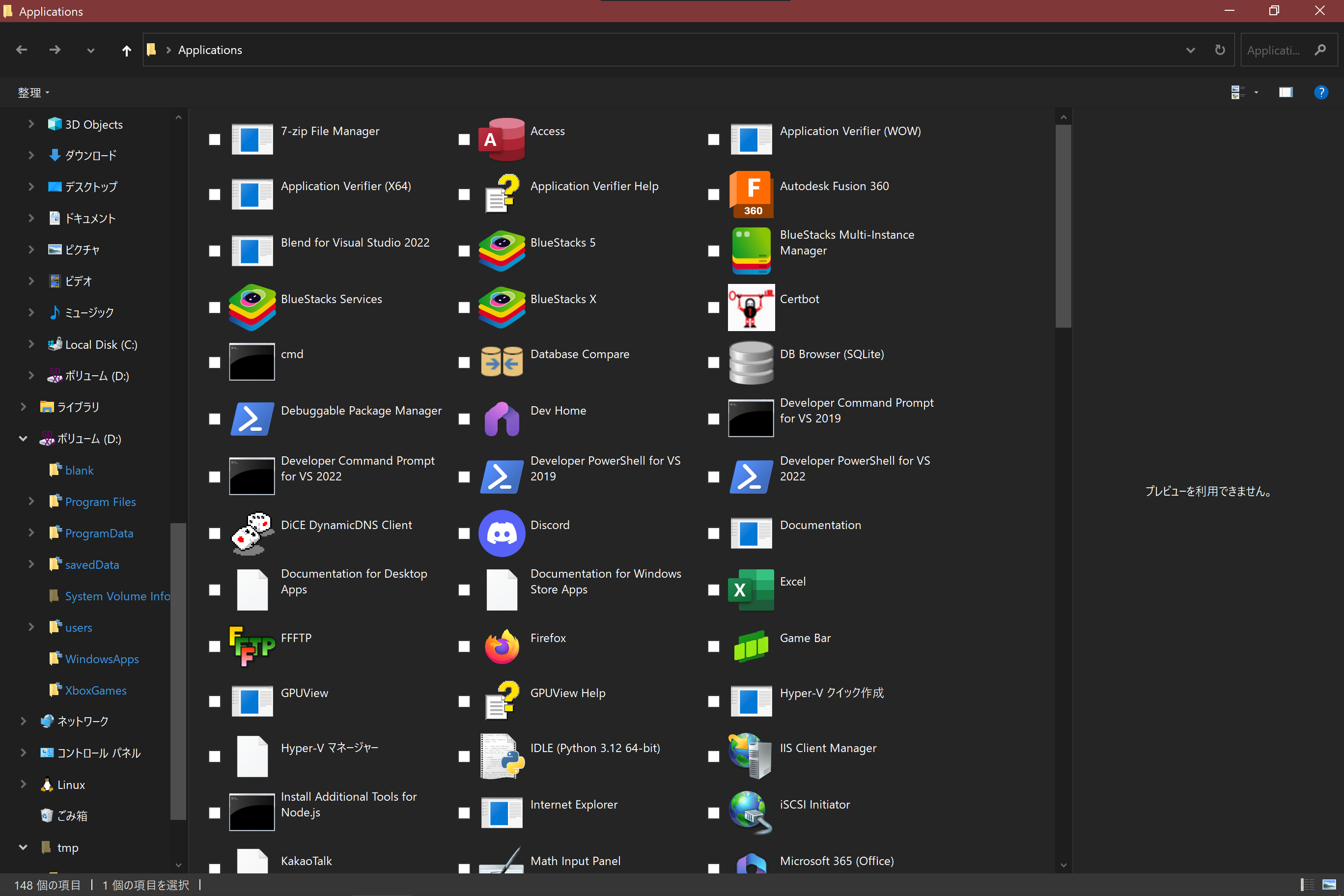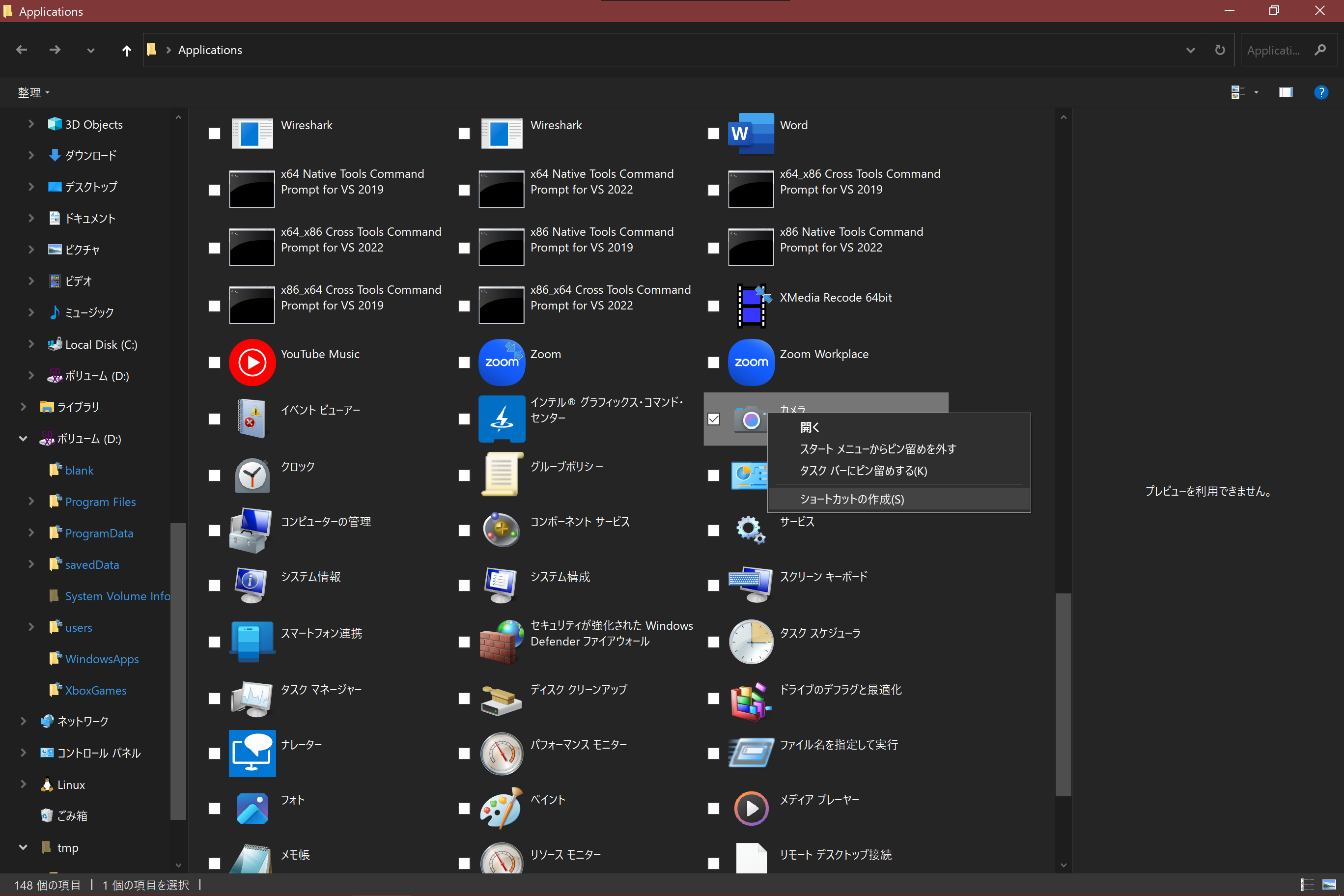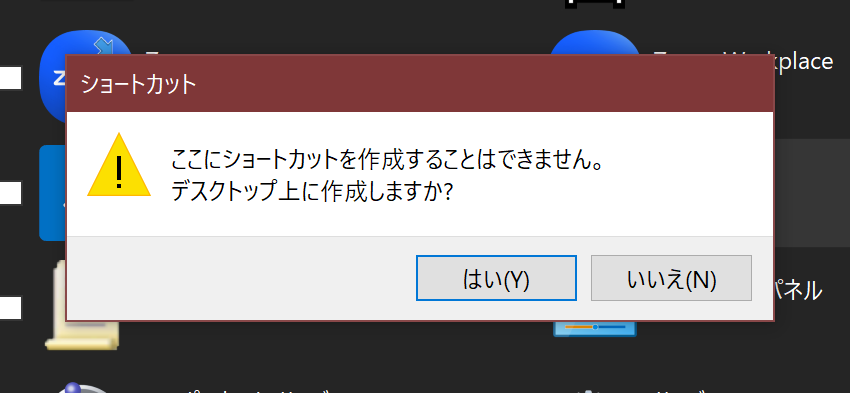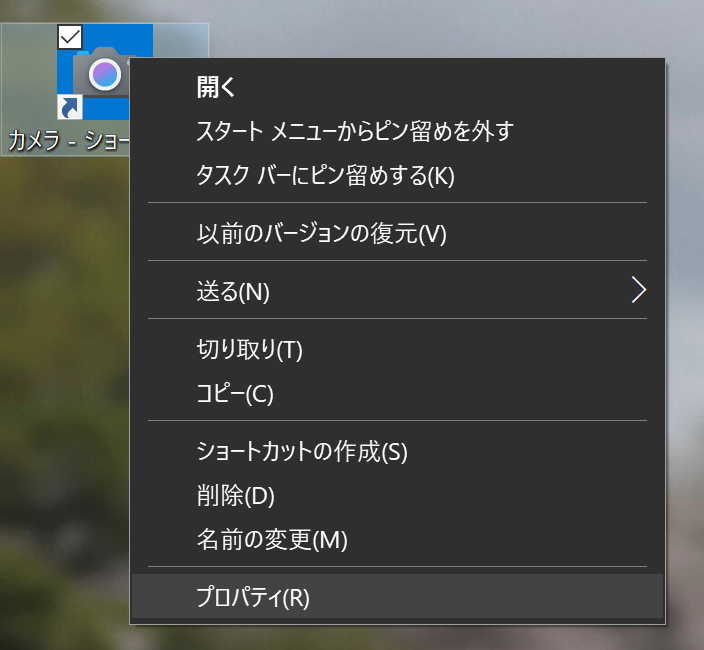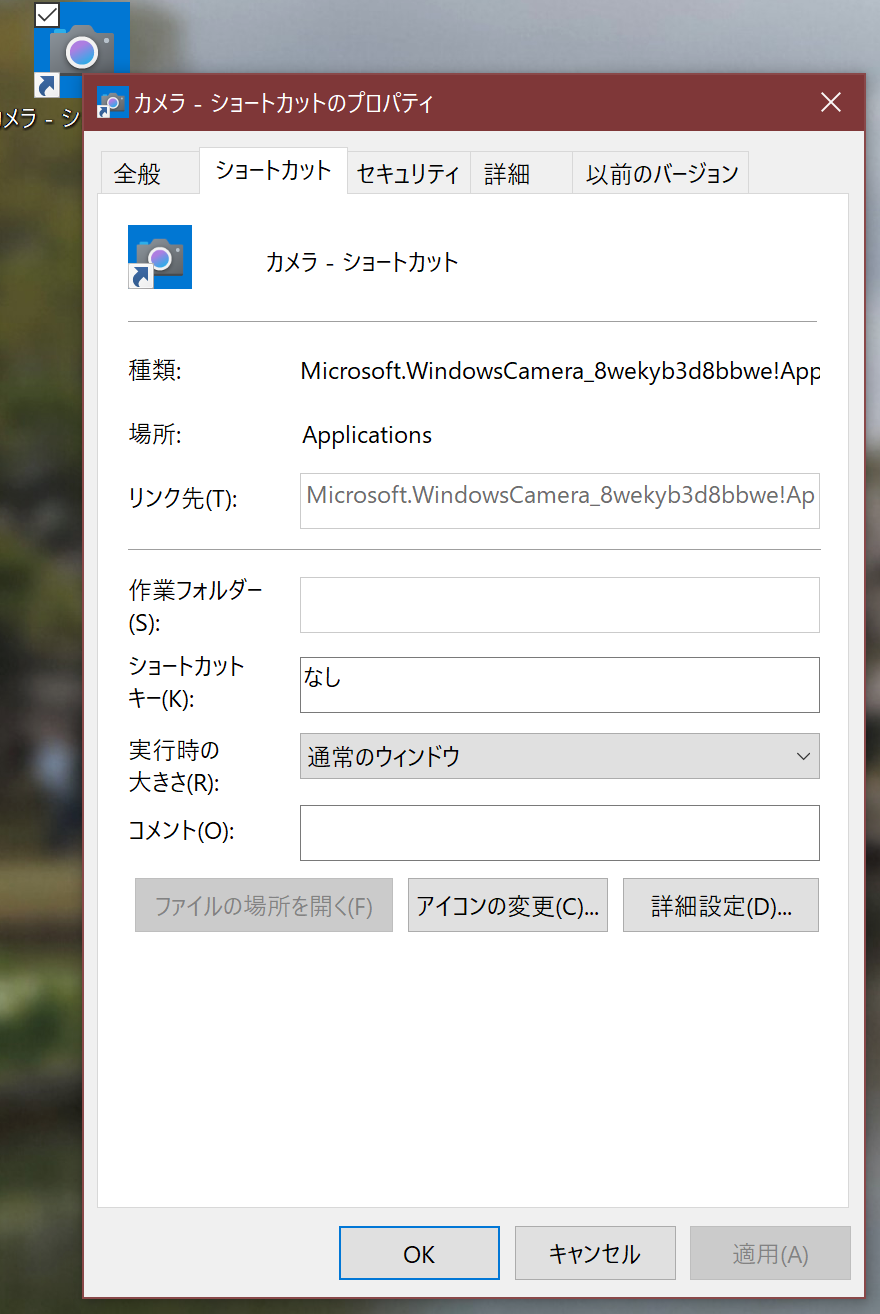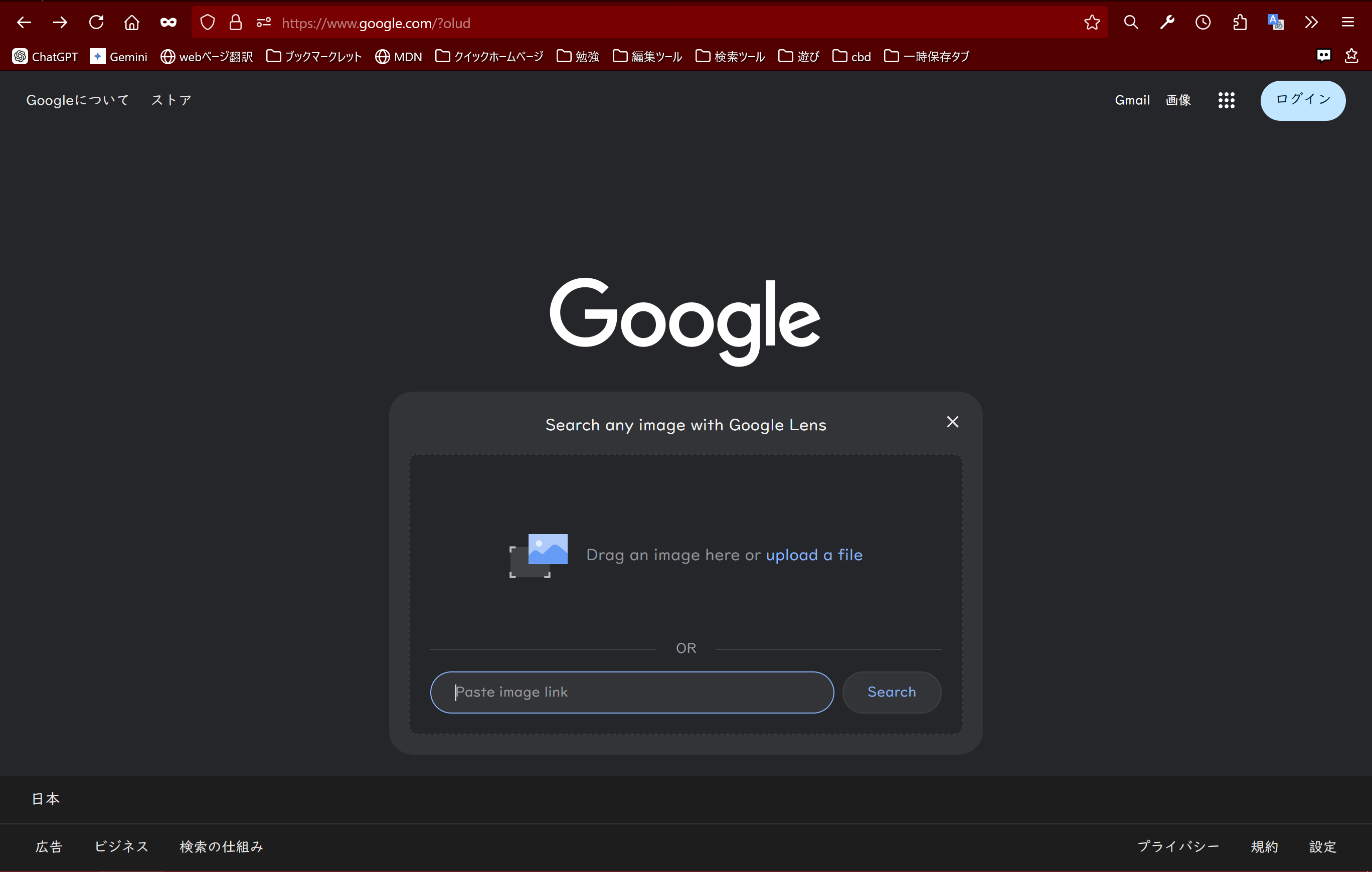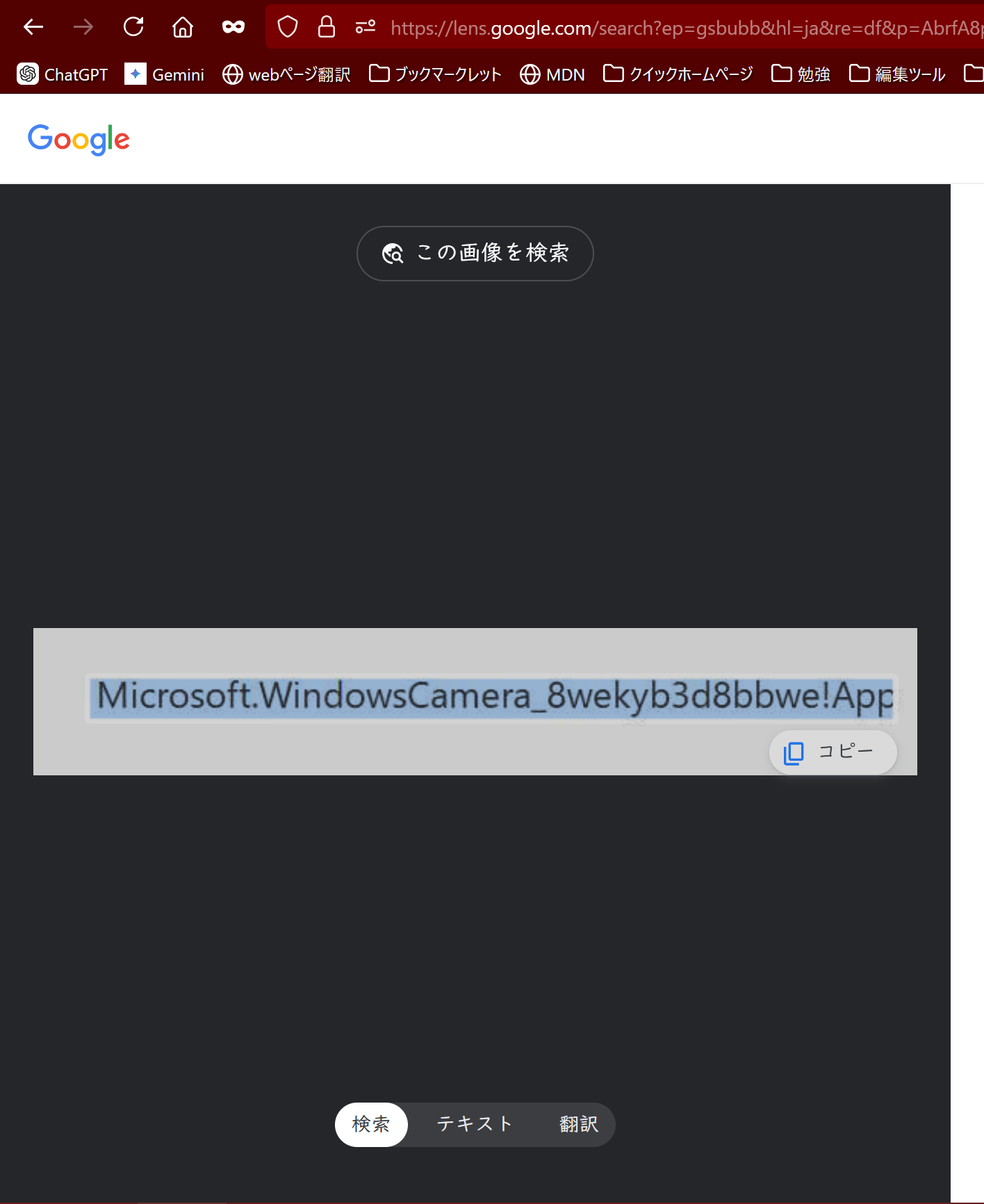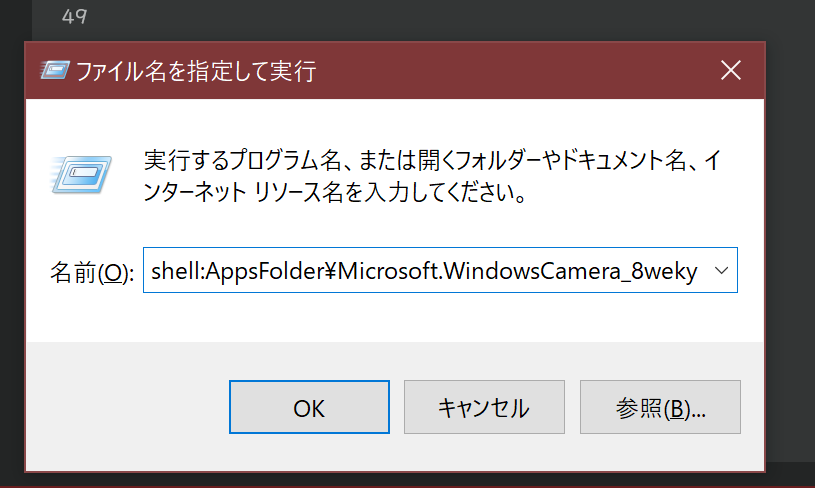こんにちは、codebydeerです。
今回は、UWPアプリの実行名を探す際にみんなPowerShellでやってたのが気に食わなかったので、GUIでの手順を紹介していきます。
きっかけ
そもそもなんでこうなったかっていうと、カメラを「ファイル名を指定して実行」(win + R)から開きたかったのですが、ググってみたらこれが出てきまして、、、
この中の回答に
カメラはUWPアプリだからめんどいよ、また更にぐぐれかす
っていうのがありまして―
ぐぐってみたけど、パワーシェルめんどくせっ!ってなったんですね。
本題
1. win + Rで「ファイル名を指定して実行」を起動し、shell:AppsFolderと入力・実行
2. 出てきた一覧の中から目的のアプリを探し出し、右クリックしてショートカットを作成
3. 「デスクトップ上に作成しますか?」で はい を選択
4. デスクトップ上にできたショートカットのプロパティーを開く
5. 「種類」の所をスクショ(win + Shift + Sがおすすめ)して、googleレンズに張り付ける
6. shell:AppsFolder\[コピーしたテキスト]が実行コマンドになる。
さいごに
いいね乞食してます(^^)よかったらいいねしてくれると嬉しいです