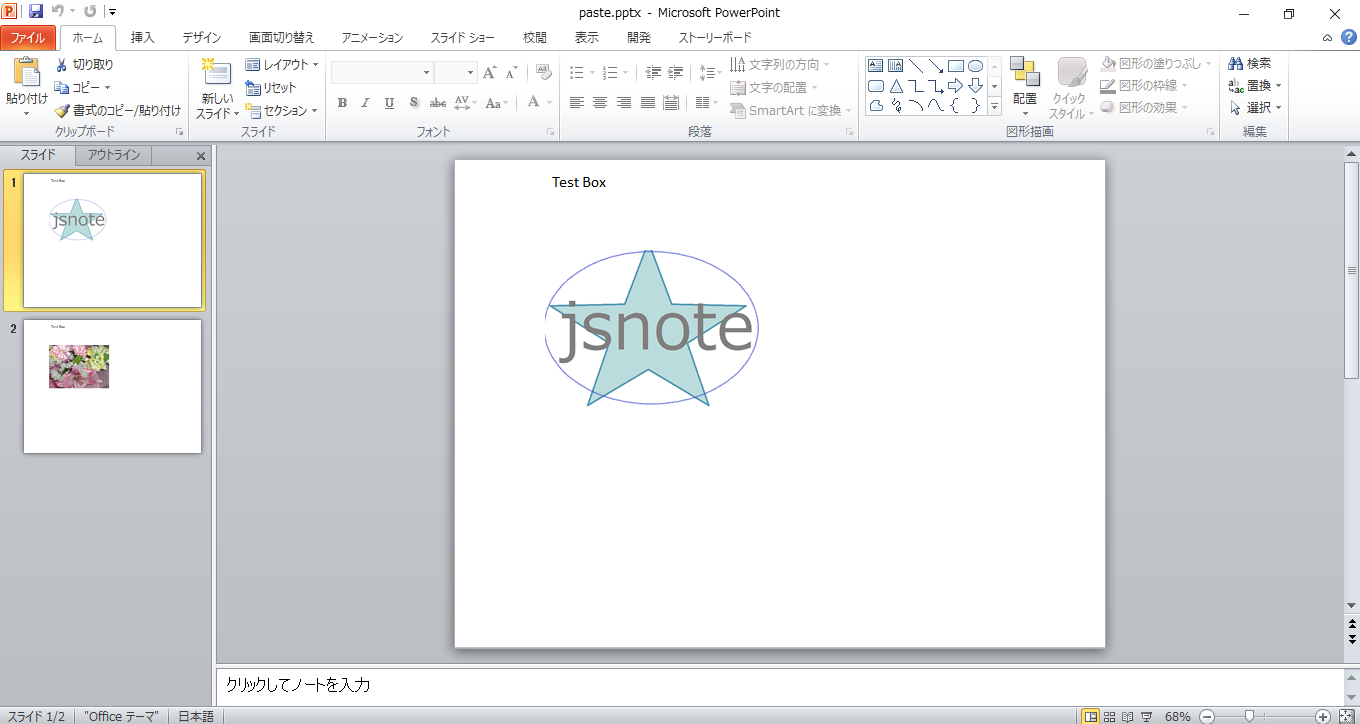Excelに画像を張り付けてデータ整理したのち、その画像を資料用にPower Pointに張り付ける方法を紹介します。VBAを使うこともできますが、pythonを使う方法を紹介します。
pythonのパッケージ準備
pythonでWindows Officeを操作するためのパッケージにwin32comというのがあります。win32comを使えば、VBAでExcelやPower Pointを操作するのと同じようなコードでExcelやPower Pointを操作できます。そこで、準備として、win32comをpipでインストールしてください。
pip install pywin32
画像を張り付けたExcelファイル
画像を挿入してExcel上で見やすいように整理します。
Excelに画像を挿入するとVBAではWorkbooks(1).WorkSheets(1).Shapes(number)で取得できます。
画像を挿入した順に数字(number)がつきます。
pythonコード
win32comを使って、Excelの画像をPower Pointに張り付けます。
pythonとして実行するときは、下記コードをそのまま実行すれば、original.xlsxの画像をpaste.pptxに張り付きます。
ただし、クリップボードを使ってコピーしますので、実行中はctr + Cのコピーが使えなくなると思います。
JUPYTER NOTEBOOKを使う場合は、close_excel_by_forceとclose_ppt_by_forceのコメントアウトを外して、コードを有効にしなれば、ExcelとPower Pointが立ち上がったままになります。プロセスを直接終了させる必要があります。
import win32com.client
import os
def close_excel_by_force(app):
import win32process
import win32gui
import win32api
import win32con
import time
# Get the window's process id's
hwnd = app.Hwnd
t, p = win32process.GetWindowThreadProcessId(hwnd)
# Ask window nicely to close
win32gui.PostMessage(hwnd, win32con.WM_CLOSE, 0, 0)
# Allow some time for app to close
time.sleep(10)
# If the application didn't close, force close
try:
handle = win32api.OpenProcess(win32con.PROCESS_TERMINATE, 0, p)
if handle:
win32api.TerminateProcess(handle, 0)
win32api.CloseHandle(handle)
except:
pass
def close_ppt_by_force(app):
import win32process
import win32gui
import win32api
import win32con
import time
# Get the window's process id's
import psutil
process = [proc for proc in psutil.process_iter() if proc.name() == "POWERPNT.EXE"]
p = process[0].pid
# Allow some time for app to close
time.sleep(10)
# If the application didn't close, force close
try:
handle = win32api.OpenProcess(win32con.PROCESS_TERMINATE, 0, p)
if handle:
win32api.TerminateProcess(handle, 0)
win32api.CloseHandle(handle)
except:
pass
directory = os.path.dirname(os.path.abspath(__file__))
excelfile = os.path.join(directory, "original.xlsx")
pptfile = os.path.join(directory,"paste.pptx")
try:
#start power point and excel
PowerPoint=win32com.client.Dispatch("PowerPoint.Application")
Excel=win32com.client.Dispatch("Excel.Application")
#make a powerpoint file and an excel file
presentation=PowerPoint.Presentations.Add(True)
workbook=Excel.Workbooks.Open(Filename=excelfile,ReadOnly=1,UpdateLinks=False)
count =0
for ws in workbook.Worksheets:
for chart in ws.Shapes:
# Trim a picture
pf = chart.PictureFormat
pf.CropLeft = 20
pf.CropTop = 20
#copy picture to clipboard
chart.CopyPicture()
#Add a new blank slide to Power Point
Slide=presentation.Slides.Add(presentation.Slides.Count+1,12)
#paste the picture to the slide
p = Slide.Shapes.Paste()
p.Left=100
p.Top=100
#Add a text
textBox = Slide.Shapes.AddTextbox(Orientation=1,
Left=100,Top=10,Width=200,Height=50)
textBox.TextFrame.TextRange.Text = "Test Box"
print(count)
count = count+1
except Exception as e:
print("error")
print(str(e))
finally:
#save power point file
presentation.SaveAs(pptfile)
presentation.Saved=False
presentation.Close()
#close the excel file.
#If "Saved" option is True, the workbook will be closed forcely without checking update.
#It is becauce it is regarded that the file has already been saved.
workbook.Saved=True
workbook.Close()
print("Finished Copying picutes from Excel to Powerpoint Presentation")
#quit excel
Excel.Quit()
#<caution> when you run this script on jupyter notebook, uncomment the following script line.
#close_excel_by_force(Excel)
print("Quit Excel")
#quit excel
PowerPoint.Quit()
#<caution> when you run this script on jupyter notebook, uncomment the following script line.
#close_ppt_by_force(PowerPoint)
print("Quit Power Point")
結果
上記コードを実行するとExcelの画像がトリムされてPower Pointに張り付けれ、次のようになります。