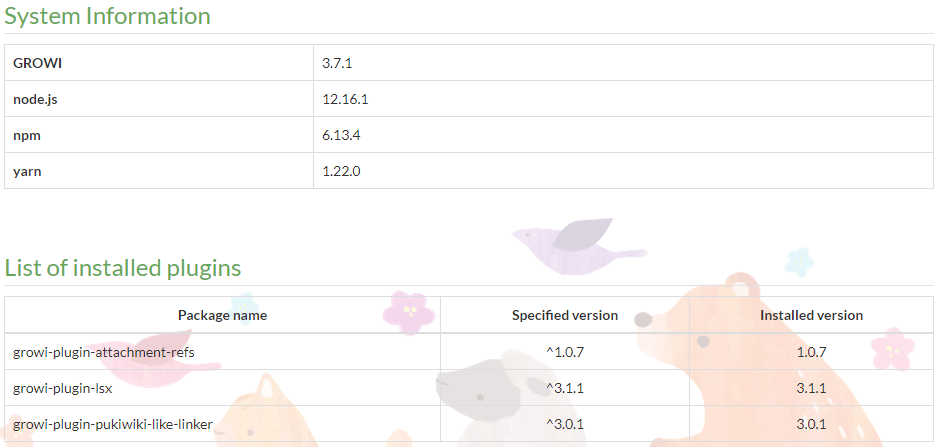はじめに
はじめに
どうも!生産技術部のエンジニアです。マニュアルドキュメント類を整理するため、growiを利用させていただきました。以下に、立ち上げ手順をまとめましたので参考にどうぞ。
Growi関連の投稿済み内容
 環境
環境
 前提条件
前提条件
git、docker、docker-composeの導入が実施済みであること。
 立ち上げ手順
立ち上げ手順
1.growi-docker-composeをGitHubから取得
git clone https://github.com/weseek/growi-docker-compose.git growi
2.プロキシの設定
elastic-searchのプロキシ設定
elastic-searchのプラグインを導入する際に、プロキシの設定が必要な様です。
growi/elasticsearch/Dockerfile
FROM docker.elastic.co/elasticsearch/elasticsearch:6.6.1
LABEL maintainer Yuki Takei <yuki@weseek.co.jp>
# 下記2行にご自身の環境に合わせたproxyの設定を追記してください。
RUN ES_JAVA_OPTS="-Dhttp.proxyHost=proxy.example.com -Dhttp.proxyPort=8888 -Dhttps.proxyHost=proxy.example.com -Dhttps.proxyPort=8888" bin/elasticsearch-plugin install analysis-kuromoji
RUN ES_JAVA_OPTS="-Dhttp.proxyHost=proxy.example.com -Dhttp.proxyPort=8888 -Dhttps.proxyHost=proxy.example.com -Dhttps.proxyPort=8888" bin/elasticsearch-plugin install analysis-icu
growiのプロキシ設定
apkを利用する際に設定が必要だと思われますが、確認はしていません。
growi/Dockerfile
FROM weseek/growi:3
LABEL maintainer Yuki Takei <yuki@weseek.co.jp>
# 下記2行を追記し、ご自身の環境に合わせたプロキシに書き換えてください。
ENV http_proxy 'proxy.example.com:8888'
ENV https_proxy 'proxy.example.com:8888'
ENV APP_DIR /opt/growi
# install dockerize
ENV DOCKERIZE_VERSION v0.6.1
USER root
RUN apk add --no-cache --virtual .dl-deps curl \
&& curl -sL https://github.com/jwilder/dockerize/releases/download/$DOCKERIZE_VERSION/dockerize-alpine-linux-amd64-$DOCKERIZE_VERSION.tar.gz \
| tar -xz -C /usr/local/bin \
&& apk del .dl-deps
WORKDIR ${APP_DIR}
(参考)crowiの場合
crowiを導入する場合は、上記の設定に加えて、npmのパッケージ導入する際のプロキシ設定が必要です。
crowi/Dockerfile
RUN npm -g config set proxy $http_proxy
RUN npm -g config set https-proxy $https_proxy
3.ポートおよびファイアウォールの設定
外部からアクセスできるように、127.0.0.1:3000:3000を3000:3000に書き換える。
growi/docker-compose.yml
services:
app:
build:
context: .
dockerfile: ./Dockerfile
ports:
- 3000:3000 # localhost only by default
:
:
ファイアウォールの3000番ポートを開ける。
$ firewall-cmd --add-port=3000/tcp --zone=public --permanent
$ firewall-cmd --reload
success
4.各種設定
-
FILE_UPLOAD=local/mongodb
growiページ上の添付ファイルを保存する先を設定。localは、growiのコンテナ内のローカルフォルダに保存、mongodbは、mongodbのDB上に保存されます。 -
MATHJAX=1
数式を美しく表現できる。
growi/docker-compose.yml
version: '3'
services:
app:
build:
context: .
dockerfile: ./Dockerfile
ports:
- 3000:3000 # localhost only by default
links:
- mongo:mongo
- elasticsearch:elasticsearch
depends_on:
- mongo
- elasticsearch
environment:
- MONGO_URI=mongodb://mongo:27017/growi
- ELASTICSEARCH_URI=http://elasticsearch:9200/growi
- PASSWORD_SEED=changeme
- FILE_UPLOAD=mongodb # activate this line if you use MongoDB GridFS rather than AWS
# - FILE_UPLOAD=local # activate this line if you use local storage of server rather than AWS
- MATHJAX=1 # activate this line if you want to use MathJax
# - PLANTUML_URI=http:// # activate this line and specify if you use your own PlantUML server rather than public plantuml.com
# - HACKMD_URI=http:// # activate this line and specify HackMD server URI which can be accessed from GROWI client browsers
# - HACKMD_URI_FOR_SERVER=http://hackmd:3000 # activate this line and specify HackMD server URI which can be accessed from this server container
# - FORCE_WIKI_MODE='public' # activate this line to force wiki public mode
# - FORCE_WIKI_MODE='private' # activate this line to force wiki private mode
command: "dockerize
-wait tcp://mongo:27017
-wait tcp://elasticsearch:9200
-timeout 60s
npm run server:prod"
restart: unless-stopped
volumes:
- growi_data:/data
:
:
5.起動
最後にdocker-composeで起動して終了です。起動後、しばらくしてからhttp://<サーバのIP>:3000にアクセスしサインインの画面が表示されれば完了です。
# Dockerの起動およびリロード
$ docker-compose up -d
 最後に
最後に
無事に立ち上がりました。バックアップ方法についても検討していきます。