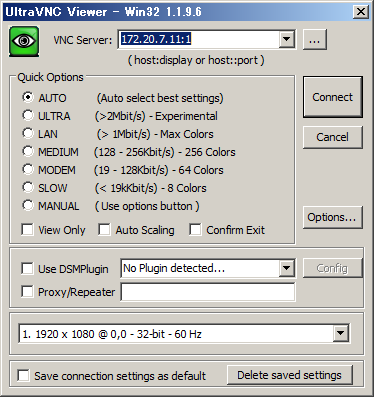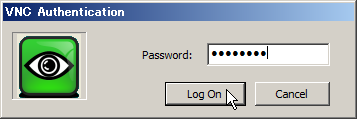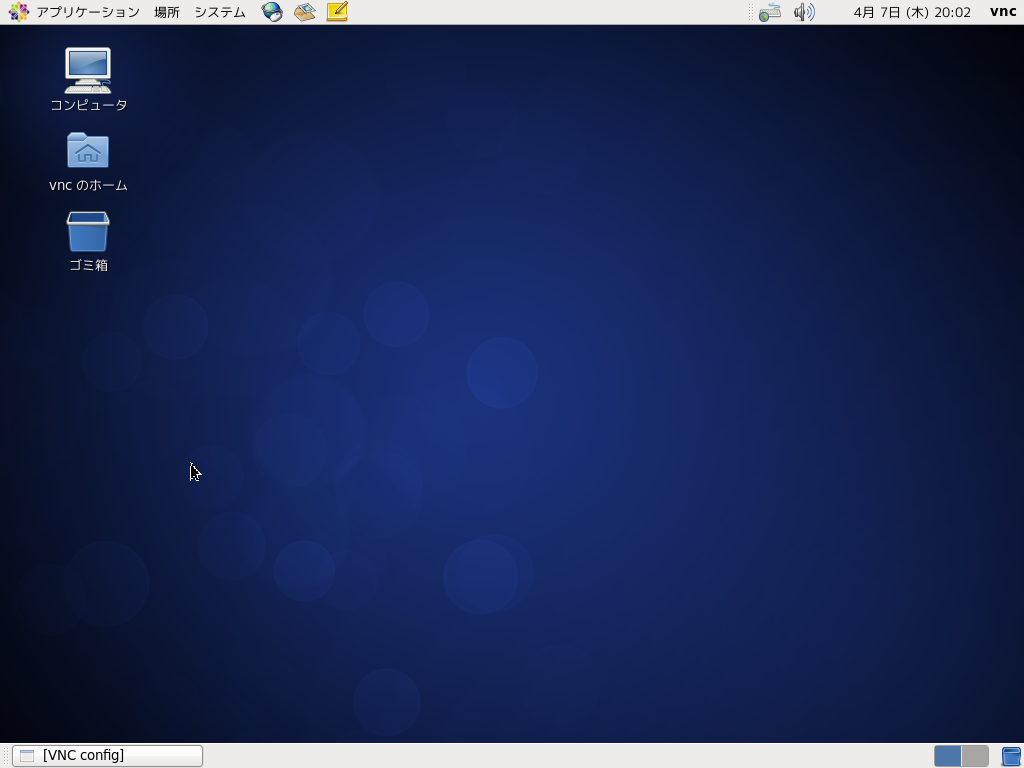環境
- CentOS6
- Ultra VNC Viewer
前提条件
- Ultra VNC Viewerがインストール済みであること
- CentOSのデスクトップ環境が構築されていること
- 追加構築の場合はこちらを参考にしてください。
- VNC用のアカウントが作成済みであること
手順
VNCサーバのセットアップ
- vnc-serverのインストール
[root@vnc ~]# yum -y install tigervnc-server
- vncパスワードを設定するユーザへ遷移
[root@vnc ~]# su - vnc
- vnc用パスワードの設定
[vnc@vnc ~]$ vncpasswd
Password:
Verify:
- vncサーバの起動
[vnc@vnc ~]$ vncserver :1