はじめに
AWSでCloudFormationのサービスを利用すると、リソース(EC2やRDS等)をテンプレートから自動構築することができるようになり、同じインフラ構成をすぐに再現することができます。
AWS公式オンラインセミナーのスライド67枚目にあるように、テンプレートは分割して運用することがベストプラクティスのようです。今回、以下の3つのテンプレートに分割して、次の構成図をyamlで作成してみました。
構成図

Network Layer
VPC、Subnet、InternetGateway、RouteTable、VPCEndpointを作成します。
構成図でいうとここまで進みます。

VPC
DNS系については、今回外部からは検索されても問題ないのでtrueにしています。あと、ハードウェア専用インスタンスは使用しないのでテナンシーはdefaultにしています。
AWSTemplateFormatVersion: 2010-09-09
Description: Network_Layer Template
Resources:
SampleVPC:
Type: AWS::EC2::VPC
Properties:
CidrBlock: 10.0.0.0/16
EnableDnsSupport: true
EnableDnsHostnames: true
InstanceTenancy: default
Tags:
- Key: name
Value: SampleVPC
Subnet
PublicとPrivateそれぞれ2つずつ作成します。PublicSubnetのMapPublicIpOnLaunchをtrueに設定することでEC2のパブリックIPアドレスの自動割り当てを設定します。
PublicSubnet1a:
Type: AWS::EC2::Subnet
Properties:
VpcId: !Ref SampleVPC
CidrBlock: 10.0.0.0/24
MapPublicIpOnLaunch: true
AvailabilityZone: ap-northeast-1a
Tags:
- Key: Name
Value: PublicSubnet1a
PrivateSubnet1a:
Type: AWS::EC2::Subnet
Properties:
VpcId: !Ref SampleVPC
CidrBlock: 10.0.1.0/24
AvailabilityZone: ap-northeast-1a
Tags:
- Key: Name
Value: PrivateSubnet1a
PublicSubnet1c:
Type: AWS::EC2::Subnet
Properties:
VpcId: !Ref SampleVPC
CidrBlock: 10.0.3.0/24
MapPublicIpOnLaunch: true
AvailabilityZone: ap-northeast-1c
Tags:
- Key: Name
Value: PublicSubnet1c
PrivateSubnet1c:
Type: AWS::EC2::Subnet
Properties:
VpcId: !Ref SampleVPC
CidrBlock: 10.0.2.0/24
AvailabilityZone: ap-northeast-1c
Tags:
- Key: Name
Value: PrivateSubnet1c
InternetGateway
作成したVPCとInternetGatewayをAttachmentで関連付けしておきます。
InternetGateway:
Type: AWS::EC2::InternetGateway
Properties:
Tags:
- Key: Name
Value: InternetGateway
# InternetGatewayとVPCの接続
InternetGatewayAttachment:
Type: AWS::EC2::VPCGatewayAttachment
Properties:
InternetGatewayId: !Ref InternetGateway
VpcId: !Ref SampleVPC
RouteTable
InternetGateway接続用(public)とVPCEndpoint接続用(Private)のRouteTableを作成します。
PublicRouteTable:
Type: AWS::EC2::RouteTable
Properties:
VpcId: !Ref SampleVPC
Tags:
- Key: Name
Value: PublicRouteTable
PrivateRouteTable:
Type: AWS::EC2::RouteTable
Properties:
VpcId: !Ref SampleVPC
Tags:
- Key: Name
Value: PrivateRouteTable
# SubnetとRoutetableの関連付け
PublicRouteTableAssociation1a:
Type: AWS::EC2::SubnetRouteTableAssociation
Properties:
RouteTableId: !Ref PublicRouteTable
SubnetId: !Ref PublicSubnet1a
PublicRouteTableAssociation1c:
Type: AWS::EC2::SubnetRouteTableAssociation
Properties:
RouteTableId: !Ref PublicRouteTable
SubnetId: !Ref PublicSubnet1c
PrivateRouteTableAssociation1a:
Type: AWS::EC2::SubnetRouteTableAssociation
Properties:
RouteTableId: !Ref PrivateRouteTable
SubnetId: !Ref PrivateSubnet1a
PrivateRouteTableAssociation1c:
Type: AWS::EC2::SubnetRouteTableAssociation
Properties:
RouteTableId: !Ref PrivateRouteTable
SubnetId: !Ref PrivateSubnet1c
# Routeの指定
PublicRoute:
Type: AWS::EC2::Route
Properties:
DestinationCidrBlock: 0.0.0.0/0
RouteTableId: !Ref PublicRouteTable
GatewayId: !Ref InternetGateway
VPCEndpoint
後で作成するS3はVPC外にあります。そのため、VPCEndpointを経由してPrivateRouteTableに設置するRDSと接続できるように設定します。
VPCEndpoint:
Type: AWS::EC2::VPCEndpoint
Properties:
RouteTableIds:
- !Ref PrivateRouteTable
ServiceName: com.amazonaws.ap-northeast-1.s3
VpcEndpointType: Gateway
VpcId: !Ref SampleVPC
Outputs
今回、テンプレートを3つに分割しますので、Security_LayerやApplication_LayerへリソースIDを渡す必要があるものをOutputsで作成します。
Outputs:
SampleVPC:
Value: !Ref SampleVPC
Export:
Name: NetworkLayer-SampleVPC
PublicSubnet1a:
Value: !Ref PublicSubnet1a
Export:
Name: NetworkLayer-PublicSubnet1a
PublicSubnet1c:
Value: !Ref PublicSubnet1c
Export:
Name: NetworkLayer-PublicSubnet1c
PrivateSubnet1a:
Value: !Ref PrivateSubnet1a
Export:
Name: NetworkLayer-PrivateSubnet1a
PrivateSubnet1c:
Value: !Ref PrivateSubnet1c
Export:
Name: NetworkLayer-PrivateSubnet1c
Security Layer
セキュリティグループ、IAMユーザ、IAMポリシー、の担当分野になりますが、今回セキュリティグループのみ作成します。送信元をALBに設定するため、SourceSecurityGroupIdを設定してEC2とALBのそれぞれのセキュリティグループを関連付けておきます。
SecurityGroup
セキュリティグループはEC2、RDS、ALB用に3つ作成します。同じテンプレート内でリソースの値を参照する際は、組み込み関数Refを使用しますが、別テンプレートでエクスポートされた値を参照する場合は組み込み関数ImportValueを使用します。
構成図でいうとここまで進みます。

AWSTemplateFormatVersion: 2010-09-09
Description: Security_Layer Template
Resources:
SecurityGroupEC2:
Type: AWS::EC2::SecurityGroup
Properties:
GroupDescription: SecurityGroupEC2
GroupName: SecurityGroupEC2
SecurityGroupIngress:
- IpProtocol: tcp
FromPort: 80
ToPort: 80
SourceSecurityGroupId: !Ref SecurityGroupALB
- IpProtocol: tcp
FromPort: 22
ToPort: 22
CidrIp: 0.0.0.0/0
Tags:
- Key: Name
Value: SecurityGroupEC2
VpcId: !ImportValue NetworkLayer-SampleVPC
SecurityGroupRDS:
Type: AWS::EC2::SecurityGroup
Properties:
GroupDescription: SecurityGroupRDS
GroupName: SecurityGroupRDS
SecurityGroupIngress:
- IpProtocol: tcp
FromPort: 3306
ToPort: 3306
CidrIp: 0.0.0.0/0
Tags:
- Key: Name
Value: SecurityGroupRDS
VpcId: !ImportValue NetworkLayer-SampleVPC
SecurityGroupALB:
Type: AWS::EC2::SecurityGroup
Properties:
GroupDescription: SecurityGroupALB
GroupName: SecurityGroupALB
SecurityGroupIngress:
- IpProtocol: tcp
FromPort: 80
ToPort: 80
CidrIp: 0.0.0.0/0
Tags:
- Key: Name
Value: SecurityGroupALB
VpcId: !ImportValue NetworkLayer-SampleVPC
Outputs
先程同様、Outputsを作成します。
Outputs:
SecurityGroupEC2:
Value: !Ref SecurityGroupEC2
Export:
Name: SecurityLayer-SecurityGroupEC2
SecurityGroupRDS:
Value: !Ref SecurityGroupRDS
Export:
Name: SecurityLayer-SecurityGroupRDS
SecurityGroupALB:
Value: !Ref SecurityGroupALB
Export:
Name: SecurityLayer-SecurityGroupALB
Application Layer
最後に、EC2、RDS、ALB、S3を作成します。
Parameters
Parametersを利用して、EC2のインスタンスタイプ等をスタック作成時に設定できるようにします。
AWSTemplateFormatVersion: 2010-09-09
Description: Application_Layer Template
Parameters:
InstanceType:
Type: String
Default: t2.micro
AllowedValues:
- t2.micro
- m1.small
- m1.large
DBInstanceIdentifier:
Type: String
DBInstanceType:
Type: String
Default: db.t2.micro
AllowedValues:
- db.t2.micro
- db.t2.small
- db.t2.medium
DBSubnetGroupDescription:
Type: String
S3BucketName:
Type: String
EC2
ALBを利用したロードバランシングの設定にしますので、EC2を2つ作成します。
SampleEC21a:
Type: AWS::EC2::Instance
Properties:
NetworkInterfaces:
- SubnetId: !ImportValue NetworkLayer-PublicSubnet1a
GroupSet:
- !ImportValue SecurityLayer-SecurityGroupEC2
DeviceIndex: 0
InstanceType: !Ref InstanceType
ImageId: ami-0af1df87db7b650f4
Tags:
- Key: Name
Value: SampleEC21a
KeyName: aws-test
SampleEC21c:
Type: AWS::EC2::Instance
Properties:
NetworkInterfaces:
- SubnetId: !ImportValue NetworkLayer-PublicSubnet1c
GroupSet:
- !ImportValue SecurityLayer-SecurityGroupEC2
DeviceIndex: 0
InstanceType: !Ref InstanceType
ImageId: ami-0af1df87db7b650f4
Tags:
- Key: Name
Value: SampleEC21c
KeyName: aws-test
RDS
今回RDSはマスターとスタンバイに分けるMulti-AZ構成にして、AZ-1aとAZ-1cに設置するようにします。
SampleRDS:
Type: AWS::RDS::DBInstance
Properties:
AllocatedStorage : 20
DBInstanceClass: !Ref DBInstanceType
Port: 3306
StorageType: gp2
BackupRetentionPeriod: 7
MasterUsername: admin
MasterUserPassword: MyPassword
DBInstanceIdentifier: !Ref DBInstanceIdentifier
DBName: SampleRDS
Engine: mysql
EngineVersion: 5.7.22
DBSubnetGroupName: !Ref SampleRDSSubnetgroup
MultiAZ: true
VPCSecurityGroups:
- !ImportValue SecurityLayer-SecurityGroupRDS
SampleRDSSubnetgroup:
Type: AWS::RDS::DBSubnetGroup
Properties:
DBSubnetGroupDescription: !Ref DBSubnetGroupDescription
DBSubnetGroupName: SampleRDSSubnetgroup
SubnetIds:
- !ImportValue NetworkLayer-PrivateSubnet1a
- !ImportValue NetworkLayer-PrivateSubnet1c
ALB
Schemeは今回インターネット向けのALBですのでinternet-facingに設定します。
SampleALB:
Type: AWS::ElasticLoadBalancingV2::LoadBalancer
Properties:
IpAddressType: ipv4
Name: SampleALB
Scheme: internet-facing
SecurityGroups:
- !ImportValue SecurityLayer-SecurityGroupALB
Subnets:
- !ImportValue NetworkLayer-PublicSubnet1a
- !ImportValue NetworkLayer-PublicSubnet1c
Tags:
- Key: Name
Value: SampleALB
# ALBのターゲットグループの指定
ALBTargetGroup:
Type: AWS::ElasticLoadBalancingV2::TargetGroup
Properties:
Name: ALBTargetGroup
Port: 80
Protocol: HTTP
Targets:
- Id:
Ref: SampleEC21a
Port: 80
- Id:
Ref: SampleEC21c
Port: 80
VpcId: !ImportValue NetworkLayer-SampleVPC
# ALBのリスナーの指定
ALBListener:
Type: AWS::ElasticLoadBalancingV2::Listener
Properties:
DefaultActions:
- Type: forward
TargetGroupArn:
!Ref ALBTargetGroup
LoadBalancerArn:
!Ref SampleALB
Port: 80
Protocol: HTTP
S3
PublicAccessBlockConfigurationの設定で全てtrueにするとパブリックアクセスが全てブロックされます。
SampleS3Bucket:
Type: AWS::S3::Bucket
Properties:
BucketName: !Ref S3BucketName
AccessControl: Private
PublicAccessBlockConfiguration:
BlockPublicAcls: True
BlockPublicPolicy: True
IgnorePublicAcls: True
RestrictPublicBuckets: True
VersioningConfiguration:
Status: Enabled
以上で3つのテンプレートが作成できました。
最後に
AWSのマネジメントコンソールのCloudFormationのスタック作成を①Network_Layer ②Security_Layer ③Application_Layerの順で作成すれば完成です。作成したリソースの削除は、スタックを削除することで可能ですが、削除の順番は依存関係が影響するためApplication_Layerのスタックから削除する必要があります。
ちなみにApplication_Layerで作成したParameterも機能してくれています。
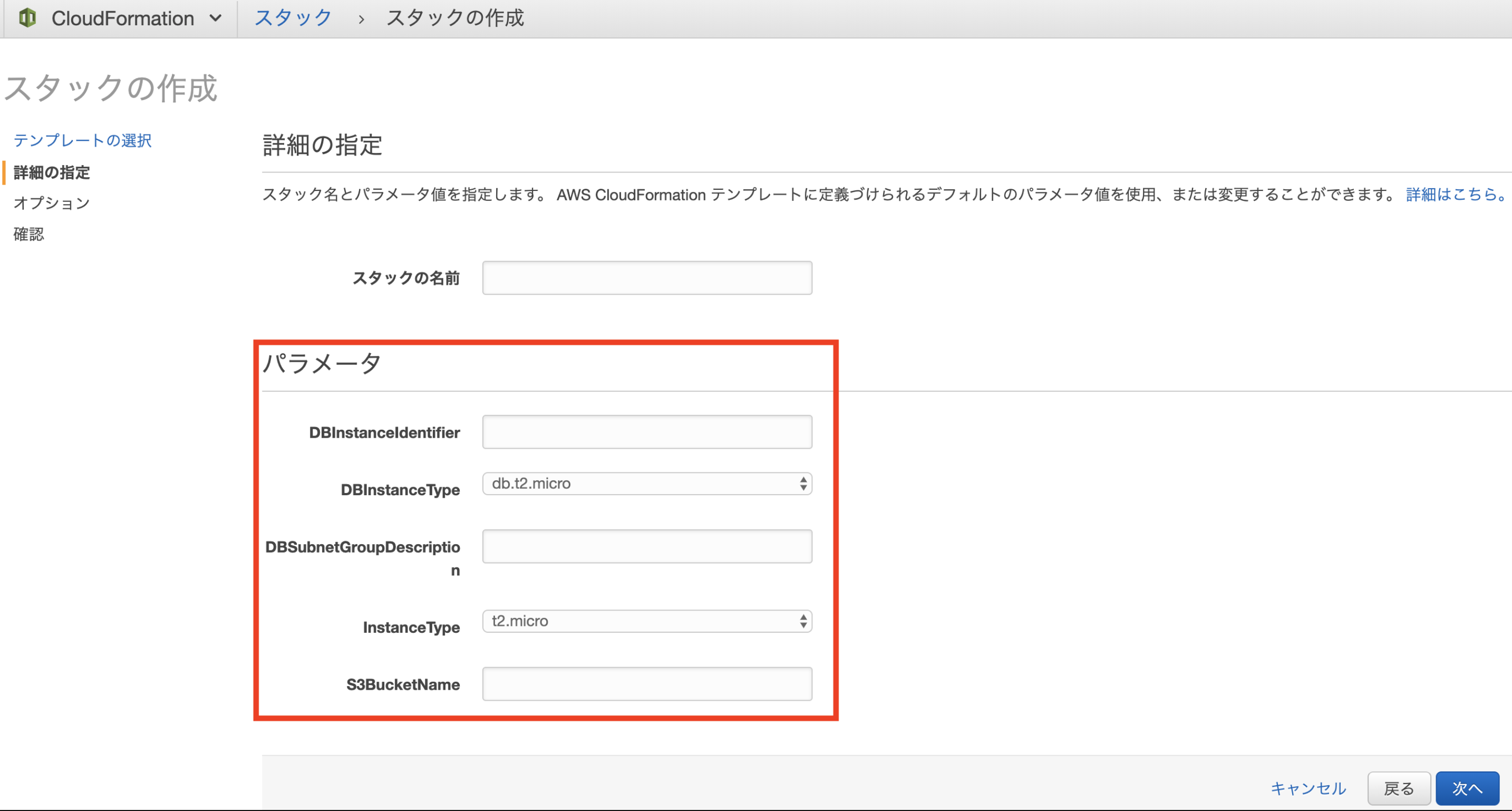
3つのスタック全てがCREATE_COMPLETEになりましたので、これで構成図で示すリソースが全て作成されました。

作成時に対応したエラー&その対処
何分初心者ですので、このコードに至るまで数々のエラーと格闘いたしました。今回のテンプレート作成時に生じたエラーを備忘録として残します。使用できる文字や配置に細かく指定があるためそのエラーが多かった印象ですが勉強になりました。
・ テンプレートの検証エラー:[/Resources] 'null' values are not allowed in templates
=> インデントのズレ修正
・ テンプレートの検証エラー: Template format error: Resource name Sample-VPC is non alphanumeric.
=> リソース名に-(ハイフン)が使用不可のため名称変更
・テンプレートの検証エラー: Template format error: Output SampleVPC is malformed. The Name field of every Export member must be specified and consist only of alphanumeric characters, colons, or hyphens.
=> Outputsの名称で:「コロン」が使用不可のため名称変更
・テンプレートの検証エラー: Circular dependency between resources: [VPCEndpoint, PrivateRoute1c, PrivateRoute1a]
=> 循環依存関係によるエラーで、それぞれのリソースでRouteTableIdを設定していたため生じた。 ダブらないよう片方を削除
・テンプレートの検証エラー: No updates are to be performed.
=> 変更内容がないのに更新を実行すると生じるエラーのため修正なし
・Value of property ~~~~~~~~~ must be of type List of String
=> 表記ルール違反 ユーザーガイドの表記通りの書き方に変更
※『改行して-(ハイフン)使用』の書き方じゃないとエラーになることが多い
・テンプレートの検証エラー: Template format error: Unresolved resource dependencies [SecurityLayer-SecurityGroupRDS] in the Resources block of the template
=> outputした変数を別テンプレートで利用するためRef関数 => importvalue関数に変更
・Property DeviceIndex cannot be empty.
=> 「DeviceIndex: 0」を追加
・Property DBSubnetGroupDescription cannot be empty.
=> DBSubnetGroupDescriptionは必須項目だったためParameterで追加
・Bucket name should not contain uppercase characters
=> S3バケット名に大文字使用不可のため名称変更
・The gateway ID '~~~~~~~~~~~~' does not exist (Service: AmazonEC2; Status Code: 400; Error Code: InvalidGatewayID.NotFound; Request ID: ~~~~~~~~~~~~)
=> Route指定でVPCEndpointを設定していたため生じたエラーのためRoute指定のコードを修正
・Encountered unsupported boolean value ture
=> タイポ「ture」を「true」に修正
・Property AllocatedStorage cannot be empty.
=> AllocatedStorageが必須項目のためDBInstanceにデフォルト値の「AllocatedStorage : 20」 を追加
参考記事
https://docs.aws.amazon.com/ja_jp/AWSCloudFormation/latest/UserGuide/template-reference.html
https://www.slideshare.net/AmazonWebServicesJapan/aws-black-belt-online-seminar-aws-cloudformation
https://dev.classmethod.jp/cloud/aws/cloudformation-beginner01/