手順
①予め、空のバックアップimgファイル(例:yyyymmdd_RasPiSdBackup.img)を作成しておく。
②Win32 Disk Imagerを起動する。
③「Image File」に①で作成したimgファイルを選択する。
④「Device」にRaspberry Pi B+のSDカードを挿したドライブ(例:R:)を選択する。
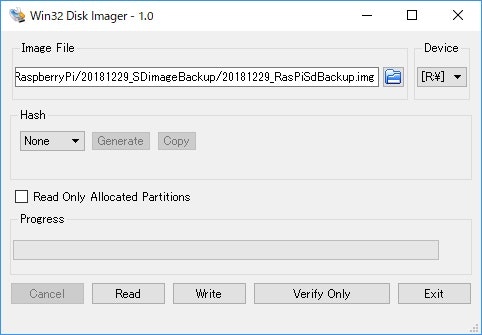
⑤「Read」ボタンをクリックする。
⑥ファイルの上書き確認画面が表示されるので、「Yes」ボタンをクリックする。
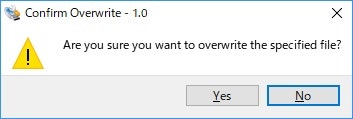
⑦しばらく待つ
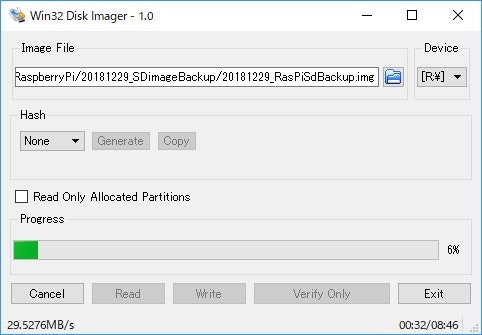
⑧「Complete」画面が表示されたら「OK」ボタンをクリックして、完了。
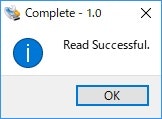
背景
以下でRaspberry Pi B+の再インストールを実施した際、
時間がかかり、もったいないと感じたので、当該内容を試行した。
https://qiita.com/TTakeshi/items/e9772a1293b1e3f88dea
今後の予定
バックアップimgファイルを使用したSDカードの復旧について、試行する。