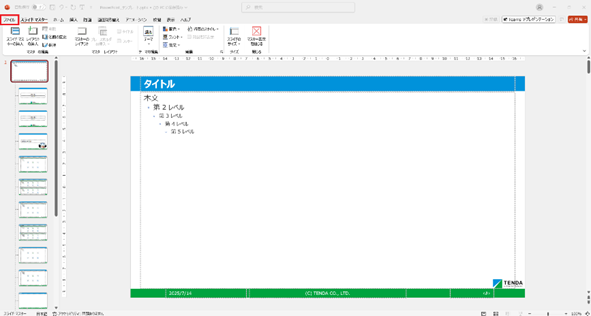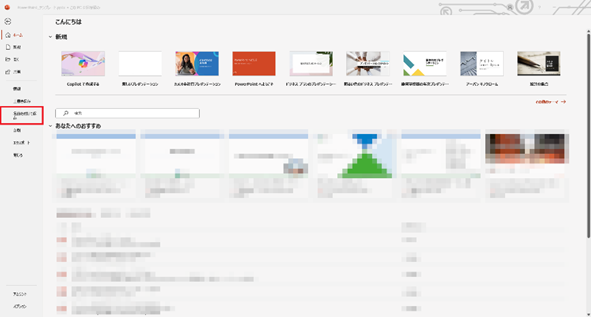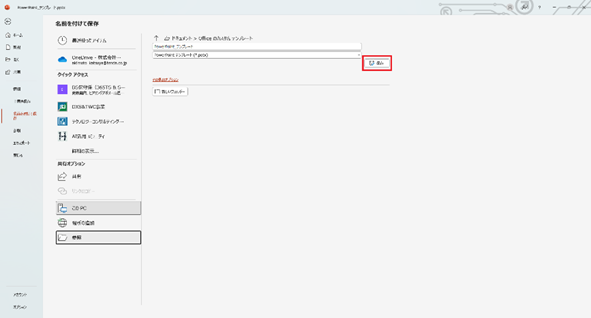Copilot in PowerPoint(以降、Copilot)を活用することで、PowerPointテンプレートに沿ったスライド資料を効率的に作成できます。
ビジネスシーンでは、自社のテンプレートを使用して資料を作成することが一般的です。 その際にPowerPointテンプレート形式(拡張子「.potx」)のファイルが必要となります。
本記事では、このテンプレートファイルの準備方法と、Copilotを利用してPowerPoint資料を生成する手順を詳しくご紹介します。
注意
Copilot in PowerPointを利用するためには「Microsoft 365 Copilot」ライセンスが必要です。
目次
・資料作成の前に
・ CopilotでPowerPoint資料を作成する手順
・まとめ
・最後に
資料作成の前に
Copilotで資料を作成する前に、テンプレートファイル(拡張子「.potx」)を準備する必要があります。ここでは、その作成手順を説明します。
①「.pptx」ファイルにて、テンプレートとなるスライドマスターを作成します。
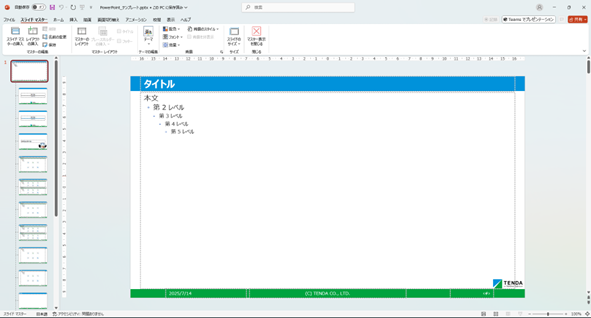
④ ファイル拡張子を「PowerPoint テンプレート(*.potx)」に変更します。
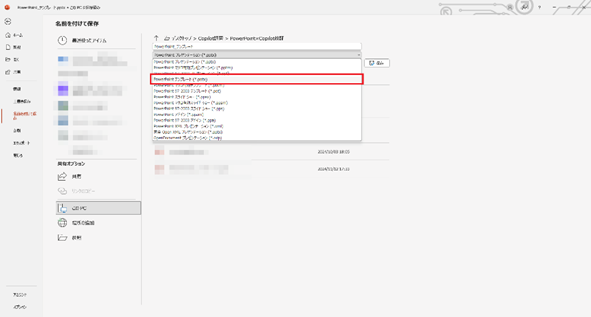
⑥ C:\Users<ユーザー名> \Documents\Office のカスタム テンプレートにテンプレートファイルが作成されます。
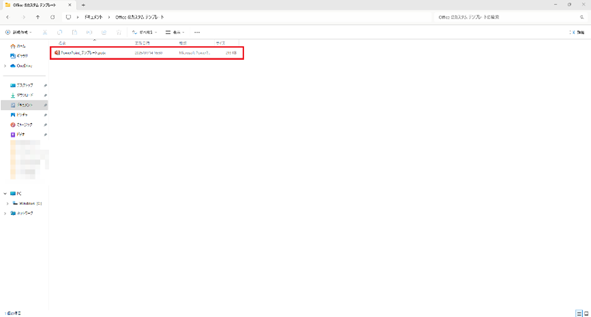
CopilotでPowerPoint資料を作成する手順
ここでは、前章で準備したテンプレートを使い、CopilotでPowerPoint資料を作成する手順を説明します。
① エクスプローラーから、作成した「.potx」ファイルをクリックします。
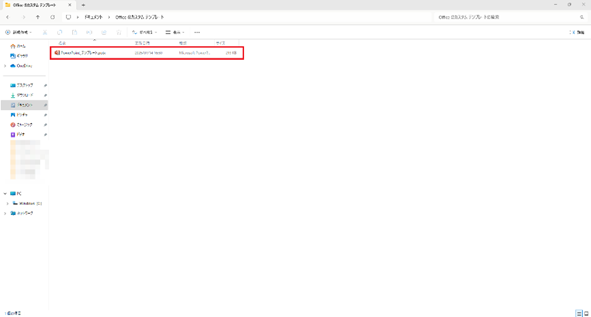
③ 「以下に関するプレゼンテーションを作成します[毎日瞑想するメリット]」をクリックします。

④ 作成したい資料を説明するプロンプトを入力します。
※本記事では「CopilotをAI初学者に紹介するための資料を作成してください」と入力します。

⑧ PowerPointテンプレートに沿った資料が生成されます。

まとめ
今回はCopilotを利用してテンプレートに沿ったスライド資料を生成する方法をご紹介しました。
Copilotで生成した資料をビジネスの場で利用するためには、まだ人の手による修正が必要です。 しかし、プロンプトを工夫することで、その修正作業を大幅に軽減できると考えられます。
今後もCopilotの活用事例を、継続的にご紹介していきます。
最後に
テンダでは、「こんなプロジェクトに挑戦したい」「こんなチームで働きたい」「理想のチームを創りたい」と願う仲間を求めています。
カジュアル面談も随時受付中です。ぜひ一度お話ししましょう!