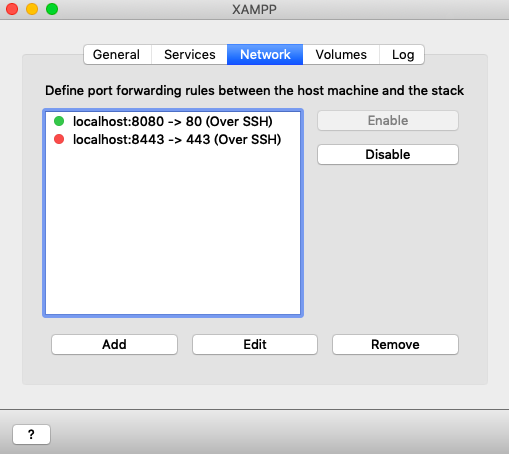概要
macOS で、XAMPP をインストールし、phpMyAdmin を使用する時に、「アクセス禁止!」が表示された時の対処法。
環境
MacOS X Mojave, XAMPP 7.3.6, PHP 7.3.6, Apache 2.4.34, MariaDB 10.4.6
方法1
- XAMPP の「Volumes」タブで、「/opt/lampp」:「mount」を選択
- /opt/lampp/etc/extra/httpd-xampp.confを開く。
/opt/lampp/etc/extra/httpd-xampp.conf
# since XAMPP 1.4.3
<Directory "/opt/lampp/phpmyadmin">
AllowOverride AuthConfig Limit
Require local
ErrorDocument 403 /error/XAMPP_FORBIDDEN.html.var
</Directory>
20行目付近、Require localをRequire all grantedに変更する。
/opt/lampp/etc/extra/httpd-xampp.conf
# since XAMPP 1.4.3
<Directory "/opt/lampp/phpmyadmin">
AllowOverride AuthConfig Limit
Require all granted
ErrorDocument 403 /error/XAMPP_FORBIDDEN.html.var
</Directory>
Apache を再起動すればアクセス出来る。
方法2
localhost:8080 -> 80 (Over SSH)を選択し、Enable を選択。
これでhttp://localhost:8080/phpmyadmin/からアクセス出来るようになった。
感想
学校の実習で XAMPP を使用する際に phpMyAdmin にアクセスできなかったので解決策を調べました。これで問題なく授業が受けられそうです。
参考
・macOS+XAMPP+phpMyAdminで「アクセス禁止!」が出る時の対策
・MacのXAMPPでphpMyAdminにアクセス