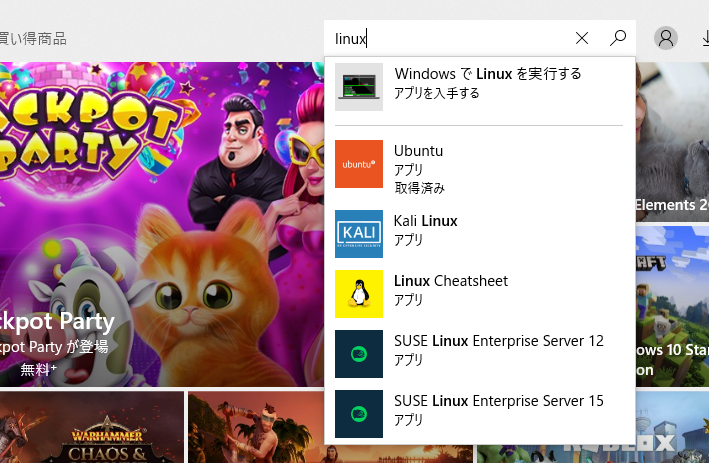はじめに
クライアントと動作環境をそろえるためにLinuxが必要になり、環境設定したのでその方法を書き記します。
調べてみると、仮想環境など、小難しい設定がなくインストールできました!
最近は、どんどん便利な世の中になっていくなぁ。。。
環境
OS : Windows 10 Pro
インストール
-
今回は「Ubuntu」をインストールしました。
-
「入手」をクリックしてインストールしたら完了したら、まず下記の設定を進めてから起動します。
-
Windowsマークを右クリックし、「アプリと機能 > プログラムと機能 > Windowsの機能の有効化または無効化」で「Windows Subsystem for Linux」にチェックを入れます。
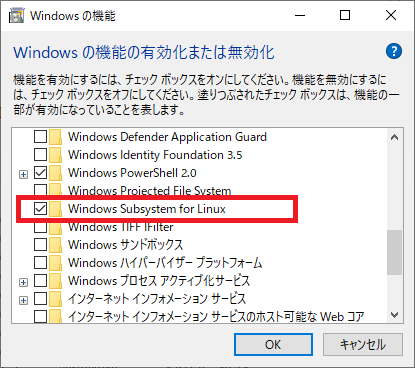
-
ここまで完了したら、インストールしたUbuntuを起動させます。
-
するとUserID/Password(半角英数字、空白不可)を聞かれるので、お好みで設定します。(※忘れないように。)
以上