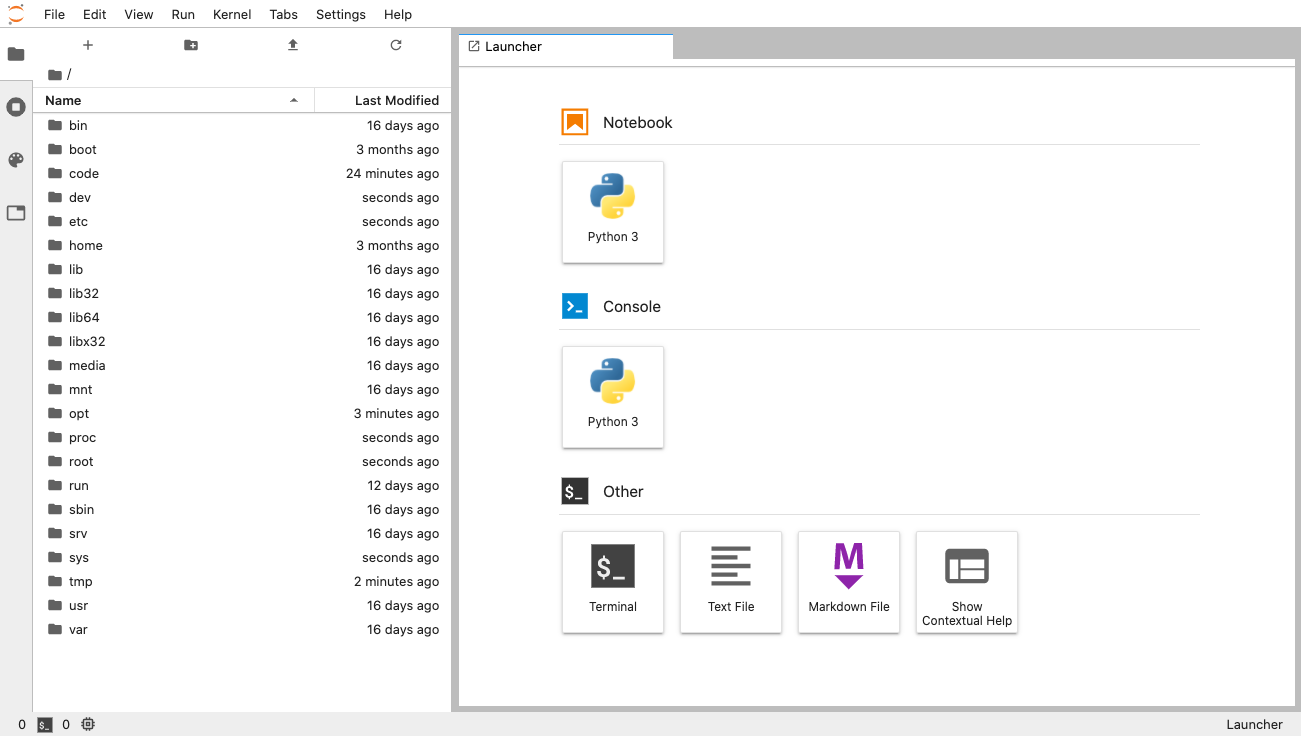Dockerfile をつくる
touch Dockerfile
FROM ubuntu
RUN apt-get -y update && \
apt-get install -y \
sudo \
wget \
vim
WORKDIR /opt
RUN wget https://repo.anaconda.com/archive/Anaconda3-2020.02-Linux-x86_64.sh && \
sh /opt/Anaconda3-2020.02-Linux-x86_64.sh -b -p /opt/anaconda3 && \
rm -f Anaconda3-2020.02-Linux-x86_64.sh
ENV PATH /opt/anaconda3/bin:$PATH
RUN pip install --upgrade pip
WORKDIR /
RUN mkdir /code
CMD ["jupyter", "lab", "--ip=0.0.0.0", "--allow-root", "--LabApp.token=''"]
docker build する
docker build . -t jupyter
完了するまで 5 分くらいかかるかも
docker run する
ファイルを保存したいディレクトリに移動してから以下を実行
docker run -p 8888:8888 -v $(pwd):/code --name jupyter jupyter
ブラウザで Jupyter にアクセス
ブラウザで http://localhost:8888 にアクセス
こんな画面になれば OK
/code ディレクトリに作成したファイルはホストにも保存されます。
参考記事