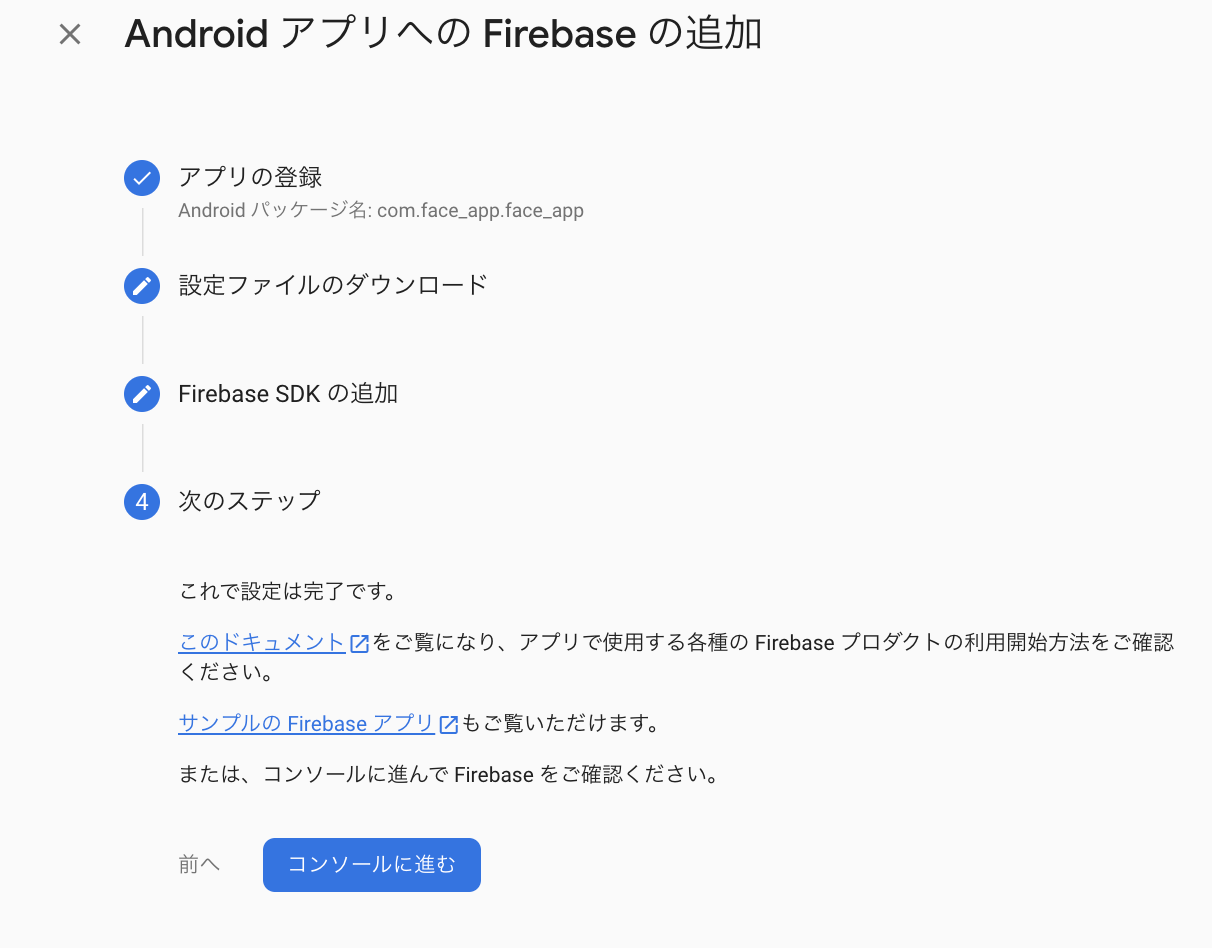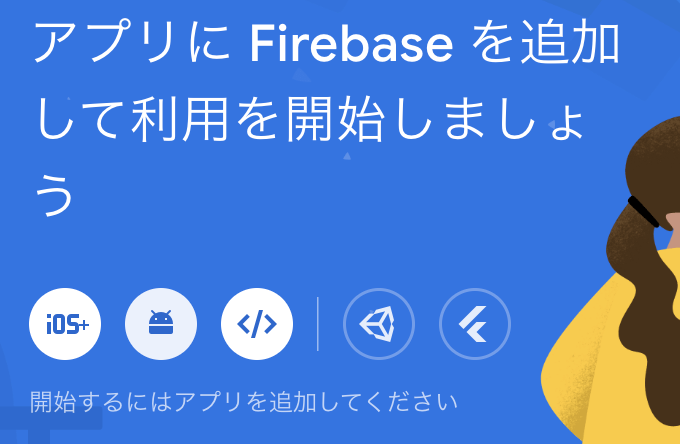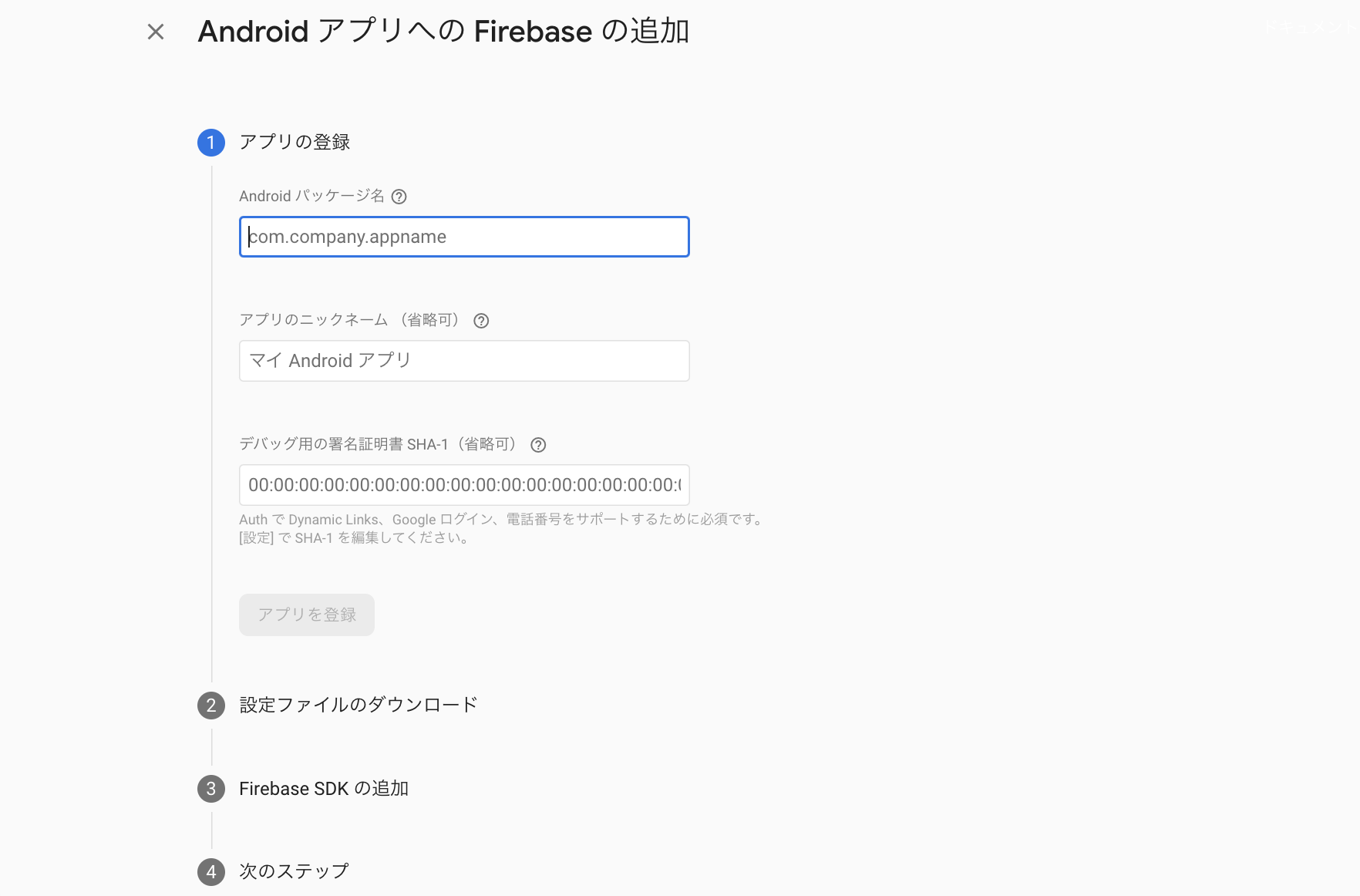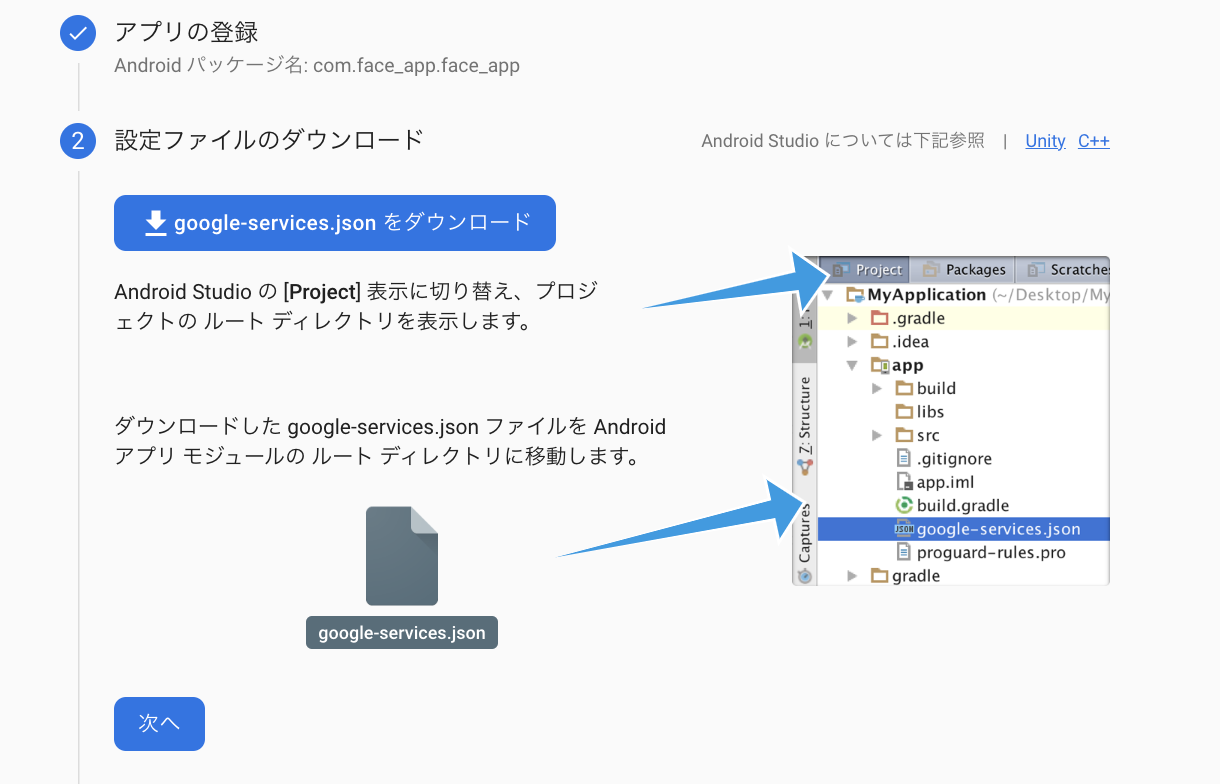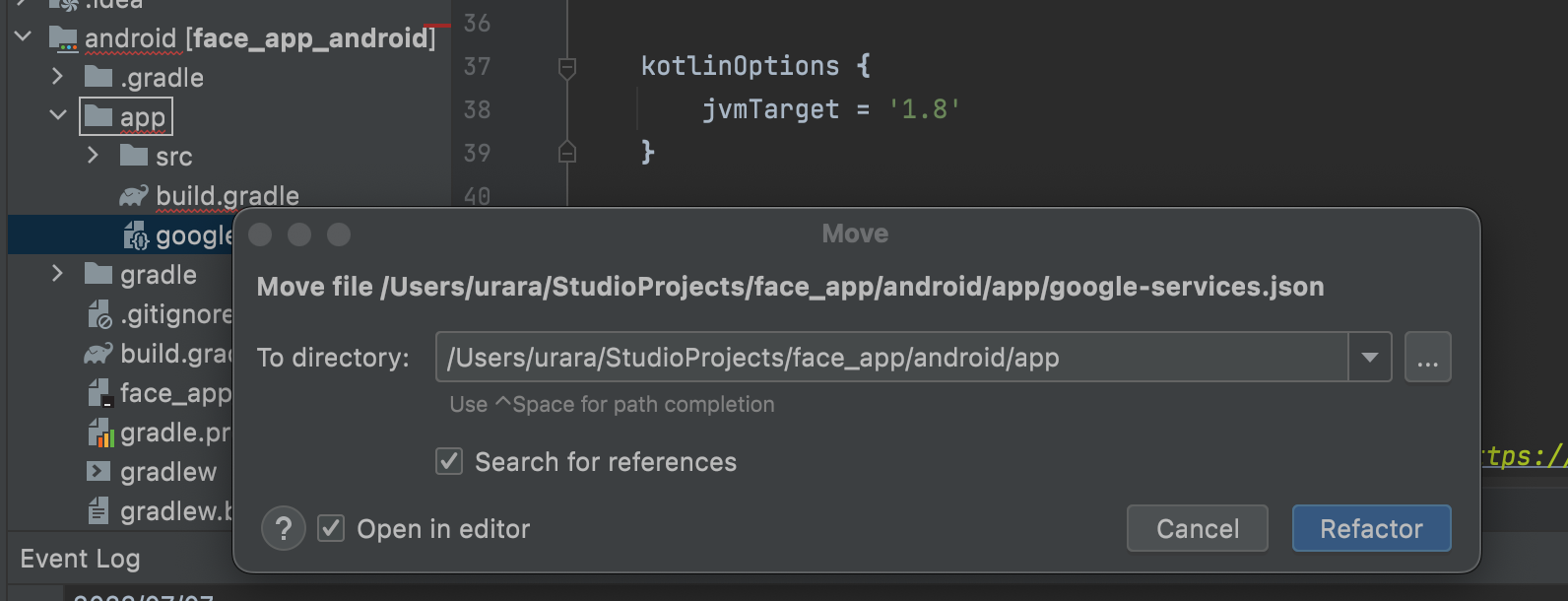Android用のFirebaseの設定を次回やる時に忘れそうなのでメモしておきます。
1.Firebaseのプロジェクトを作成する
2.Androidボタンをクリック
3.アプリの登録をしていく
4.パッケージ名の取得
Firebaseに使いたいアプリのandroidフォルダ配下のbuild.gradleを開き、defaultConfig欄に進む。
applicationIdをコピーしてFirebaseのAndroidパッケージ名にペーストする。
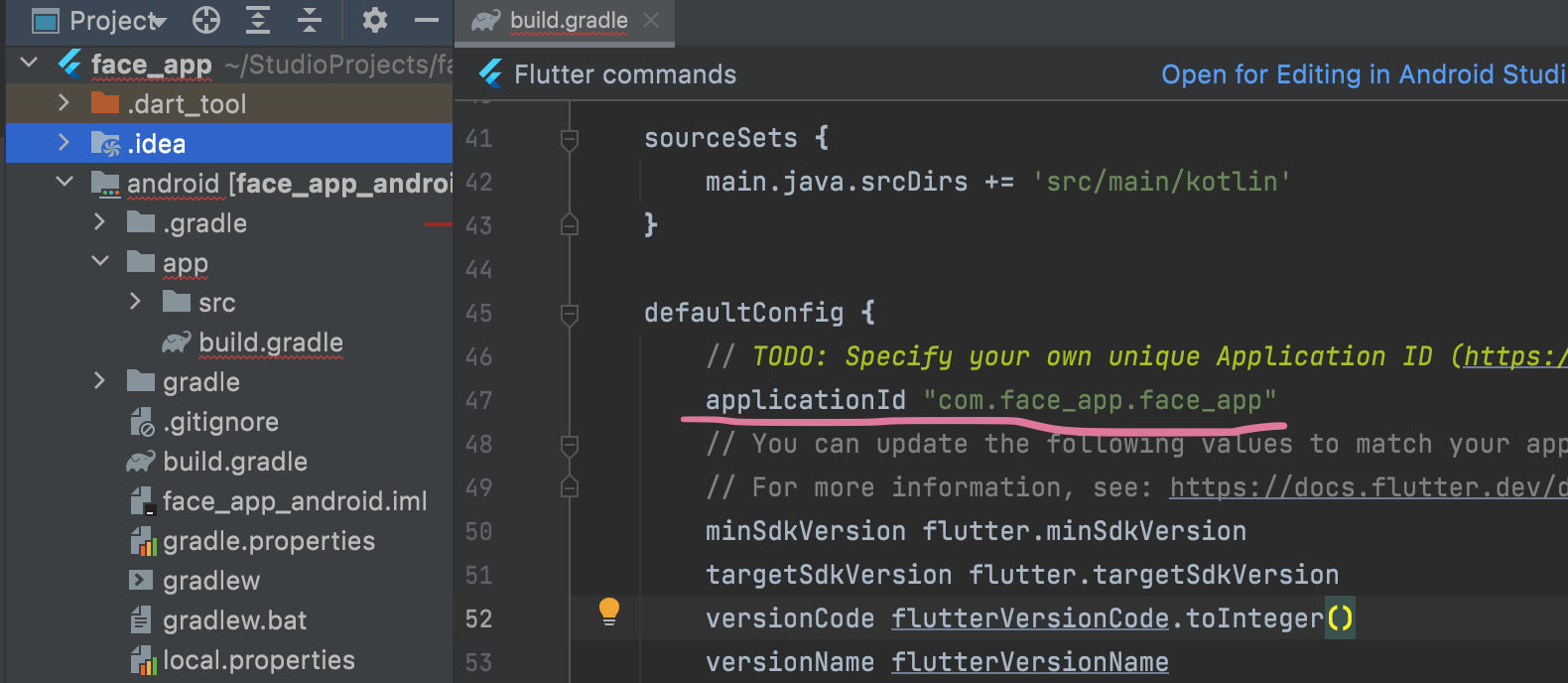
5.設定ファイルのダウンロード後の処理
5-1.ダウンロードしたあとはAndroidフォルダ配下のappフォルダ直下にドラッグ&ドロップする。
5-2.Search for referencesに☑を入れる
6.プロジェクトに戻す
Flutterを使う際はFirebase上のAndroidの設定は必要ないので、画面に従って進む
コンソールに進むをクリックするとプロジェクトに戻る