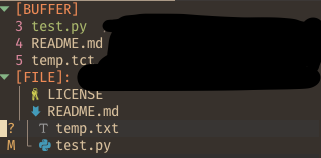coc-explorer
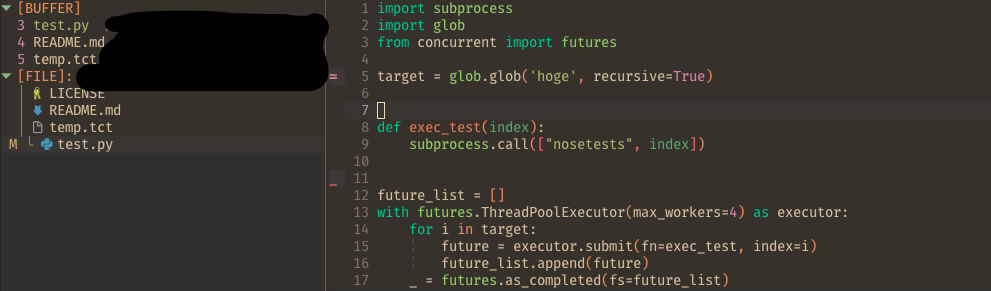
(画像の黒く塗りつぶしてあるところは気にしないでください。ファイルのパスが表示されてます。)
ディレクトリのツリー表示をしてくれるNERDTreeをずっと使っていたのですが、良さげなプラグインがあったのでしばらく使ってみようと思います。
coc系は設定をjson形式で記述するところが個人に好きです。
NERDTreeで(僕が)使っていた機能はひととおり使えました。
例えばrenameは対象ファイルにカーソルを持っていってrキーです。
temp.tctをtemp.txtに変更しました。ファイル名の横にアイコンが出てきましたが、git mvではなくmvしたためuntrackedになったようです。
gitの情報を表示するための設定は特にしていないのですがデフォルトで表示されるみたいですね。
バッファ一覧表示
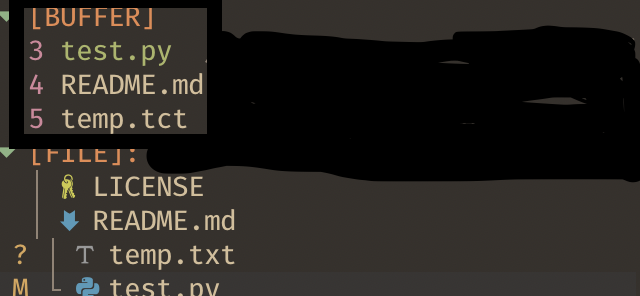
実はいままでバッファの恩恵をほとんど受けることなくvimを使ってきたのですが、coc-explorerを使うとバッファ一覧を表示してくれます。
左の数字がバッファ番号になっているので:lsすることなく
:b バッファ番号
で一発で開けちゃいます。地味に嬉しかったです。
インストール
今更ですがインストールコマンドです。coc.nvimが必要です。
:CocCommand install coc-explorer