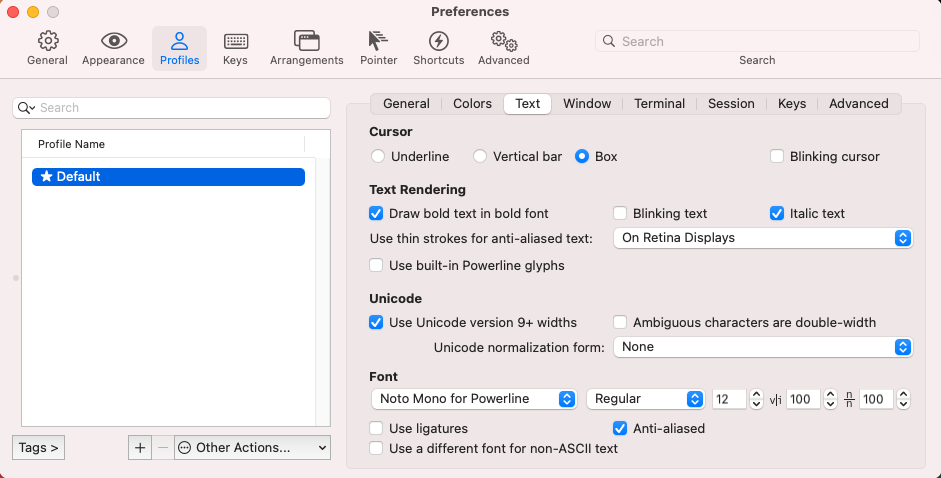Oh My Zsh とは?
zsh のコマンドラインをいい感じに表示してくれるツールです。
.zprofile で PROMPT をいじるのもいいですが、自分好みに設定するのが意外と手間がかかります。
Oh My Zsh を使うと、最初に設定するのはもちろん、気分に応じて設定を変えるのもカンタンです。
このページに載っているスクショを見ると雰囲気が掴めます。
参考文献
oh my zsh 導入手順メモ (Mac)
Oh My Zsh の公式ページ
この記事で使用した環境
macOS Big Sur 11.1
iTerm2 Build 3.4.3
0. 事前にやっておくこと
iTerm2 のインストール
https://www.iterm2.com/
1. Oh My Zsh のインストール
以下のコマンドを実行
curl -L https://raw.github.com/robbyrussell/oh-my-zsh/master/tools/install.sh | sh
2. Powerline fonts のインストール
以下のコマンドを実行
git clone https://github.com/powerline/fonts
cd fonts
./install.sh
3. iTerm2 の設定
iTerm2 > Preferences > Profiles > General
Command のプルダウンから Command を選んで /usr/local/bin/zsh を入力
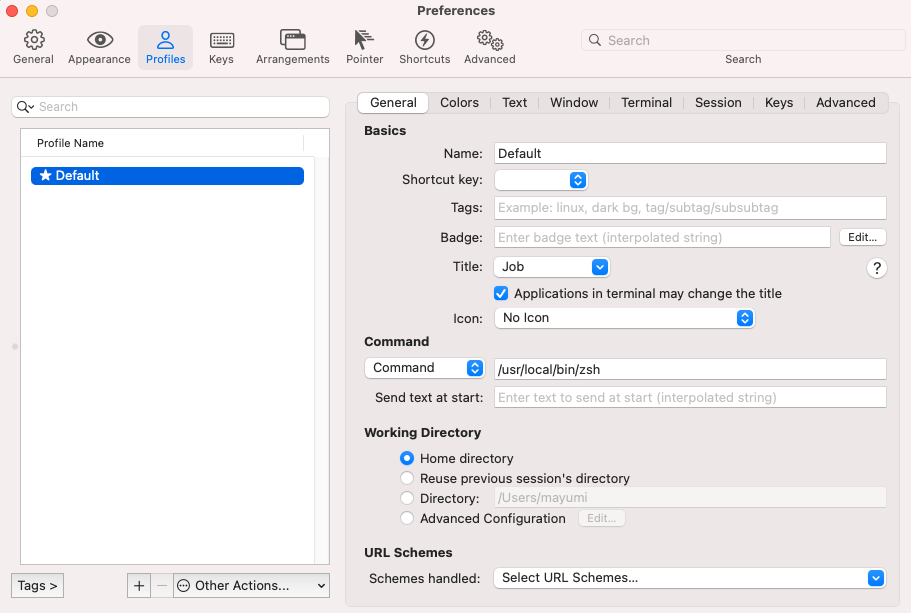
iTerm2 > Preferences > Profiles > Text
Font のプルダウンからお好きな Powerline フォントを選択する
末尾に Powerline と書いてあるものから選ぶと間違いないです (具体的なフォント名はこちらを参照)。
4. テーマを選ぶ
自分の好きなテーマを以下から選ぶ
https://github.com/ohmyzsh/ohmyzsh/wiki/themes
5. 環境変数 ZSH_THEME を変更する
4 で選んだテーマの名前を .zshrc の ZSH_THEME に入力して保存
ここでは crcandy を選択しました
vi ~/.zshrc
# Set name of the theme to load --- if set to "random", it will
# load a random theme each time oh-my-zsh is loaded, in which case,
# to know which specific one was loaded, run: echo $RANDOM_THEME
# See https://github.com/ohmyzsh/ohmyzsh/wiki/Themes
ZSH_THEME="crcandy"
6. iTerm2 再起動 or .zshrc 再読み込み
. ~/.zshrc
自分で選んだテーマが表示されたら設定完了です。
お疲れ様でした。