はじめに
そういえば・・・と、AWS Cognitoをあまり使ったことが無かったなぁと思ったので、AWS Cognitoを使って認証画面を作ってみることにしました。
AWS Amplifyを使えば楽に作ることができますが、今回はスクラッチで作ろうと思います。
スクラッチで作る理由は以下2つ。
- 1人で作るならAWS Amplifyで良いのですが、フロントエンド、バックエンドで分業するとAWS Cognito単体を使うことになりそう。
- スクラッチで作ると、どうやって認証の仕組みを作れば良いか個人的な学びになりそう。
というわけで、作成してきます。
AWS 構成図
AWSの構成図を書くと認証の仕組みは、大体このようなイメージ。
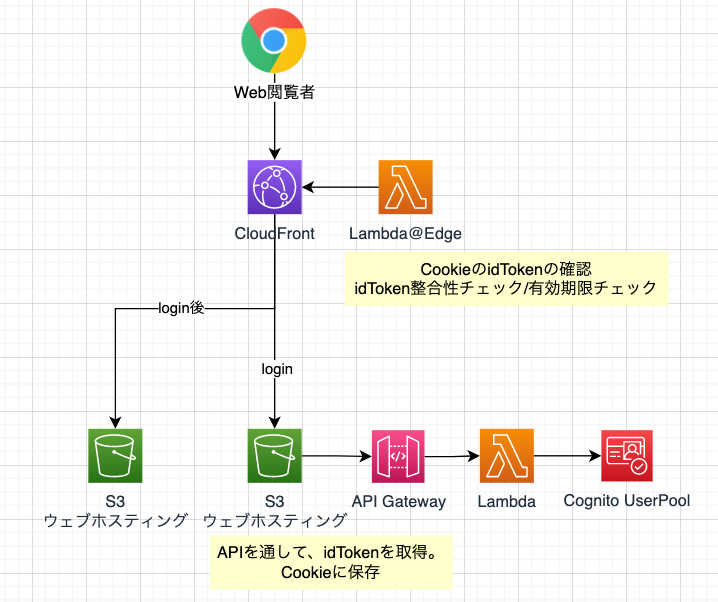
Lambda@Edgeを使って、Cookieに保存してあるidTokenを参照してプライベートページの閲覧許可を出しています。
idTokenの取得は、APIで行います。
実装
API Lambdaの処理
認証だけであれば、AWS Cognitoのユーザープールだけで問題なさそう。(フェデレーティッドアイデンティティ(IDプール)は使わない)
amazon-cognito-identity-jsを使って、ユーザープールからidToken, accessToken, refreshTokenを取得します。
export const handler: APIGatewayProxyHandlerV2 = async event => {
try {
return await new SignIn().handler(event)
} catch (error: unknown) {
return {
isBase64Encoded: false,
500,
body: 'Internal Server Error',
headers: {
'content-type': 'application/json',
},
}
}
}
export default class SignIn {
public async handler(event: APIGatewayProxyEventV2): Promise<ApiResponse> {
if (!event.body) throw new Error('event.body is empty')
const data: {
Username: string
Password: string
} = JSON.parse(event.body)
const authenticationDetails = new AmazonCognitoIdentity.AuthenticationDetails({
Username: data.Username,
Password: data.Password,
})
const userPool = new AmazonCognitoIdentity.CognitoUserPool({
UserPoolId: process.env.USER_POOL_ID ?? '',
ClientId: process.env.CLIENT_ID ?? '',
})
const cognitoUser = new AmazonCognitoIdentity.CognitoUser({
Username: data.Username,
Pool: userPool,
})
const cognitoUserAuth: AmazonCognitoIdentity.CognitoUserSession = await new Promise((resolve, reject) =>
cognitoUser.authenticateUser(authenticationDetails, {
// 認証成功
onSuccess: result => {
resolve(result)
},
// 認証失敗
onFailure: (error: unknown) => {
if (error instanceof Error) {
reject(new Error(error.message))
}
},
// 仮パスワードでユーザがログインした場合
newPasswordRequired: (userAttributes, requiredAttributes) => {
cognitoUser.completeNewPasswordChallenge(data.Password, userAttributes, {
// 認証成功
onSuccess: result => {
resolve(result)
},
// 認証失敗
onFailure: error => {
if (error instanceof Error) {
reject(new Error(error.message))
}
},
})
},
}),
)
const idToken = cognitoUserAuth.getIdToken().getJwtToken() // IDトークン
const accessToken = cognitoUserAuth.getAccessToken().getJwtToken() // アクセストークン
const refreshToken = cognitoUserAuth.getRefreshToken().getToken() // 更新トークン
Log.debug(`{ "idToken": "${idToken}", "accessToken":" ${accessToken}", "refreshToken": "${refreshToken}" }`)
return {
isBase64Encoded: false,
200,
body: `{ "idToken": "${idToken}", "accessToken":" ${accessToken}", "refreshToken": "${refreshToken}" }`,
headers: {
'content-type': 'application/json',
},
}
}
}
idToken, accessToken, refreshTokenの違いですが、最初この違いがわかりませんでした。
ざっくり言えば以下の通りらしい。
- idToken(IDトークン):認証したユーザー情報の参照・認証に使用する。
- accessToken(アクセストークン):ユーザー情報の更新に使用する。
- refreshToken(リフレッシュトークン):新しいIDトークン、アクセストークンを取得のに使用する。
今回は認証だけしたいので、idTokenだけ使うことにしました。
Lambda@Edgeの処理
トークンの検証ですが、以下に記載してある通りのことをやります。
aws-jwt-verifyを使うと楽です。
JWTのベストプラクティスにそって検証してくれるので、検証はライブラリを使うのが良さそう。
export const handler: CloudFrontRequestHandler = async (event, context, callback) => {
const userPoolId = process.env.USER_POOL_ID ?? ''
const tokenUse = 'id'
const clientId = process.env.CLIENT_ID ?? ''
const verifier = CognitoJwtVerifier.create({
userPoolId,
tokenUse,
clientId,
})
const request = event.Records[0].cf.request
Log.info('headers', request)
try {
for (const cookie of request.headers['cookie']) {
const values = cookie.value.split(';')
for (const value of values) {
if (value.split('idToken=')[1]) {
const payload = await verifier.verify(value.split('idToken=')[1])
// 認証成功
callback(null, request)
return undefined
}
}
}
throw new Error('Token not valid!')
} catch (error: unknown) {
// 認証失敗
const response = {
status: '302',
statusDescription: 'Found',
headers: {
location: [
{
key: 'Location',
value: `https://${request.headers.host[0].value}`,
},
],
},
}
callback(null, response)
return undefined
}
}
なお、認証に失敗した場合は、リダイレクトさせます。
余談:自力でトークン(JWT)を検証する
ちなみに、トークン(JWT)の検証は以下サイトを使って自力で確認することもできます。
Algorithmは「RS256」にします。
JWTを検証するドキュメントのステップ2に書いてあるような簡易プログラムを作成します。
import * as Axios from 'axios'
const jwkToPem = require('jwk-to-pem')
interface PublicKey {
alg: string
e: string
kid: string
kty: string
n: string
use: string
}
interface PublicKeys {
keys: PublicKey[]
}
interface PublicKeyMeta {
instance: PublicKey
pem: string
}
interface MapOfKidToPublicKey {
[key: string]: PublicKeyMeta
}
(async () => {
const url = 'https://cognito-idp.ap-northeast-1.amazonaws.com/${プールID}/.well-known/jwks.json'
const publicKeys = await Axios.default.get<PublicKeys>(url)
const key = publicKeys.data.keys.reduce((agg, current) => {
const pem = jwkToPem(current)
console.log(pem)
agg[current.kid] = { instance: current, pem }
return agg
}, {} as MapOfKidToPublicKey)
console.log(key)
})()
ここで欲しいのは、Cognito側で作成したJSON形式の公開鍵をPEM形式に変換したPublic Keyです。
それをconsole.logに出力しています。
あとは上記サイトで、idTokenとPEM形式にした公開鍵(Public Key)を入力すればトークン(JWT)の検証ができます。(Private Keyの箇所は空欄で大丈夫です)
こうやって各トークンのPayloadに何が格納されているかが見えるので、これはこれで面白いですね。
さいごに
AWS Amplifyを使えばササッとできるところを、APIを作り、Lambda@Edgeを作り、S3&CloudFrontを作り...etc...
結構、大変でした。
タイトルに「ふらっと」って書いてますが、「ふらっと」 やることじゃないですね。![]()
しかし、これはこれで自分なりに学びになったし、良かったと思います。
Cognitoを使った認証方法の1例として、参考にしいただければ幸いです。(もっと色々な方法で認証できるし、他の方法もあるはず!)
では![]()