はじめに
@noraworldさんのbluetoothctl のコマンド一覧と使い方をまとめてみたという記事を参考にしてBluetoothのコマンドを叩いてみました。
bluetoothctlはBluetoothに関する一通りの操作ができるので色んな用途に使えそうです![]()
確認環境
- Thinkpad X260
- Ubuntu 22.04.2 LTS
- bluetoothctl 5.64
1. Bluetoothアダプタの状態を確認する
hciconigコマンドで確認できます。UP RUNNINGとあるので動いてますね ![]()
~ $ hciconfig
hci0: Type: Primary Bus: USB
BD Address: A4:34:D9:FD:86:FC ACL MTU: 1021:4 SCO MTU: 96:6
UP RUNNING
RX bytes:1625854 acl:0 sco:0 events:70882 errors:0
TX bytes:722577 acl:0 sco:0 commands:25880 errors:0
2. Bluetoothサービスの状態を確認する
Linux上のBluetoothサービスが動いているか確認します。 active と表示されてるので動いてますね ![]()
$ sudo systemctl status bluetooth
bluetooth.service - Bluetooth service
Loaded: loaded (/lib/systemd/system/bluetooth.service; enabled; vendor preset: enabled)
Active: active (running) since Tue 2023-06-27 09:57:53 JST; 1h 33min ago
Docs: man:bluetoothd(8)
Main PID: 719 (bluetoothd)
Status: "Running"
Tasks: 1 (limit: 8732)
Memory: 1.9M
CPU: 138ms
CGroup: /system.slice/bluetooth.service
└─719 /usr/lib/bluetooth/bluetoothd
Bluetoothサービスが動いていない場合、以下のコマンドで有効にします。
$ sudo systemctl enable bluetooth
$ sudo systemctl start bluetooth
以降のコマンドは bluetoothctlコマンドのインタラクティブモードで実行します。
~ $ bluetoothctl
Agent registered
[CHG] Controller A4:34:D9:FD:86:FC Pairable: yes
3. Bluetoothをオフ・オンする
power offでオフになります。
[bluetooth]# power off
Changing power off succeeded
次にオンにしてみます。
[bluetooth]# power on
[CHG] Controller A4:34:D9:FD:86:FC Class: 0x007c010c
Changing power on succeeded
[CHG] Controller A4:34:D9:FD:86:FC Powered: yes
4. 周囲のデバイスをスキャンする
スキャンを開始します。検出されたデバイスのBluetoothアドレス等が表示されます。
[bluetooth]# scan on
Discovery started
[CHG] Controller A4:34:D9:FD:86:FC Discovering: yes
[NEW] Device 52:E5:7A:A4:08:5B 52-E5-7A-A4-08-5B
[NEW] Device 6B:DF:7E:ED:AC:A6 6B-DF-7E-ED-AC-A6
[NEW] Device 5F:D4:67:B4:E5:76 5F-D4-67-B4-E5-76
[NEW] Device 7D:37:5A:D5:AB:9C 7D-37-5A-D5-AB-9C
[bluetooth]# scan off
Discovery stopped
スキャンを停止します。
[bluetooth]# scan off
Discovery stopped
5. Bluetooth接続する
connect コマンドに接続先のBluetoothアドレスを指定します。
接続が完了するとGATTサービスの情報が表示されます。
[bluetooth]# connect FD:F5:ED:DF:ED:1D
Attempting to connect to FD:F5:ED:DF:ED:1D
[CHG] Device FD:F5:ED:DF:ED:1D Connected: yes
Connection successful
[NEW] Primary Service (Handle 0x0000)
/org/bluez/hci0/dev_FD_F5_ED_DF_ED_1D/service000a
00001801-0000-1000-8000-00805f9b34fb
Generic Attribute Profile
[NEW] Primary Service (Handle 0x0000)
/org/bluez/hci0/dev_FD_F5_ED_DF_ED_1D/service000b
0000fd81-0000-1000-8000-00805f9b34fb
CANDY HOUSE, Inc.
[NEW] Characteristic (Handle 0x0000)
/org/bluez/hci0/dev_FD_F5_ED_DF_ED_1D/service000b/char000c
16860002-a5ae-9856-b6d3-dbb4c676993e
Vendor specific
[NEW] Characteristic (Handle 0x0000)
/org/bluez/hci0/dev_FD_F5_ED_DF_ED_1D/service000b/char000e
16860003-a5ae-9856-b6d3-dbb4c676993e
Vendor specific
[NEW] Primary Service (Handle 0x0000)
/org/bluez/hci0/dev_FD_F5_ED_DF_ED_1D/service0011
0000fe59-0000-1000-8000-00805f9b34fb
Nordic Semiconductor ASA
[NEW] Characteristic (Handle 0x0000)
/org/bluez/hci0/dev_FD_F5_ED_DF_ED_1D/service0011/char0012
8ec90003-f315-4f60-9fb8-838830daea50
Vendor specific
[CHG] Device FD:F5:ED:DF:ED:1D UUIDs: 00001800-0000-1000-8000-00805f9b34fb
[CHG] Device FD:F5:ED:DF:ED:1D UUIDs: 00001801-0000-1000-8000-00805f9b34fb
[CHG] Device FD:F5:ED:DF:ED:1D ServicesResolved: yes
6. 接続したデバイスの情報を表示する
infoコマンドにBluetoothアドレスを指定します。
デバイスの接続状態、GATTサービスUUIDなどが表示されます。
[U/0u9BBZk13ePoI6rg3lxA]# info FD:F5:ED:DF:ED:1D
Device FD:F5:ED:DF:ED:1D (random)
Name: -----------------------
Alias: -----------------------
Paired: no
Trusted: no
Blocked: no
Connected: yes
LegacyPairing: no
UUID: Generic Access Profile (00001800-0000-1000-8000-00805f9b34fb)
UUID: Generic Attribute Profile (00001801-0000-1000-8000-00805f9b34fb)
UUID: CANDY HOUSE, Inc. (0000fd81-0000-1000-8000-00805f9b34fb)
UUID: Nordic Semiconductor AS.. (0000fe59-0000-1000-8000-00805f9b34fb)
ManufacturerData Key: 0x055a
ManufacturerData Value:
03 00 01 85 f8 a6 39 00 5e 1a 55 72 e1 76 ce 96 ......9.^.Ur.v..
7. 切断する
切断するデバイスのBluetoothアドレスを指定します。
[FD:F5:ED:DF:ED:1D]# disconnect FD:F5:ED:DF:ED:1D
Attempting to disconnect from FD:F5:ED:DF:ED:1D
Successful disconnected
[CHG] Device FD:F5:ED:DF:ED:1D Connected: no
8.BLEのアドバタイズを送信する
advertise onコマンドでアドバタイズを開始します。
[bluetooth]# advertise on
[CHG] Controller A4:34:D9:FD:86:FC SupportedInstances: 0x04 (4)
[CHG] Controller A4:34:D9:FD:86:FC ActiveInstances: 0x01 (1)
Advertising object registered
Tx Power: off
LocalName: TestName
Appearance: off
Discoverable: on
スマホからスキャンすると以下のようにアドバタイズのデータを確認することができます。
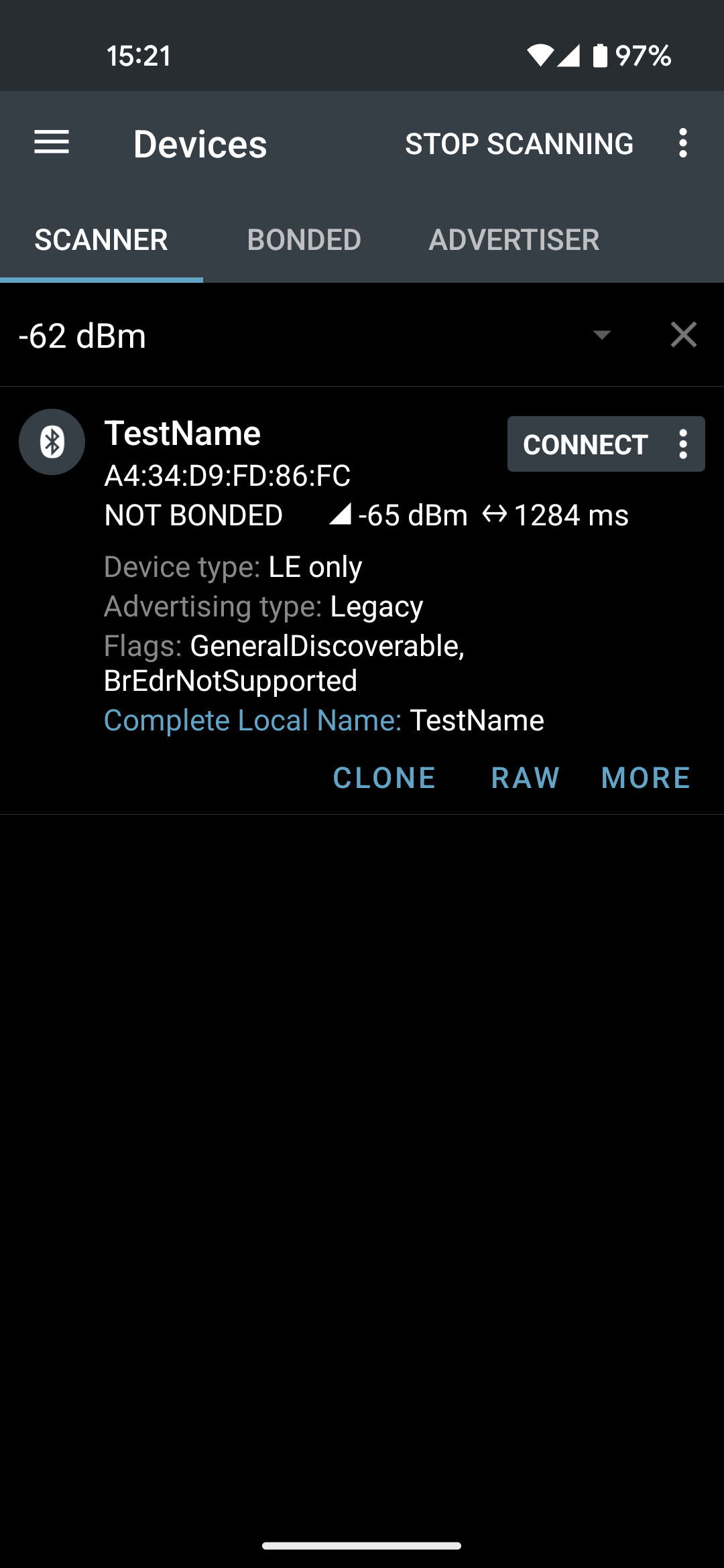
アドバタイズを停止する。
[bluetooth]# advertise off
[CHG] Controller A4:34:D9:FD:86:FC SupportedInstances: 0x05 (5)
[CHG] Controller A4:34:D9:FD:86:FC ActiveInstances: 0x00 (0)
Advertising object unregistered
アドバタイズデータのカスタマイズもできそうです。
[bluetooth]# menu advertise
Menu advertise:
Available commands:
-------------------
uuids [uuid1 uuid2 ...] Set/Get advertise uuids
service [uuid] [data=xx xx ...] Set/Get advertise service data
manufacturer [id] [data=xx xx ...] Set/Get advertise manufacturer data
data [type] [data=xx xx ...] Set/Get advertise data
discoverable [on/off] Set/Get advertise discoverable
discoverable-timeout [seconds] Set/Get advertise discoverable timeout
以下省略