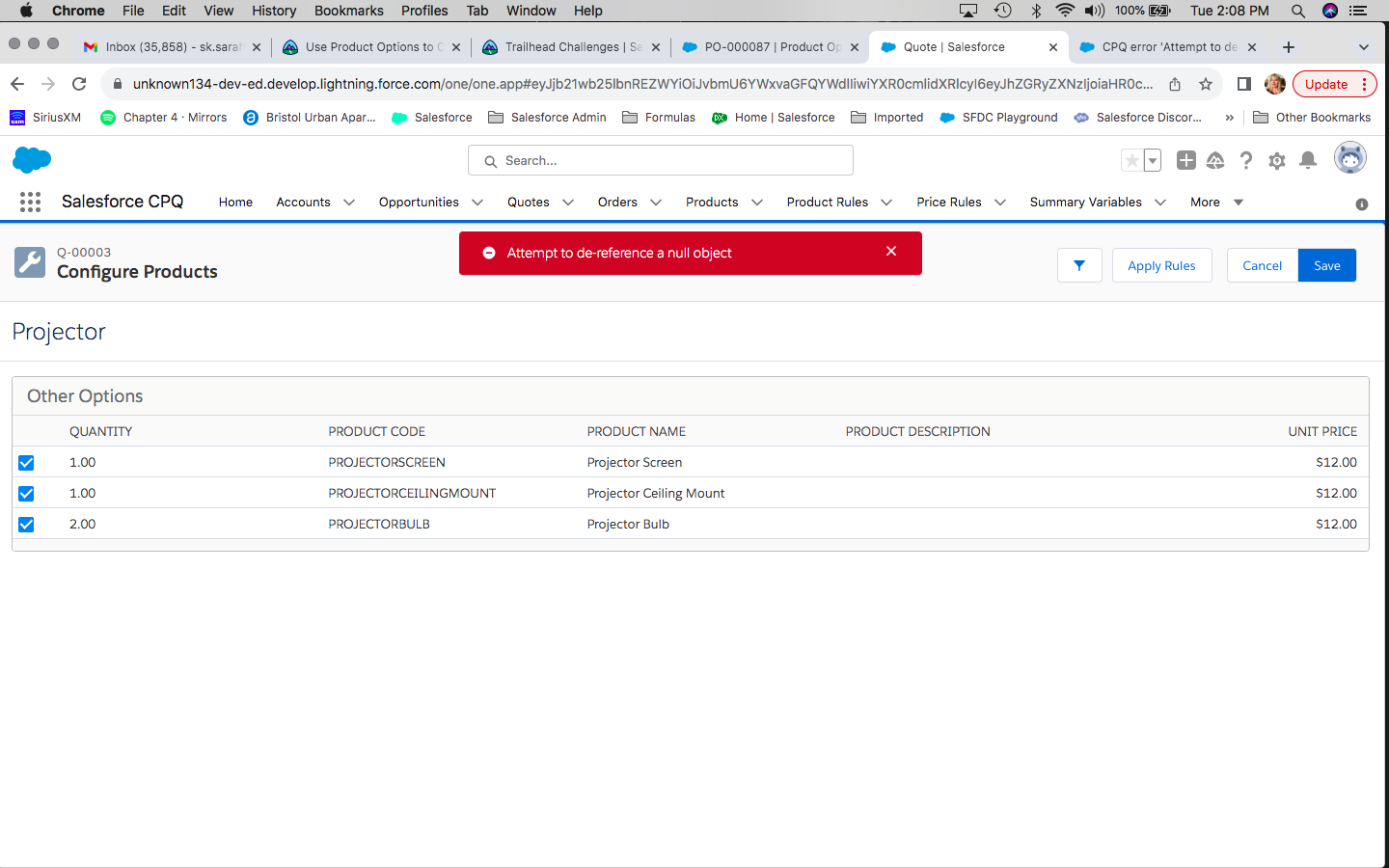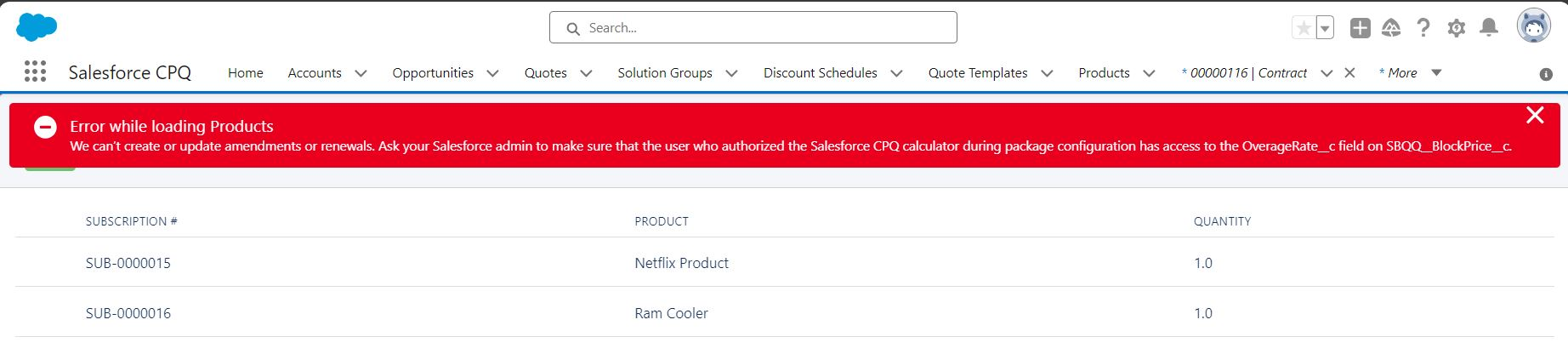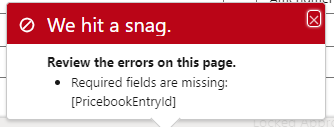- CPQ関連のトレイルヘッド
- Manage Your Quotes with CPQ
- 構成属性とグローバル属性
- CPQ Object Relationships
- non CPQ user provide access to the Docusign signed doc.
- SBQQ__NetTotal__cフィールドは、最も近い100桁に丸められるため、ARRの計算が完全に正確になることはありません
- コンテンツを共有する
- 修正はキューイングをスタックしました
- Error in SOQL query.
- Salesforce CPQ で契約生成に失敗する
- Shelf life of a CPQ Trailhead org 試用期間は3か月
- Argument 2 cannot be null
- CPQのエラーのまとめ
- CPQ未解決
- Quote Templateのまとめ
Salesforce CPQ error 'Attempt to de-reference null object'
製品選択ページからバンドル製品を追加すると、その構成ページで構成ページに移動すると、バンドルのオプションが表示されず、上部に親名のみが表示されるという問題が発生しました。
Please check this article.
https://help.salesforce.com/s/articleView?id=000381553&type=1
バンドル製品オプション内のブロック価格設定
You can associate a slab discount schedule to the product option or you can create 2 identical products, one w/ block pricing to be used in the bundle and no where else and the other for general use.
スラブ割引スケジュールを製品オプションに関連付けることも、2 つの同一の製品を作成して、1 つはバンドル内で使用するブロック価格設定があり、他には使用せず、もう 1 つは一般用途に使用することもできます。
「製品構成」ページで「フィルター」アイコンをクリックして、事前構成された検索フィルターが適用されているかどうかを確認します。
configuration attributes
- Error ’Please review required configuration attributes in the following features' in CPQ
- CPQ Lookup as Configuration Attribute on Product Option to filter search results
処理できる明細の数の制限
QLE では、このような多数の見積行を処理することはできません。これは複雑な問題であり、簡単に解決策を提供することは困難です。大きな見積もり設定を試すことができます。 https://help.salesforce.com/s/articleView?id=sf.cpq_large_quote_performance.htm&type=5
標準の Salesforce CPQ には、見積ごとに 200 製品ラインの制限があります。単一の見積もりで最大 8000 の製品ラインが必要な場合は、サードパーティの CPQ ソリューションまたはカスタム開発の使用を検討する必要がある場合があります。
考えられる解決策の 1 つは、カスタム オブジェクトを使用して見積品目を保存し、Apex コードを使用して価格を計算することです。これにより、8000 を超える項目を使用して、非同期または同期で計算を実行できます。ただし、これにはカスタム開発が必要であり、標準の CPQ ソリューションほどユーザーフレンドリーではない可能性があります。
もう 1 つのオプションは、大量のデータを処理できるサードパーティの CPQ ソリューションを検討することです。これらのソリューションは通常、標準の Salesforce CPQ よりも高い制限があり、追加の機能を提供する場合があります。
ISNEW() がない
please have a look at
https://trailhead.salesforce.com/trailblazer-community/feed/0D54S00000A8sjASAR
Guided selling
Issue has been resolved i forgot to set the Hardware_Type__c filed values on product
Einstein スコアリング
As far as I read the help, I don't think any CPQ related objects are included.
To predict which opportunities are most likely to be won, Einstein analyzes your and your team’s past closed opportunities (both closed-won and closed-lost) to build a scoring model. The criteria used in the analysis includes the following.
- Each opportunity’s record details (both standard and custom fields), history, and related activities
- The related account’s record details and some record history
- Details about the related products, quotes, and price books
その他
Call apex from a screen flow to trigger the advanced approvals using -
SBAA.ApprovalAPI.submit(sbquote.Id, sbaa__Approval__c.Opportunity__c);
Here is the code reference link - https://help.salesforce.com/s/articleView?id=000385508&type=1
you can acheive that by flagging the "Post to Feed?" checkbox in the CPQ Settings, try following these steps:
- Go to Setup
- Installed Packages
- On the Documents Tab
- Enable the "Post to Feed?" checkbox
You have to enable the Feed Tracking for the attachment target object
More details here: Email Salesforce CPQ Quote Documents with the Quote Chatter Feed
(https://help.salesforce.com/s/articleView?id=000380561&type=1)
「フィードに投稿しますか?」にフラグを立てることでこれを実現できます。CPQ 設定のチェックボックスをオンにするには、次の手順を実行してください。
- セットアップに移動します
- インストールされているパッケージ
- [ドキュメント] タブで
4.「フィードに投稿しますか?」を有効にします。チェックボックス
Attempt to de-reference a null object
見積もり
You can go to Custom Actions and enable or disable the quote line buttons to show or hide them in the line editor.
[カスタム アクション] に移動し、見積明細ボタンを有効または無効にして、明細エディタで表示または非表示にすることができます。
Posting steps to resolve the issue. Thought might be helpful to others as well.
Executing Post-Install Scripts fixed the issue. This can be done by navigating from Setup-> Installed Packages -> Configure Salesforce CPQ -> Additional Settings -> Check Triggers Disabled -> Save -> Execute Post Install Scripts -> Unheck Triggers Disabled -> Save
問題を解決するための手順を投稿します。他の人にも役立つかもしれません。
インストール後のスクリプトを実行すると、問題は解決しました。これは、セットアップ -> インストール済みパッケージ -> Salesforce CPQ の設定 -> 追加設定 -> トリガーの無効化を確認 -> 保存 -> インストール後のスクリプトの実行 -> トリガーの無効化のチェックを解除 -> 保存から実行できます。
会社のロゴ
The help article I referenced is missing a critical last step. You have to create a section and template content record that includes {!companyLogo}.
https://trailhead.salesforce.com/trailblazer-community/feed/0D54S00000A8G47SAF
私が参照したヘルプ記事には、重要な最後の手順がありません。 {!companyLogo} を含むセクションとテンプレート コンテンツ レコードを作成する必要があります。
非アクティブな製品を Opps/Quotes に追加できないようにしますか?
注文プロセス中にシステムは、pricebookentryId を見積明細行から orderItem (つまり、注文明細行) にコピーします。非アクティブな場合は、行をコピーできず、エラーが発生します。
これを回避するには、照明ボタン「注文の作成」を使用して、有効な明細 (つまり、アクティブな製品) を選択します。これにより、このエラーが回避されます。