はじめに
Docker上でSpring Bootのjarを動かすための備忘録。公式にも書いてあるけど自分用に念のため検証した。
環境
- Docker 20.10.8, build 3967b7d
- Spring Boot 2.5.3
- Openjdk 11
内容
アプリケーション側
検証用なので文字列返すだけ。 コマンドでもIDEでもいいからビルドしてjarを作っておく。
@Controller
@RequestMapping("/demo")
public class ContainerdemoController {
@GetMapping
@ResponseBody
public String demo() {
return "sample";
}
}
Dockerfile
Openjdk11指定で JAR_FILE 相対パスのjarを app.jar としてコピー。
最後にENTRYPOINTで java -jar /app.jar を指定して実行。
FROM openjdk:11
ARG JAR_FILE=target/*.jar
COPY ${JAR_FILE} app.jar
ENTRYPOINT ["java","-jar","/app.jar"]
コンテナビルド&立ち上げ
下記コマンドで containerdemo のタグをつけてイメージビルド完了。
docker build -t containerdemo .
docker build -t containerdemo .
[+] Building 2.0s (7/7) FINISHED
=> [internal] load build definition from Dockerfile 0.0s
=> => transferring dockerfile: 144B 0.0s
=> [internal] load .dockerignore 0.0s
=> => transferring context: 2B 0.0s
=> [internal] load metadata for docker.io/library/openjdk:11 1.9s
=> [internal] load build context 0.0s
=> => transferring context: 89B 0.0s
=> [1/2] FROM docker.io/library/openjdk:11@sha256:369854afc795005451787f24e455daa8f409ecf3b1f67c3c1395359adf1234 0.0s
=> CACHED [2/2] COPY target/*.jar app.jar 0.0s
=> exporting to image 0.0s
=> => exporting layers 0.0s
=> => writing image sha256:97ebdd9191f5a9aa77b8f6396986e4023b6119d59692f613691314d2aa0a1234 0.0s
=> => naming to docker.io/library/containerdemo 0.0s
下記コマンドでホスト側のポート9999とコンテナのポート8080をポートフォワーディングして実行することで立ち上げまで完了。
docker run -p 9999:8080 containerdemo
コンテナ側で8080ポートで立ち上がるアプリケーションに localhost:9999 でアクセスできていることを確認できる。
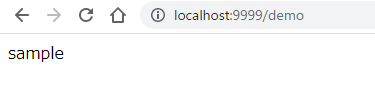
おわり。