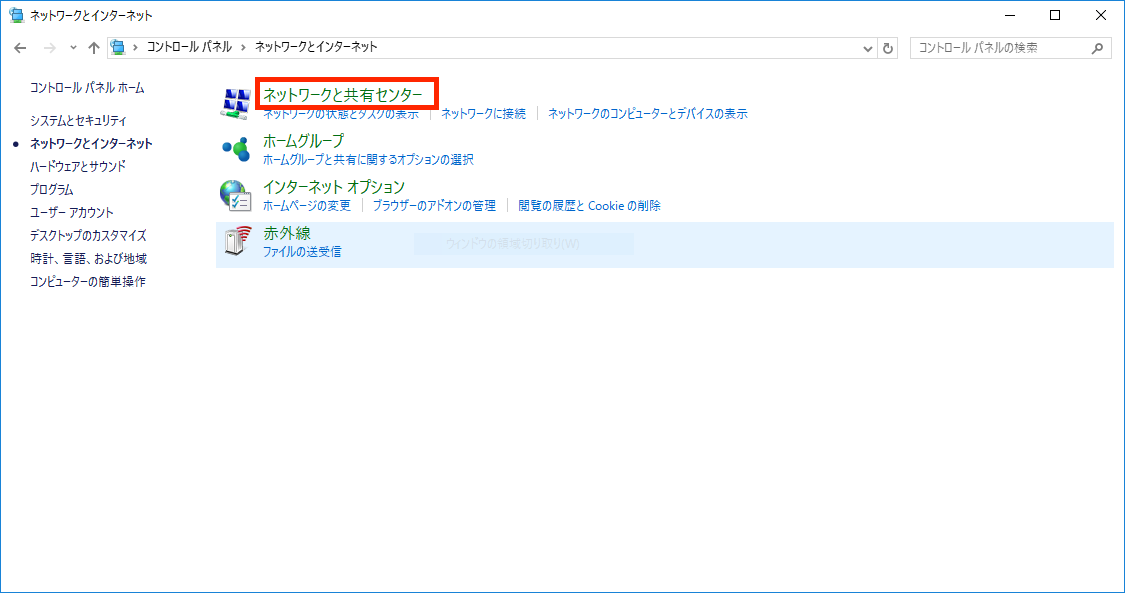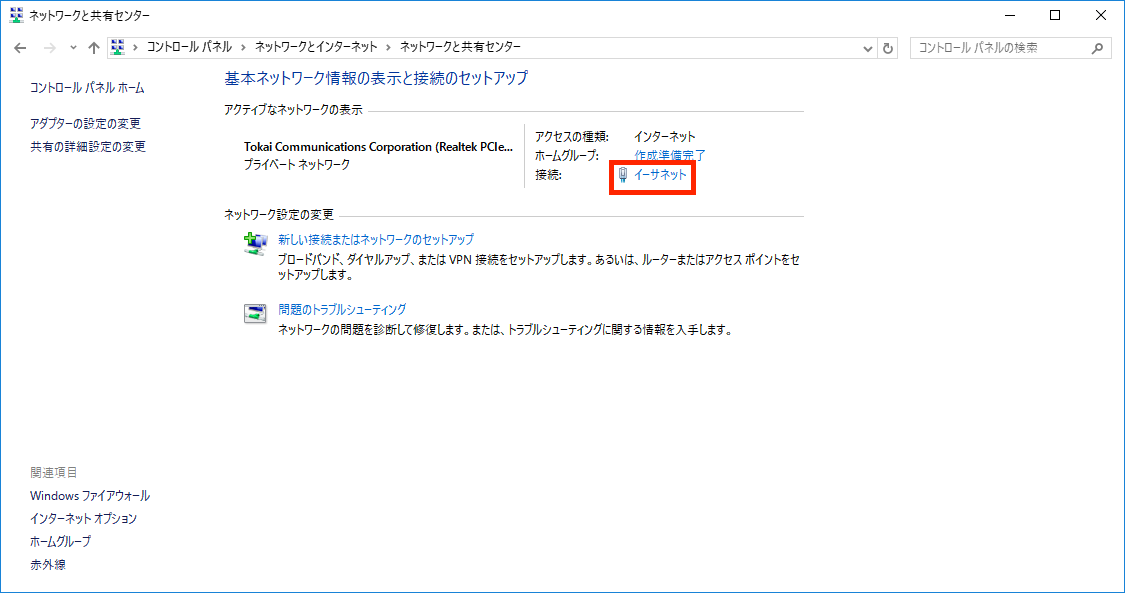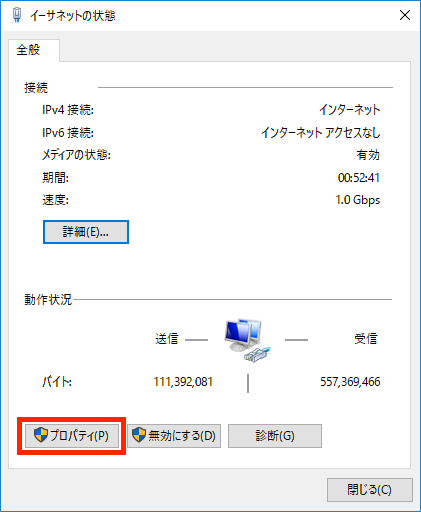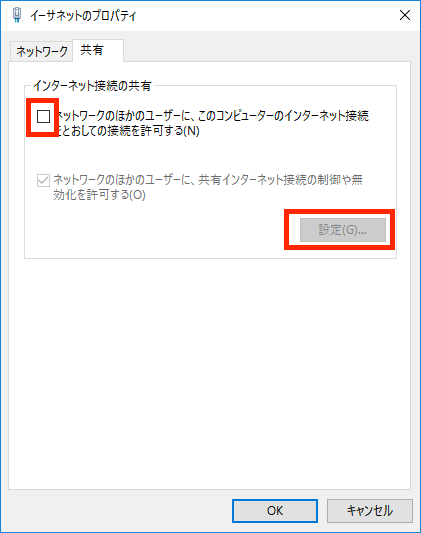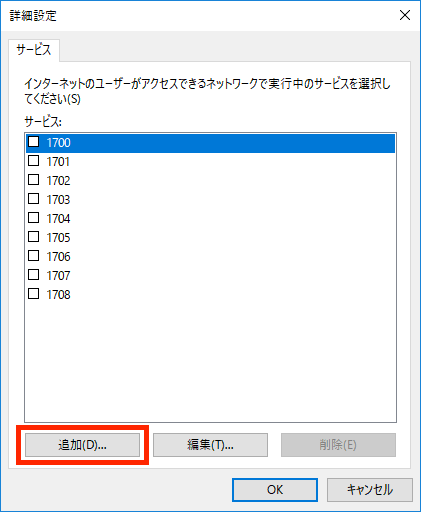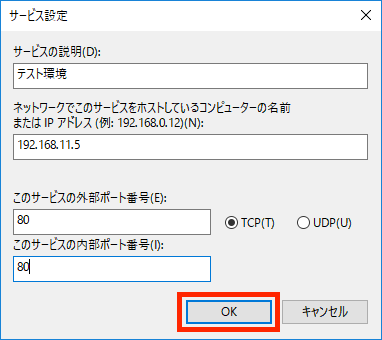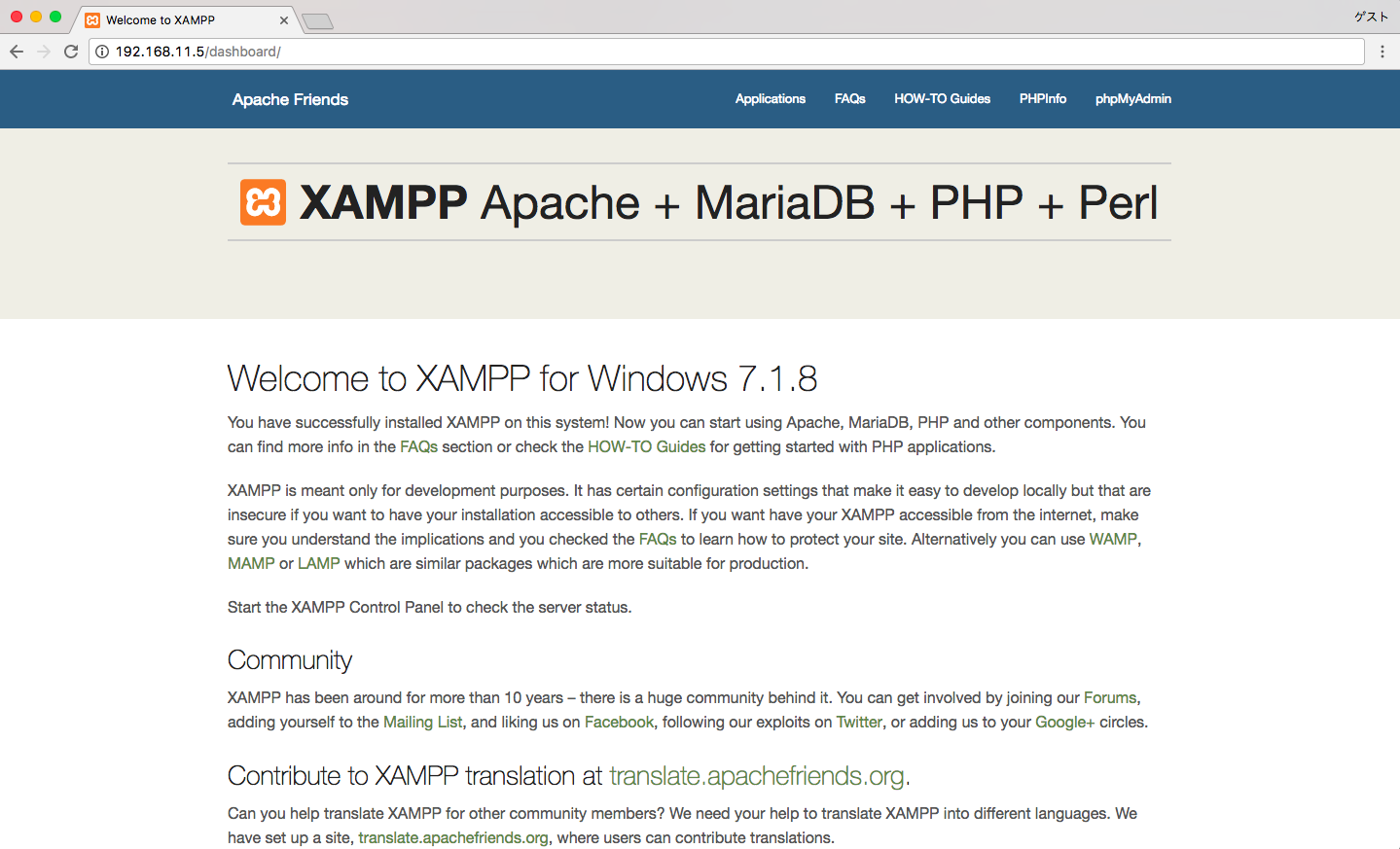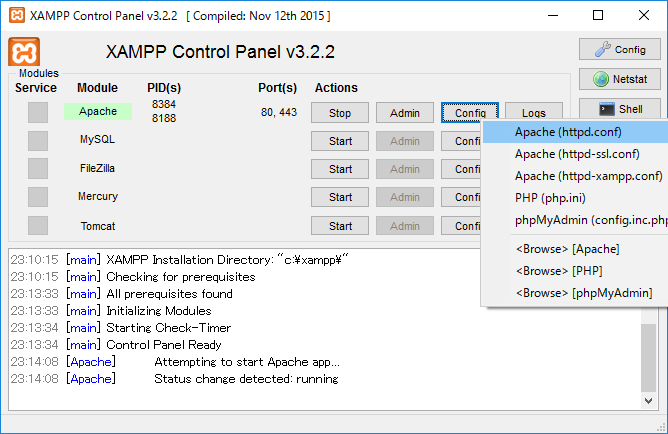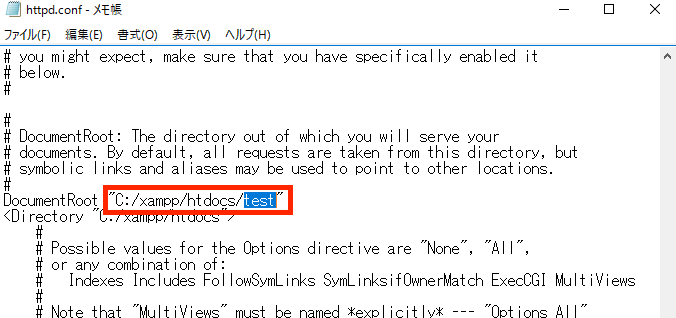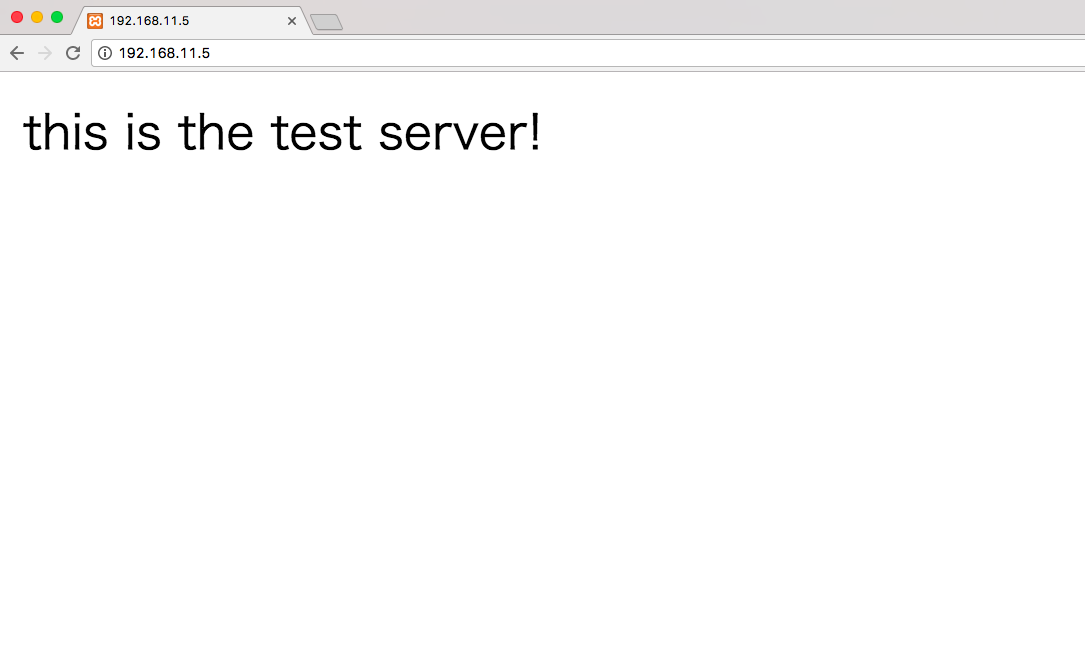概要
開発がいい感じになり、テストがしたい。しかし、検証環境がない、、、どうしよう、、、
その辺にあるWindowsPCをWEBサーバに見立てて検証すればいいじゃん?そこに役割分担してアクセスしてテストすればいいじゃん!
環境
- OS windows10
- XAMPP Apache port=80(デフォルト)
一番簡単な手段で構築するため、XAMMPを使用します。
インストール時間を除けば5分あればできます。
手順
1.ポート開放
1-1.ネットワークと共有センター
1-2.接続:イーサネット
1-3.プロパティ
1-4.インターネット接続の共有
1.共有(タブ)をクリック
2.「インターネット接続の共有」 「ネットワークのほかのユーザに、このコンピュータのインターネット接続を通しての接続を許可する」にチェックを入れる
3.設定をクリック
1-5.設定の追加
任意のポートを設定。このときApache Port=80, 外部ポート8080など変えることも可能。
1-6.ポートが開放できているか確認
別の端末からhttp://192.168.11.5/へアクセス。IPはXAMMPを入れた環境、各自読み替え。
以下画像が表示されれば、ポートの設定は完了。
2.Apacheのドキュメントルートの変更
2-1.Apache(http.comf)を開く
2-2.ドキュメントルートの変更
今回は xammp > htdocs > test > index.php を作成し、そこにアクセスさせます。
※ 変更はApacheを再起動しないと反映されません。
2-3.index.phpの内容
index.php
<?php echo "this is the test server!";