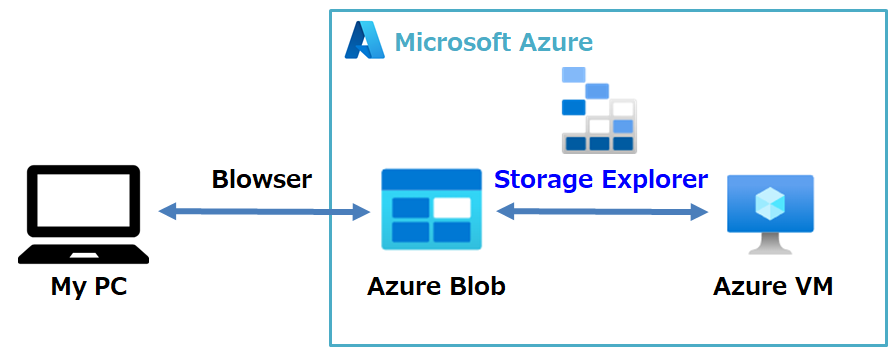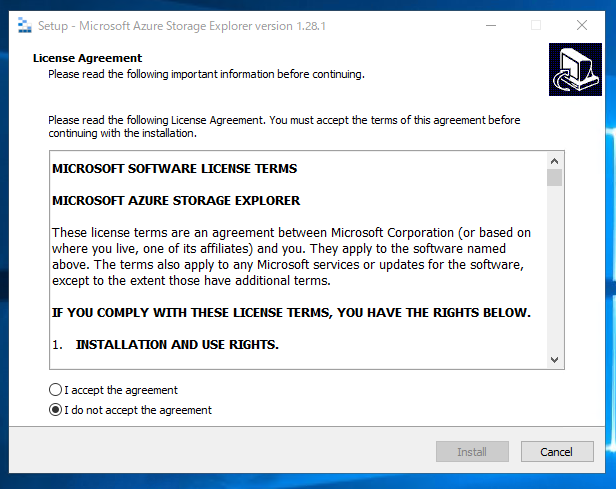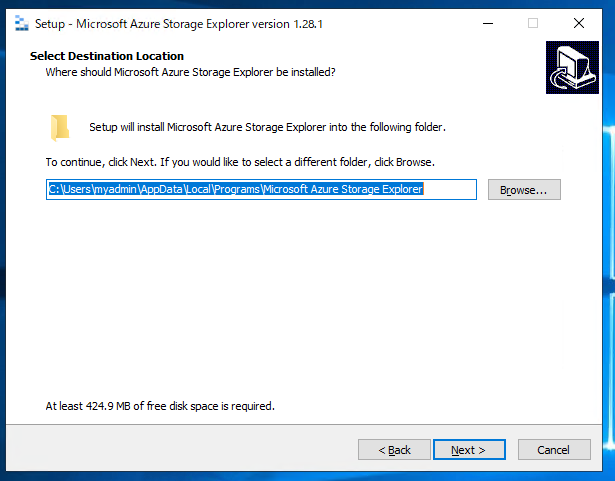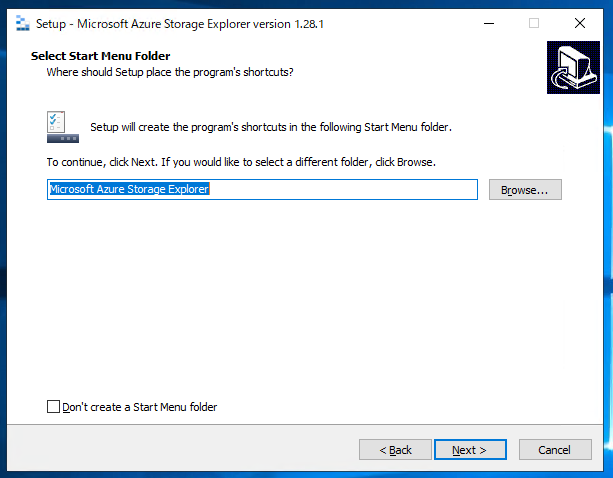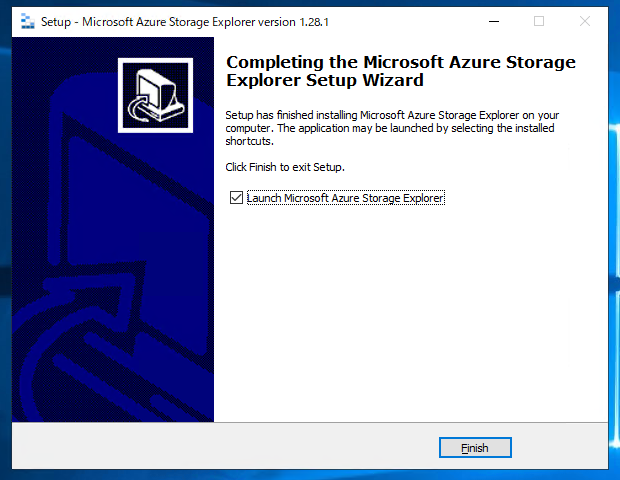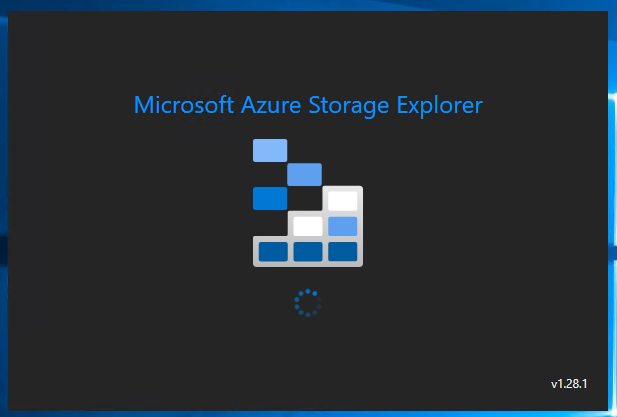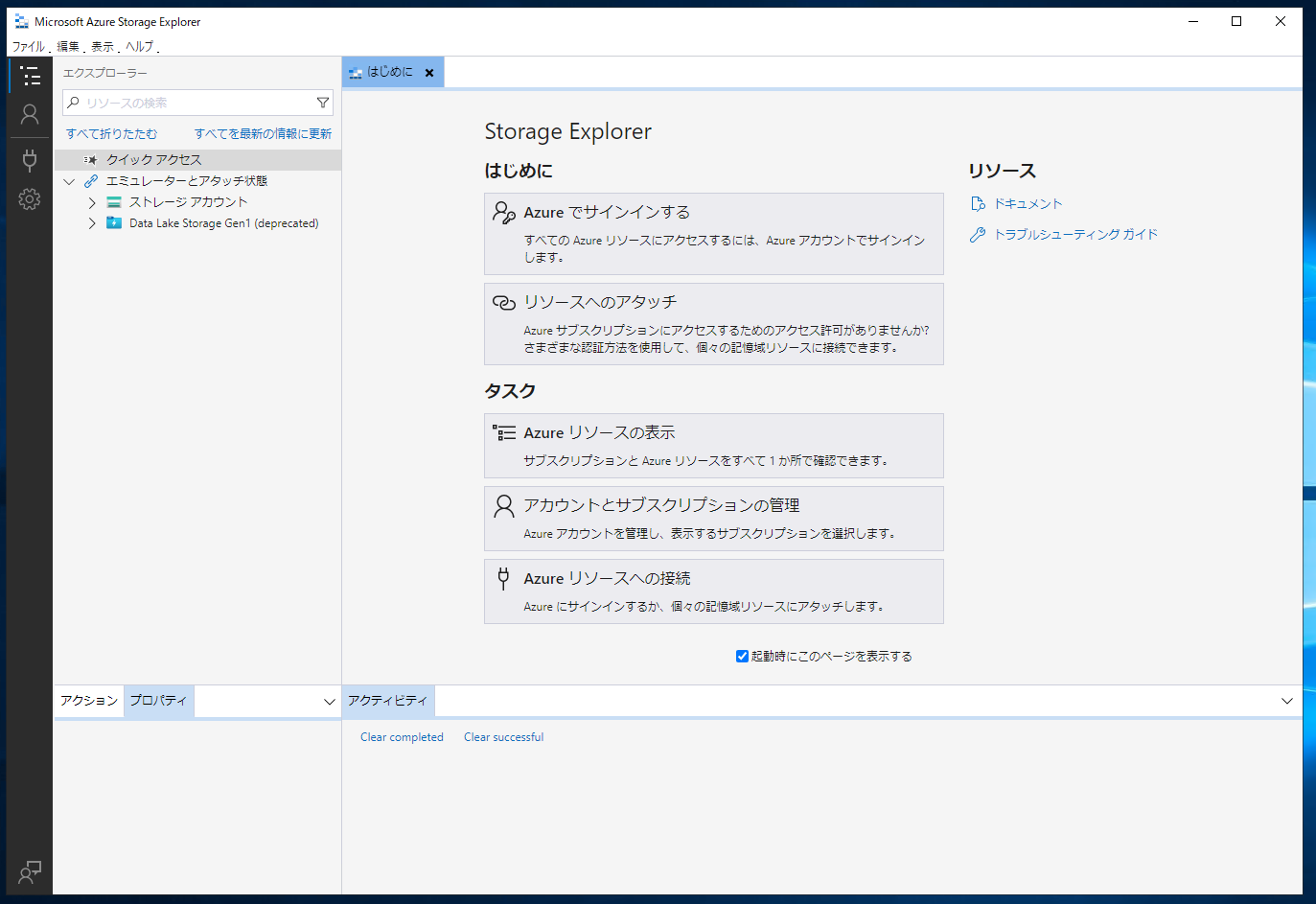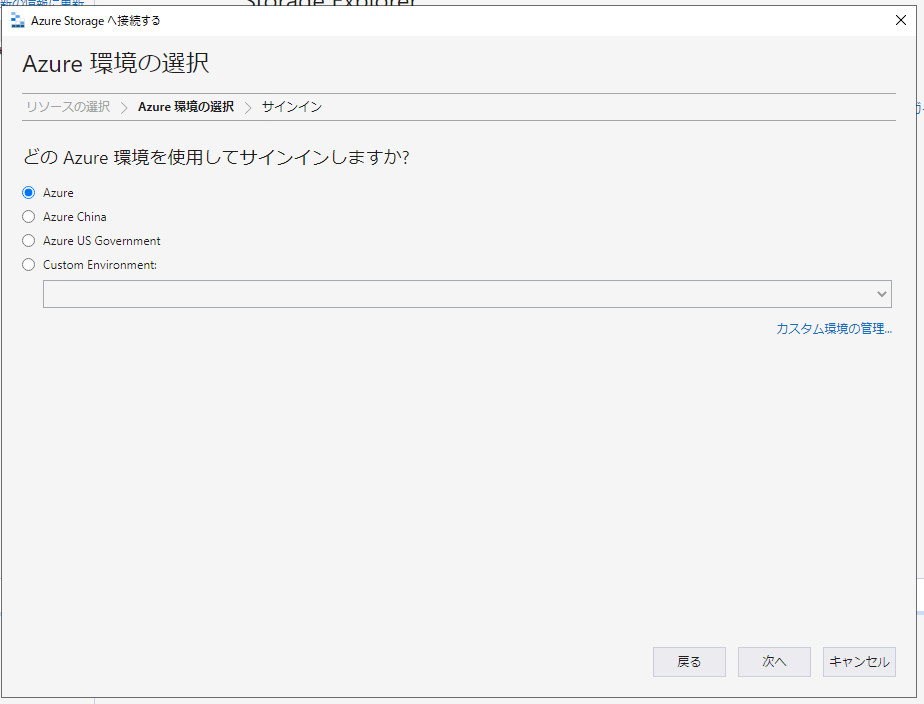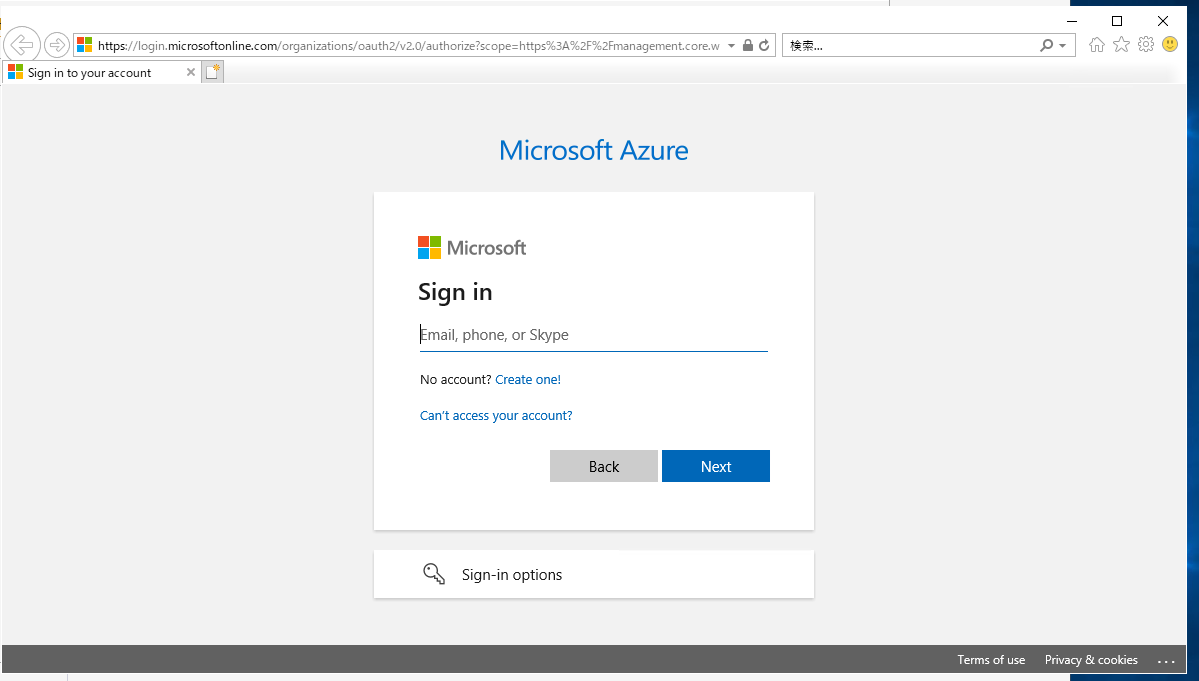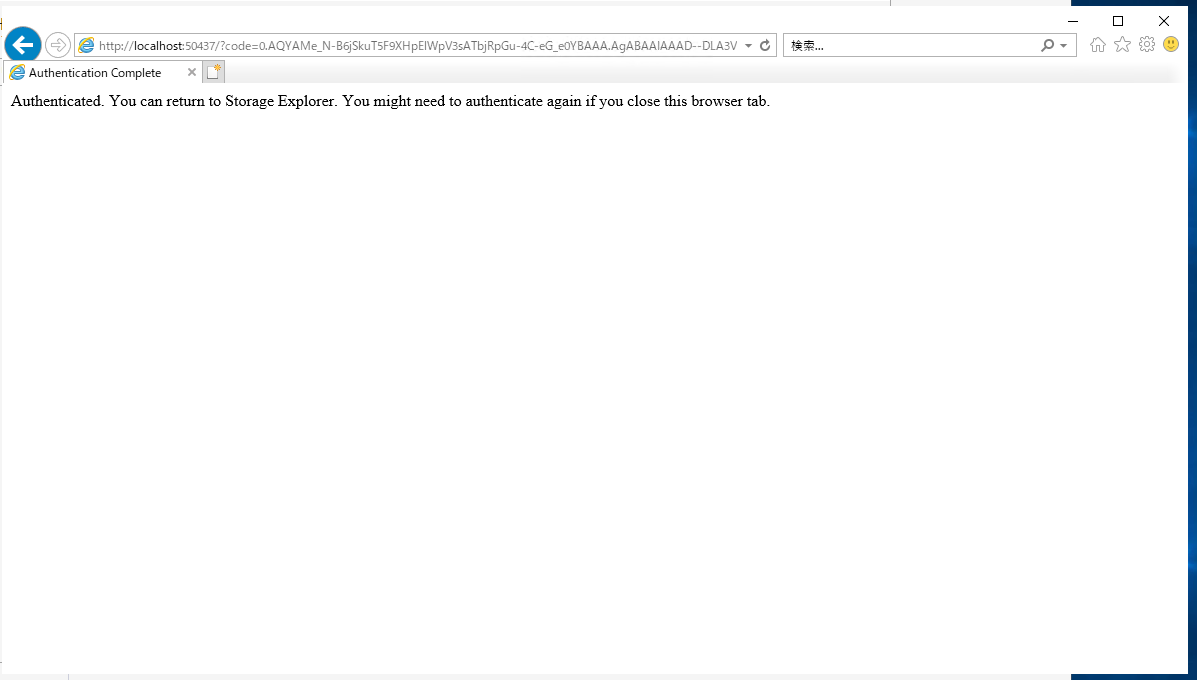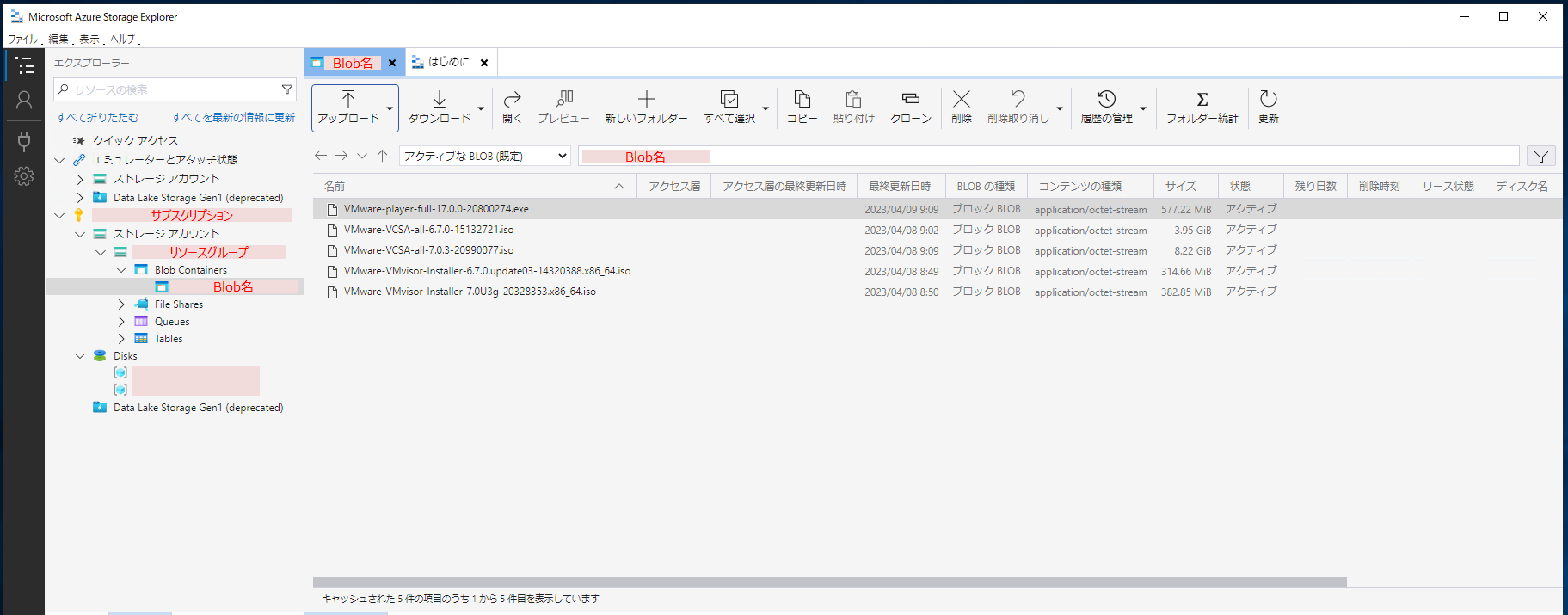Azure Storage ExplorerをインストールしてAzure BlobとAzure VM(Windows)のデータ移動に使用します。
※Azure BlobおよびAzure VMの作成については割愛します。
※Azure VMはWindows 2019 Datacenterを利用しています。
1.インストーラのダウンロード
以下にアクセスしてインストーラをダウンロードします。
オペレーティングシステムのWindowsをクリックするとダウンロードが始まります。
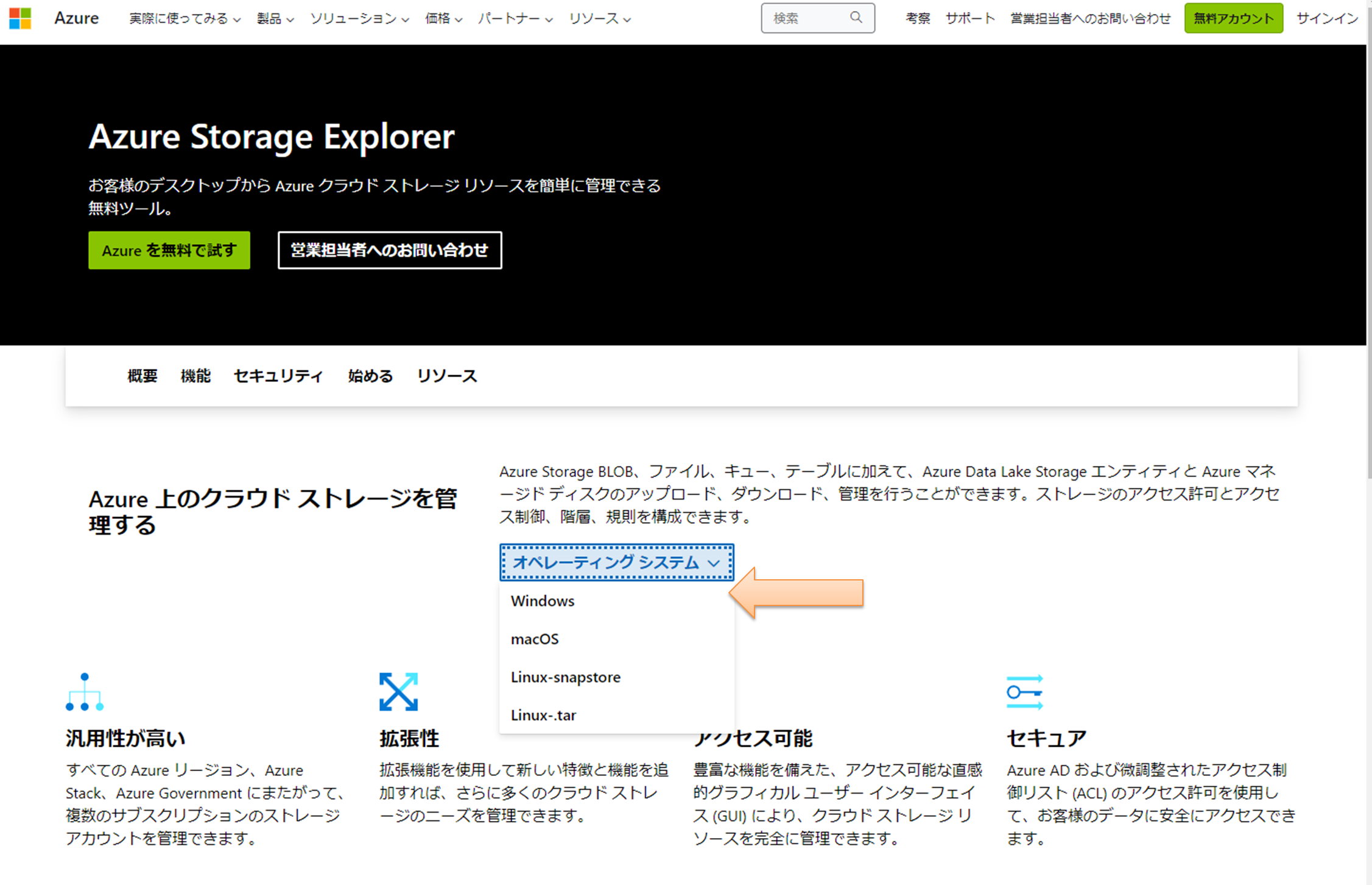
2.インストール
インストーラを起動します。
Install for me only(recommended)を押下します。
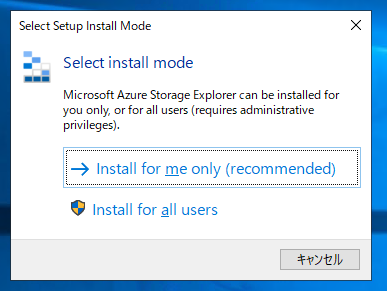
3.アカウント接続
サインイン画面が出て、IEが起動するのでサインイン情報(ID/Pass)を入力します。
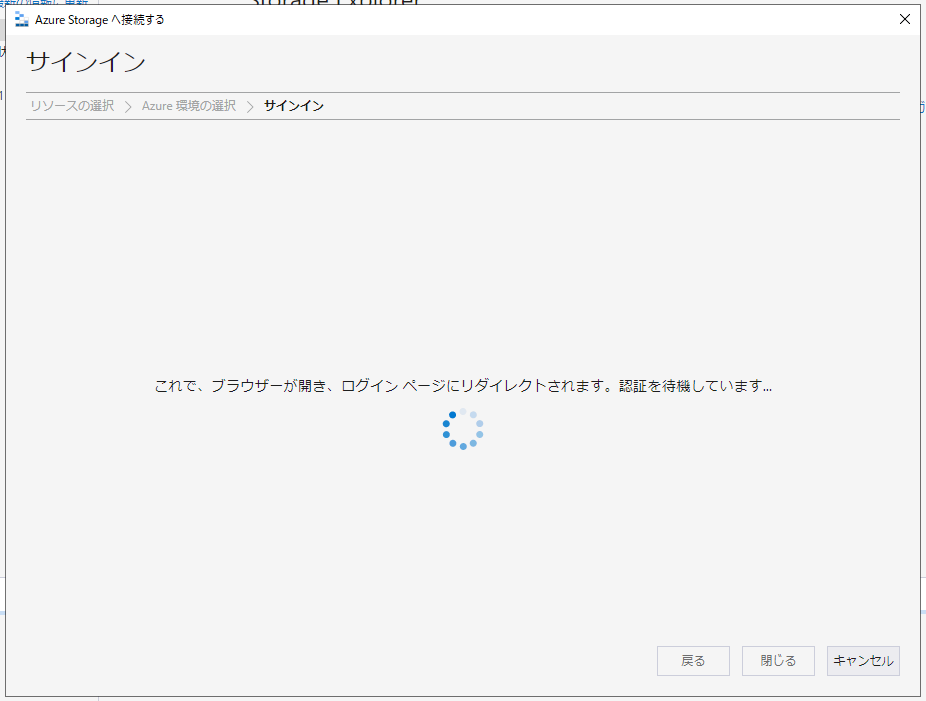
アカウント情報が連携されるので、ディレクトリ/サブスクリプションを選択してエクスプローラーを開くを押下します。
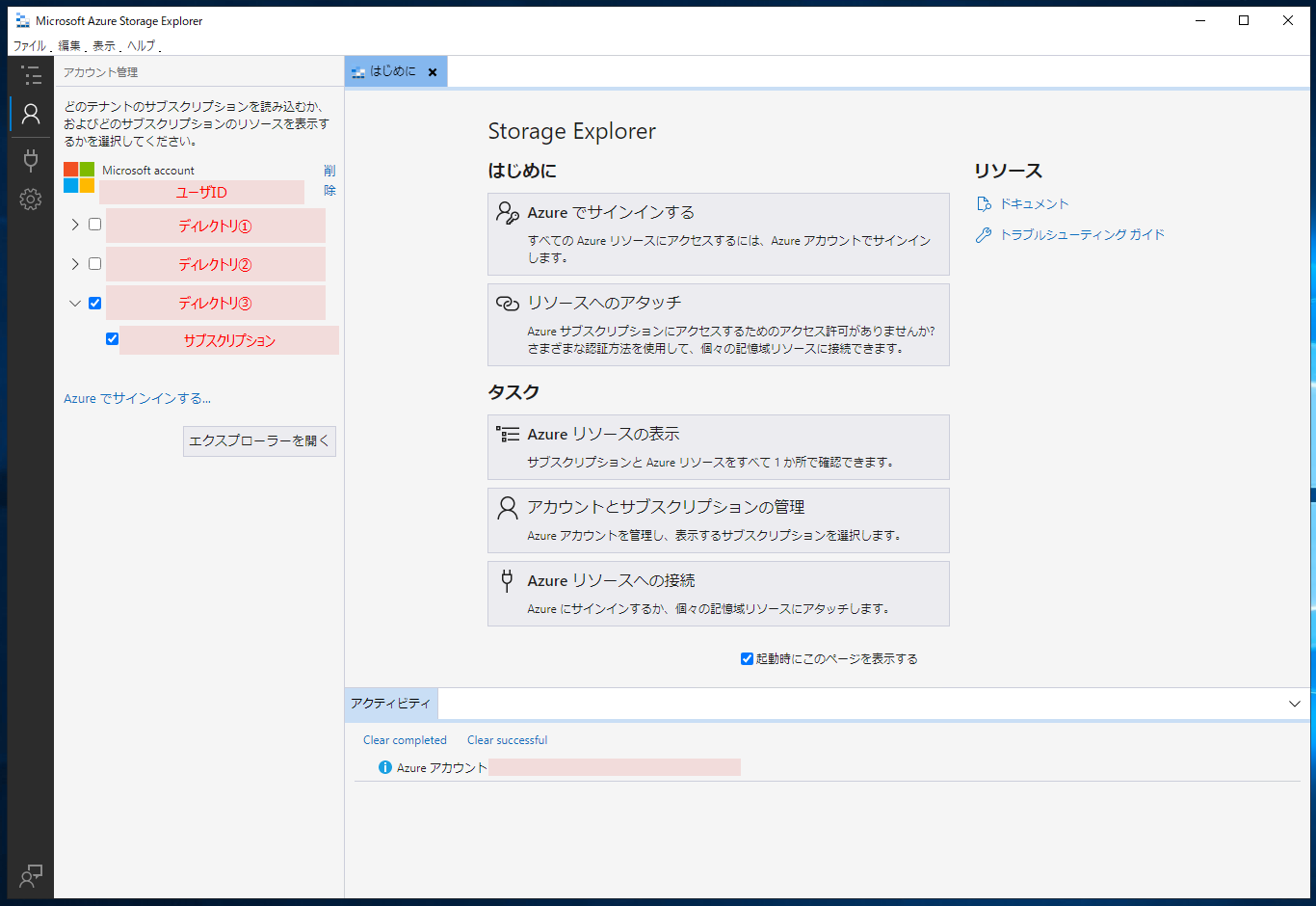
4.ダウンロード
通常のブラウザダウンロードと同様に、ダウンロード用フォルダーを選択してダウンロードが出来ます。
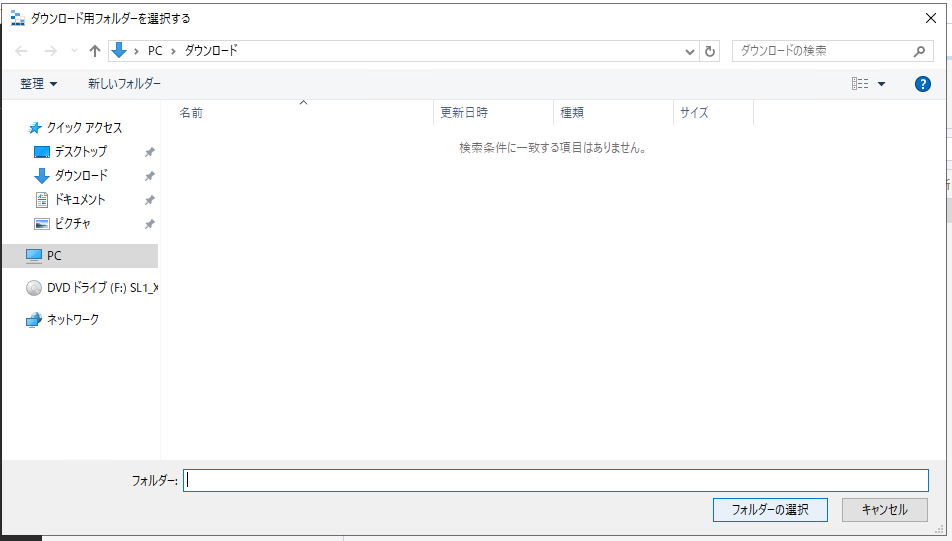
#体感で500Mbps~1Gbps程度でダウンロードが完了しました。
参考