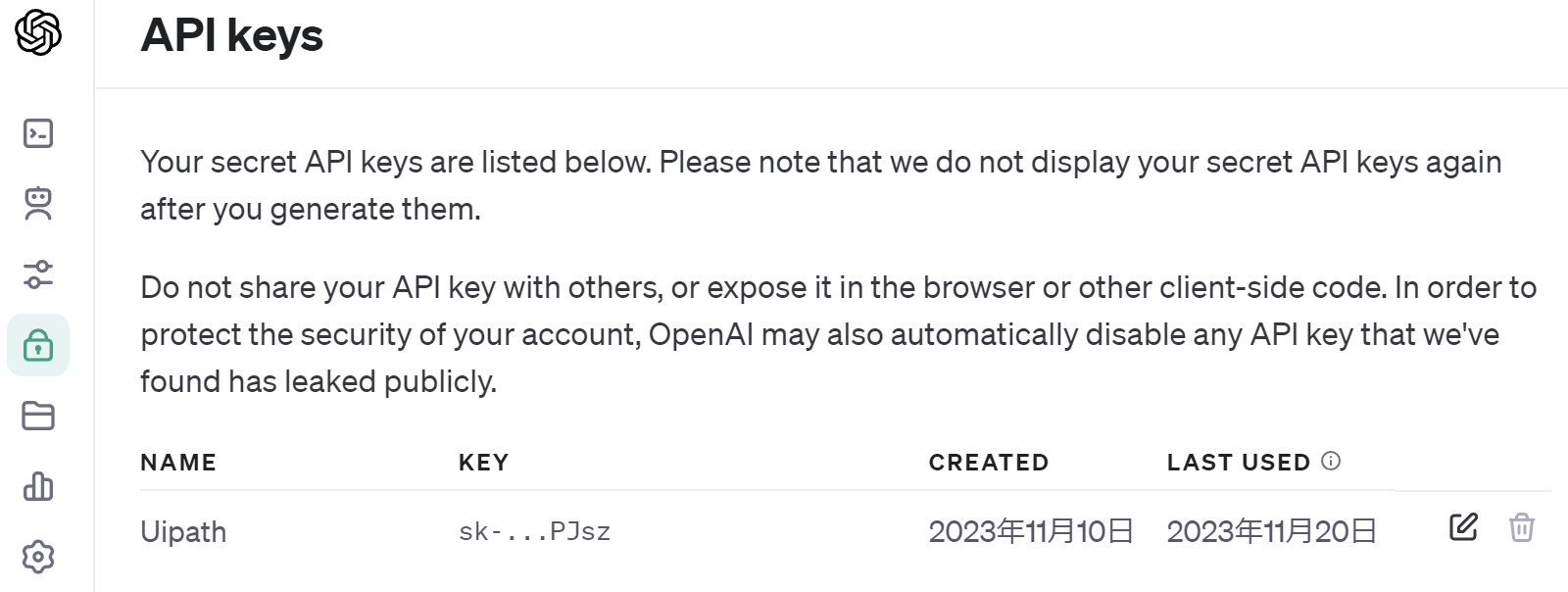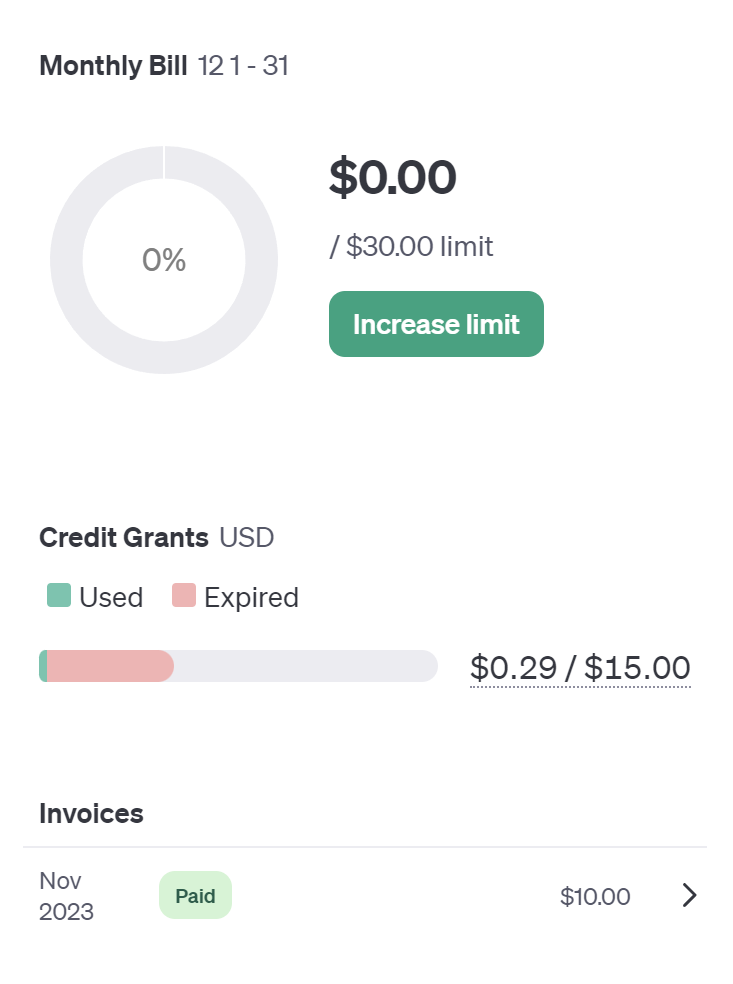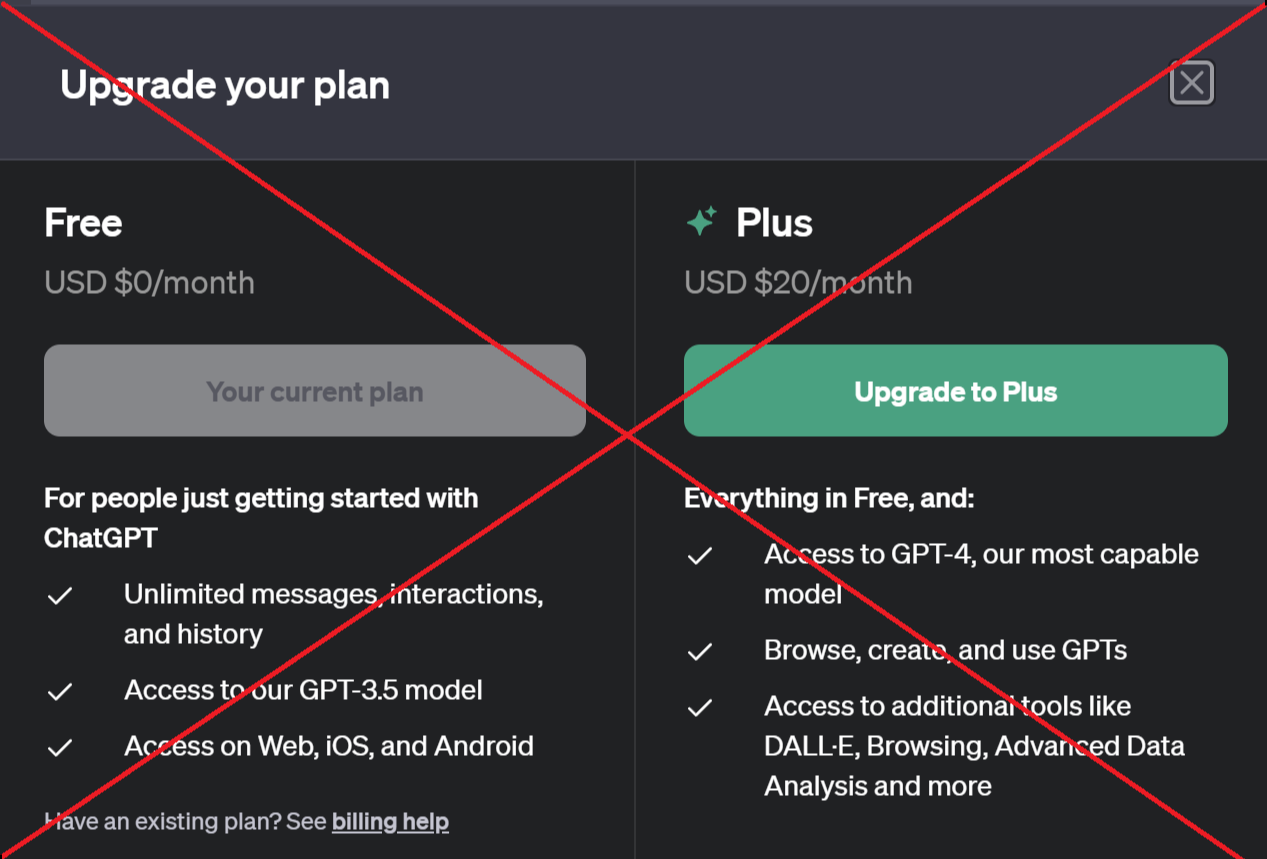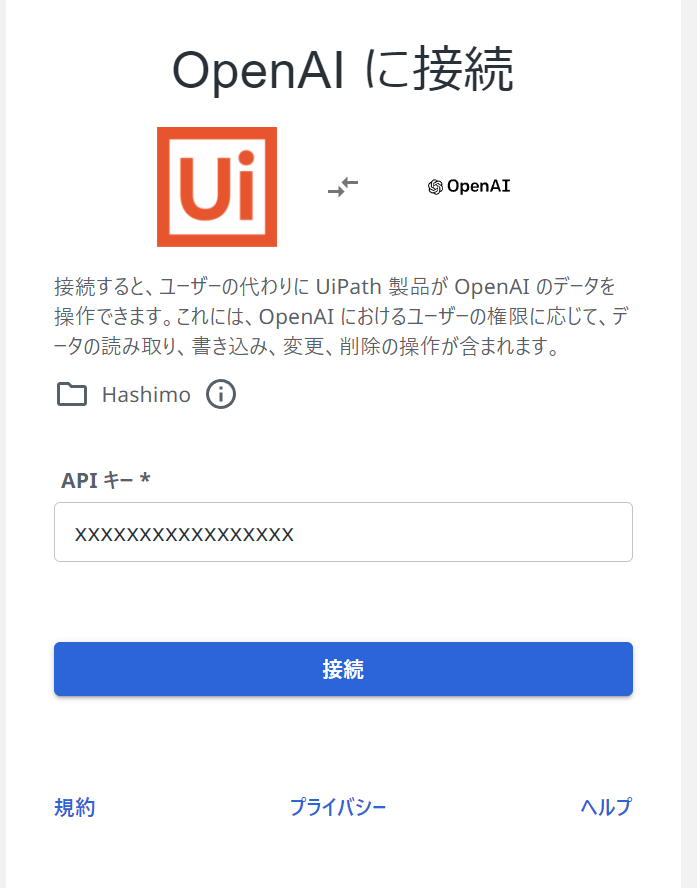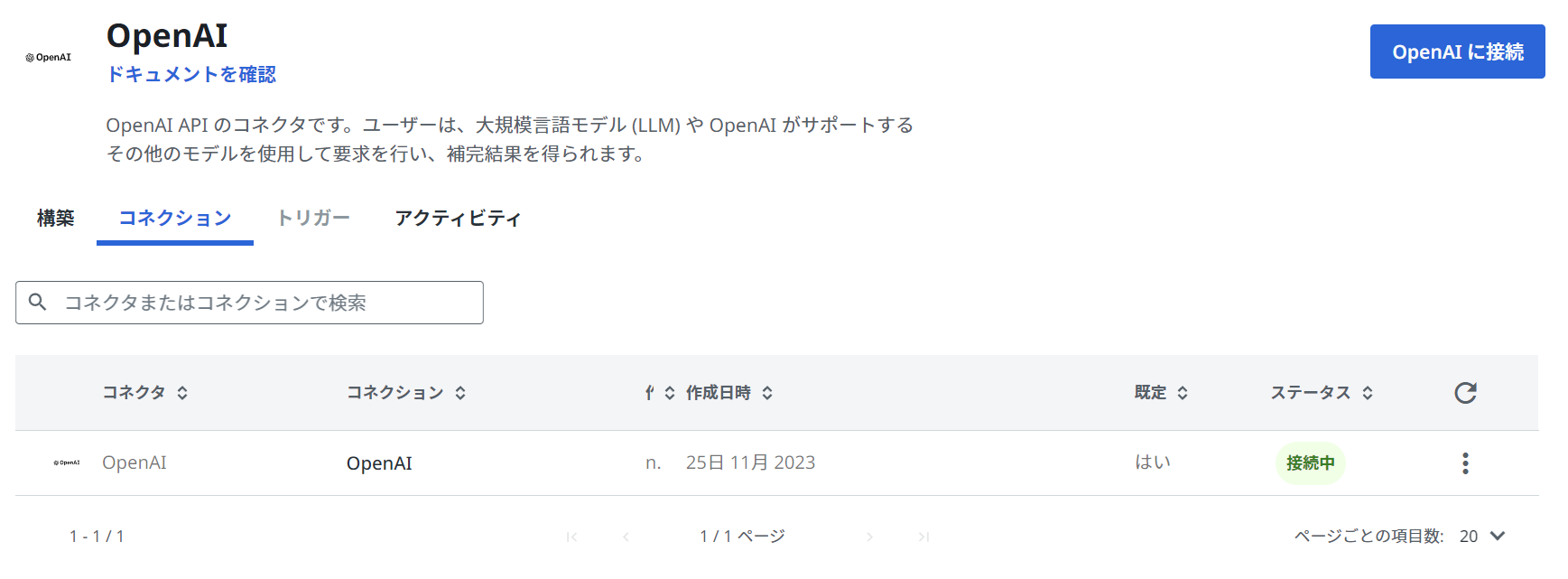OpenAIアクティビティめっちゃいいよ!って記事です。
使ってみたいけど使うまでの設定がわからない!って人のための内容になります。
設定が必要なもの
- OpenAI
- UiPath IntegrationService
- UiPath Studio
1. OpenAIの設定
発行の仕方は私が書かなくても検索すればいっぱい出てくるので割愛します。
記事を書いた時点ではクレジットカードとの紐づけが必要でした。
OpenAIのAPIを使用するには課金が必要
リミッターをつけておけば金額が跳ね上がることがないのでとりあえず月に$5をリミッターに設定
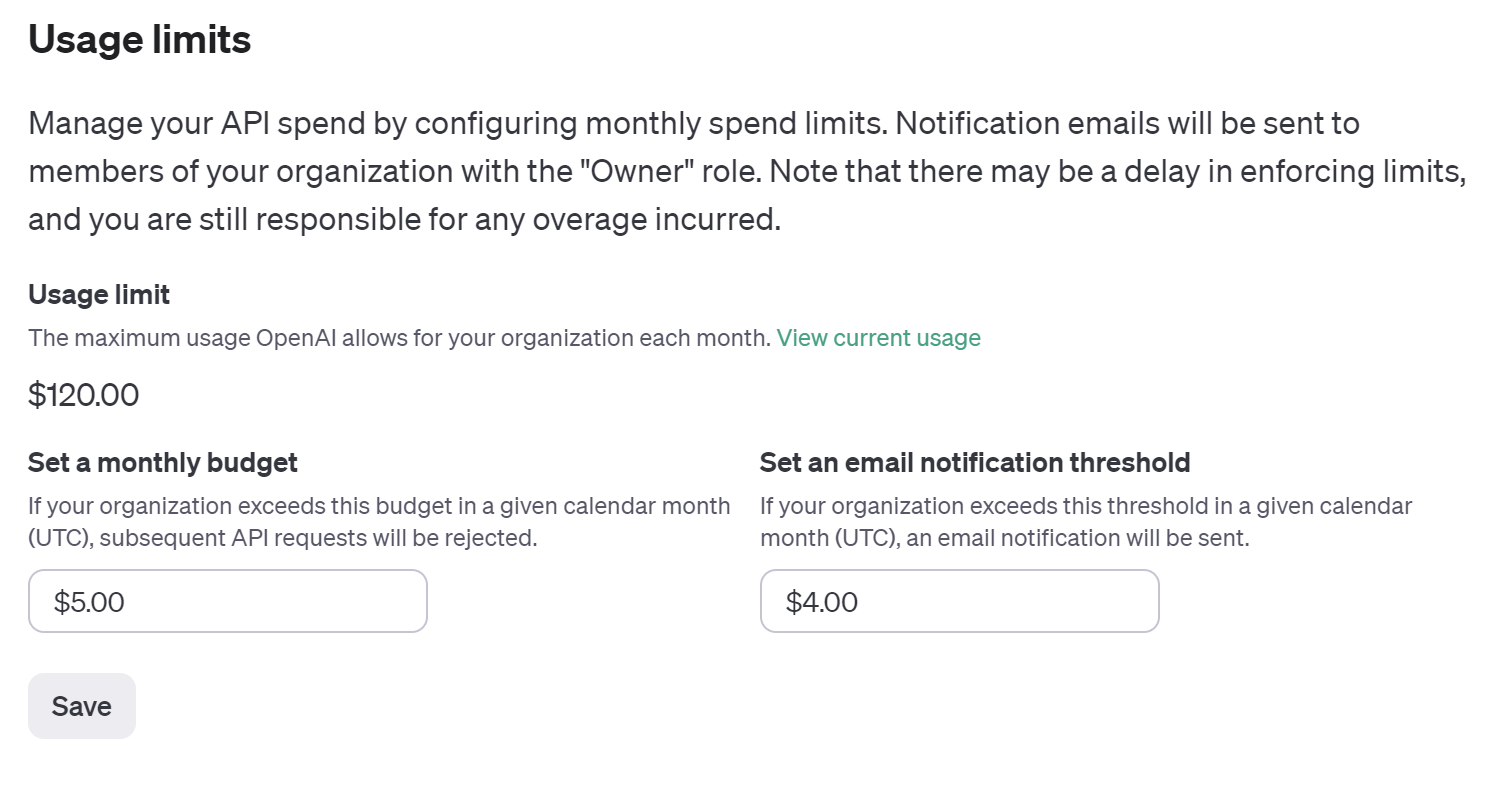
2. Integration Serviceの設定
IntegrationServiceでOrchestratorフォルダ(まずはMyWorkspaceがおすすめ)を選んで
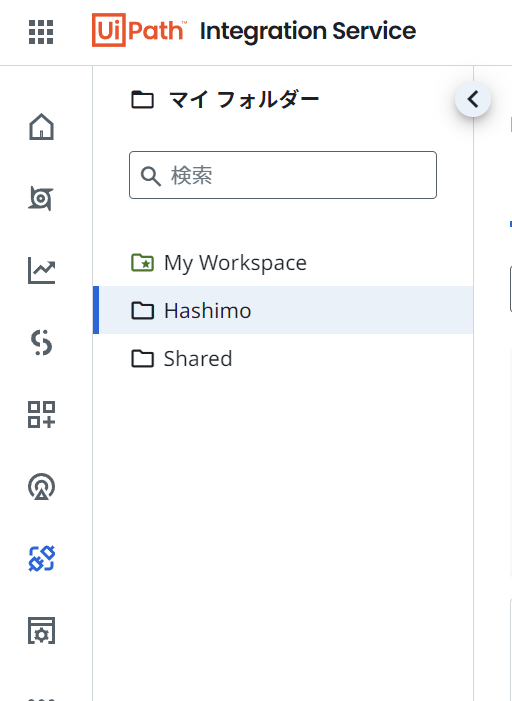
コネクタを追加から赤枠のOpenAIをクリック
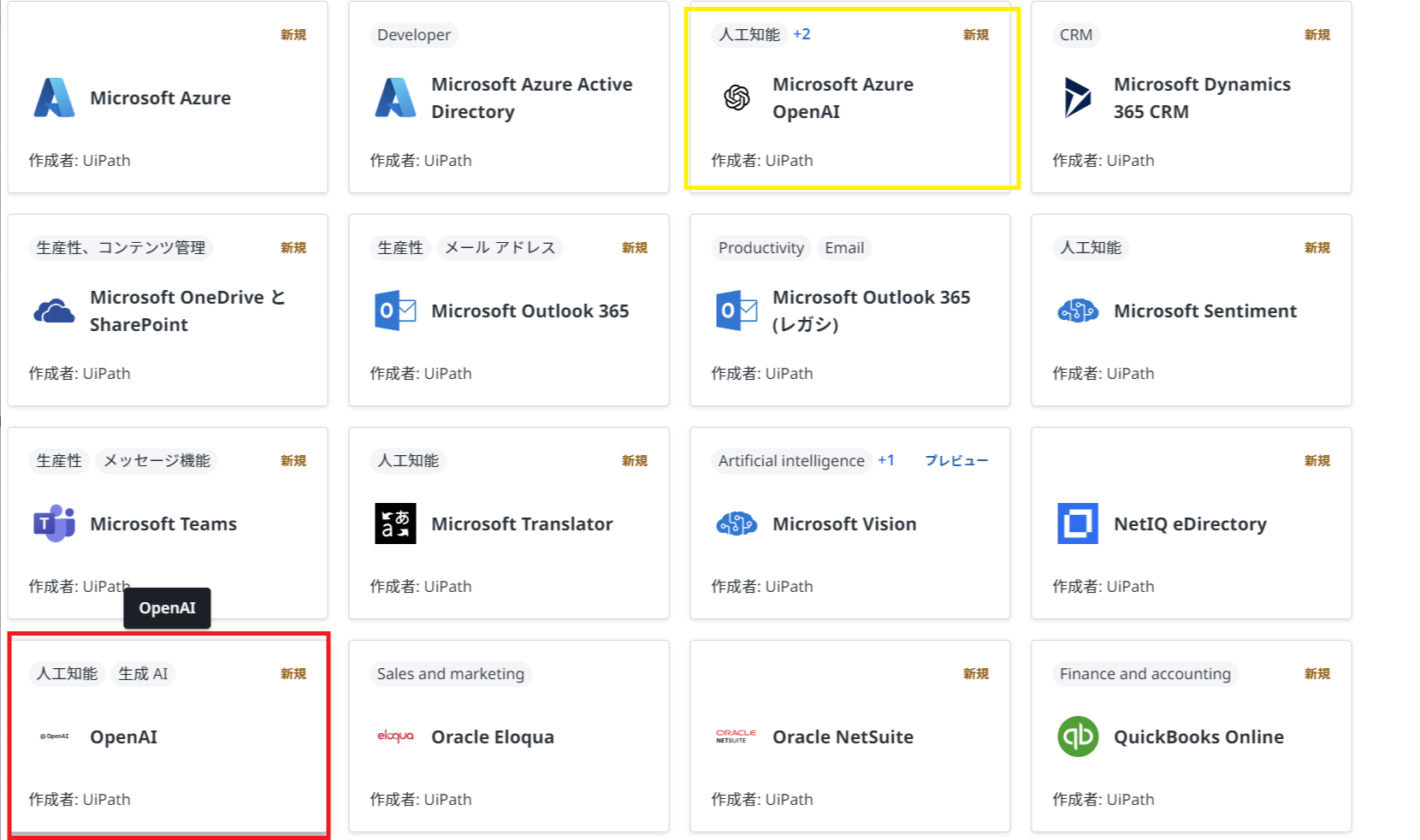
(黄枠のOpenAIはAzureを契約しててAzureの課金に紐づけたい場合はこちらを指定、設定方法が異なるためやり方を知りたい場合当記事にコメントいただければ解説します。私は基本的に黄枠を使ってます。)
3. UiPathStudioの設定
パッケージを管理から先ほど登録した枠の色のアクティビティを選択してインストール
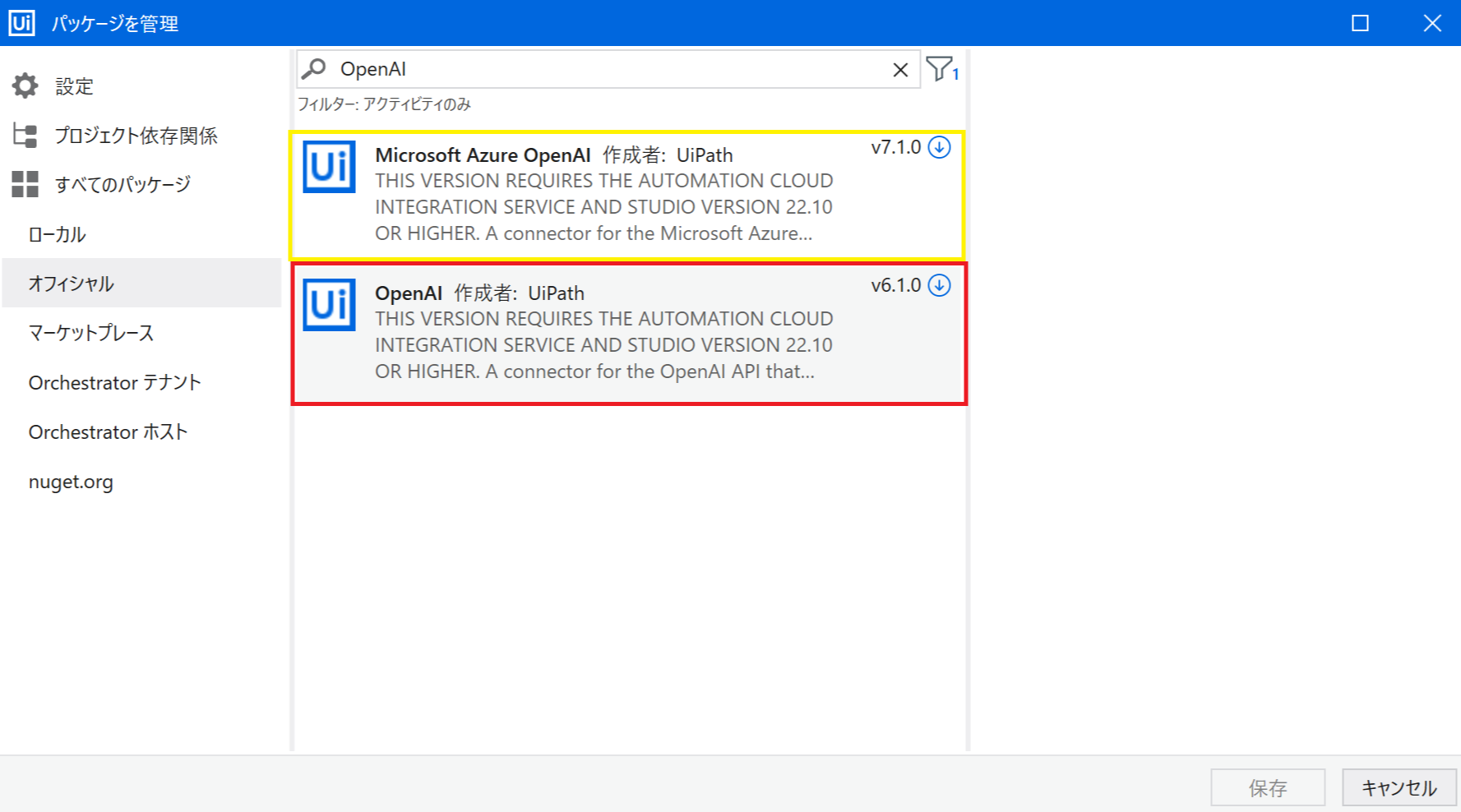
あとは使って覚えろ感はある
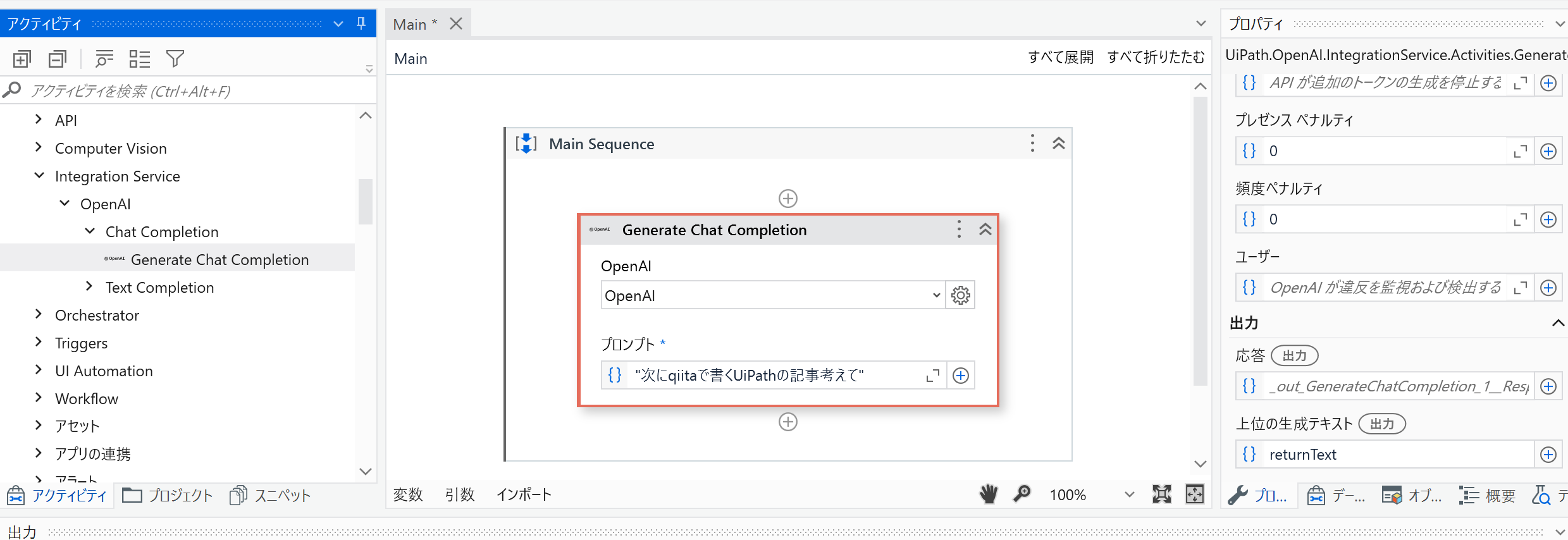
IntegrationServiceの設定が終わっていれば自動でアクティビティの接続情報が設定されます。
IntegrationService楽でいいよね。
プロンプトに文字列入れたら上位の生成テキストに返答が返ってくるんであとはあなた次第!
具体的にこんなことに使えるよって情報は
【UiPath × Chat GPT】OpenAIアクティビティのすゝめ 【実践、コスト編】
https://qiita.com/Hash1mo/items/5e050c1ef5c7c9534b04
にて解説します。