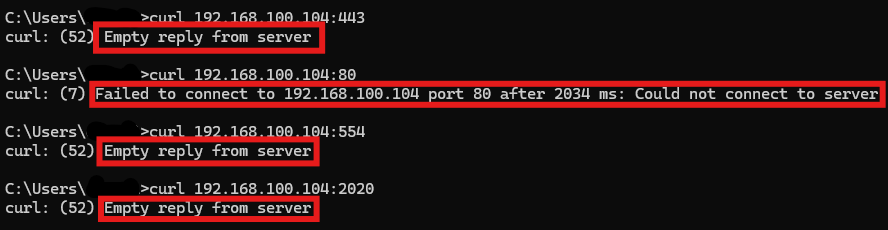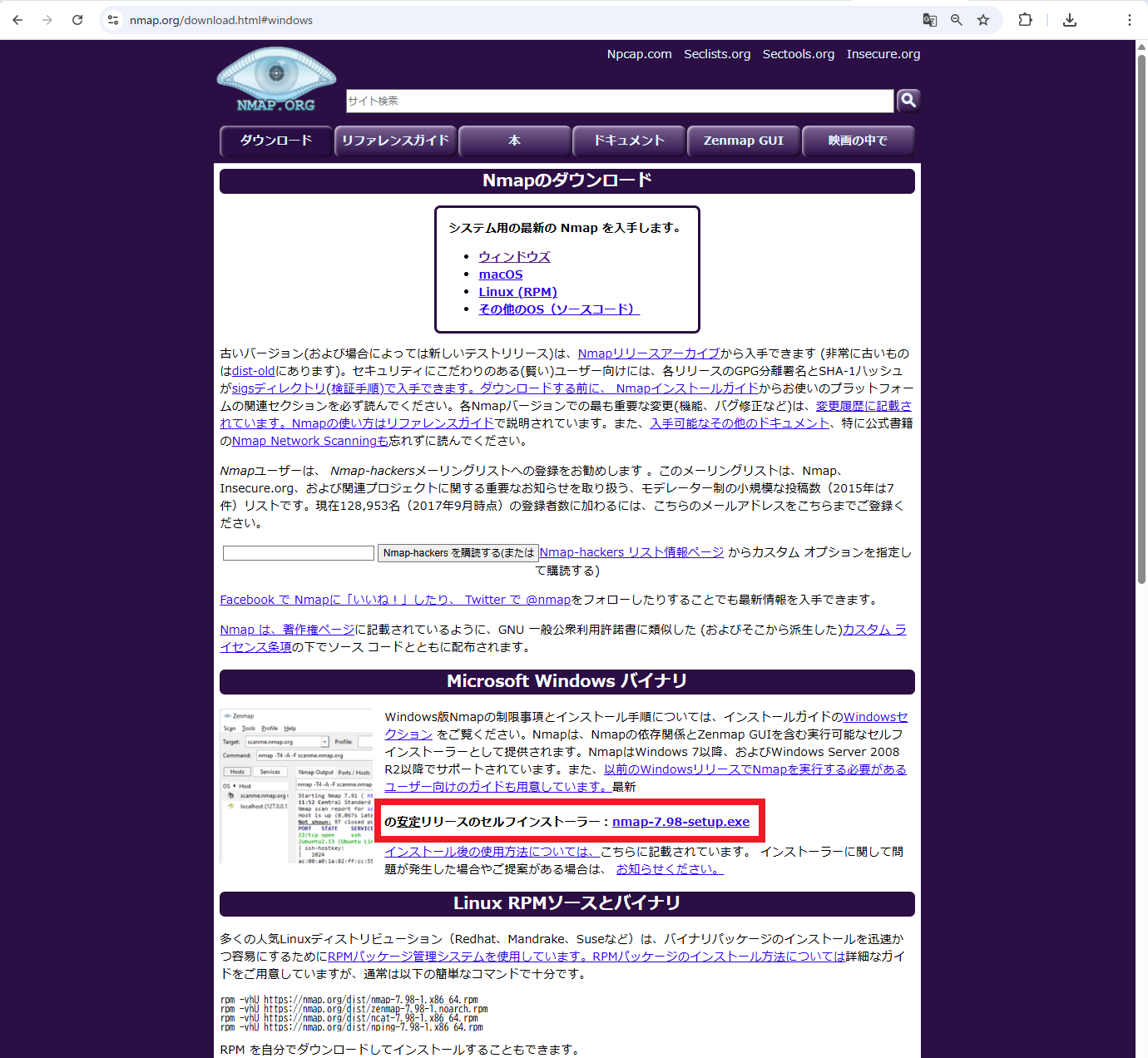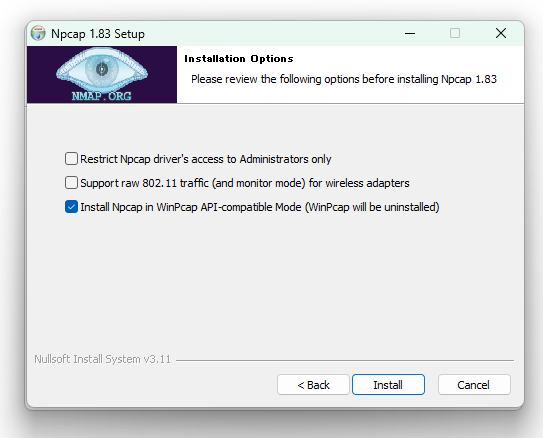nmapとは
ご存じ、スキャンツールです。
手作業で1リクエストづつ調査するのは大変ですよね?
nmapという実行ファイルを使えば、なんとやってほしい調査を自動でやってくれます。
インストール方法
正規サイトにアクセス。
下にチェック。
Restrict Npcap driver's access to Administrators only
(管理者権限のみの実行に制限しますか?)
Support raw 802.11 traffic (and monitor mode) for wireless adapters
(Wi-Fiを深く調査したい?)
Install Npcap in WinPcap API-compatible Mode (WinPcap will be uninstalled)
(いろいろと互換性を持たせたい?)
まあどっちもあっていいか。
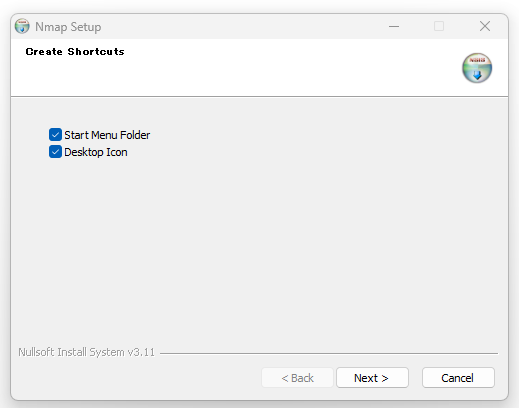
デスクトップにショートカット追加されます。
パスが通っているか確認。
使い方
まずは超簡単。nmap IPアドレス
たったこれだけで、とりあえず以下のことが分かる。
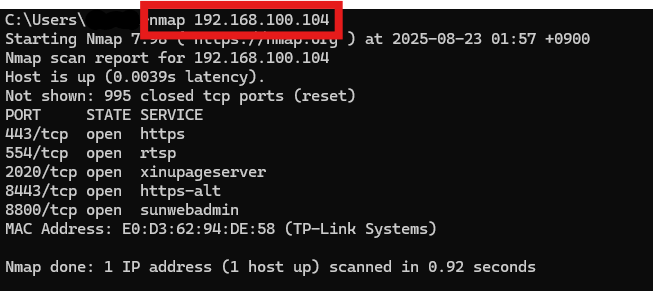
だいぶ分かりやすい英語ですが、雑に翻訳すると以下。
Nmap は192.168.100.104をスキャンしました。
ホストは起動しています。
未確認:995個のポートは閉じています。
ポート:ステータス:サービス
443/tcp:オープン:https
554/tcp:オープン:rtsp
2020/tcp:オープン:xinupageserver
8443/tcp:オープン:https-alt
8800/tcp:オープン:sunwebadmin
MACアドレス:E0:D3:62:94:DE:58 (TP-Link製のなにか)
Nmapは1つのIPアドレスに対して1秒くらいでスキャン完了しました。
う~んなんと単純明快。分かりやすい。
因みに手動でやろうとしたら、
こうやって一つ一つポートに対し通信し、
・何にも返事がないよ
・そもそもコネクトできん
というのを見て、そもそもコネクトができないならポートは空いてない。返事がなくともコネクトはできたのならポートは空いているのか!というのを全部やる必要があります。
1000リクエストくらいを1秒でやってくれるnmapさんに感謝。