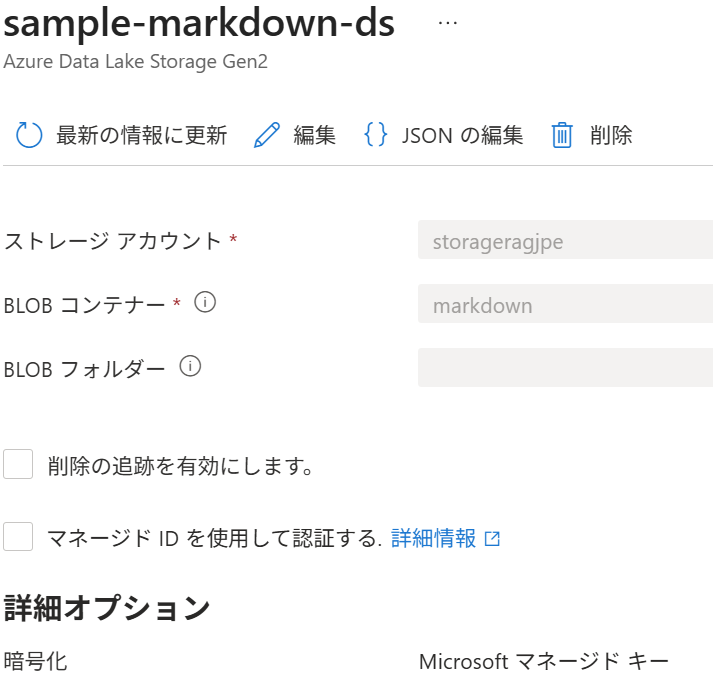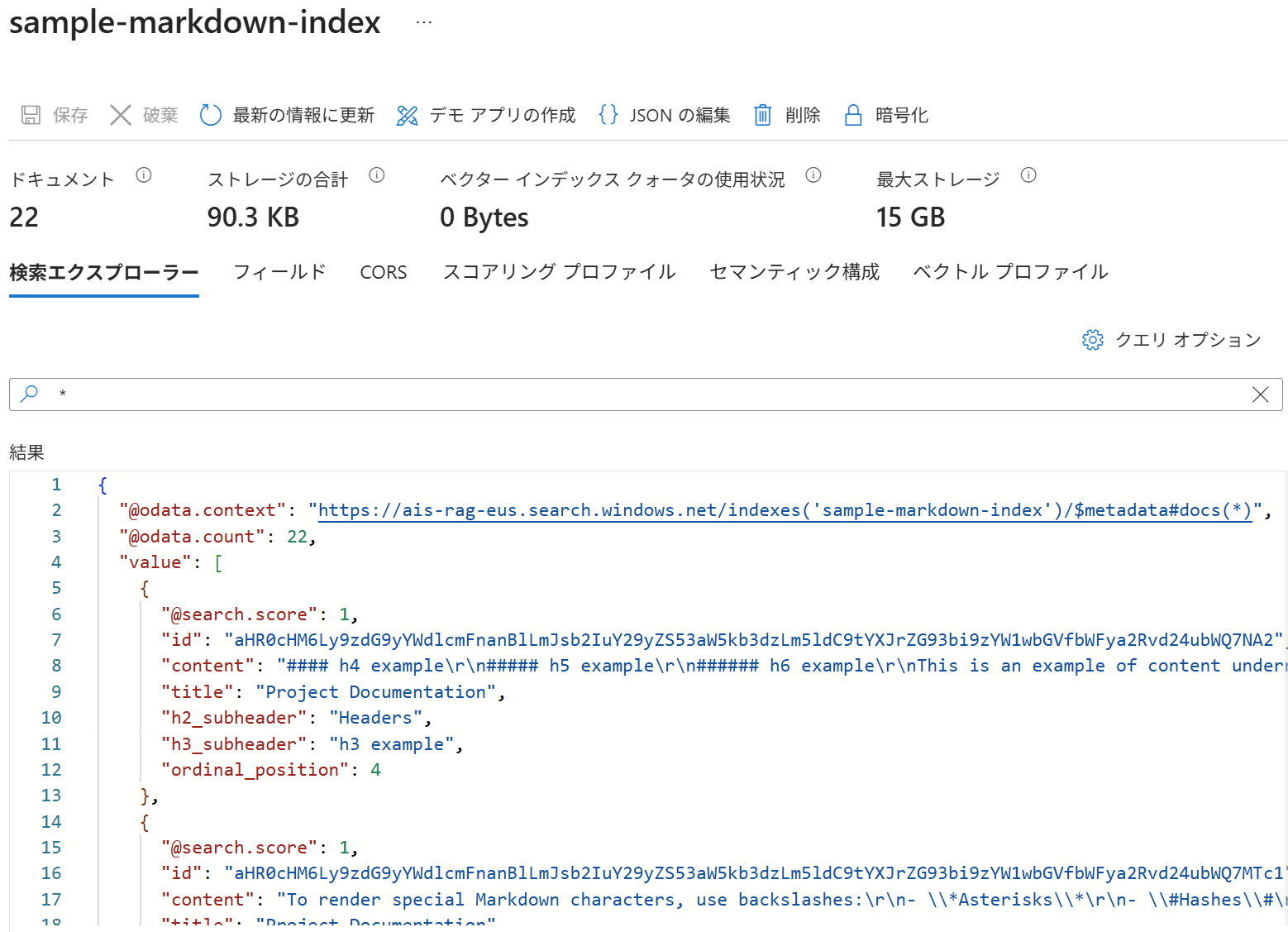Azure AI SearchでMarkdownファイルをインデックス化しました。以下のチュートリアルとほぼ同じです。
前提
REST Client 0.25.1 をVS Codeから使って実行しています。
REST Client 設定で Decode Escaped Unicode Characters を ON にするとHTTP Response Bodyの日本語がデコードされます。
また、以下の記事の1~5までのStepも前提作業です。
Steps
1. インデックス作成
1.0. 固定値定義
固定値を定義しておきます。
@baseUrl = https://<ai searchresource name>.search.windows.net
@apiKey = <ai searchkey>
@storageConnectionString = <connection key>
@blobContainer = <blob container name>
1.1. データソース作成
チュートリアルと違い、ADLS Gen2 をデータソースとしています。
### Create a data source
POST {{baseUrl}}/datasources?api-version=2024-11-01-preview HTTP/1.1
Content-Type: application/json
api-key: {{apiKey}}
{
"name" : "sample-markdown-ds",
"description": null,
"type": "adlsgen2",
"subtype": null,
"credentials": {
"connectionString": "{{storageConnectionString}}"
},
"container": {
"name": "{{blobContainer}}",
"query": null
},
"dataChangeDetectionPolicy": null,
"dataDeletionDetectionPolicy": null
}
1.2. インデックス作成
インデックスを作成します。チュートリアルに記載の以下が注意点です。
contentフィールドとordinal_position フィールドは、Markdown からそれらの名前を使用してフィールドに直接抽出されるため、マッピングは必要ありません。
### Create an index
POST {{baseUrl}}/indexes?api-version=2024-11-01-preview HTTP/1.1
Content-Type: application/json
api-key: {{apiKey}}
{
"name": "sample-markdown-index",
"fields": [
{"name": "id", "type": "Edm.String", "key": true, "searchable": true, "retrievable": true, "filterable": true, "facetable": true, "sortable": true},
{"name": "content", "type": "Edm.String", "key": false, "searchable": true, "retrievable": true, "filterable": true, "facetable": true, "sortable": true},
{"name": "title", "type": "Edm.String", "searchable": true, "retrievable": true, "filterable": true, "facetable": true, "sortable": true},
{"name": "h2_subheader", "type": "Edm.String", "searchable": true, "retrievable": true, "filterable": true, "facetable": true, "sortable": true},
{"name": "h3_subheader", "type": "Edm.String", "searchable": true, "retrievable": true, "filterable": true, "facetable": true, "sortable": true},
{"name": "ordinal_position", "type": "Edm.Int32", "searchable": false, "retrievable": true, "filterable": true, "facetable": true, "sortable": true}
]
}
こんなインデックスとなりました。今回は分散表現化はありません。
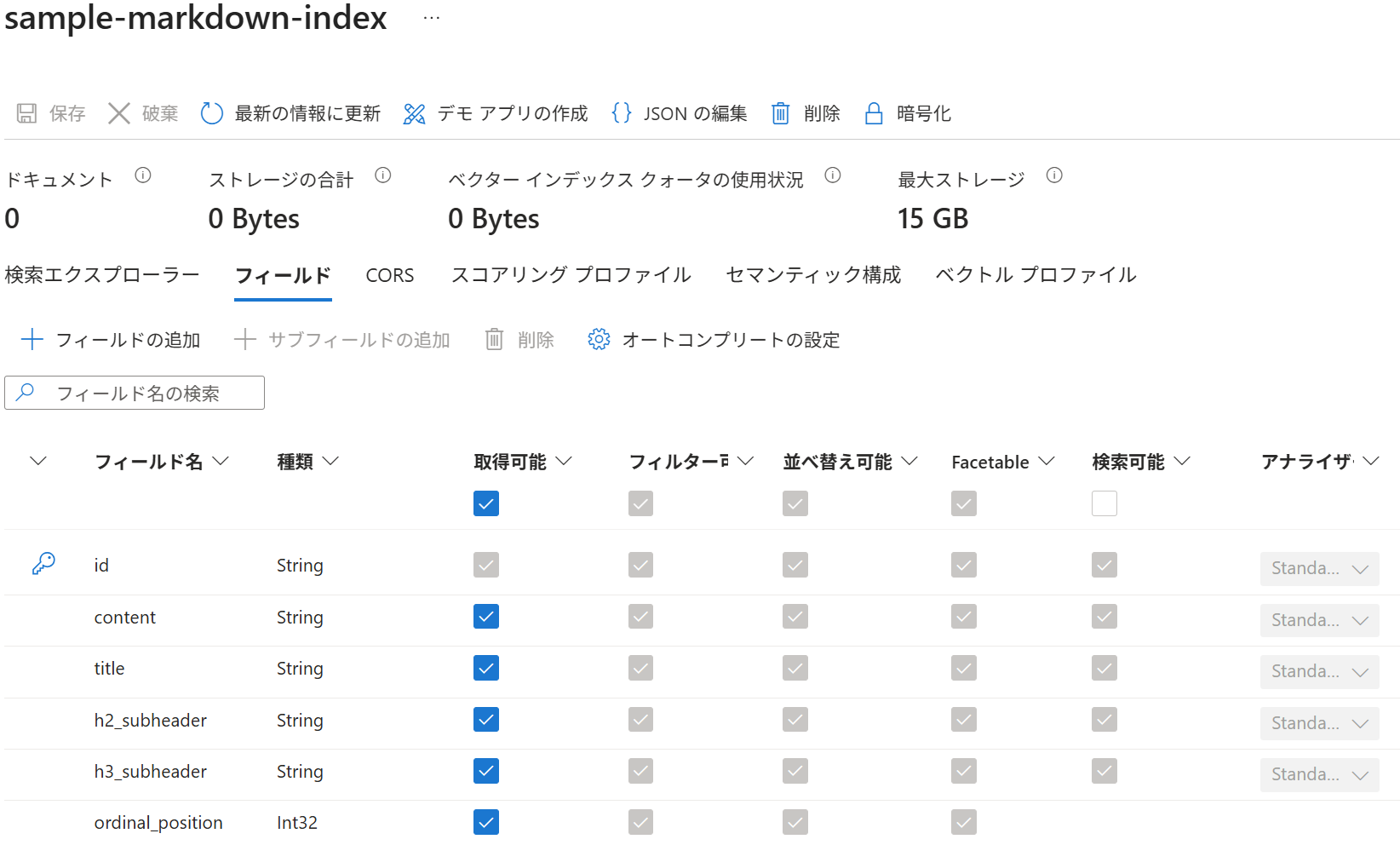
1.3. インデクサー作成
"parsingMode": "markdown",としているのでマークダウンの解析が行われる。"markdownHeaderDepth": "h3"なので、h3レベルまでを分解。
fieldMappingsでマークダウン解析結果をインデックス項目へマッピング。
POST {{baseUrl}}/indexers?api-version=2024-11-01-preview HTTP/1.1
Content-Type: application/json
api-key: {{apiKey}}
{
"name": "sample-markdown-indexer",
"dataSourceName": "sample-markdown-ds",
"targetIndexName": "sample-markdown-index",
"parameters" : {
"configuration": {
"parsingMode": "markdown",
"markdownParsingSubmode": "oneToMany",
"markdownHeaderDepth": "h3"
}
},
"fieldMappings" : [
{
"sourceFieldName": "/sections/h1",
"targetFieldName": "title",
"mappingFunction": null
},
{
"sourceFieldName": "/sections/h2",
"targetFieldName": "h2_subheader",
"mappingFunction": null
},
{
"sourceFieldName": "/sections/h3",
"targetFieldName": "h3_subheader",
"mappingFunction": null
}
]
}
2. 結果確認(検索)
2.1. Portal 全検索
2.2. REST 全検索
RESTで全検索
### Query the index
POST {{baseUrl}}/indexes/sample-markdown-index/docs/search?api-version=2024-11-01-preview HTTP/1.1
Content-Type: application/json
api-key: {{apiKey}}
{
"search": "*",
"count": true
}
2.3. REST フルテキスト検索
### Query the index
POST {{baseUrl}}/indexes/sample-markdown-index/docs/search?api-version=2024-11-01-preview HTTP/1.1
Content-Type: application/json
api-key: {{apiKey}}
{
"search": "h4",
"count": true
}
2.4. REST with select & filter
### Query the index
POST {{baseUrl}}/indexes/sample-markdown-index/docs/search?api-version=2024-11-01-preview HTTP/1.1
Content-Type: application/json
api-key: {{apiKey}}
{
"search": "Markdown",
"count": true,
"select": "title, content, h2_subheader",
"filter": "h2_subheader eq 'Conclusion'"
}
おまけ
インデクサー関連
インデクサーのリセット、実行、ステータス取得。便利かと思い載せておきました。
### Reset the indexer
POST {{baseUrl}}/indexers/sample-markdown-indexer/reset?api-version=2024-11-01-preview HTTP/1.1
api-key: {{apiKey}}
### Run the indexer
POST {{baseUrl}}/indexers/sample-markdown-indexer/run?api-version=2024-11-01-preview HTTP/1.1
api-key: {{apiKey}}
### Check indexer status
GET {{baseUrl}}/indexers/sample-markdown-indexer/status?api-version=2024-11-01-preview HTTP/1.1
api-key: {{apiKey}}