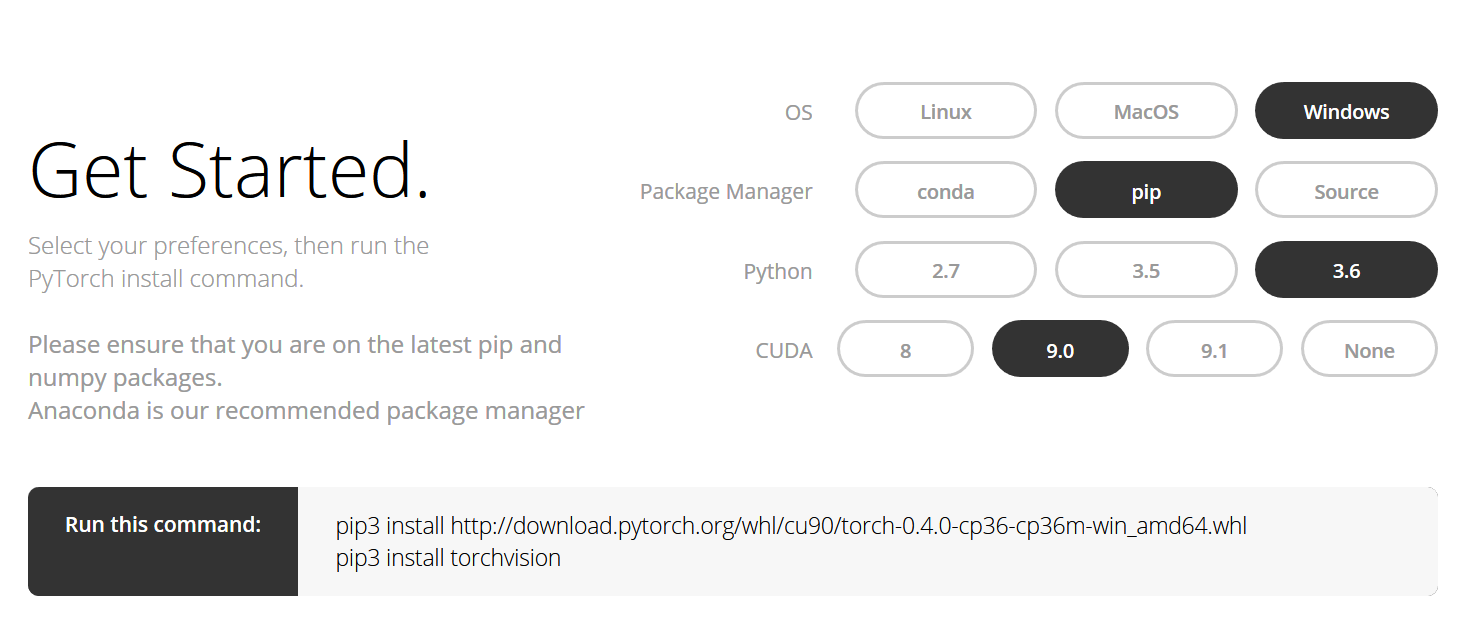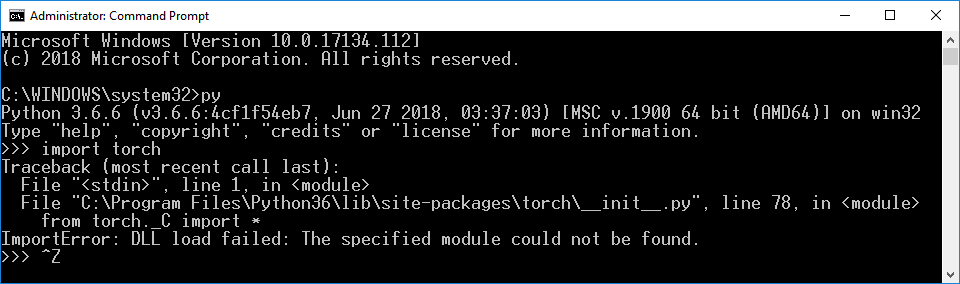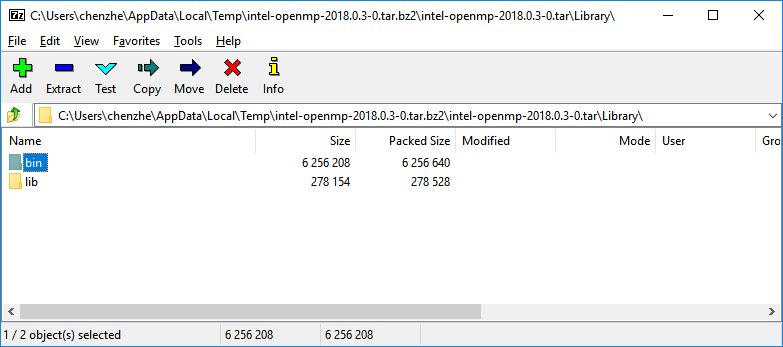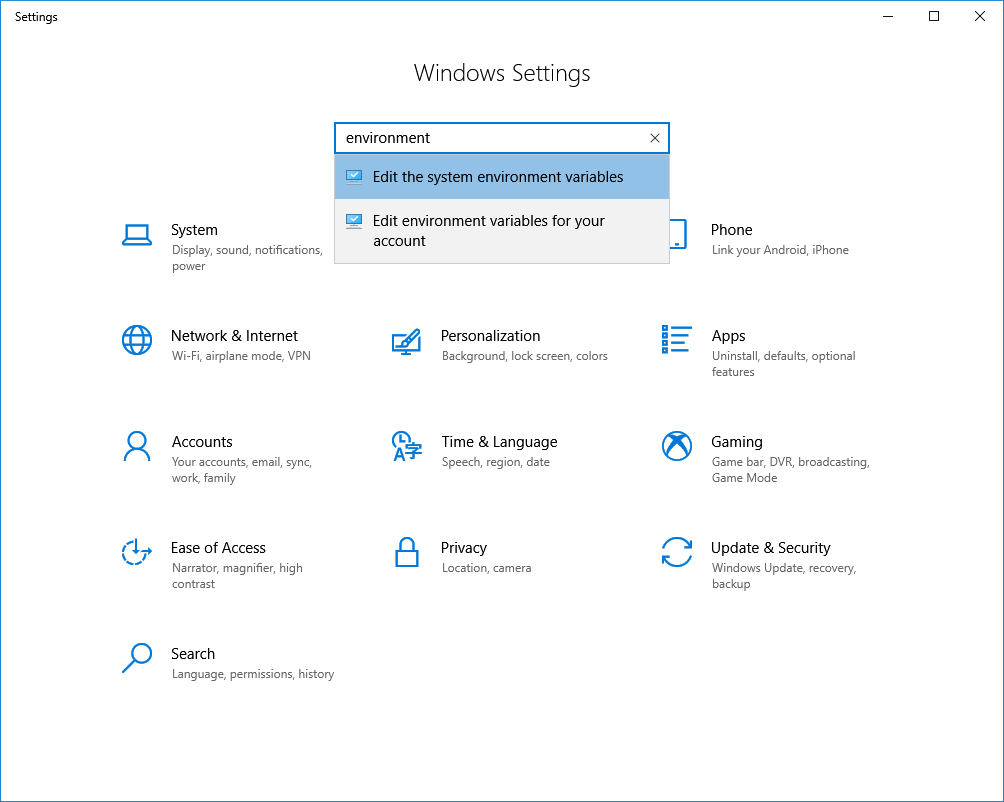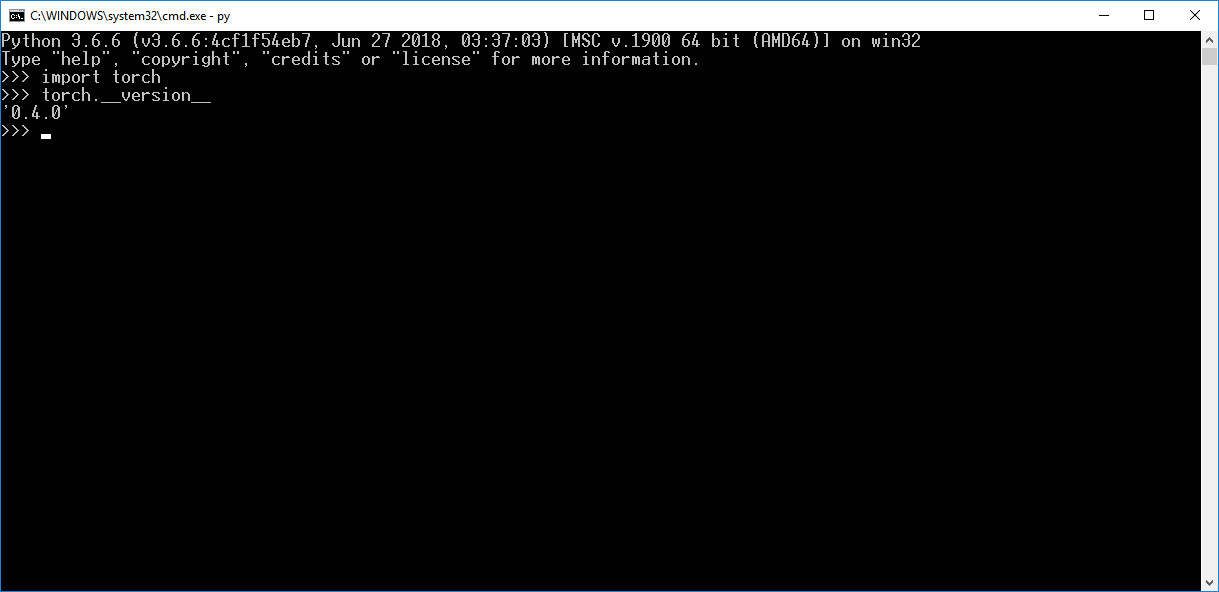1. エラー
PyTorch を利用したいので、オフィシャルサイトの手順で PyTorch をインストールした。
開発環境の Python のバージョンは 3.6.6 で、CUDA のバージョンは 9.0 です。だから pip で説明通り PyTorch 0.4.0 をインストールした。
しかし、import すると、エラーが出た。
Python 3.6.6 (v3.6.6:4cf1f54eb7, Jun 27 2018, 03:37:03) [MSC v.1900 64 bit (AMD64)] on win32
Type "help", "copyright", "credits" or "license" for more information.
>>> import torch
Traceback (most recent call last):
File "<stdin>", line 1, in <module>
File "C:\Program Files\Python36\lib\site-packages\torch\__init__.py", line 78, in <module>
from torch._C import *
ImportError: DLL load failed: The specified module could not be found.
DLL load failed の原因はたぶん DLL の依存関係だから、すぐ Google で検索し始まった。
2. ソリューション
「Windows下通过pip安装PyTorch 0.4.0 import 不成功」を参考にして、問題を解決しました。
2.1. ダウンロード
ここをアクセスして、 win-64/intel-openmp-2018.0.3-0.tar.bz2 をダウンロードしてください。
「Windows下通过pip安装PyTorch 0.4.0 import 不成功」では古いバージョンの win-64/intel-openmp-2018.0.0-8.tar.bz2 をダウンロードしたのですが、どちらも問題を解決できるみたいです。
2.2. 解凍
win-64/intel-openmp-2018.0.3-0.tar.bz2 から、Library/bin/ を解凍してください。
2.3. パスの設定
さっきの解凍先をシステムのパス設定に追加してください。
2.4. 再起動
再起動してから、もう一度 PyTorch を import すると:
異常なしです。