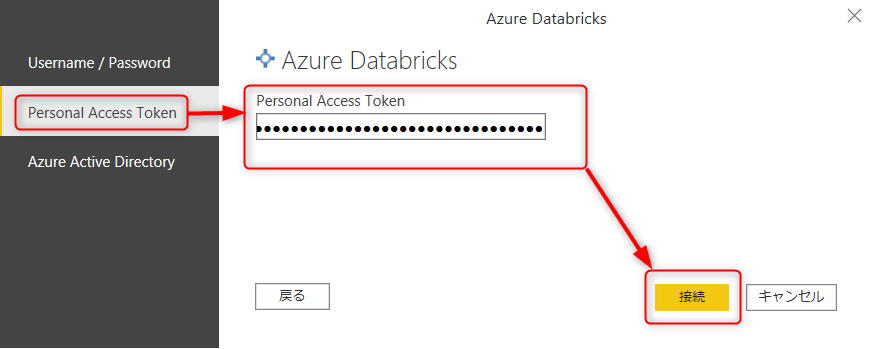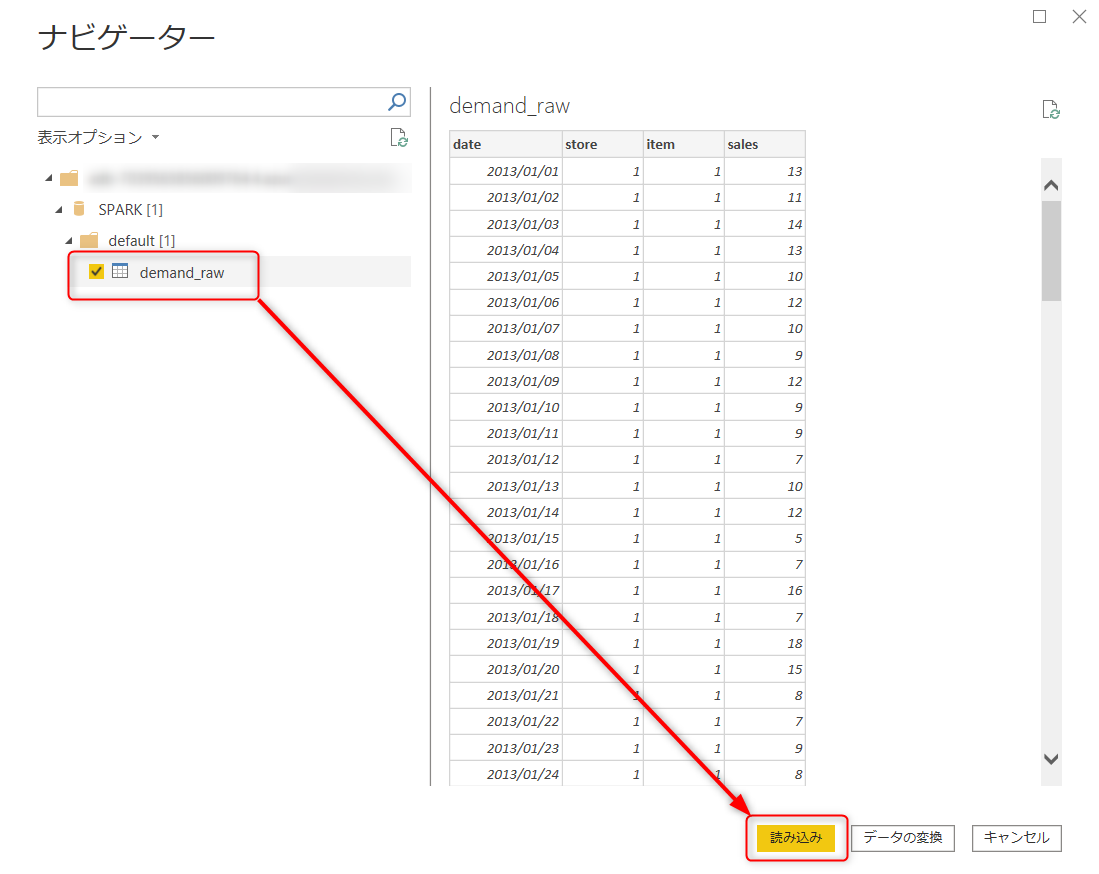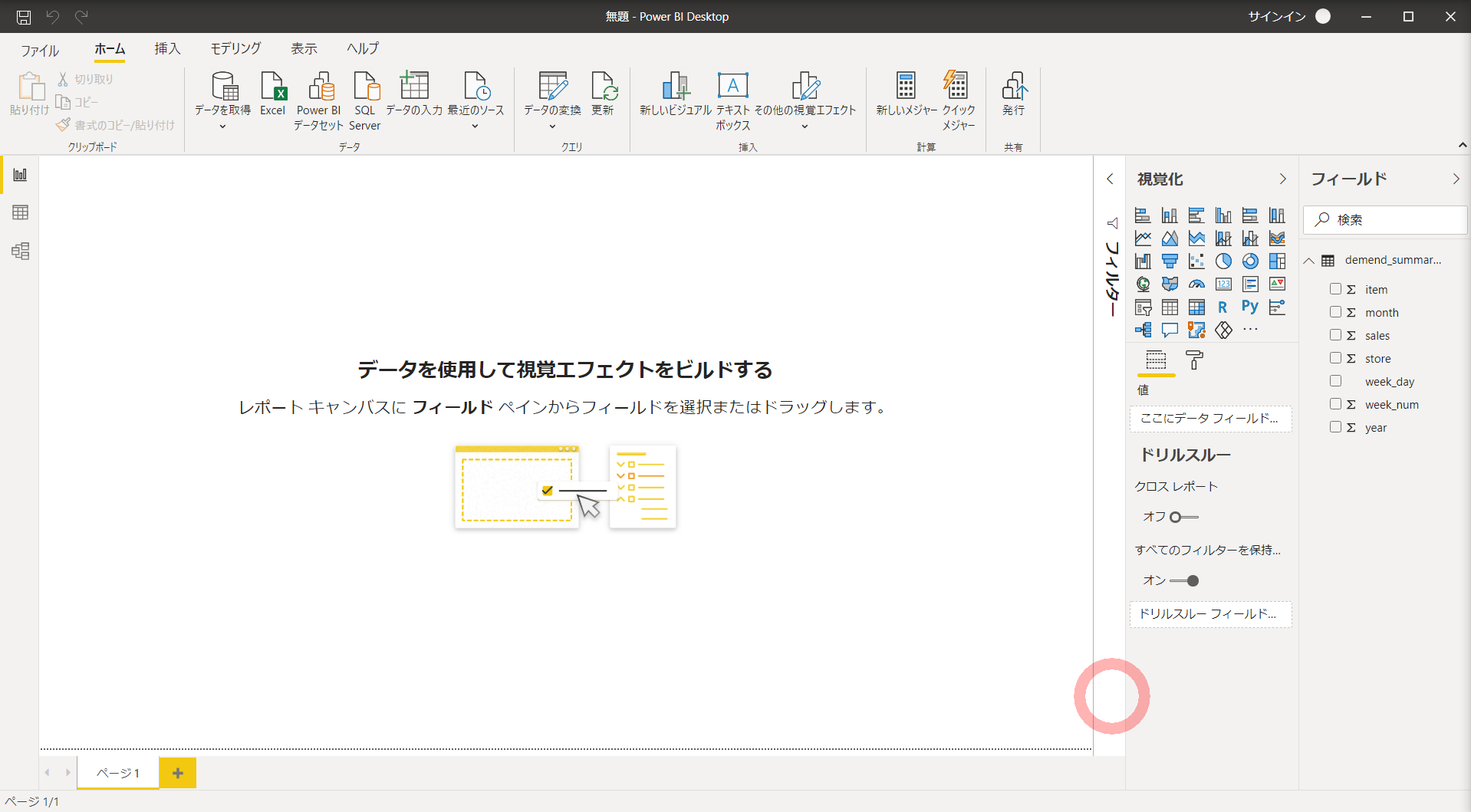はじめに
Azure Databricks と Power BI Desktop を接続する場合、以前は spark コネクタ経由だったので JDBC URL から情報を拾う必要がありました。2020年9月のアップデートでとても楽になったので手順をのこしておきます。
spark コネクタで接続する方法載せた以前の記事
新しい Azure Databricks Power BI コネクタ (パブリック プレビュー)
1. databricks トークンの発行
右上のユーザーアイコンから user setting をクリック
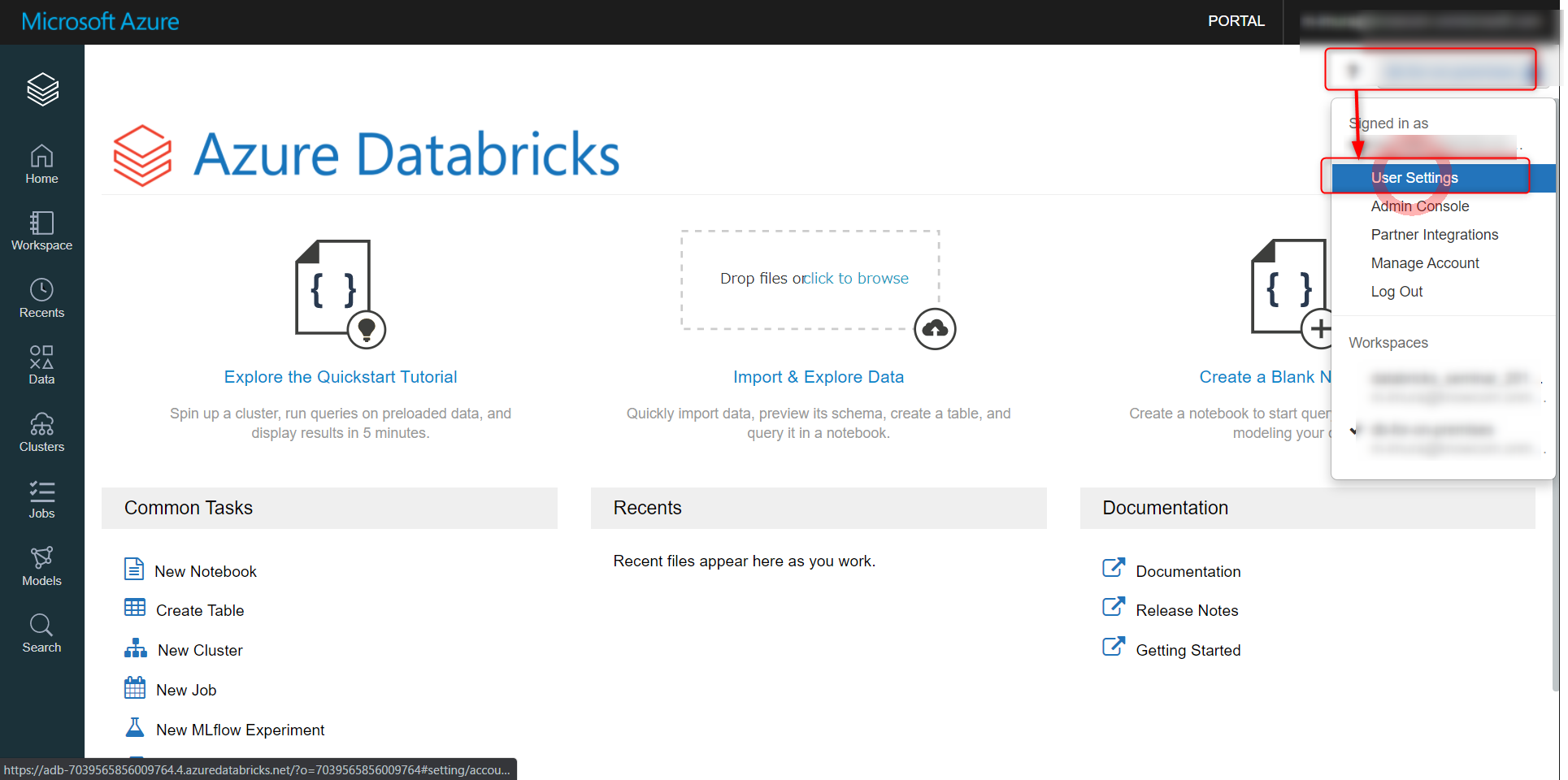
generate new token を選択、任意で名称をいれ、generate をクリック
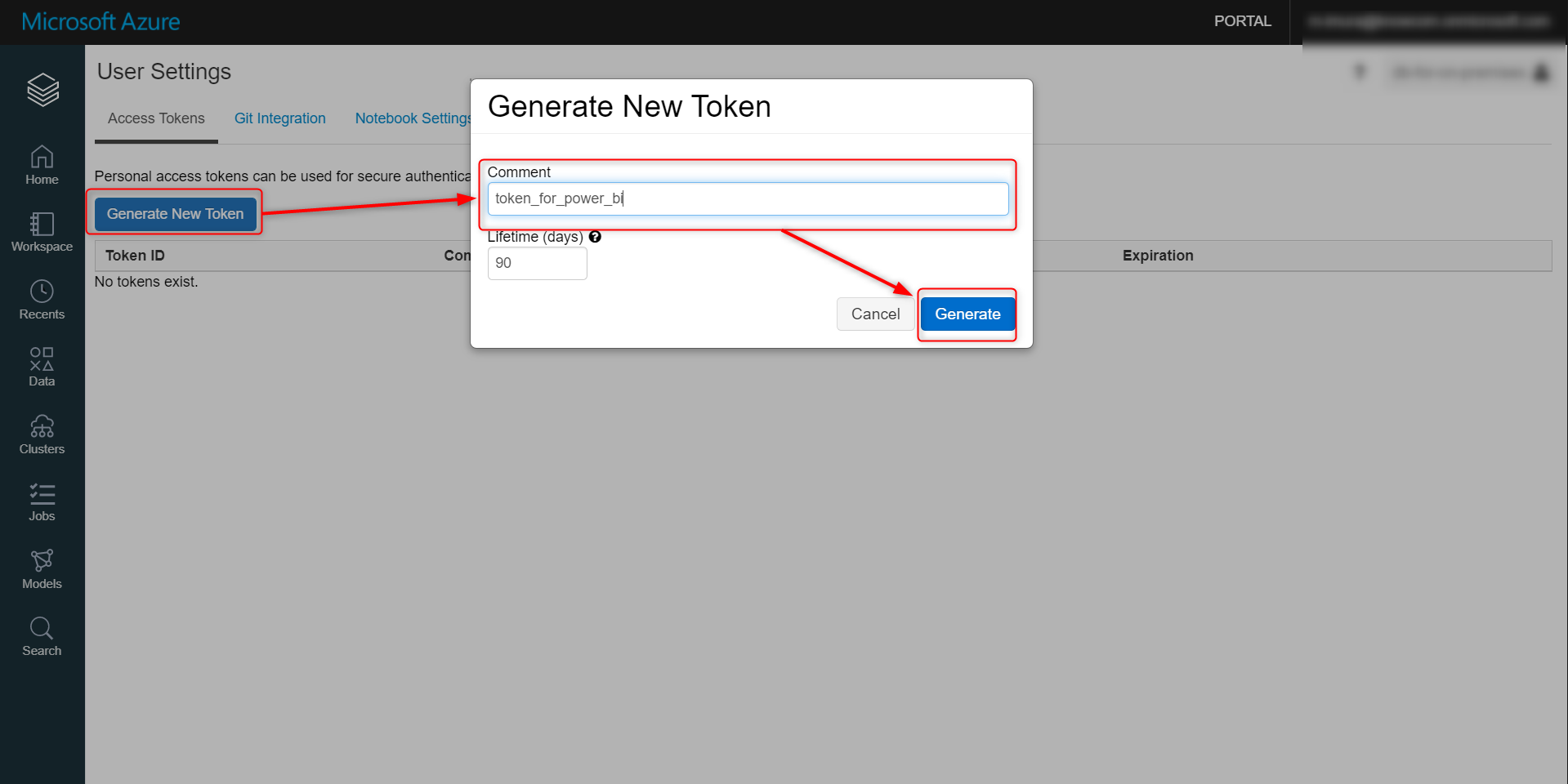
トークン id を控えておきます。一回しか発行されないので注意
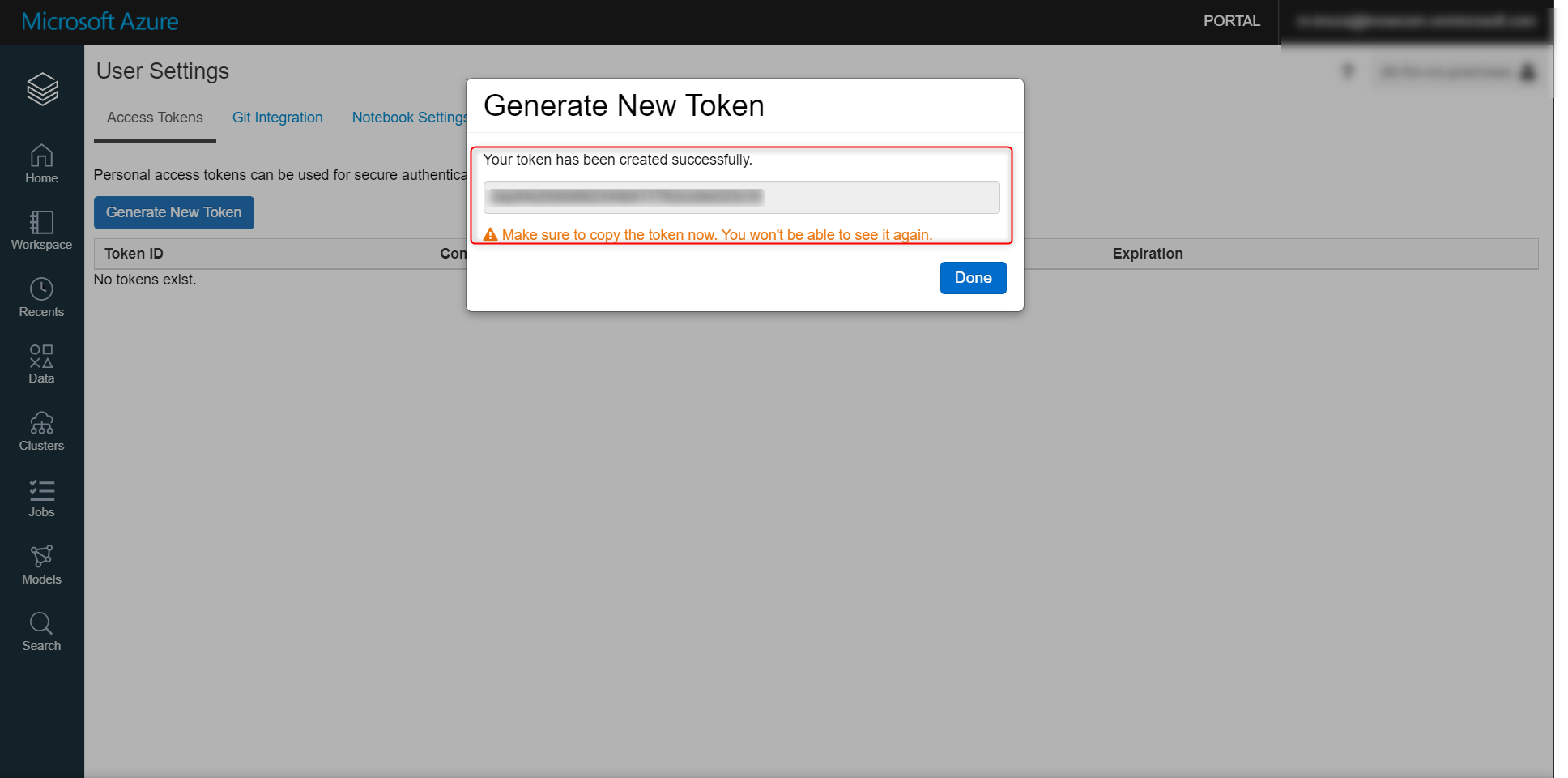
2. databricks 接続情報の確認
databricks ワークスペースの cluster から接続したいテーブルへのアクセス権限があるクラスタを選択
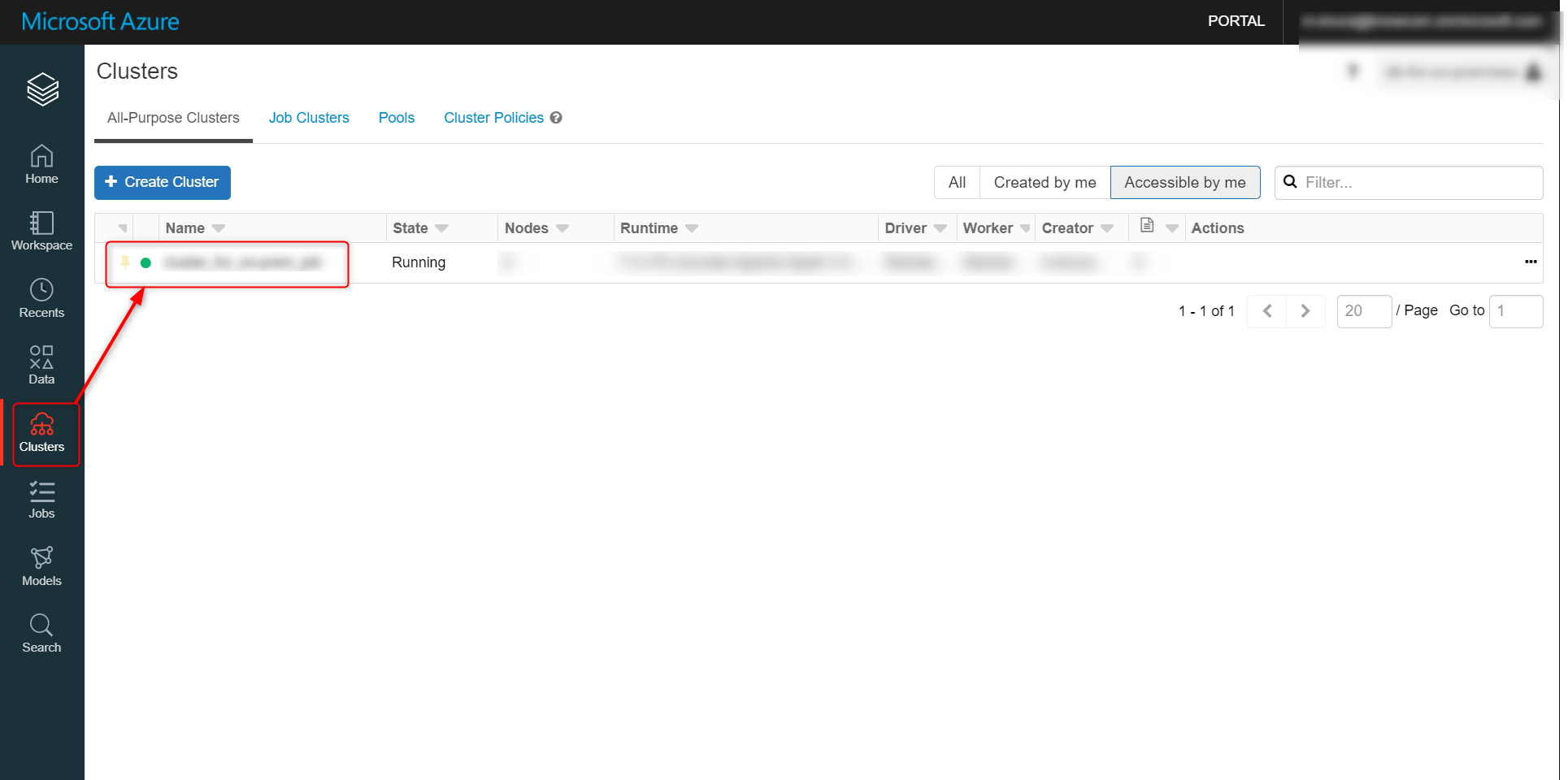
advanced option から JDBC/ODBC を選択。hostname と https path を控えておきます。
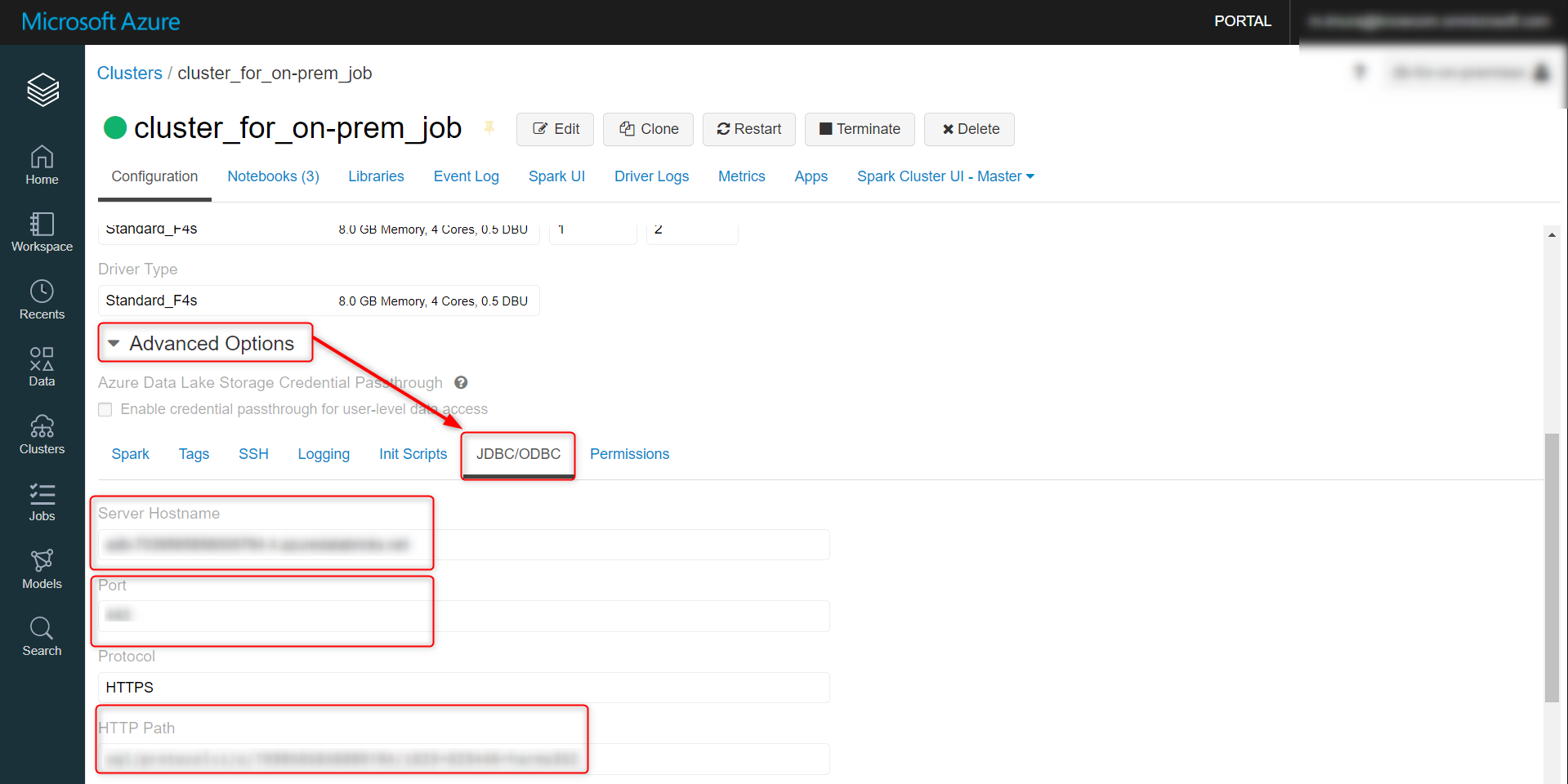
3.Power BI Desktop で databricks に接続
Power BI Desktop を起動し、データの取得 → Azure Databricks → 接続
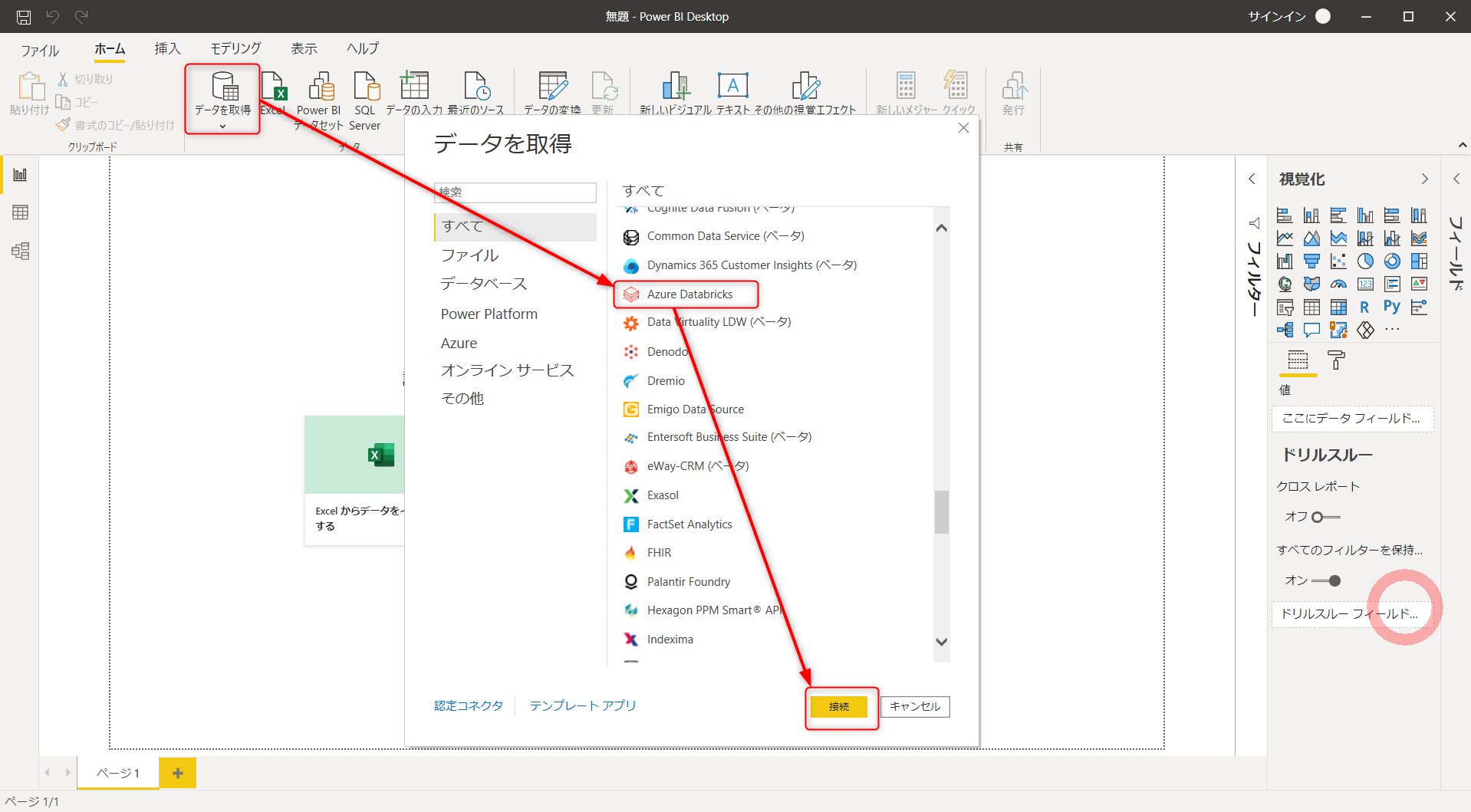
先ほど控えておいた hostname と http path を入力、OK をクリック
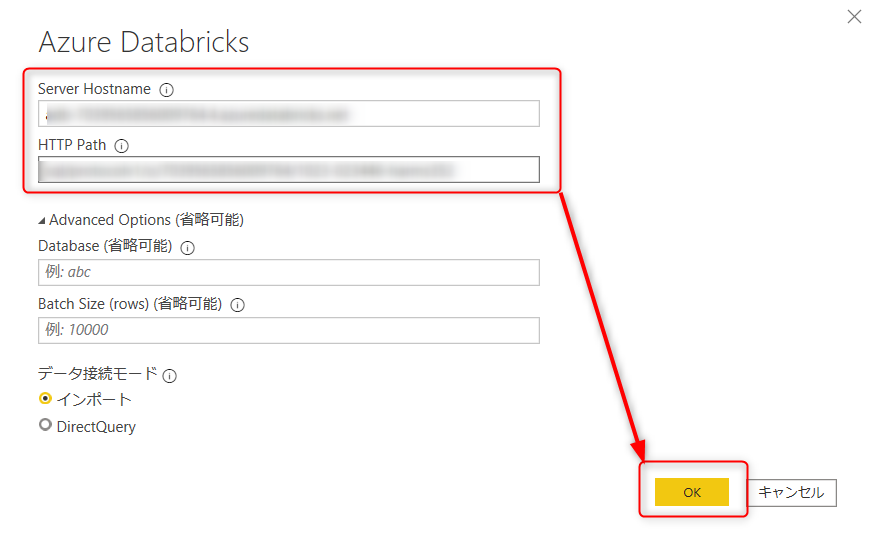
Personal Access Token を選択し、先ほど控えておいたトークンid を入力、接続をクリック