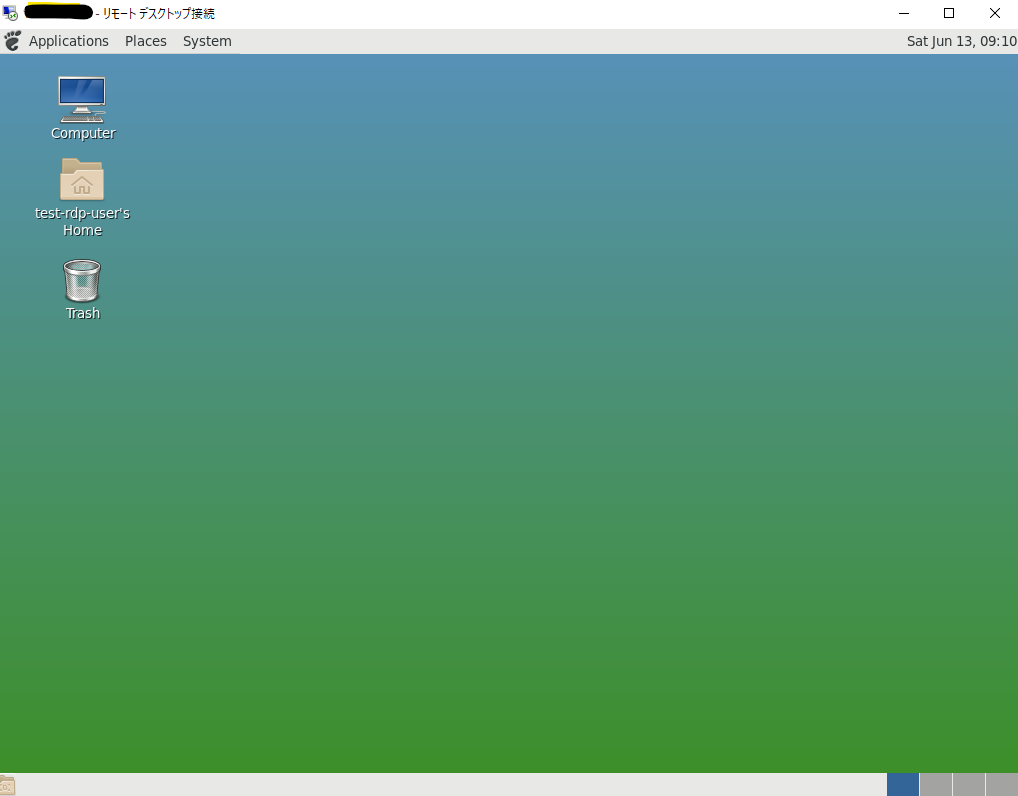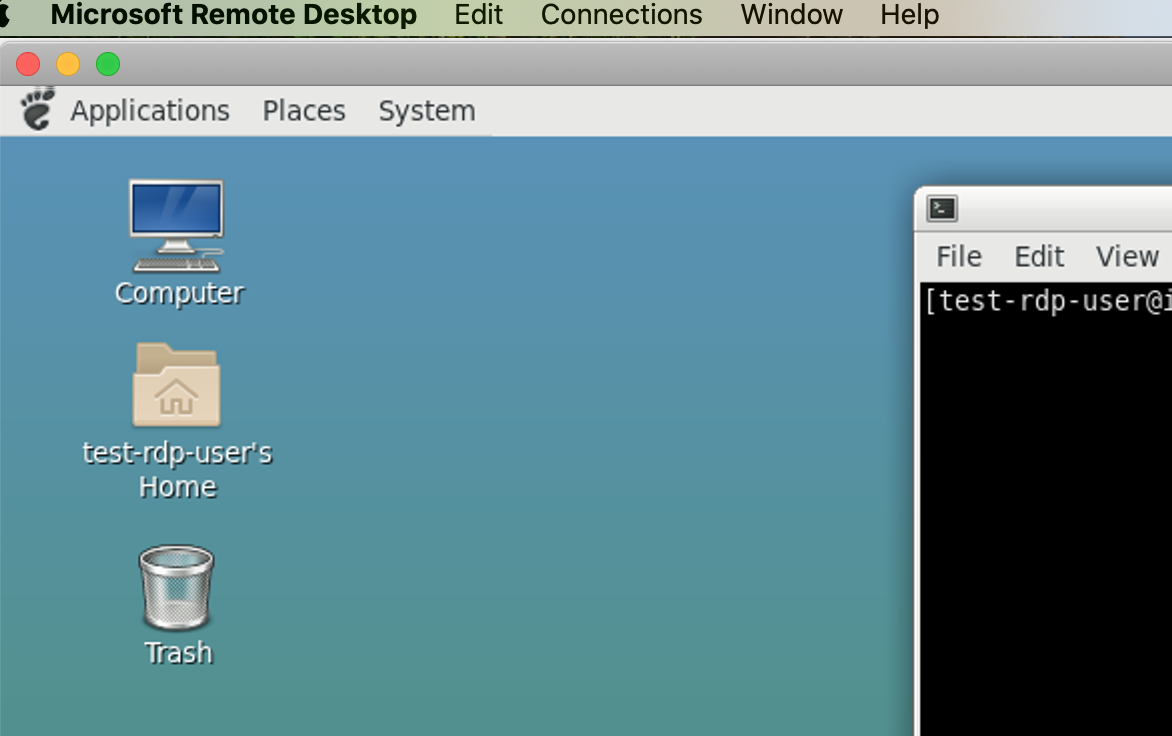AmazonLinux2 に RemoteDesktop でログインする
時々、Linux環境のGUIが必要になる時があります。(UIインストーラしかない時とか)
AmazonLinux2でそんな状態になった時用の手順です。
(今時、多くはないですが)
クライアントの準備も Windows Remote Desktop Client を使うだけなので楽です。
なお、以下2つの記事を組み合わせた内容です。
- Amazon Linux 2 を実行している Amazon EC2 インスタンスにグラフィカルユーザーインターフェイス (GUI) をインストールしたいと考えています。どうすればよいですか?
- WindowsのRDPを使ってクラウド上のLinuxインスタンスに接続する
TL;DR
MATE, TigerVNC をインストールして xrdp をたちあげれば Windows Remote Desktop から繋がる。
手順
1. MATEをインストールする
sudo amazon-linux-extras install mate-desktop1.x
sudo bash -c 'echo PREFERRED=/usr/bin/mate-session > /etc/sysconfig/desktop'
2つ目のコマンドで、全てのユーザに対し MATE をデフォルトデスクトップとして指定します。
2. TigerVNCをインストールする
sudo yum install tigervnc-server
vncpasswd
2つ目のコマンドは、VNC固有パスワードを設定します。
sh-4.2$ vncpasswd
vncpasswd
Password:
Verify:
Would you like to enter a view-only password (y/n)? n
A view-only password is not used
sh-4.2$
3. xrdp をインストール、起動する。
sudo amazon-linux-extras install epel
sudo yum install xrdp
sudo systemctl start xrdp
sudo systemctl enable xrdp
amazon linux extras で epelリポジトリを使えるようにした上でインストールします。
4. 接続してみる
Windows からのログインです。標準のリモートデスクトップクライアントを使っています。
ユーザとパスワードを入れてOKします。
入れました。
Macの Microsoft Remote Desktop でも同様に入れました。
おまけ
epel 入れた後、リポジトリの参照がうまくいかなかった時
このページを参考にしました。
yum updateで「他のミラーを試します」から進まない時の対処法
書いてあることとちょっと違いますが、 /etc/yum.repos.d/epel.repo を開き、以下対処で解消しました。参考まで。
- baseurl のコメントアウトを外す
- metalink をコメントアウトする
(以下、修正後の例)
[epel]
name=Extra Packages for Enterprise Linux 7 - $basearch
baseurl=http://download.fedoraproject.org/pub/epel/7/$basearch
# metalink=https://mirrors.fedoraproject.org/metalink?repo=epel-7&arch=$basearch
failovermethod=priority
enabled=1
gpgcheck=1
gpgkey=file:///etc/pki/rpm-gpg/RPM-GPG-KEY-EPEL-7
...