他の記事を見ていてgithub初心者なので全然わからない。
UIが変わるので他の記事を見てもふむ...という感じだった。ので、記事を書いて見ました。
はじめに現象
2段階認証を設定して初めてpushしようとしたら下記のようなエラーがでた。
$ git push -u origin master
remote: Invalid username or password.
fatal: Authentication failed for 'https://github.com/_repo_.git/'
$ git push origin master
Username for 'https://github.com': _USERNAME_
Password for 'https://4geru@github.com': ****
remote: Invalid username or password.
fatal: Authentication failed for 'https://github.com/_USERNAME_/_repo_.git/'
解決法
手順は以下の通りです。
- Tokenの発行
- ~/.netrcの記述
1. Tokenの発行
Github > SettingsからPersonal settingsのDeveloper settingsを選択
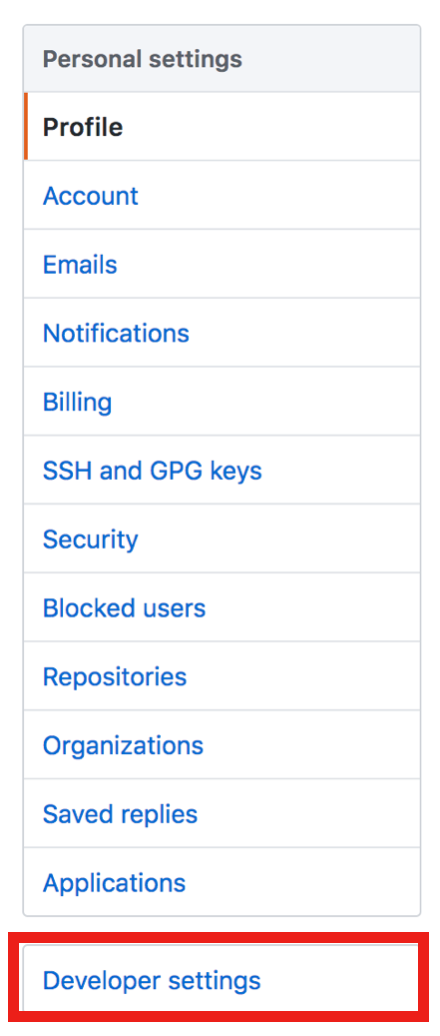
Personal access tokensからGenerate new tokenでtokenを作成します。
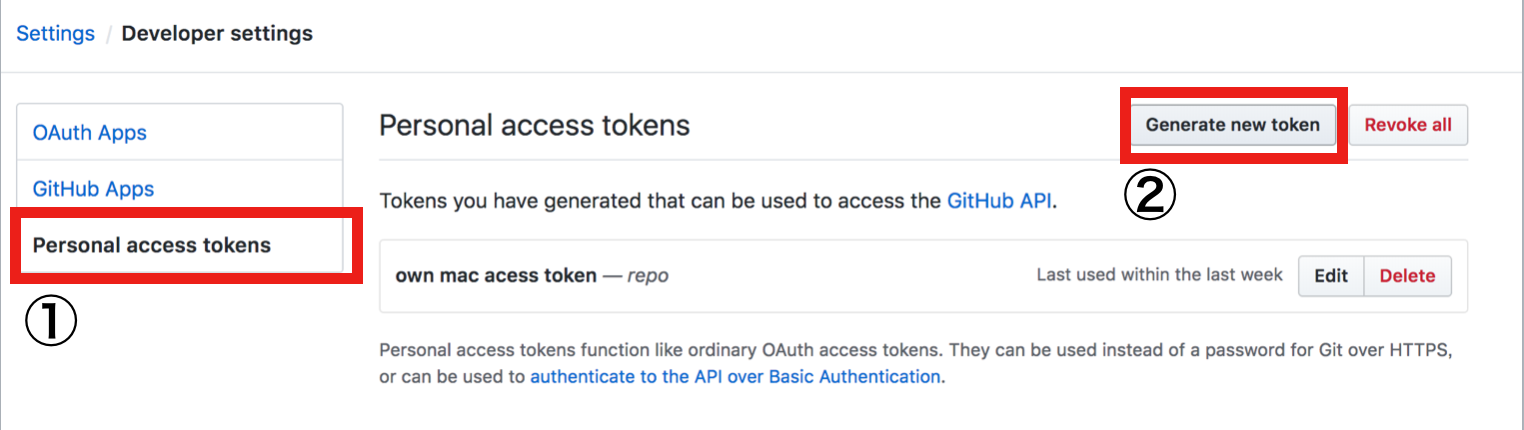
token生成時に必要なのは、Token descriptionとSelect Scopeです。
操作できるscopeは、repositoryに関する操作だけで十分だと思います。
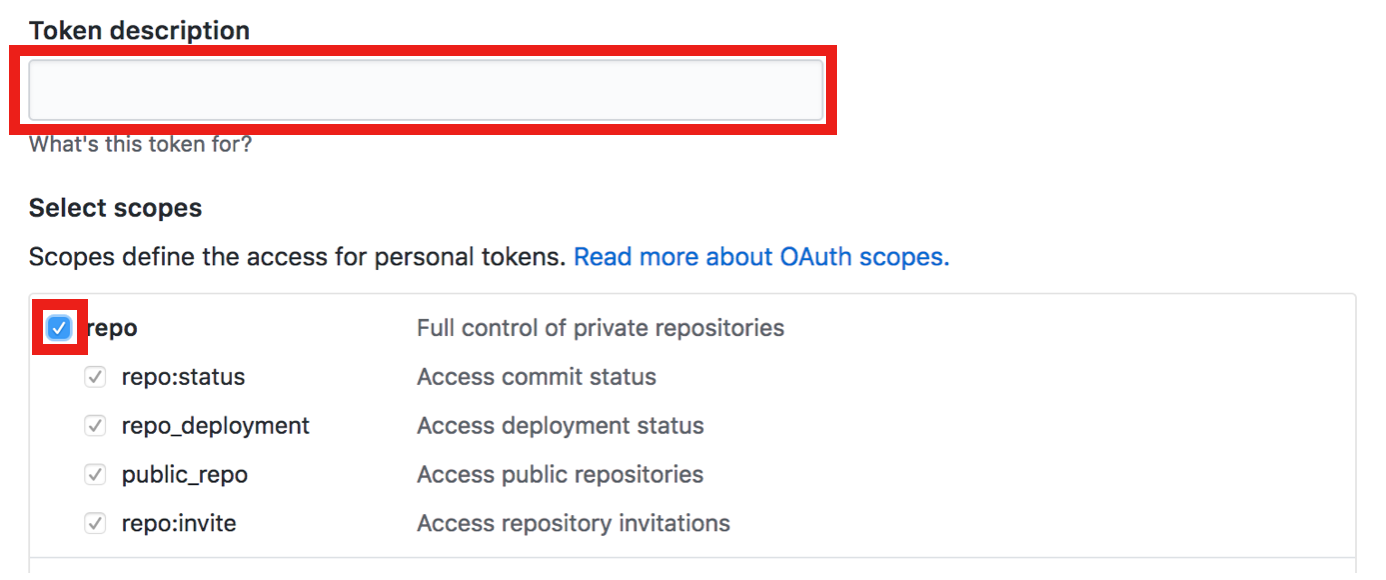
生成されるTokenは必ずコピーしてください。忘れた場合は再度生成することができます。
2. ~/.netrcの記述
~/.netrcをtouchで生成し、中に設定を記述していきます。
$ touch ~/.netrc
お好みのエディタで、~/.netrcの設定を書いてください。
machine github.com
login [あなたのGitHubのID]
password [1のtoken]
参考URL
Githubを二段階認証にして、弾かれた時にする一番ラクな対策
[Git][GitHub]GitHubにPushする際に認証失敗する
Github 登録時の二段階認証
GitHubで二段階認証に変更する