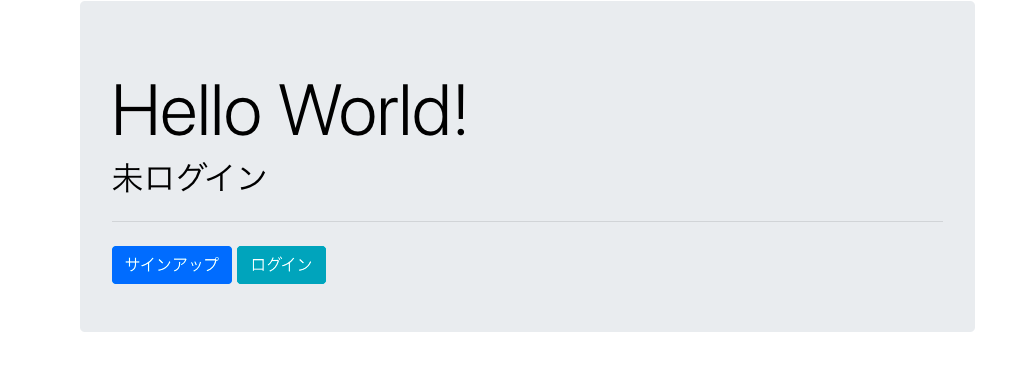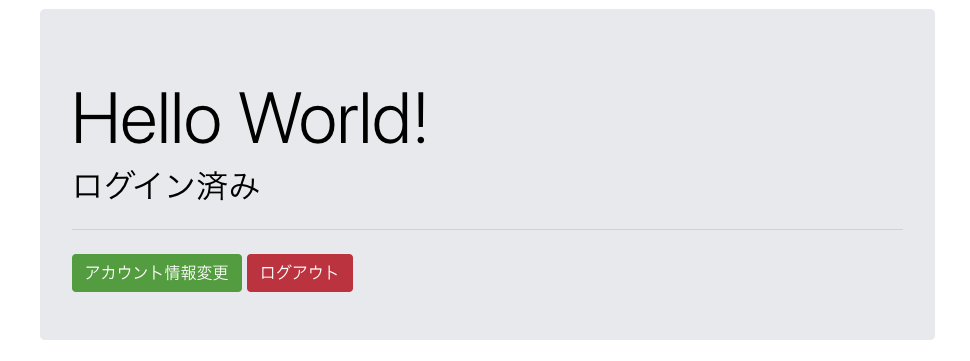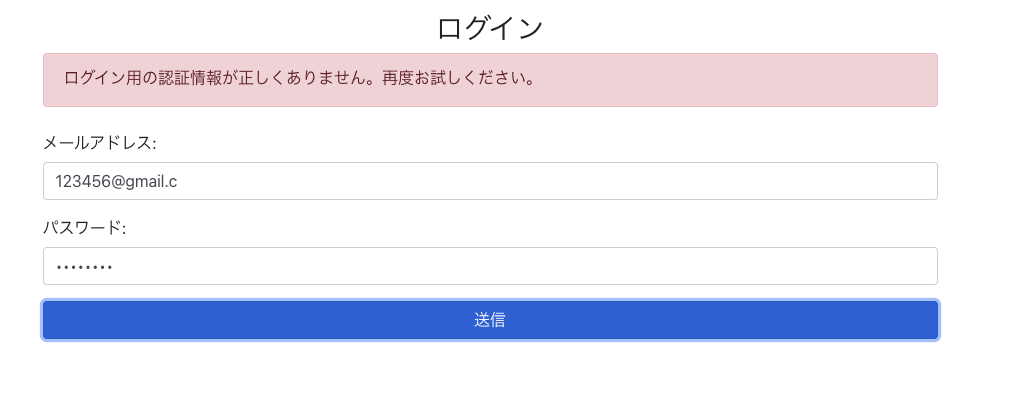| No. | タイトル |
|---|---|
| 1 | Dockerで開発環境を構築する |
| 2 | ログイン認証を機能を実装する |
| 3 | 記事投稿機能を実装する |
| 4 | AWS ECSを使ってデプロイする |
| 5 | Circle CIを使って自動テスト•デプロイをする |
はじめに
Rails & Nuxtでポートフォリオを作成するシリーズの第2弾になります。
全5部構成でDocker,CircleCI,AWS等のモダンな技術を組み込んだ作品を完成させる予定です。
本章では簡単なログイン認証機能の実装を行います。
事前知識 or 参考資料
Devise-token-auth
Deviseと組み合わせてRailsにおけるトークン認証を実現するgemです。
↓公式ドキュメント
Auth Module
Vuexを使ってログイン状態やユーザー情報を管理してくれます。
最新バージョンでは名前がnuxt-authに変更されていますが、今回は安定版を使用します。
↓公式ドキュメント
Axios
HTTPの非同期通信を簡単に行うことができるJavascriptライブラリ
↓公式ドキュメント
CORS
Cross Origin Resource Sharingの略。自分以外のどのオリジンからのCRUDリクエストを受け付けるか、受け付けないかをフィルターし、セキュリティを高めるためのものです。
Rails側のセットアップ
Gemの追加
# devise関連
gem 'devise', '4.8.0'
gem 'devise_token_auth', '1.1.5'
gem 'devise-i18n', '1.9.4'
# CORS設定
gem 'rack-cors', '1.1.1'
deviseとdevise_token_authを使用して、認証機能を実装します。
devise-i18nはdeviseの出力メッセージを翻訳してくれるgemです。
install
$: docker compose build
$: docker compose run back rails g devise:install
$: docker compose run back rails g devise_token_auth:install User auth
$: docker compose run back rails g devise:i18n:locale ja
devise-i18n 設定
# deviseの出力メッセージを日本語にする。
config.i18n.default_locale = :ja
ルーティング 設定
devise_for: usersの部分は、current_userなどのdevise gemに用意されたメソッドを使えるようにする為の記述です。
devise_token_authのルーティングは:apiという名前空間内に設定します。/api/authというパスでアクセス出来ます。
Rails.application.routes.draw do
devise_for :users
namespace :api do
mount_devise_token_auth_for 'User', at: 'auth'
end
end
CORS対策
Nuxt側のオリジンlocalhost:8000からの接続を許可します。
:exposeの部分で、access_token等、ユーザー認証に必要な要素をHeaderに含めるよう指定します。
Rails.application.config.middleware.insert_before 0, Rack::Cors do
allow do
origins 'http://localhost:8000'
resource '*',
headers: :any,
:expose => ['access-token', 'expiry', 'token-type', 'uid', 'client'],
methods: [:get, :post, :put, :patch, :delete, :options, :head]
end
end
devise_token_authの設定
config.change_headers_on_each_request:リクエスト毎にtokenを更新するかどうか。
token_lifespan: tokenの有効期間
headers_name: 認証に使うヘッダー要素の名前の定義
DeviseTokenAuth.setup do |config|
config.change_headers_on_each_request = false
config.token_lifespan = 2.weeks
config.headers_names = {:'access-token' => 'access-token',
:'client' => 'client',
:'expiry' => 'expiry',
:'uid' => 'uid',
:'token-type' => 'token-type' }
end
コントローラーの設定
application_controllerに以下の記述を追加させることで、devise_token_authのコントローラーを適用させます。
configure_permitted_parametersの部分は、strong_parameterを変更しています。今回は新規登録の時に名前も登録したいので、:nameパラメーターを許可します。ちなみにデフォではメールアドレスとパスワードの2つです。
class ApplicationController < ActionController::Base
include DeviseTokenAuth::Concerns::SetUserByToken
skip_before_action :verify_authenticity_token
before_action :configure_permitted_parameters, if: :devise_controller?
def configure_permitted_parameters
devise_parameter_sanitizer.permit(:sign_up, keys: [:name])
end
end
最後にmigrationをしてRails側のセットアップは完了です。
$: docker compose run back rails db:migrate
フロントサイド
authモジュールの追加
$: docker-compose run front yarn add @nuxtjs/auth
インストールが完了したら、configのmodule内に追加します。
modules: [
'bootstrap-vue/nuxt',
'@nuxtjs/axios',
'@nuxtjs/auth',
],
axiosの設定
baseURLは、axiosがHTTPリクエストを送信時のベースとなるURLを指定します。
Railsの立ち上げホストであるlocalhost:3000を指定します。
axios: {
baseURL: "http://localhost:3000"
},
devise_token_authは通信時にaccess-token、client、uidを用いてユーザー認証を行います。その為、axiosでRailsAPIと送受信をする際に、これらのパラメーターをセットしておく必要があります。
pluginsディレクトリ配下にaxios.jsを作成して下さい。
export default function({ $axios }) {
$axios.onRequest(config => {
config.headers.client = window.localStorage.getItem("client")
config.headers["access-token"] = window.localStorage.getItem("access-token")
config.headers.uid = window.localStorage.getItem("uid")
config.headers["token-type"] = window.localStorage.getItem("token-type")
})
$axios.onResponse(response => {
if (response.headers.client) {
localStorage.setItem("access-token", response.headers["access-token"])
localStorage.setItem("client", response.headers.client)
localStorage.setItem("uid", response.headers.uid)
localStorage.setItem("token-type", response.headers["token-type"])
}
})
}
configのpluginsに以下を追加し、いま作成したプラグインを適用させます。
plugins: [
'~/plugins/axios.js'
],
authの設定
auth: {
redirect: {
login: '/login', //middleware:authを設定したURLにアクセスがあった場合の、リダイレクト先。
logout: '/', //ログアウト後のリダイレクト先
callback: false,
home: '/' ///ログイン後のリダイレクト先。
},
strategies: {
local: {
endpoints: {
//ログイン処理に関する設定
login: { url: '/api/auth/sign_in', method: 'post',propertyName: 'access_token'},
//ログアウト処理に関する設定
logout: { url: '/api/auth/sign_out', method: 'delete' },
//ログイン時にユーザー情報を保存するか。
user: false
},
}
},
},
続いて認証に必要な各ページを作成していきます。
ホームページ
<template>
<b-container>
<b-col offset-md="1" md="10" class="mt-3">
<b-jumbotron class="pb-5">
<template #header>Hello World!</template>
<div v-if="this.$auth.loggedIn">
<h2>ログイン済み</h2>
</div>
<div v-if="!this.$auth.loggedIn">
<h2>未ログイン</h2>
</div>
<hr class="my-4">
<b-button v-if="!this.$auth.loggedIn" variant="primary" to="/signup">サインアップ</b-button>
<b-button v-if="!this.$auth.loggedIn" variant="info" to="/login">ログイン</b-button>
<b-button v-if="this.$auth.loggedIn" variant="success" to="/update">アカウント情報変更</b-button>
<b-button v-if="this.$auth.loggedIn" variant="danger" @click="logout">ログアウト</b-button>
</b-jumbotron>
</b-col>
</b-container>
</template>
<script>
export default({
data: function () {
return {
}
},
methods: {
async logout() {
await this.$auth.logout()
.then(
()=>{
localStorage.removeItem("access-token")
localStorage.removeItem("client")
localStorage.removeItem("uid")
localStorage.removeItem("token-type")
}
)
}
},
})
</script>
<style></style>
いくつか補足。
-
this.$auth.loggedInはログイン済みがどうかを真偽値で返します。 -
this.$auth.logoutは先ほど設定したloguoutの処理、即ちhttp://localhost:3000/api/sign_outにdeleteリクエストを送り、ルートページにリダイレクトします。 - ログアウト時にlocalStorageに保存されている
access-token等のアイテムを削除します。
サインアップページ
<template>
<b-container>
<b-col offset-md="1" md="10" class="mt-3">
<h3 class="text-center">登録ページ</h3>
<Notification :message="error" v-if="error" class="mb-4 pb-3" />
<b-form @submit.prevent="signup">
<b-form-group label="名前:">
<b-form-input placeholder="Enter your nickname" required v-model="name" type="text"></b-form-input>
</b-form-group>
<b-form-group label="メールアドレス:">
<b-form-input placeholder="Enter email" required v-model="email" type="email"></b-form-input>
</b-form-group>
<b-form-group label="パスワード:">
<b-form-input placeholder="Enter password" required v-model="password" type="password"></b-form-input>
</b-form-group>
<b-form-group label="パスワード確認用:">
<b-form-input placeholder="password confirmation" required v-model="password_confirmation" type="password"></b-form-input>
</b-form-group>
<b-button block type="submit" variant="primary">Submit</b-button>
</b-form>
</b-col>
</b-container>
</template>
<script>
export default{
data: function () {
return {
name: '',
email: '',
password: '',
password_confirmation: '',
error: null
}
},
methods: {
async signup() {
try{
await this.$axios.post('/api/auth',{
name: this.name,
email: this.email,
password: this.password,
password_confirmation: this.password_confirmation
})
await this.$auth.loginWith('local', {
data: {
password: this.password,
email: this.email
},
})
}catch(e){
this.error = e.response.data.errors.full_messages
}
}
}
}
</script>
<style></style>
-
送信ボタンが押されると、まずは/api/authにpostリクエストを送信し、新規ユーザーの登録を行います。続けてユーザー登録に成功した場合、loginWithメソッドを使ってログイン処理を実行します。
-
ログインに成功するとプラグインに記述した処理が実行され、
access_token等のアイテムがlocalStorageに保存されます。 -
<Notification :message="error" v-if="error" class="mb-4 pb-3" />
これはリクエストが失敗した場合、エラーメッセージを表示する用のコンポーネントを呼び出しています。エラー内容を:messageを通じて渡しています。
componentsディレクトリ配下にNotification.vueを作成します。
<template>
<b-alert show variant="danger">
<div v-for="m in message" :key="m.id">
<span>{{ m }}</span>
</div>
</b-alert>
</template>
<script>
export default {
name: 'Notification',
props: ['message']
}
</script>
ログインページ
<template>
<b-container>
<b-col offset-md="1" md="10" class="mt-3">
<h3 class = "text-center">ログイン</h3>
<Notification :message="error" v-if="error" class="mb-4 pb-3" />
<b-form @submit.prevent="login">
<b-form-group label="メールアドレス:">
<b-form-input placeholder="Enter email" required v-model="email" type="email"></b-form-input>
</b-form-group>
<b-form-group label="パスワード:">
<b-form-input placeholder="Enter password" required v-model="password" type="password"></b-form-input>
</b-form-group>
<b-button block type="submit" variant="primary">送信</b-button>
</b-form>
</b-col>
</b-container>
</template>
<script>
export default {
data: function () {
return {
email: '',
password: '',
error: null,
}
},
methods: {
async login() {
await this.$auth.loginWith('local', {
data: {
password: this.password,
email: this.email
}
})
.then(
(response) => {
},
(error) => {
this.error = error.response.data.errors
}
)
}
}
}
</script>
<style></style>
ユーザー情報変更ページ
<template>
<b-container>
<b-col offset-md="1" md="10" class="mt-3">
<h3 class = "form-title text-center">ユーザー情報変更</h3>
<Notification :message="error" v-if="error" class="mb-4 pb-3" />
<b-form @submit.prevent="update">
<b-form-group label="名前:">
<b-form-input placeholder="Enter your nickname" required v-model="name" type="text"></b-form-input>
</b-form-group>
<b-form-group label="メールアドレス:">
<b-form-input placeholder="Enter email" required v-model="email" type="email"></b-form-input>
</b-form-group>
<b-form-group label="パスワード:">
<b-form-input placeholder="Enter password" required v-model="password" type="password"></b-form-input>
</b-form-group>
<b-form-group label="パスワード確認用:">
<b-form-input placeholder="password confirmation" required v-model="password_confirmation" type="password"></b-form-input>
</b-form-group>
<b-button block type="submit" variant="primary">Submit</b-button>
</b-form>
</b-col>
</b-container>
</template>
<script>
export default{
middleware: 'auth',
data: function () {
return {
name: '',
email: '',
password: '',
password_confirmation: '',
error: null
}
},
methods: {
async update() {
try{
await this.$axios.$put('/api/auth',{
name: this.name,
email: this.email,
password: this.password,
password_confirmation: this.password_confirmation
})
this.$router.push('/')
}catch(e){
this.error = e.response.data.errors.full_messages
}
}
}
}
</script>
<style></style>
middleware: 'auth'はこのページへのアクセスをログイン済みのユーザーのみに制限します。
終わりに
以上でログイン機能の実装は完了です、お疲れ様でした。
最後に開発の役に立つGoogleアプリを2点紹介して終わります。
Advanced REST client
GETやPOSTなどのhttpリクエストの通信をチェックしてくれるツール。
Vue.js devtools
Googleブラウザ上でVuexの状態を確認できるツール。