Vue.jsを使ったWEBサイト
今回はVue.jsでWEBサイトを作りたいと思います。
参考資料
[【資料1】第一回 Vue.jsでWebアプリをつくろう!]
(https://www.monster-dive.com/blog/web_creative/20180608_001789.php)
[【資料2】【超簡単】Vue.jsを使って3時間で自分のホームページを作成&公開する]
(https://qiita.com/abouch/items/35d7a202f3e74c7d4c3e)
環境
Windows 10
Visual Studio Code: 1.40.1 (system setup)
Electron: 6.1.2
Chrome: 76.0.3809.146
Node.js: 12.4.0
V8: 7.6.303.31-electron.0
OS: Windows_NT x64 10.0.18362
Vue.js データをダウンロード
WEBアプリ用のフォルダを作りターミナルを開く
以下1、2を入力し質問に答える
① npm install -g vue-cli
② vue init webpack
? Generate project in current directory? (Y/n) // →y enter
? Project name // →enter
? Project description // →enter
? Author // →enter
? Vue build
// Runtime-only: about 6KB lighter min+gzip, but templates (or any Vue-specific HTML)
are ONLY allowed in .vue files - render functions are required elsewhere を選択 →enter
? Install vue-router?(Y/n) // →y enter (routerを使うので)
? Use ESLint to lint your code? (Y/n) // →n enter
? Set up unit tests (Y/n) // →n enter
? Setup e2e tests with Nightwatch? (Y/n) // →n enter
? Should we run `npm install` for you after the project has been created? (recommended) (Use arrow keys)
> Yes, use NPMを選択 →enter
インストール完了、
npm run dev
http://localhost:8080
にアクセス。
表示されたら完成。
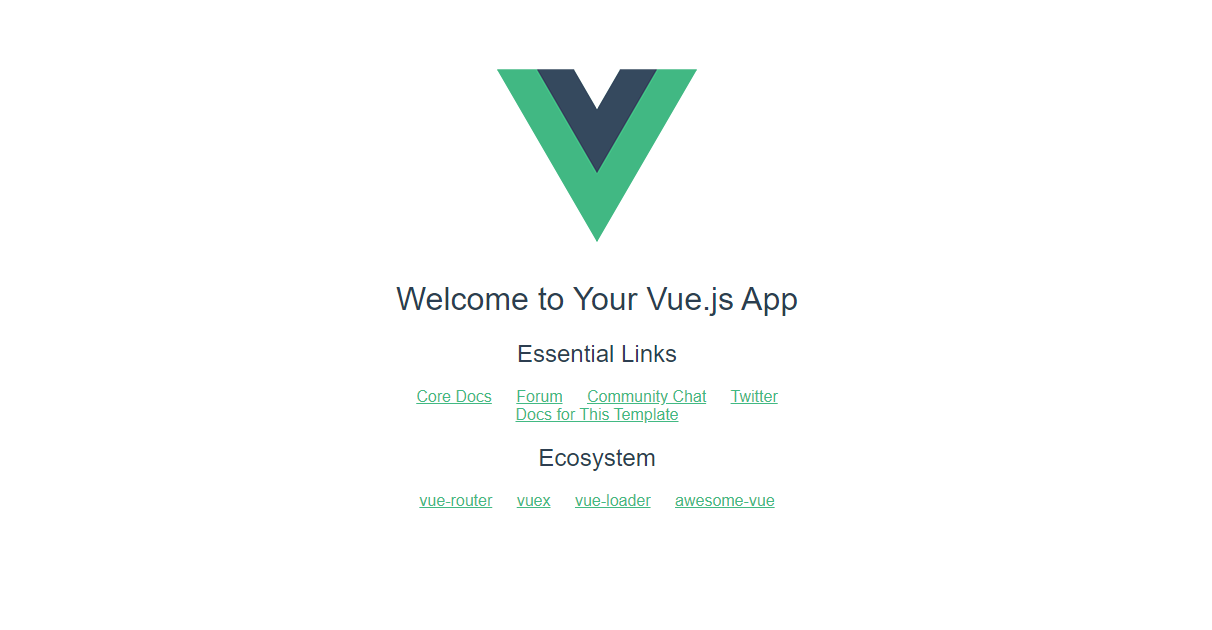
routerを使って複数ページを繋げる
完成品

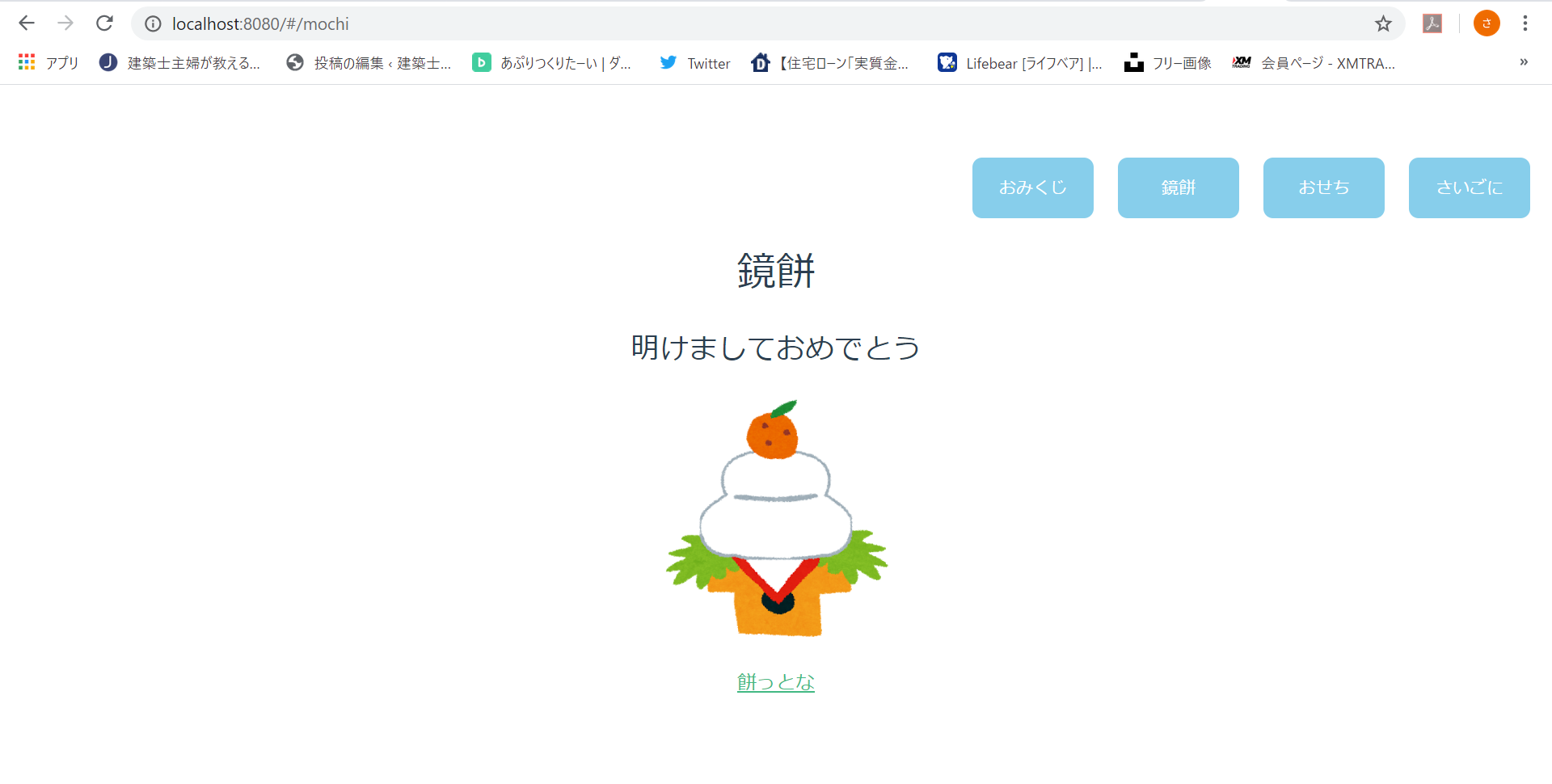


画像とURLに飛ぶ4ページをボタンで繋げたシンプルな構成です。
ファイルを整理
①src直下のApp.vueファイルでメインの表示設定
<template>
<div id="app">
<tab-menu></tab-menu>
<router-view/>
</div>
</template>
<script>
import TabMenu from '@/components/TabMenu'
export default {
name: 'App',
components: {
TabMenu
}
}
</script>
<style>
# app {
font-family: 'Avenir', Helvetica, Arial, sans-serif;
-webkit-font-smoothing: antialiased;
-moz-osx-font-smoothing: grayscale;
text-align: center;
color: #2c3e50;
margin-top: 60px;
}
</style>
②src直下のmain.jsファイルでメインの動きを設定
import Vue from 'vue'
import App from './App'
import router from './router'
Vue.config.productionTip = false
/* eslint-disable no-new */
new Vue({
el: '#app',
router,
render: h => h(App)
})
③-1 componentsの中にボタンに関する.vueファイルを作成
<template>
<div>
<ol>
<li v-for="(item, index) in items" :key=index>
<router-link v-bind:to=item.path>
{{ item.title }}
</router-link>
</li>
</ol>
</div>
</template>
<script>
export default {
name: 'TabMenu',
data () {
return {
items: [
{ title: 'おみくじ', path: '/' },
{ title: '鏡餅', path: '/mochi' },
{ title: 'おせち', path: '/osechi' },
{ title: 'さいごに', path: '/last' }
]
}
}
}
</script>
<style scoped>
ol {
margin-left: auto;
width: 480px;
display:flex;
justify-content: center;
padding: 0;
list-style: none;
}
li {
width: 100px;
height: 50px;
margin-left:10px;
margin-right:10px;
font-size: 14px;
background-color: skyblue;
border-radius: 8px;
position: relative;
}
li:hover {
opacity: 0.4;
}
/* router-linkがaタグとして表示されてたのでスタイルをaタグに書いた*/
a {
position: absolute;
left: 0;
top: 0;
width: 100%;
height: 100%;
color: white;
text-decoration: none;
line-height: 50px;
}
</style>
③-2 componentsの中におみくじ、鏡餅、おせちに関する.vueファイルをそれぞれ作成。
指定する画像ファイルはあらかじめsrc/assetsの中に〇〇.pngと名前を付けて保存しておく。
<template>
<div class="hello">
<h1>{{ msg }}</h1>
<h2>明けましておめでとう</h2>
<img class="img" src="../assets/omijikuji.png" width="200">
<ul>
<li>
<a
href="https://fortune.yahoo.co.jp/omikuji/index.html"
target="_blank"
>
占う
</a>
</li>
</ul>
</div>
</template>
<script>
export default {
name: 'HelloWorld',
data () {
return {
msg: 'おみくじ'
}
}
}
</script>
<!-- Add "scoped" attribute to limit CSS to this component only -->
<style scoped>
h1, h2 {
font-weight: normal;
}
ul {
list-style-type: none;
padding: 0;
}
li {
display: inline-block;
margin: 0 10px;
}
a {
color: #42b983;
}
</style>
③-3 componentsの中にさいごに関する.vueファイルを作成
<template>
<div class="output">
<!-- 何個のコンテンツを並べるかin 数 -->
<div class="content" v-for="i in 1" :key=i>
<h3> {{ name }} </h3>
<p> {{ text }} </p>
</div>
</div>
</template>
<script>
export default {
name: 'Output',
data () {
return {
name: 'さいごに',
text: '今回はvue.jsのrouterを使って作ってみました。初めて使いましたがVue.jsのファイルの使い方が少し分かるようになって嬉しかったです。'
//.repeat(3)サンプルの(3回繰り返しのコード)
}
}
}
</script>
<!-- Add "scoped" attribute to limit CSS to this component only -->
<style scoped>
div.output {
text-align: center;
}
div.content {
background-color: #eee;
display: inline-block;
margin: 10px;
width: 30%;
}
h3 {
color: white;
}
p {
width: 90%;
display: inline-block;
text-align: left;
}
</style>
④ ③で作ったそれぞれのvueファイルをsrc/router/index.jsを編集して繋げる。
import Vue from 'vue'
import Router from 'vue-router'
import omikuji from '@/components/omikuji'
import mochi from '@/components/mochi' //①import 〇〇〇.vueを @/components/〇〇で指定
import osechi from '@/components/osechi'
import last from '@/components/last'
Vue.use(Router)
export default new Router({
routes: [
{
path: '/',
name: 'omikuji',
component: omikuji
},
//②鏡餅
{
path: '/mochi',
name: 'mochi',
component: mochi
},
//③おせち
{
path: '/osechi',
name: 'osechi',
component: osechi
},
//③さいごに
{
path: '/last',
name: 'last',
component: last
},
]
})
完成!!
自在に思ったレイアウトを作るにはまだまだですが少しVue.jsの使い方が分かったかなと思います。
複数ファイルの構成も、画像の貼り付け方も分からなかったのでうれしいです。
スタートラインかと思いますが楽しかったです。
ありがとうございました。
