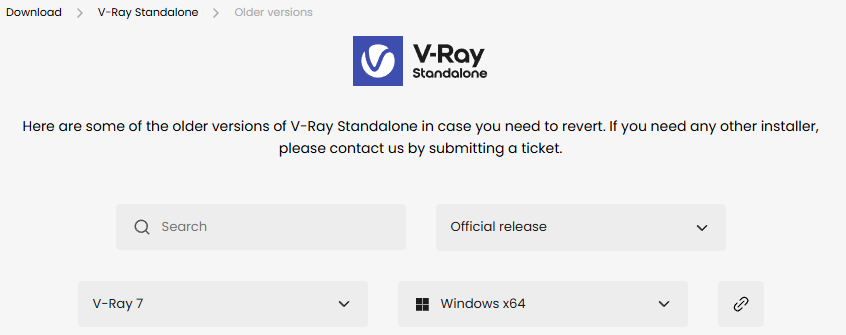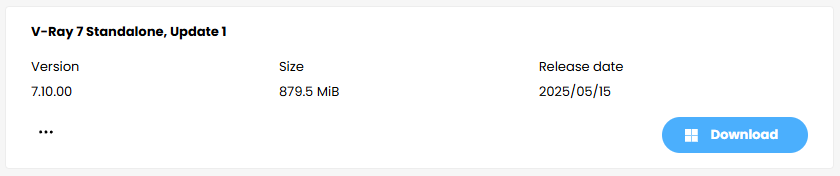V-Ray 7 Standalone, Update 1 (7.10.00)を、Rocky Linux 9.6にインストールする手順です。
2025/8/25
■環境
OS:Rocky Linux 9.6 GUI無し
GPU:Quadro RTX 6000 4枚構成 24GBx4=96GB
メモリ:192GB
Nvidia Driver Version: 535.183.01
CUDA Version: 12.2
以下のコマンドで、インストールを開始します。
# ./vraystd_adv_71000_rhel8_clang-gcc-11.2
開始後すぐに、使用許諾1回目の説明画面になります。(かなりの長文)
Enterキーを連打する状況になりますが、連打し続けると[no]の選択になり、インストールが終了してしまうので注意
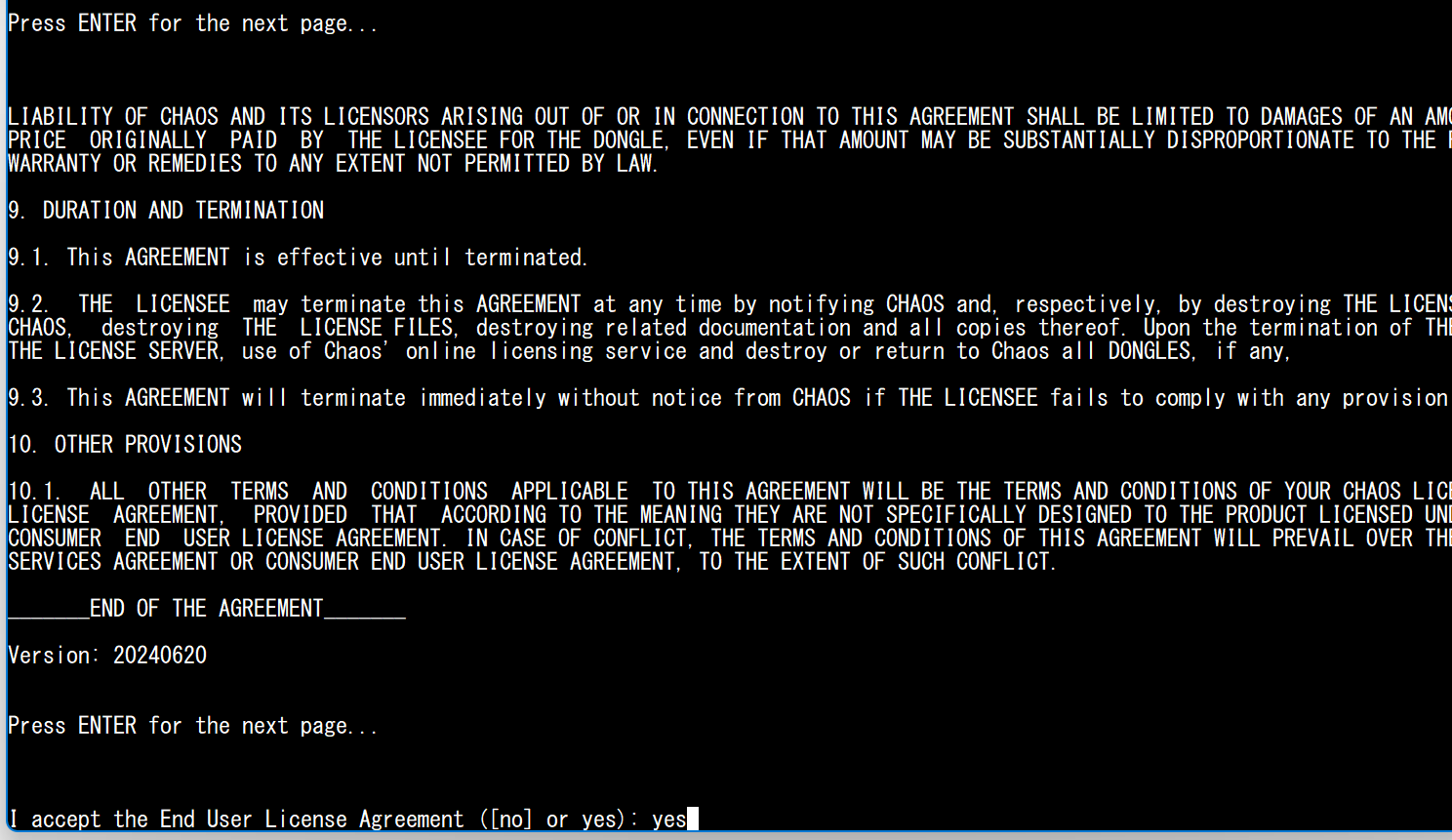
次に、使用許諾2回目の説明画面になります。
こちらも、Enterキーを連打すると、[no]の選択になり終了してしまうので注意
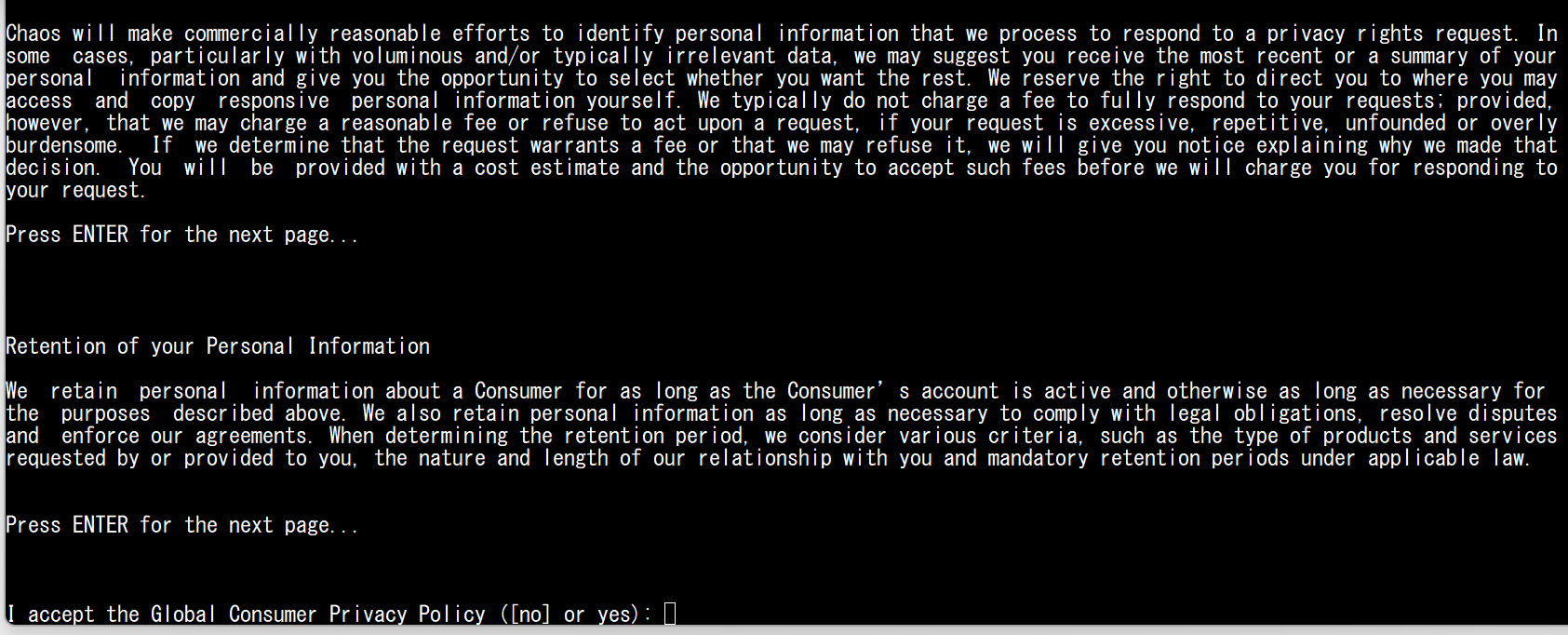
「Global Consumer Privacy Policy」 への同意
I accept the Global Consumer Privacy Policy ([no] or yes): yes
V-Rayのインストールフォルダの入力:/opt/V-Ray/Standalone に設定します。(任意)
Please specify the V-Ray destination directory.
V-Ray destination: [/usr/Chaos/V-Ray/Standalone_for_rhel8]:/opt/V-Ray/Standalone
ライセンスサーバーの設定 私の環境では、Remote(ネットワークライセンス)を選択
Choose local to use licenses directly on your system or remote for network licenses.
How are you going to connect to the V-Ray license server?
1) Local
2) Remote
Enter your choice [1-2, default is 1]: 2
Enter remote license server address and port [:0]:192.168.0.3:30304
ネットワークライセンスの追加設定ですが、私の環境では設定しません。
Enter additional servers? ([no] or yes):
Enter remote license server username:
Enter remote license server password (no echo):
Please close these applications:
実際にインストールが始まり、以下の画面になります。
Installing V-Ray Standalone.
Almost there!
V-Ray will be ready in a moment...
Create /opt/V-Ray/Standalone/uninstall/chaos_install.xml
Create /opt/V-Ray/Standalone/uninstall/install.log
Create /opt/V-Ray/Standalone/uninstall/uninstaller
Create /opt/V-Ray/Standalone/uninstall/installer
Create /opt/V-Ray/Standalone/bin/vray
Create /opt/V-Ray/Standalone/uninstall/backup.bin
Create /opt/V-Ray/Standalone/uninstall/icons/icon.png
インストール完了後の最後の画面になります。
最後に警告が出ていますが、"Failed restoring user environment" は、インストーラが環境変数を元に戻せなかった警告なので気にしていません。
・・・
Create /opt/V-Ray/Standalone/scenes/glass.vrscene
Create /opt/V-Ray/Standalone/scenes/renderchannels.vrscene
Create /opt/V-Ray/Standalone/scenes/parquet.png
Create /opt/V-Ray/Standalone/scenes/testE.vrscene
Create /opt/V-Ray/Standalone/scenes/teapot.vrscene
Create /opt/V-Ray/Standalone/scenes/dome_cornell.vrscene
Create /opt/V-Ray/Standalone/scenes/test.frag
The installation was successful.
V-Ray Standalone is ready.
Thank you for choosing V-Ray. Now go render something awesome!
Anonymized Telemetry ([no] or yes):
Personalized Telemetry ([no] or yes):
[processChildCallback] 1: Failed restoring user environmentSuccessfully created configuration file:
"/usr/local/src/config.xml"
You can use the file to automatically install the same product on different machine with the same settings, by running the installer with the following arguments:
-configFile="/usr/local/src/config.xml" {-ignoreErrors=1}
■起動コマンド
/opt/V-Ray/Standalone/bin/vray
■インストール完了テスト1
以下の場所にインストールされます。
ls /opt/V-Ray/Standalone
■インストール完了テスト2
/opt/V-Ray/Standalone/bin/vray のコマンドで、以下の画面になります。
# /opt/V-Ray/Standalone/bin/vray
===============================================
V-Ray Standalone, version 7 Standalone, update 1 for x64
Copyright (C) 2000-2025 Chaos Software. All rights reserved.
Use -credits option for additional third-party copyright notices.
Build d81e2cfb from May 14 2025, 11:10:11
Compiled with Clang LLVM compiler, version 14, target ISA: avx2
Operating system is Rocky Linux 9.5 (Blue Onyx) (Build: 9.5)
CPU: Intel, Intel(R) Xeon(R) Gold 6242 CPU @ 2.80GHz, 2800-3900 MHz, threads: 64
ISA: SSE, SSE2, SSE3, SSSE3, SSE4.1, SSE4.2, POPCNT, AVX, AVX2, FMA, BMI1, BMI2, F16C, AVX512_F, AVX512_DQ, AVX512_CD, AVX512_BW, AVX512_VL, AVX512_VNNI
RAM: 191536 MiB
V-Ray core version is 7.10.00
===============================================
Usage:
vray -server
or
vray <option> <option> ...
where option (case-sensitive) is one of the following:
・・・
・・・