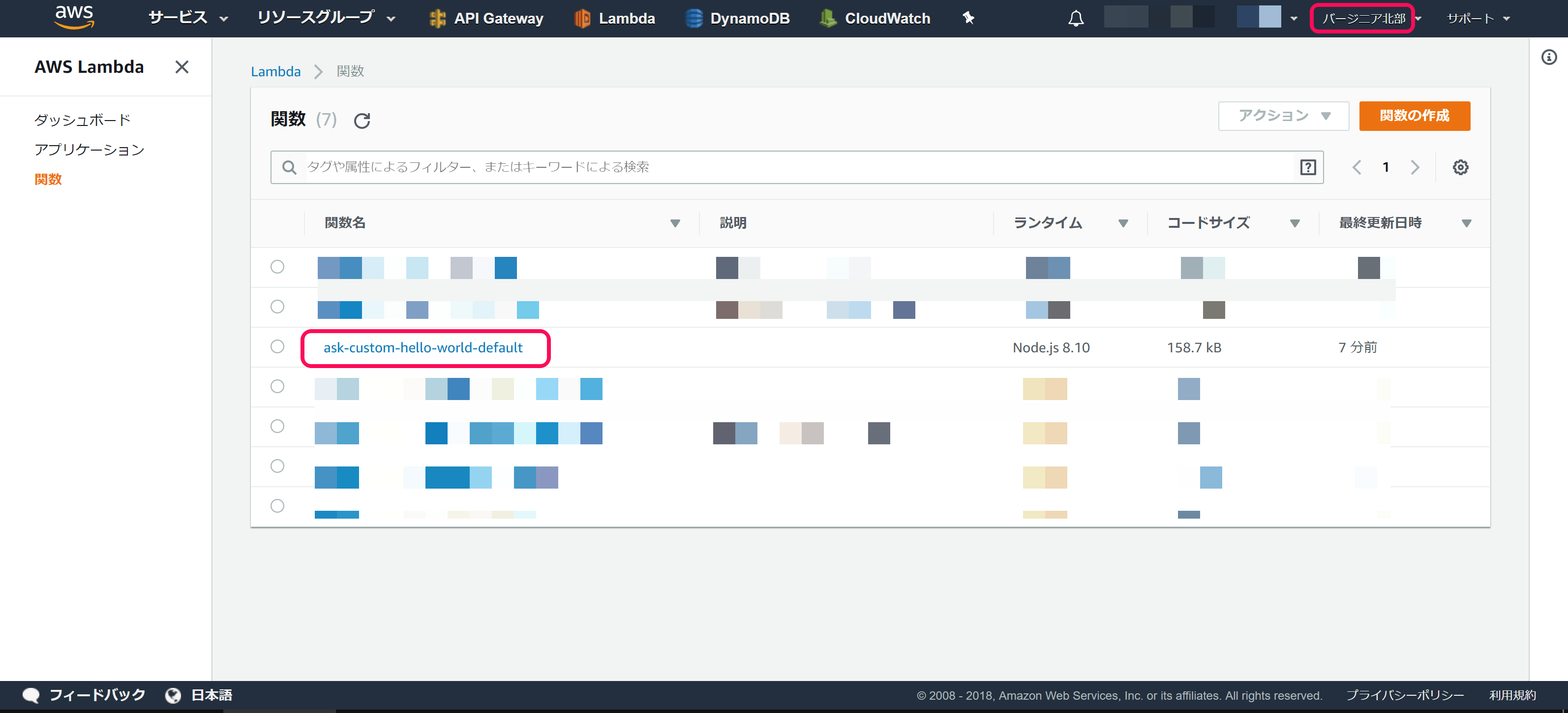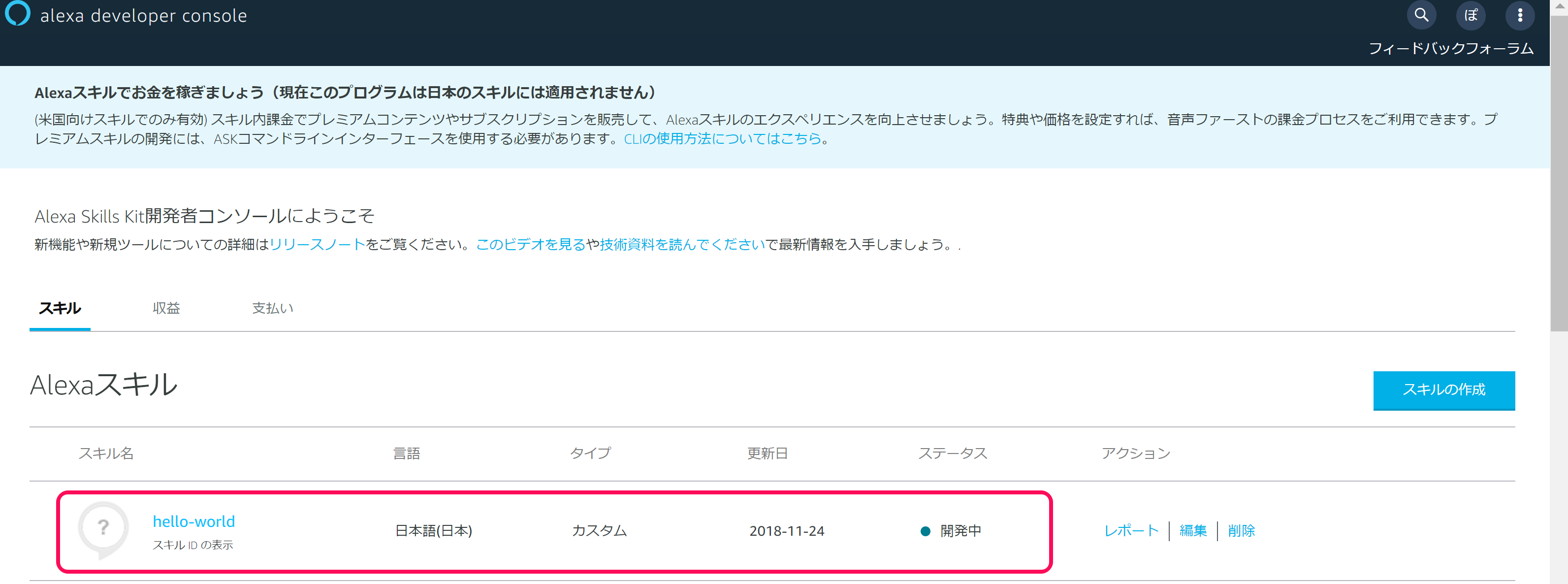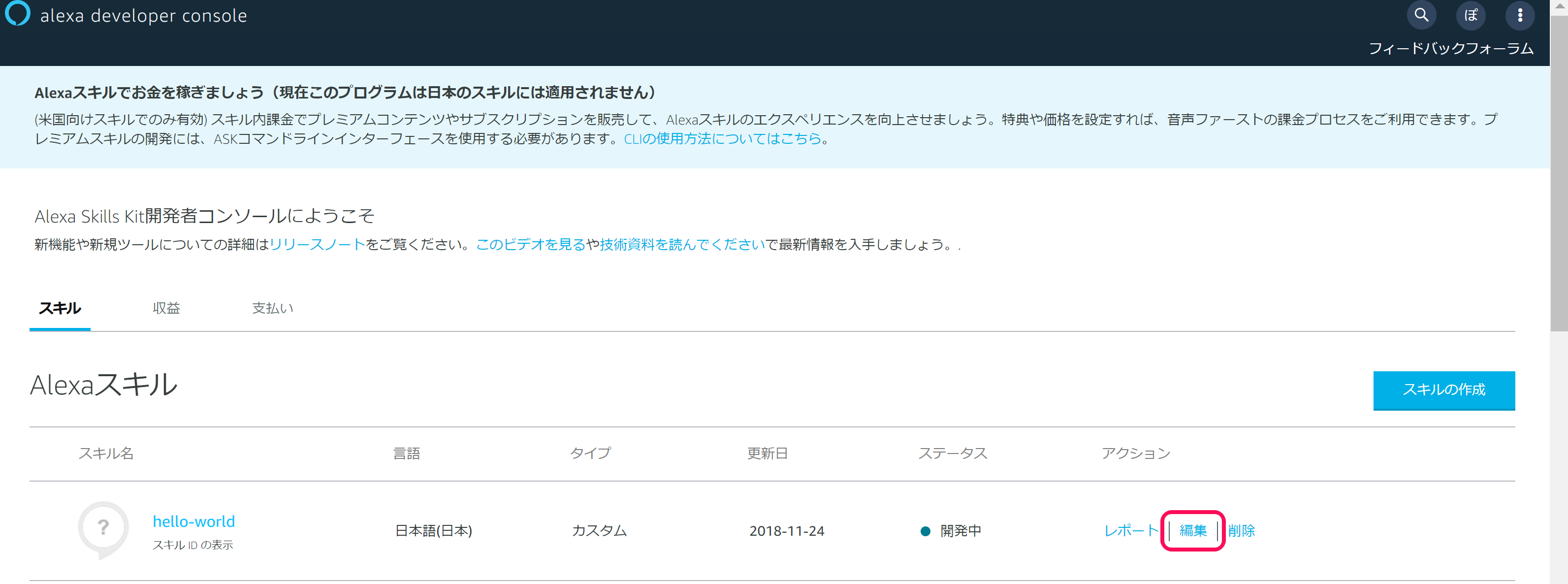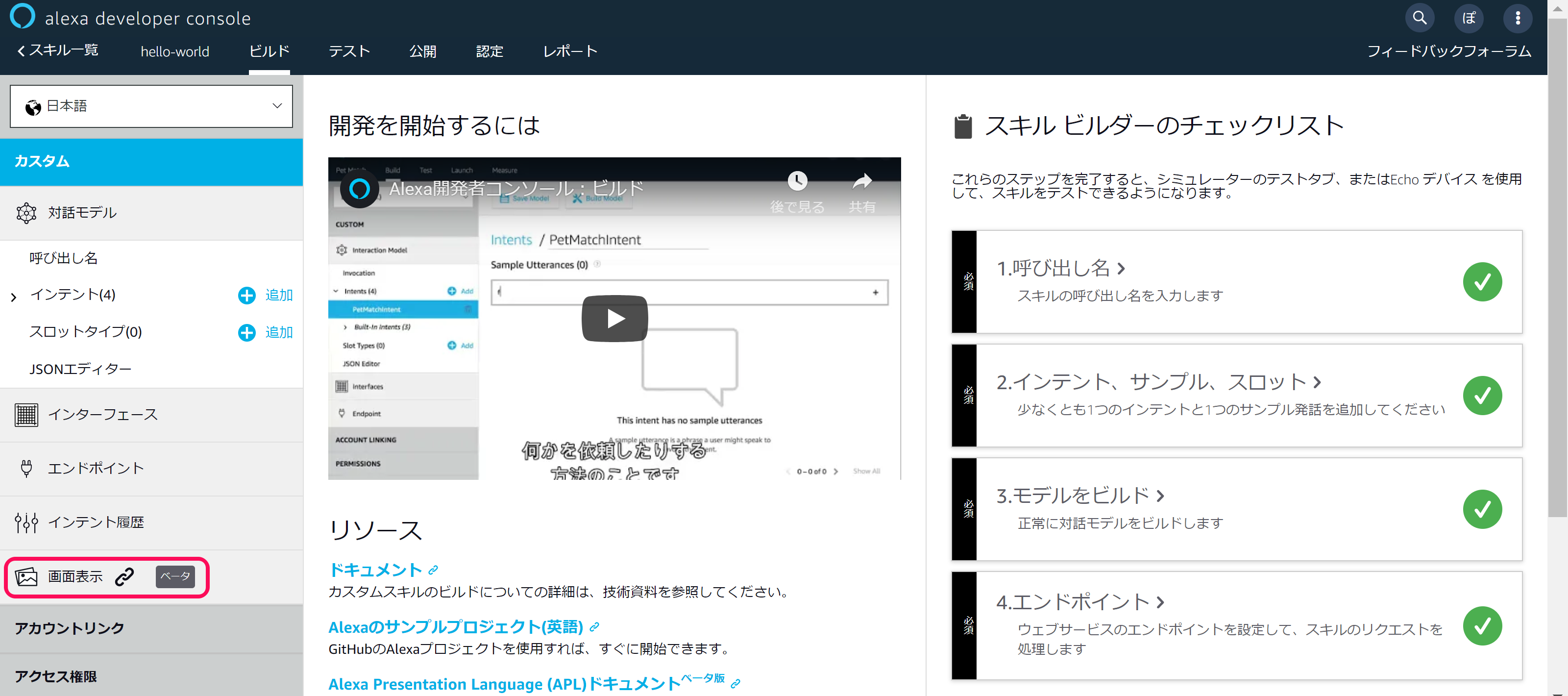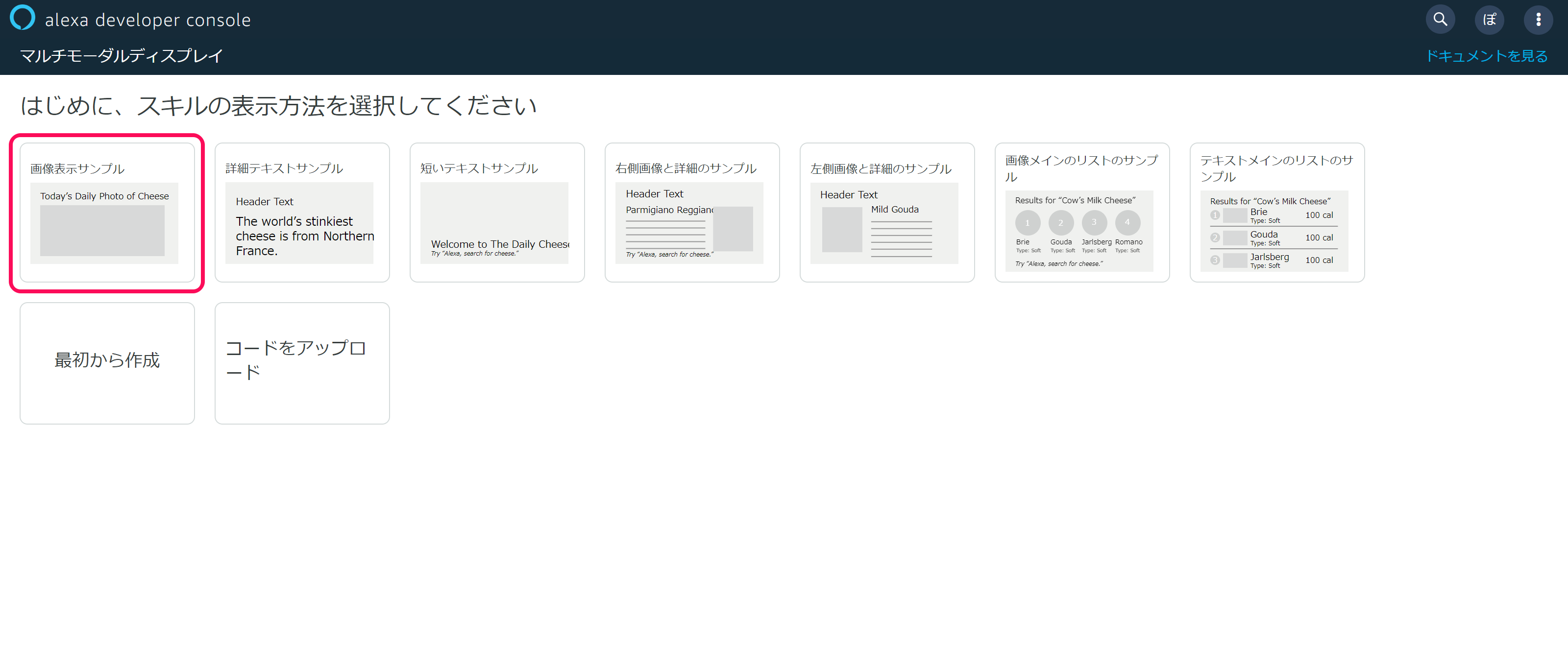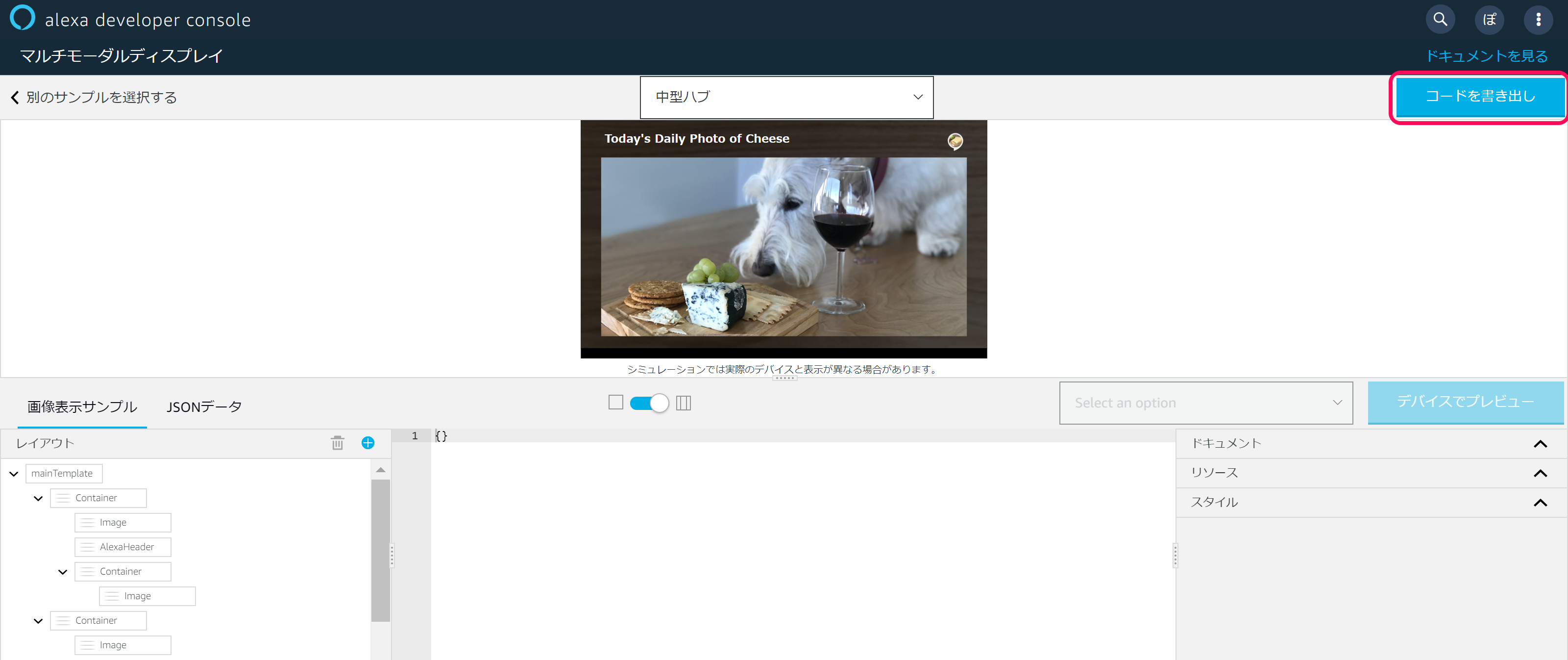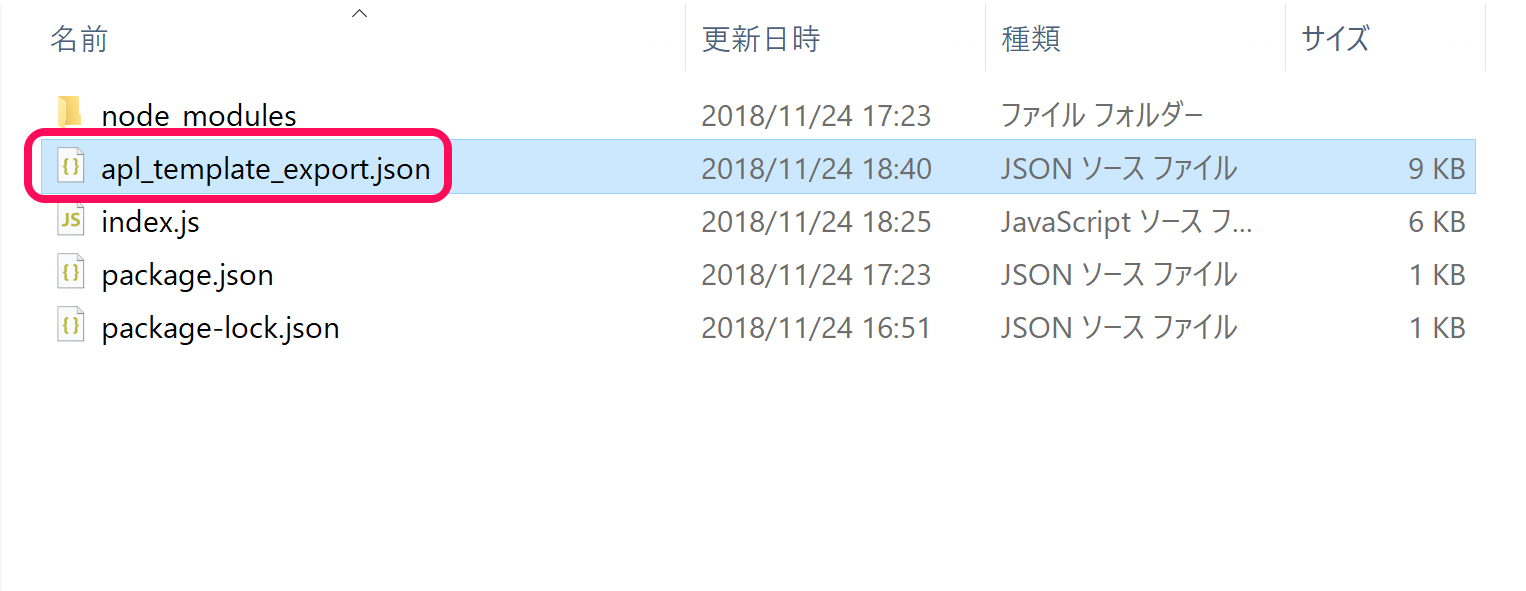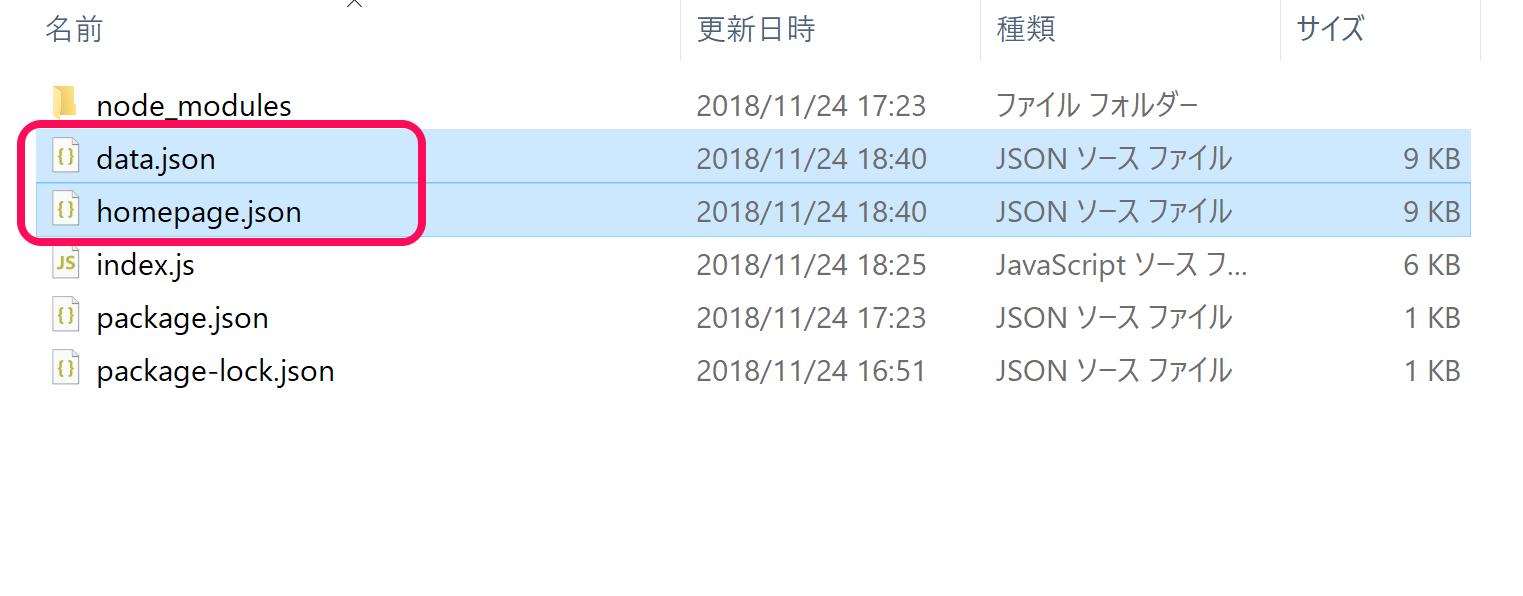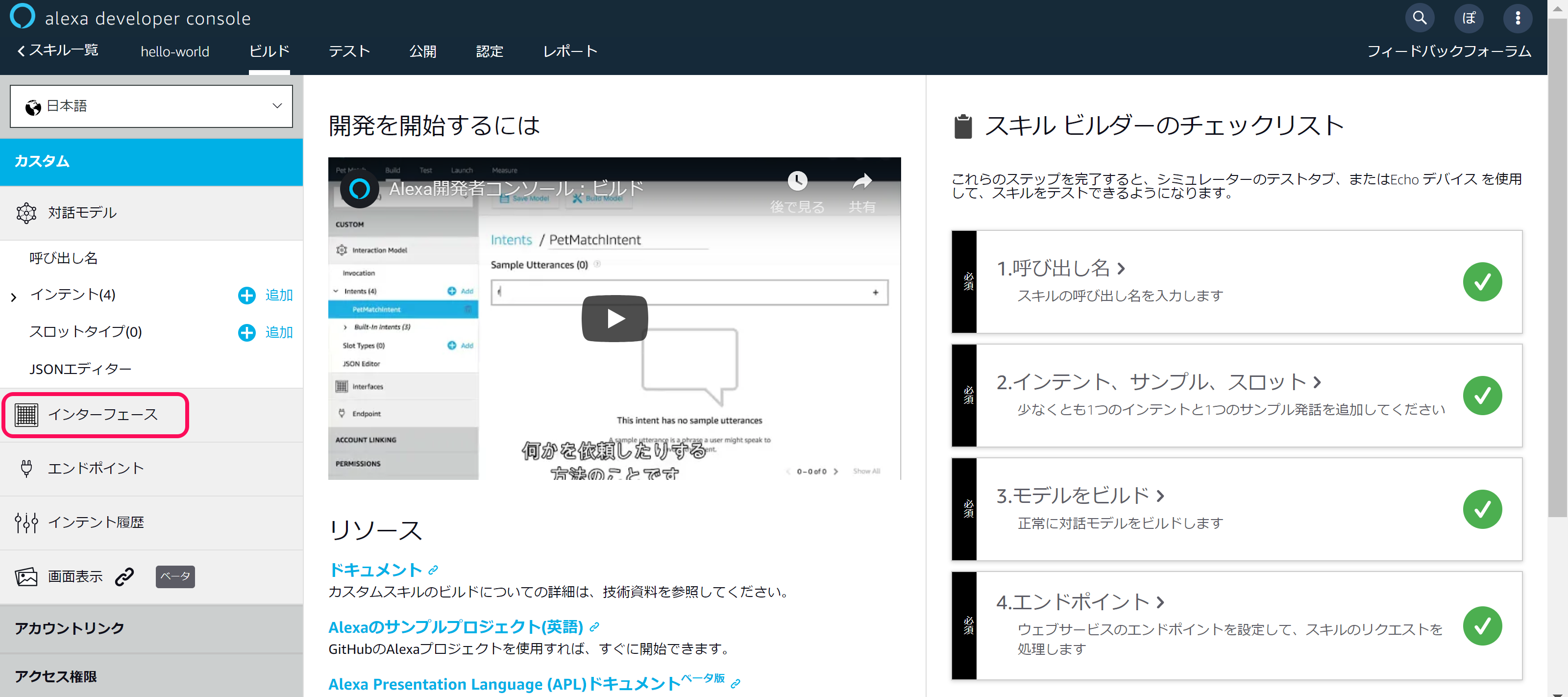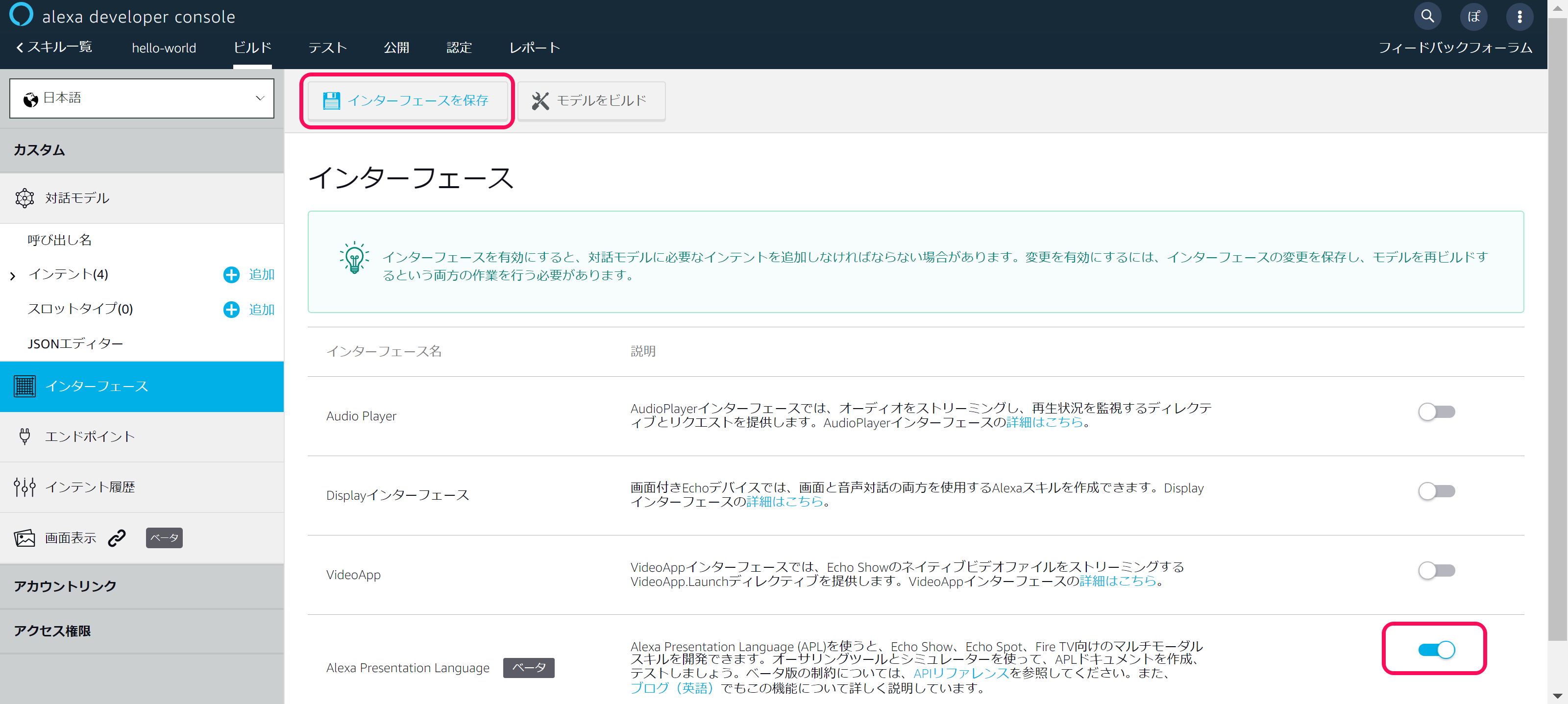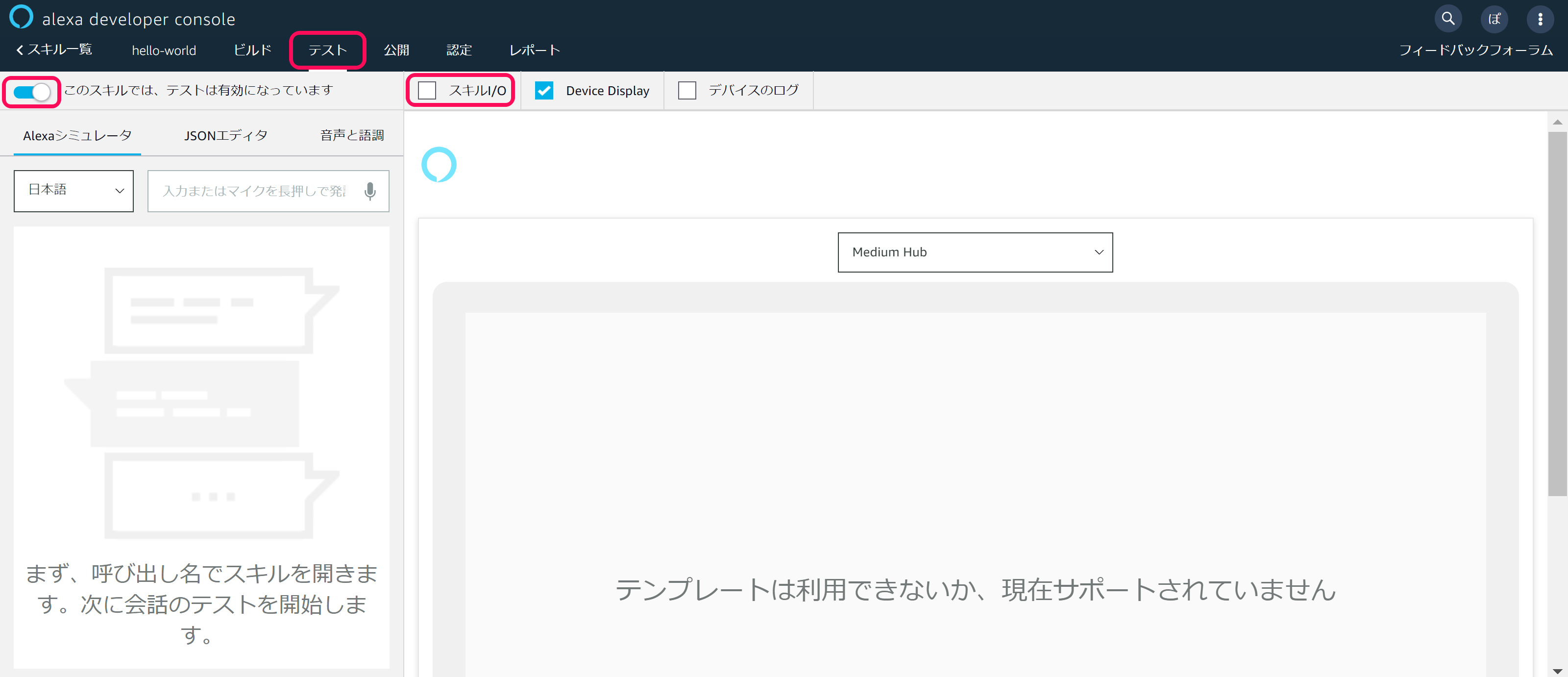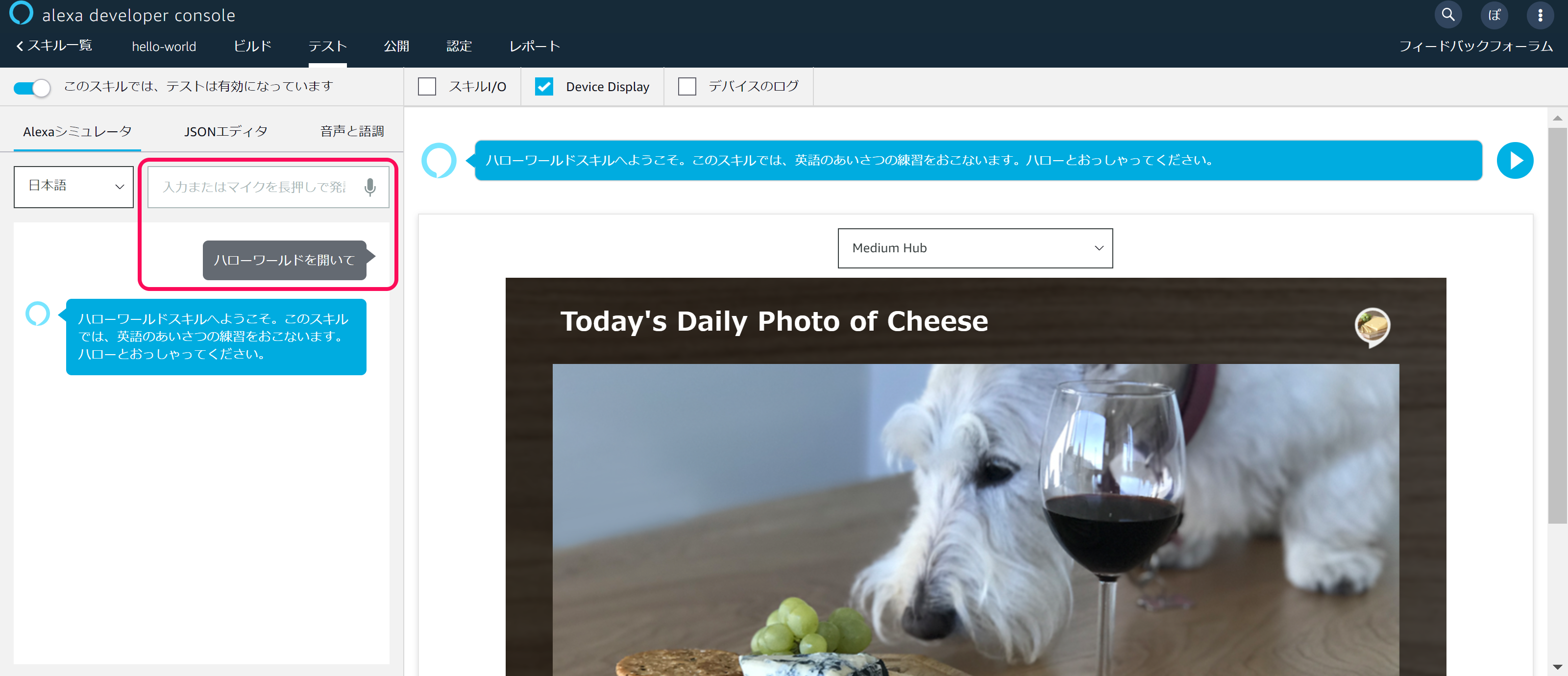1. はじめに
参考文献
今回のAlexa Presentation Language(APL)スキル 開発チュートリアルは、以下のサイトを参考に、2018年11月時点の開発環境にアレンジし、まとめたものとなります。
このスライドを見てできること
- Alexa Presentation Language(APL)スキルの作り方が理解できるようになる。
今回作成するAlexaスキル
- スキル名:ハローワールド
※ディスプレイ対応のAlexaスキルが作成できます。
トークシナリオ
ユーザー:「アレクサ、ハローワールドを開いて」
アレクサ:「XXXXXXXX。」(APLによるディスプレイ表示)
前提条件
- ASK-CLI(askコマンド)を利用します。askコマンドをご存知で無い方は、Alexa Skills Kitコマンドラインインターフェース(ASK CLI)クイックスタートガイドをご参照ください。
- Displayインターフェース(Bodyテンプレート・Listテンプレート)を理解している方が理解が深まると思います。ご存知で無い方は、Amazon Echo Alexaスキル 入門(Echo Spot編)をご参照ください。
2. 事前準備・開発環境
事前準備
- Amazon Developerアカウントの用意(Alexaスキル開発トレーニングシリーズ 第1回 初めてのスキル開発)
- AWSアカウントの用意(AWS アカウント作成の流れ)
- IAMロールの用意( 初めてLambda用ロールを作成する場合の手順 )
必要なソフトウェア
- ブラウザ:Google Chrome(推奨)
- エディタ:Visual Studio Code(推奨)
必要な開発環境
- マイク&スピーカが利用できるパソコン
- インターネット(Wi-Fi)
3. スキルとモデルの作成
ask new
- ask new コマンドを利用し、hello-world スキルを新規作成する。
Ubuntuコマンドライン
# 作業ディレクトリ(任意)に移動(ホームディレクトリ ~/を想定)
$ cd
# スキルの作成
$ ask new
? Please type in your new skill name: hello-world
# 作業ディレクトリに移動(hello-worldを想定)
$ cd hello-world
- GitHubからも同様のZIPファイルをダウンロードすることは可能ですが、ZIPファイルには、必要なモジュール ask-sdk-core が含まれておりません。ZIP解凍後、コマンドラインから./lambda/custom/フォルダ内(index.jsとpackage.jsonファイルがあるフォルダ内)に移動し、npm install コマンドを実行することで、必要なモジュールを取り込むことが可能です。
Ubuntuコマンドライン
$ cd ./lambda/custom
$ npm install
skill.jsonファイルの日本語スキル化
- ./skill.json ファイルをエディタで開き、"en-US" の文字列を "ja-JP" に書き替えて、日本語スキル化する。
skill.json
修正前:"en-US": {
修正後:"ja-JP": {
en-US.jsonファイルのリネーム
- ./models/en-US.jsonファイル名を「ja-JP.json」にリネームし、日本語スキル化する。
ja-JP.jsonファイルの日本語スキル化
- ./models/ja-JP.jsonファイルを開き、"invocationName"(スキル呼び出し名)の設定値を以下のとおり日本語化する。
ja-JP.json
修正前:"invocationName": "greeter",
修正後:"invocationName": "ハローワールド",
ja-JP.jsonファイルの日本語スキル化
- HelloWorldIntentインテントのサンプル発話の日本語化
- ./models/ja-JP.jsonファイルを開き、HelloWorldIntentのサンプル発話を以下のとおり日本語化する。
ja-JP.json
{
"name": "HelloWorldIntent",
"slots": [
],
"samples": [
"ハロー",
"セイハロー",
"セイハローワールド"
]
}
4. Lambdaの作成
node_modulesの最新化
- ./lambda/customフォルダに移動する。
- 以下のnpmコマンドを実行し、node_modulesを更新する。
Ubuntuコマンドライン
# 作業ディレクトリ(任意)に移動(~/hello-world/lambda/customを想定)
$ cd ./lambda/custom
# node_modulesの最新化(index.jsファイルがあるフォルダで実行すること)
$ npm i -S ask-sdk-core@latest
$ npm i -S ask-sdk-model@latest
index.jsの修正
- ./lambda/custom/index.jsをエディタで開き、ソースプログラムを修正する。
- APL対応のポイントは、supportsAplを利用しデバイスがAPIに対応しているか判定することです。その他は、通常のスキルとほぼ同様となります。
index.js
/* template by ぽいもんラボ zono_0 */
/* eslint-disable func-names */
/* eslint-disable no-console */
"use strict";
/**
* モジュール参照
* @author zono_0
*/
const Alexa = require('ask-sdk-core');
/**
* ディスプレイサポート(APL対応)判定値
* @author zono_0
*/
const supportsApl = (handlerInput) => {
const hasDisplay =
handlerInput.requestEnvelope.context &&
handlerInput.requestEnvelope.context.System &&
handlerInput.requestEnvelope.context.System.device &&
handlerInput.requestEnvelope.context.System.device.supportedInterfaces &&
handlerInput.requestEnvelope.context.System.device.supportedInterfaces['Alexa.Presentation.APL'];
return hasDisplay;
};
/**
* ローンチリクエストハンドラ
* @author zono_0
*/
const LaunchRequestHandler = {
canHandle(handlerInput) {
return handlerInput.requestEnvelope.request.type === 'LaunchRequest';
},
handle(handlerInput) {
const speechText = 'ハローワールドスキルへようこそ。このスキルでは、英語のあいさつの練習をおこないます。ハローとおっしゃってください。';
// ディスプレイ有り(APL対応)の場合
if (supportsApl(handlerInput)) {
// APL対応(documentに設定したテンプレートレイアウトを利用し、datasourcesの内容をディスプレイに表示します。)
handlerInput.responseBuilder
.addDirective({
type : 'Alexa.Presentation.APL.RenderDocument',
version: '1.0',
document: require('./homepage.json'),
datasources: require('./data.json')
});
}
return handlerInput.responseBuilder
.speak(speechText)
.reprompt(speechText)
.withShouldEndSession(false)
.withSimpleCard('ハローワールド', speechText)
.getResponse();
},
};
/**
* ハローワールドインテントハンドラ
* @author zono_0
*/
const HelloWorldIntentHandler = {
canHandle(handlerInput) {
return handlerInput.requestEnvelope.request.type === 'IntentRequest'
&& handlerInput.requestEnvelope.request.intent.name === 'HelloWorldIntent';
},
handle(handlerInput) {
const speechText = 'お上手ですね、こんにちは。';
return handlerInput.responseBuilder
.speak(speechText)
.withShouldEndSession(true)
.withSimpleCard('ハローワールド', speechText)
.getResponse();
},
};
/**
* ヘルプインテントハンドラ
* @author zono_0
*/
const HelpIntentHandler = {
canHandle(handlerInput) {
return handlerInput.requestEnvelope.request.type === 'IntentRequest'
&& handlerInput.requestEnvelope.request.intent.name === 'AMAZON.HelpIntent';
},
handle(handlerInput) {
const speechText = 'このスキルでは、英語のあいさつの練習をおこないます。ハローとおっしゃってください。';
return handlerInput.responseBuilder
.speak(speechText)
.reprompt(speechText)
.withShouldEndSession(false)
.withSimpleCard('ハローワールド', speechText)
.getResponse();
},
};
/**
* キャンセル&ストップインテントハンドラ
* @author zono_0
*/
const CancelAndStopIntentHandler = {
canHandle(handlerInput) {
return handlerInput.requestEnvelope.request.type === 'IntentRequest'
&& (handlerInput.requestEnvelope.request.intent.name === 'AMAZON.CancelIntent'
|| handlerInput.requestEnvelope.request.intent.name === 'AMAZON.StopIntent');
},
handle(handlerInput) {
const speechText = '終了を受け付けました。ご利用ありがとうございます。';
return handlerInput.responseBuilder
.speak(speechText)
.withShouldEndSession(true)
.withSimpleCard('ハローワールド', speechText)
.getResponse();
},
};
/**
* セッションエンドリクエストハンドラ
* @author zono_0
*/
const SessionEndedRequestHandler = {
canHandle(handlerInput) {
return handlerInput.requestEnvelope.request.type === 'SessionEndedRequest';
},
handle(handlerInput) {
console.log(`Session ended with reason: ${handlerInput.requestEnvelope.request.reason}`);
return handlerInput.responseBuilder.getResponse();
},
};
/**
* エラーハンドラ
* @author zono_0
*/
const ErrorHandler = {
canHandle() {
return true;
},
handle(handlerInput, error) {
console.log(`Error handled: ${error.message}`);
return handlerInput.responseBuilder
.speak('ちょっと分かりませんでした。ハローとおっしゃってください。')
.reprompt('このスキルでは、英語のあいさつの練習をおこないます。ハローとおっしゃってください。')
.withShouldEndSession(false)
.getResponse();
},
};
/**
* メインンロジック
* @author zono_0
*/
const skillBuilder = Alexa.SkillBuilders.custom();
exports.handler = skillBuilder
.addRequestHandlers(
LaunchRequestHandler,
HelloWorldIntentHandler,
HelpIntentHandler,
CancelAndStopIntentHandler,
SessionEndedRequestHandler
)
.addErrorHandlers(ErrorHandler)
.lambda();
5. スキルのデプロイ
ask deploy
- ask deploy コマンドを利用し、hello-world スキルをAmazon Developer PortalおよびAWS Lambdaにデプロイします。
- デプロイ先のAWS Lambdaリージョンは、カレントディレクトリ配下の ~/.aws/configファイルにて指定できます。
Ubuntuコマンドライン
# 作業ディレクトリ(任意)に移動(~/hello-worldを想定)
$ cd hello-world
# スキルのデプロイ(skill.jsonフィルと同じディレクトリで実行すること。)
$ ask deploy
Ubuntuコマンドライン
$ cat ~/.aws/config
[default]
region=ap-northeast-1
output=json
デプロイ結果の確認(AWS Lambda)
- 当該AWSにログインし、デプロイ先リージョンのLambda関数一覧を確認する。
- 新規関数「ask-custom-hello-world-default」が作成されていることを確認する。
デプロイ結果の確認(Amazon Developer Portal)
- 当該Amazon Developer Portalにログインし、スキル一覧を確認する。
- 新規スキル「hello-world」が作成されていることを確認する。
6. Alexa Presentation Language(APL)の作成
Amazon Developer Portal
- Amazon Developer Portalのスキル一覧から当該スキルの「編集」を、クリックする。
Amazon Developer Portal
- 「画面表示」をクリックし、APLオーサリングツール(デザインツール)を開く。
Amazon Developer Portal
- 「画面表示サンプル」(任意)を、クリックする。
Amazon Developer Portal
- 「コードを書き出し」を、クリックする。
- 「apl_template_export.json」ファイルをダウンロードし、保存する。
- ※ファイルダウンロードが完了したら、この画面の内容を保存せずに離れても結構です。
APL JSONファイル
- 「apl_template_export.json」ファイルをダウンロード後、index.jsファイルがあるフォルダにファイルを移動する。(フォルダパス:/hello-world/lambda/custom)
2つのJSONファイル
- 「apl_template_export.json」をコピーし、2つのファイルにする。
- 1つのファイル名を「homepage.json」に、もう1つのふぁいる名を「data.json」にリネームする。
homepage.json
- 「homepage.json」をエディタで開き、はじめてのAlexa Presentation Language (APL)の記載を参考に、修正する。
homepage.json
{
"type": "APL",
"version": "1.0",
"theme": "dark",
"import": [
{
"name": "alexa-layouts",
"version": "1.0.0"
}
],
"resources": [
{
"description": "Stock color for the light theme",
"colors": {
"colorTextPrimary": "#151920"
}
},
{
"description": "Stock color for the dark theme",
"when": "${viewport.theme == 'dark'}",
"colors": {
"colorTextPrimary": "#f0f1ef"
}
},
{
"description": "Standard font sizes",
"dimensions": {
"textSizeBody": 48,
"textSizePrimary": 27,
"textSizeSecondary": 23,
"textSizeSecondaryHint": 25
}
},
{
"description": "Common spacing values",
"dimensions": {
"spacingThin": 6,
"spacingSmall": 12,
"spacingMedium": 24,
"spacingLarge": 48,
"spacingExtraLarge": 72
}
},
{
"description": "Common margins and padding",
"dimensions": {
"marginTop": 40,
"marginLeft": 60,
"marginRight": 60,
"marginBottom": 40
}
}
],
"styles": {
"textStyleBase": {
"description": "Base font description; set color and core font family",
"values": [
{
"color": "@colorTextPrimary",
"fontFamily": "Amazon Ember"
}
]
},
"textStyleBase0": {
"description": "Thin version of basic font",
"extend": "textStyleBase",
"values": {
"fontWeight": "100"
}
},
"textStyleBase1": {
"description": "Light version of basic font",
"extend": "textStyleBase",
"values": {
"fontWeight": "300"
}
},
"mixinBody": {
"values": {
"fontSize": "@textSizeBody"
}
},
"mixinPrimary": {
"values": {
"fontSize": "@textSizePrimary"
}
},
"mixinSecondary": {
"values": {
"fontSize": "@textSizeSecondary"
}
},
"textStylePrimary": {
"extend": [
"textStyleBase1",
"mixinPrimary"
]
},
"textStyleSecondary": {
"extend": [
"textStyleBase0",
"mixinSecondary"
]
},
"textStyleBody": {
"extend": [
"textStyleBase1",
"mixinBody"
]
},
"textStyleSecondaryHint": {
"values": {
"fontFamily": "Bookerly",
"fontStyle": "italic",
"fontSize": "@textSizeSecondaryHint",
"color": "@colorTextPrimary"
}
}
},
"layouts": {},
"mainTemplate": {
"parameters": [
"payload"
],
"items": [
{
"when": "${viewport.shape == 'round'}",
"type": "Container",
"direction": "column",
"items": [
{
"type": "Image",
"source": "${payload.bodyTemplate7Data.backgroundImage.sources[0].url}",
"scale": "best-fill",
"position": "absolute",
"width": "100vw",
"height": "100vh",
"scrim": true
},
{
"type": "AlexaHeader",
"headerTitle": "${payload.bodyTemplate7Data.title}",
"headerAttributionImage": "${payload.bodyTemplate7Data.logoUrl}"
},
{
"type": "Container",
"grow": 1,
"alignItems": "center",
"justifyContent": "center",
"items": [
{
"type": "Image",
"source": "${payload.bodyTemplate7Data.image.sources[0].url}",
"scale": "best-fill",
"width": "100vh",
"height": "70vw",
"align": "center"
}
]
}
]
},
{
"type": "Container",
"items": [
{
"type": "Image",
"source": "${payload.bodyTemplate7Data.backgroundImage.sources[0].url}",
"scale": "best-fill",
"position": "absolute",
"width": "100vw",
"height": "100vh"
},
{
"type": "AlexaHeader",
"headerTitle": "${payload.bodyTemplate7Data.title}",
"headerAttributionImage": "${payload.bodyTemplate7Data.logoUrl}"
},
{
"type": "Container",
"direction": "row",
"paddingLeft": "5vw",
"paddingRight": "5vw",
"paddingBottom": "5vh",
"alignItems": "center",
"justifyContent": "center",
"items": [
{
"type": "Image",
"height": "75vh",
"width": "90vw",
"source": "${payload.bodyTemplate7Data.image.sources[0].url}",
"scale": "best-fill",
"align": "center"
}
]
}
]
}
]
}
}
data.json
- 「data.json」をエディタで開き、はじめてのAlexa Presentation Language (APL)の記載を参考に、修正する。
data.json
{
"bodyTemplate7Data": {
"type": "object",
"objectId": "bt7Sample",
"title": "Today's Daily Photo of Cheese",
"backgroundImage": {
"contentDescription": null,
"smallSourceUrl": null,
"largeSourceUrl": null,
"sources": [
{
"url": "https://d2o906d8ln7ui1.cloudfront.net/images/BT7_Background.png",
"size": "small",
"widthPixels": 0,
"heightPixels": 0
},
{
"url": "https://d2o906d8ln7ui1.cloudfront.net/images/BT7_Background.png",
"size": "large",
"widthPixels": 0,
"heightPixels": 0
}
]
},
"image": {
"contentDescription": null,
"smallSourceUrl": null,
"largeSourceUrl": null,
"sources": [
{
"url": "https://d2o906d8ln7ui1.cloudfront.net/images/MollyforBT7.png",
"size": "small",
"widthPixels": 0,
"heightPixels": 0
},
{
"url": "https://d2o906d8ln7ui1.cloudfront.net/images/MollyforBT7.png",
"size": "large",
"widthPixels": 0,
"heightPixels": 0
}
]
},
"logoUrl": "https://d2o906d8ln7ui1.cloudfront.net/images/cheeseskillicon.png",
"hintText": "Try, \"Alexa, search for blue cheese\""
}
}
Lambdaの再デプロイ
- ask deploy -t コマンドを利用し、hello-world スキルのLambdaプログラムのみをAWS Lambdaに再デプロイします。
Ubuntuコマンドライン
# 作業ディレクトリ(任意)に移動(~/hello-worldを想定)
$ cd hello-world
# スキルのデプロイ(skill.jsonフィルと同じディレクトリで実行すること。)
$ ask deploy -t lambda
Amazon Developer Portal
- 「インターフェース」を、クリックする。
Amazon Developer Portal
- Alexa Presentation Languageを、チェックする。
- 「インターフェースを保存」を、クリックする。
追記:2019/02/04
- ディスプレイタップ等に正しく対応するために、「Displayインターフェース」もあわせてチェックしておくことをおすすめします。「Displayインターフェース」をチェックすることで、ブラウザシミュレータでの「タップ(クリック)」テストが可能になるかと思います。
7. スキルのテスト
ブラウザシミュレータ
- 「テスト」タブを、クリックする。
- 「テスト有効」を、ONにする。
- 「スキルI/O」のチェックを、はずす。
ブラウザシミュレータ
- 「ハローワールドを開いて」と発話し、スキルを起動する。
- ※ APLのサンプル画像が表示されれば、OKです。
8. 補足
APL定義を修正したい場合
- 表示する画像データを変更したい場合は、「data.json」内容の修正にチャレンジしましょう。
- 表示する画像のレイアウトを変更したい場合は、「homepage.json」内容の修正にチャレンジしましょう。
- 直接JSONファイルを編集することも可能ですし、APLオーサリングツール(デザインツール)を利用して編集することもできます。
APLオーサリングツール(デザインツール)の使い方
- 2019年2月21日に開催されたAlexaスキル開発ハンズオンの公開資料「APLハンズオン」のご参照をおすすめいたします。
APLの向こう側
- 動的に「data.json」内容を変えたい!!という場合は、ファイル定義での利用をやめて、Lambdaプログラムのdatasources指定箇所を、直接JSON記述することで、APLの向こう側にたどりつけるかもしれません。
index.js(抜粋:動作検証はしてないよ。)
// いろいろ試してみてね!!
let TITLE = 'タイトルを変数で動的に変えてみてね。';
// ディスプレイ有り(APL対応)の場合
if (supportsApl(handlerInput)) {
// APL対応(documentに設定したテンプレートレイアウトを利用し、datasourcesの内容をディスプレイに表示します。)
handlerInput.responseBuilder
.addDirective({
type : 'Alexa.Presentation.APL.RenderDocument',
version: '1.0',
document: require('./homepage.json'),
datasources: {
bodyTemplate7Data: {
"title": `${TITLE}`,
"logoUrl": "https://d2o906d8ln7ui1.cloudfront.net/images/cheeseskillicon.png",
"url": "https://d2o906d8ln7ui1.cloudfront.net/images/BT7_Background.png"
}
}
});
}
APLのベータ世界線
- 動的に「data.json」内容を変えたい!!が、Lambdaプログラムで動的操作したいわけじゃない!data.jsonファイルを切り替えて扱いたいだけなんだ!というような利用ケースもあるかもしれません。この場合は、datasources指定箇所でrequireする「ファイル名」を、変数として扱うことで、もう一つのベータ世界線までもたどりつことができるかもしれません。
index.js(抜粋:動作検証はしてないよ。)
// いろいろ試してみてね!!
let DATA_JSON = './data2.json';
// ディスプレイ有り(APL対応)の場合
if (supportsApl(handlerInput)) {
// APL対応(documentに設定したテンプレートレイアウトを利用し、datasourcesの内容をディスプレイに表示します。)
handlerInput.responseBuilder
.addDirective({
type : 'Alexa.Presentation.APL.RenderDocument',
version: '1.0',
document: require('./homepage.json'),
datasources: require(`${DATA_JSON}`)
});
}
APLの仕組みを深く理解する
- 2019年3月1日に開催されたAlexaスキル開発ハンズオン 〜APL対応スキルのつくりかた〜の後日解説がまとめられている「APLハンズオン コード解説」のご参照をおすすめいたします。
9. おわりに
おわりに
みなさん、Alexa Presentation Language(APL)スキル 開発チュートリアルはいかがでしたか?みなさんの環境でも、うまく実行できていれば幸いです。うまくいけば、1時間もあれば完成するかと思います。
スマートスピーカのディスプレイ対応によって、スマートスピーカ界隈がより盛り上がっていくことを願っております。
2018/11/24 TAKAHIRO NISHIZONO