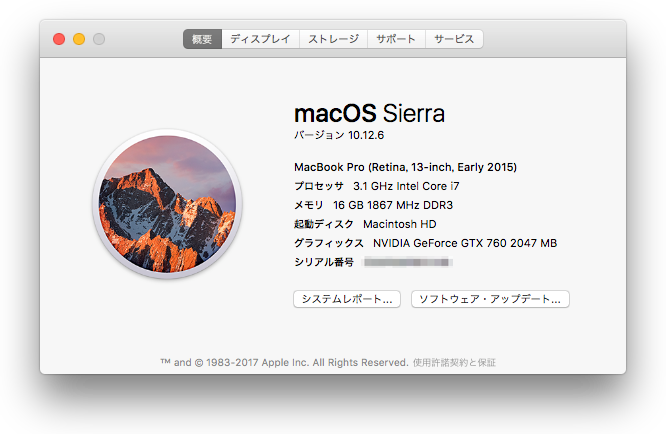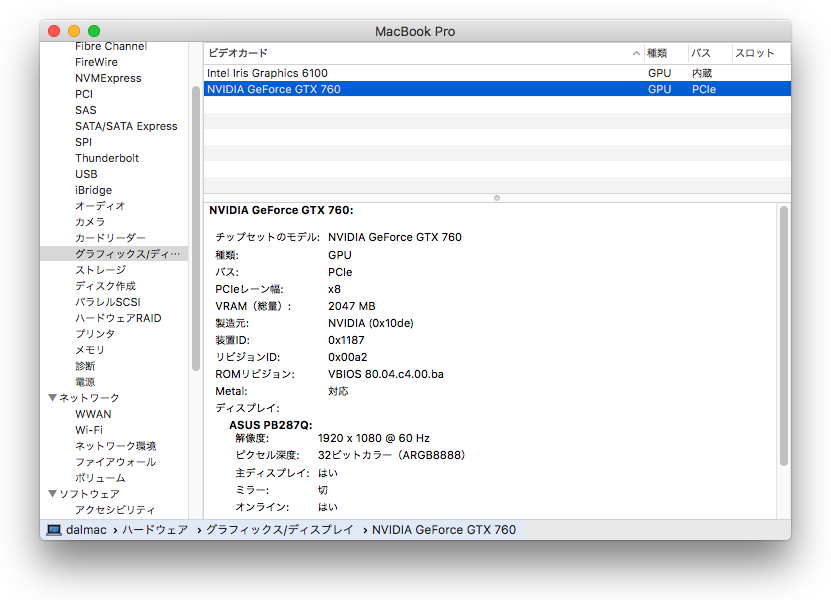間も無くHigh Sierraがリリースされるというタイミングなので今さら感がありますが、Netstor製のThunderbolt 2接続PCIe拡張ボックス「NA211TB」を入手したので、GeForceを載せてMacbook Proから外付けGPUとして使えるようにしてみました。
環境
- Macbook Pro (Retina, 13-inch, Early 2015) macOS Sierra 10.12.6
- Netstor NA211TB (Thunderbolt 2, 300W)Technologies
- Gainward GeForce GTX 760
設定
automate-eGPUを使うと、ドライバのインストールから設定まで自動でいい感じにやってくれます。
macOSのSIPを無効にする
Sierraの場合はリカバリーモードから簡単に無効にできます。一度Macの電源を落とし、Command+Rを押しながら起動してリカバリーモードにします。
上部のメニューから[ユーティリティー]->[ターミナル]と選んでターミナルを立ち上げ、次のコマンドを実行します。
csrutil disable
これで、Macを再起動すればSIPが無効化されます。
ちなみに、元に戻すときは同じようにリカバリーモードでターミナルを立ち上げて次のコマンドを実行します。
csrutil enable
automate-eGPU.shのダウンロードと実行
MacとNA211TBをThunderbolt 2ケーブルで接続し、NA211TB側の電源を入れた状態で、ターミナルを立ち上げて以下のようにコマンドを実行します。
curl -o automate-eGPU.sh https://raw.githubusercontent.com/goalque/automate-eGPU/master/automate-eGPU.sh
chmod +x automate-eGPU.sh
sudo ./automate-eGPU.sh
途中で何度か質問があります。特に問題がなければ全て「y」で大丈夫だと思います。
再起動
Macを再起動します。
プライマリディスプレイを設定
このビデオの20秒くらいからを参考に、eGPUのディスプレイをプライマリに設定します。
以上です。ビデオカードの設定を見ると、GeForceが追加されていることが確認できます。