Scala初心者です。
Scala勉強のため、(社内勉強会月2回)インストールしてみた記録です。
インストール
- java9
インストール
$ brew cask install java
確認
$ java -version
java version "9.0.1"
Java(TM) SE Runtime Environment (build 9.0.1+11)
Java HotSpot(TM) 64-Bit Server VM (build 9.0.1+11, mixed mode)
- IntelliJ IDEA CE 2017.3
インストール
$ brew cask install intellij-idea-ce
- sbt(Intellij IDEA CEの内部にあるので必須ではない)
java9で動かない現象があったみたいですが(確認x)、homebrew(最新)でインストールして動きました。
インストール
$ brew install sbt
Intellij IDEA CEの設定
- アプリケーションを起動する
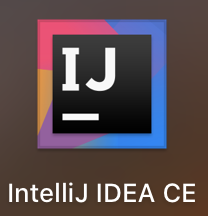
OK
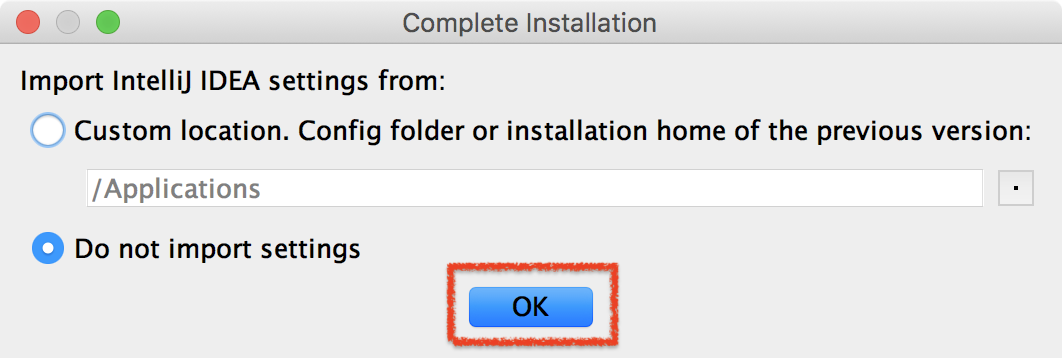
Next: Keymaps
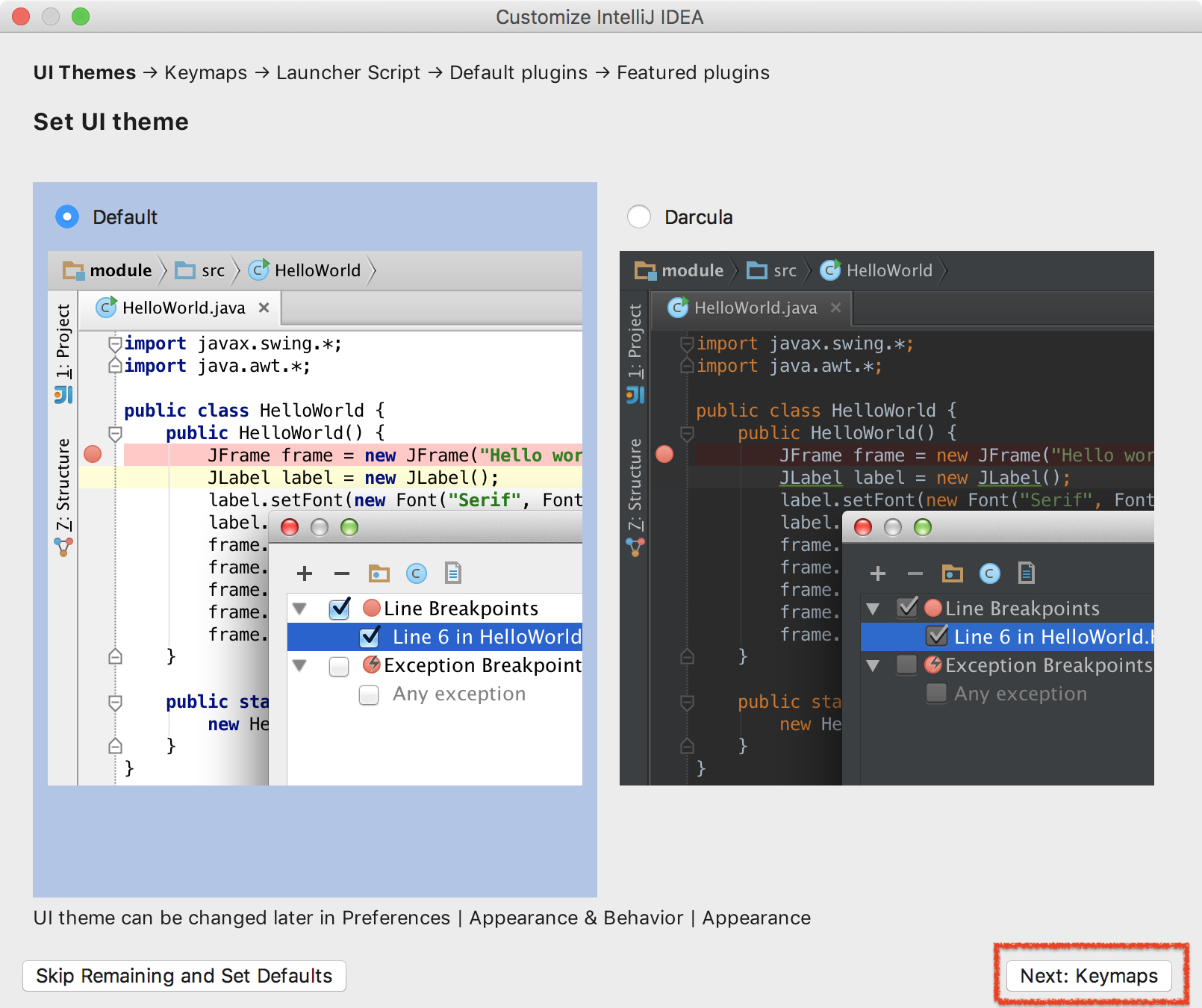
Next: Launcher Script
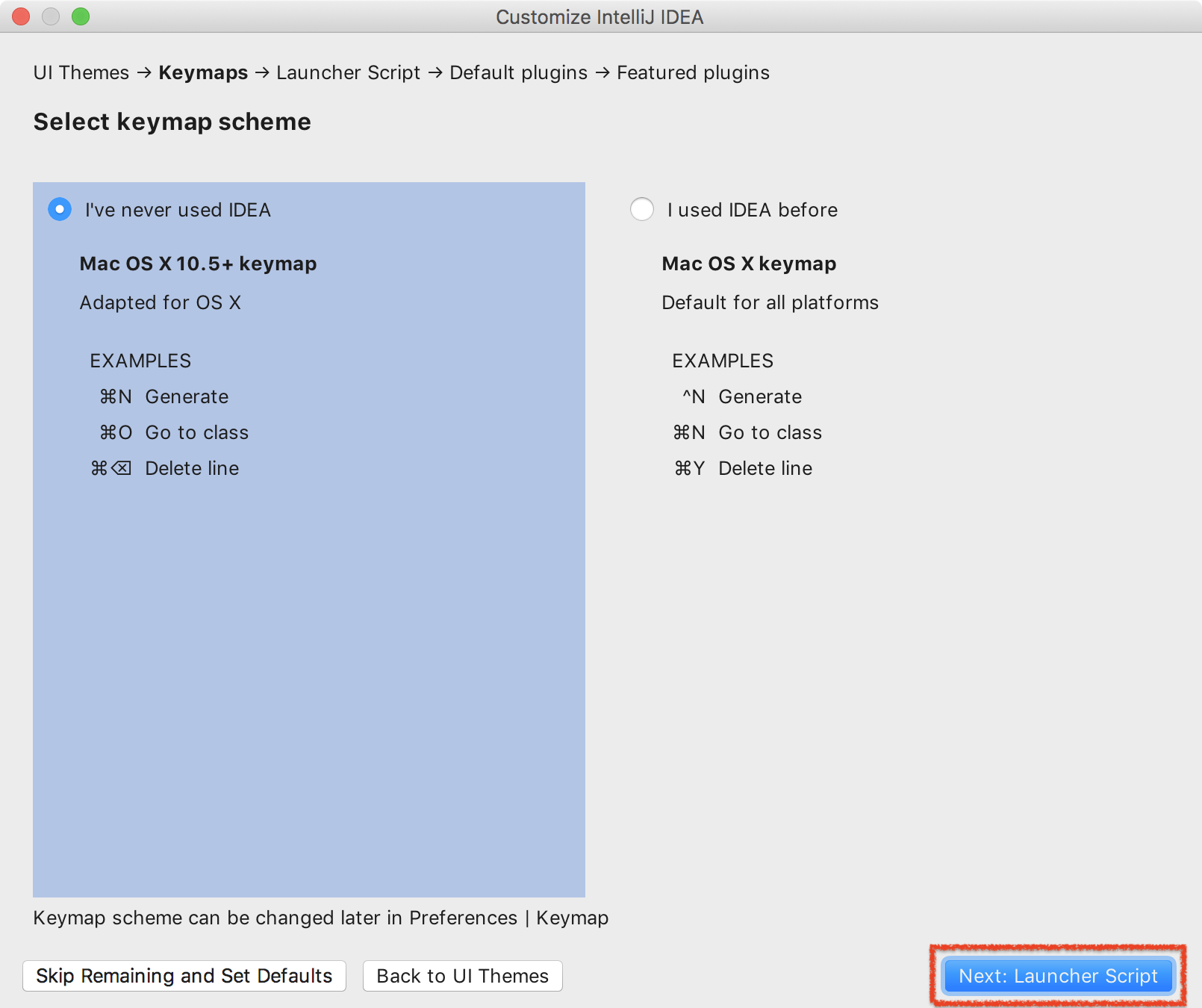
Next: Default plugins
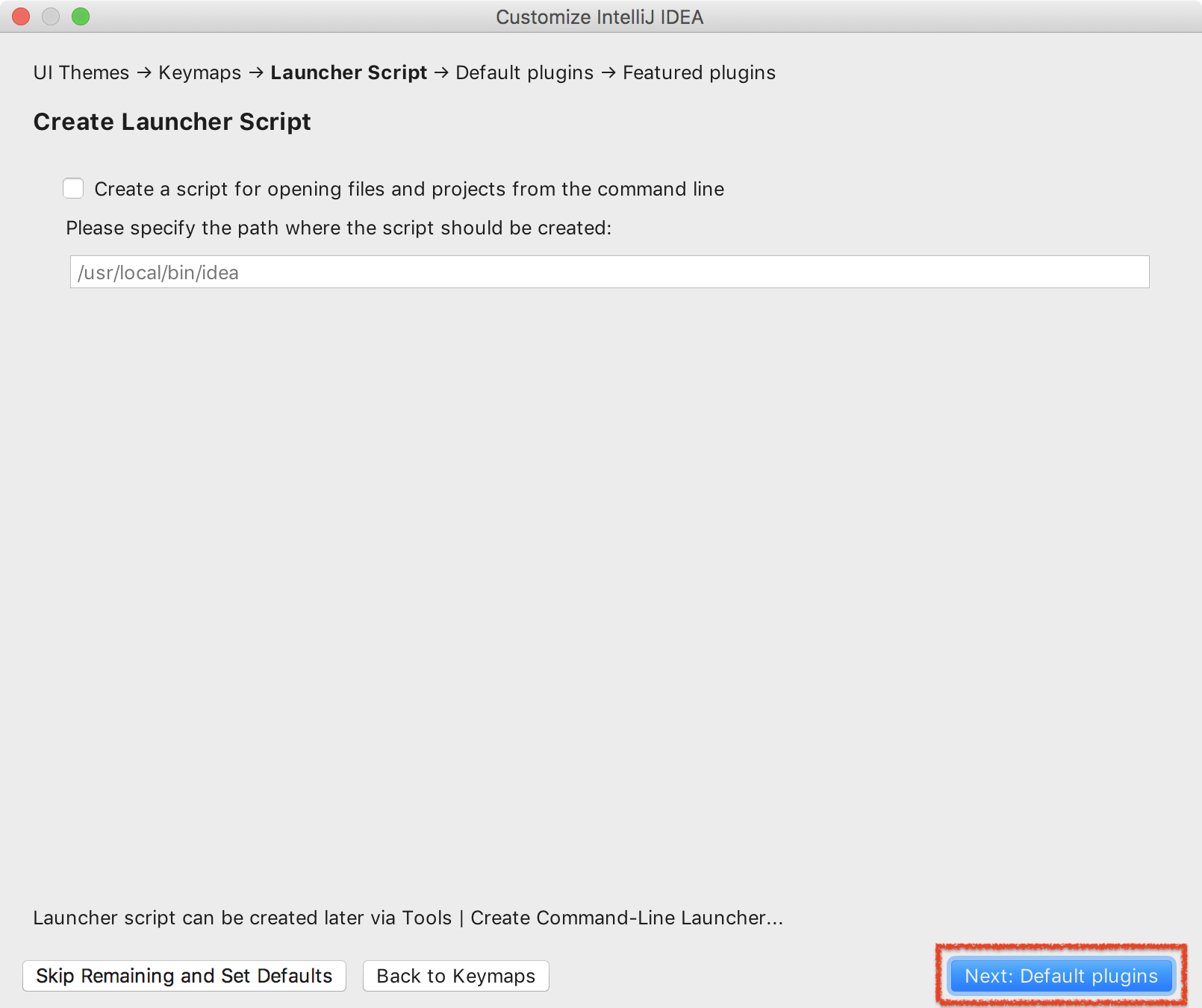
Next: Featured plugins
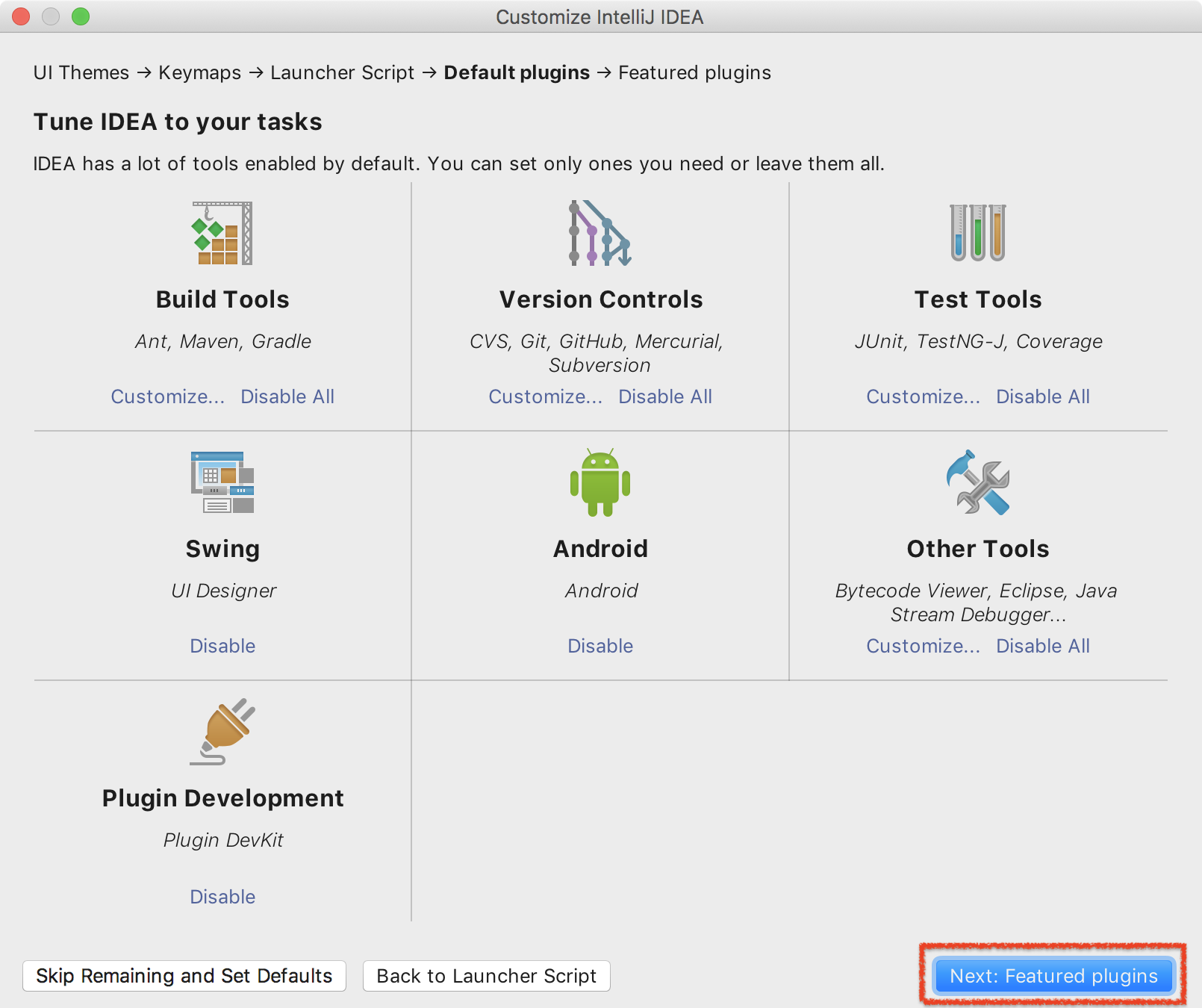
- Scalaを
Install->Start using IntelliJ IDEA
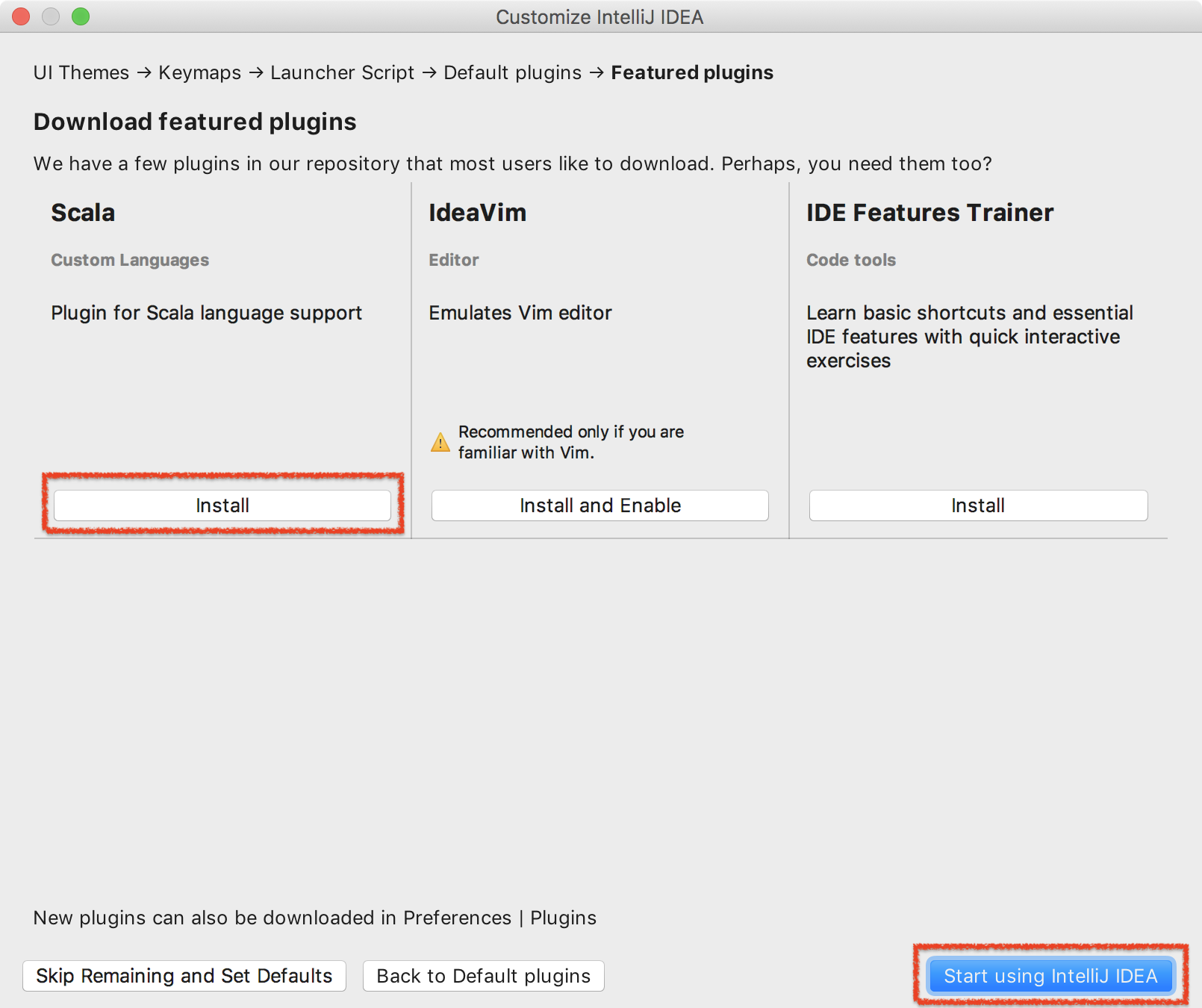
- ローディングを待つ

-
IntelliJ IDEA CE起動完了
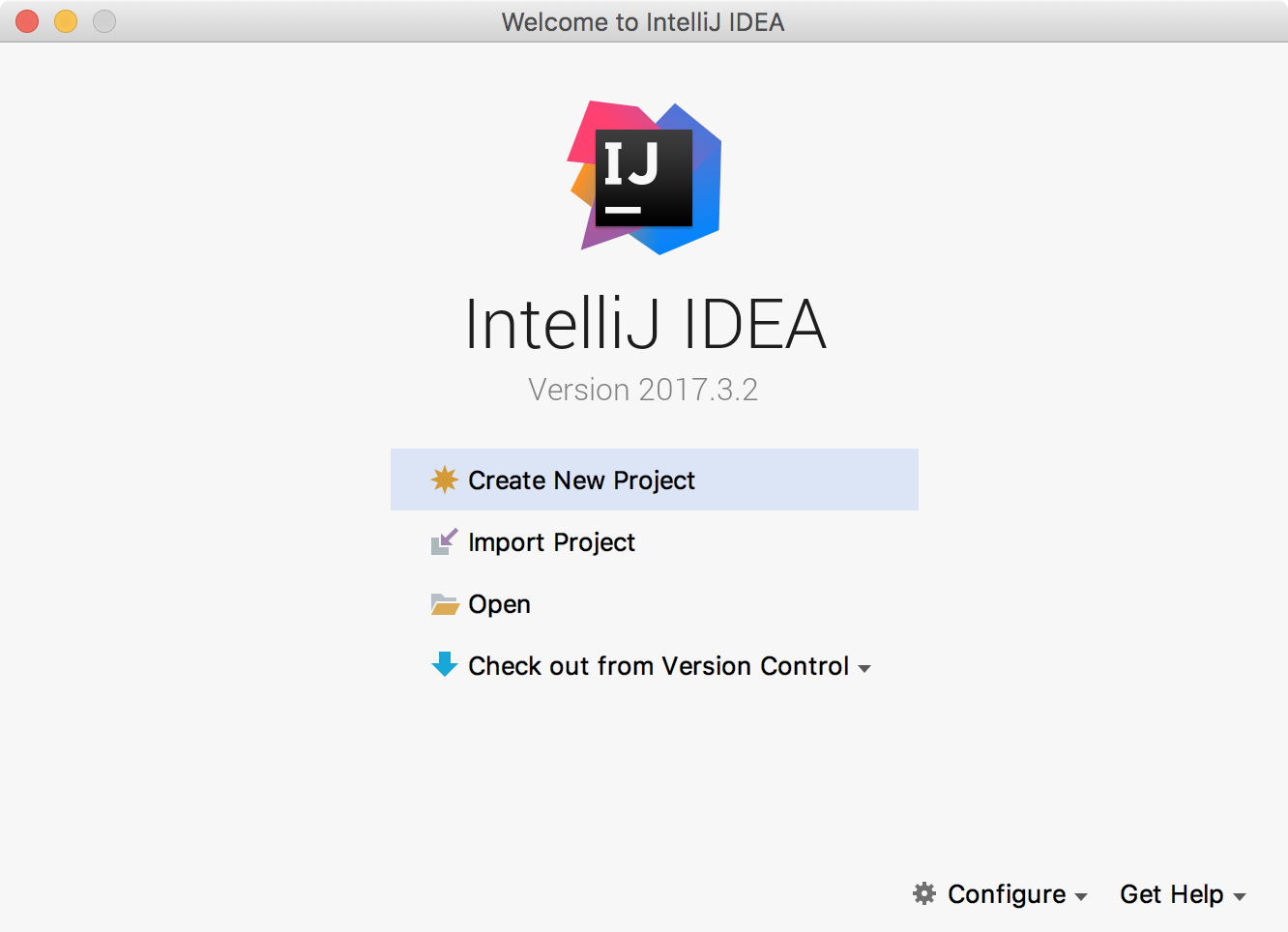
Hello Scalaをやってみる
Create New Project
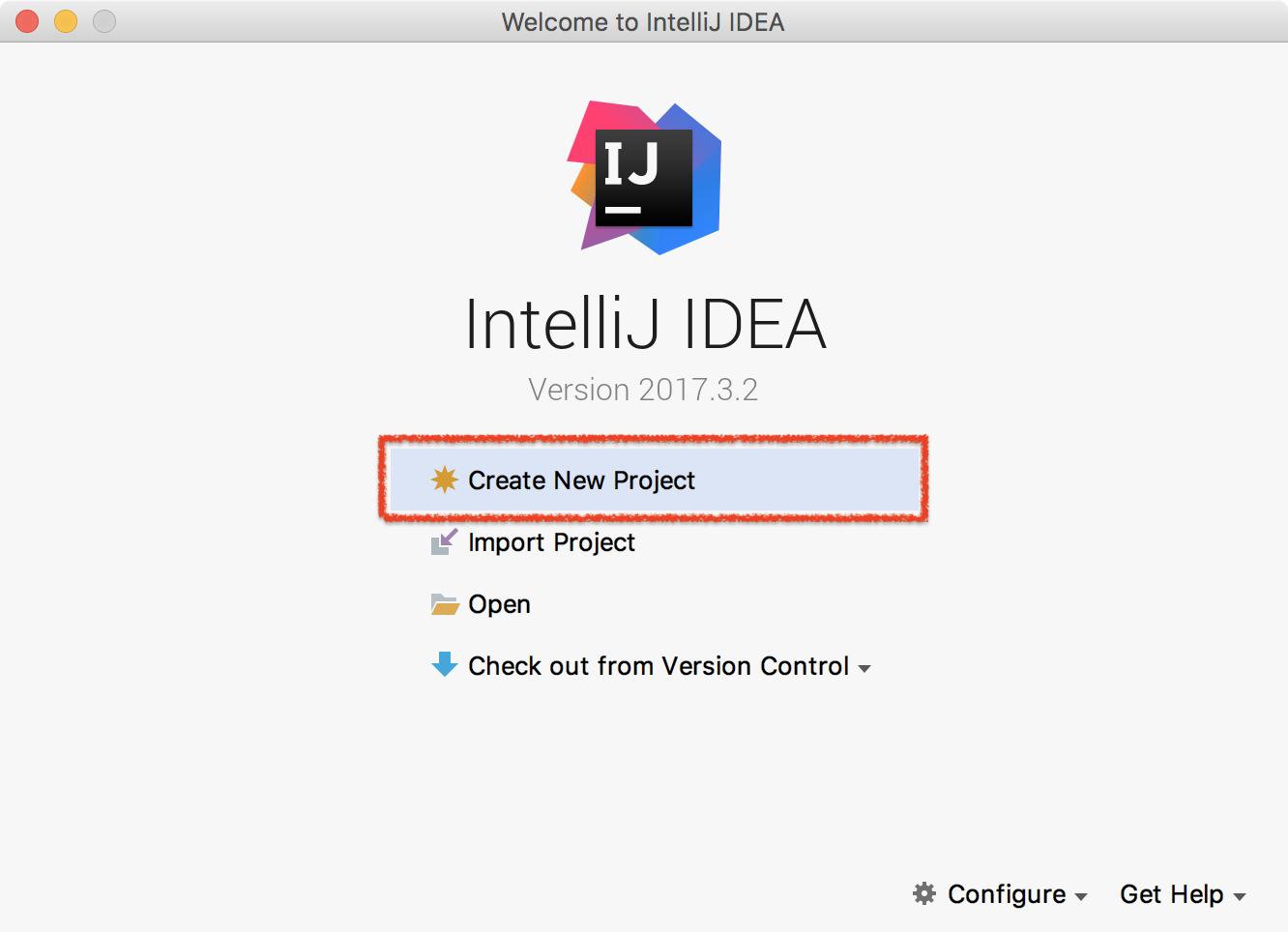
-
Scala->sbt->Next
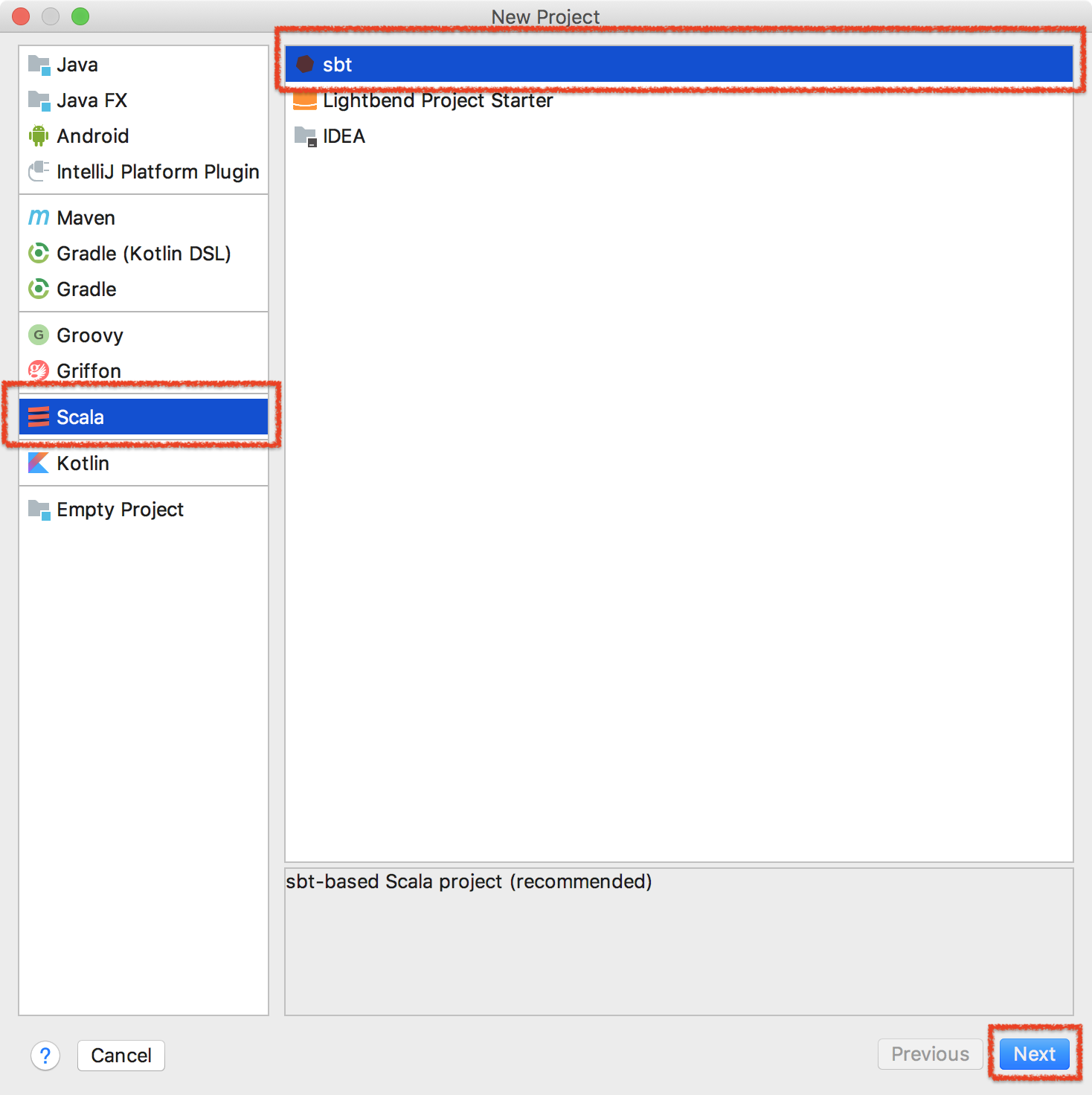
-
NameとLocationを入力してNext
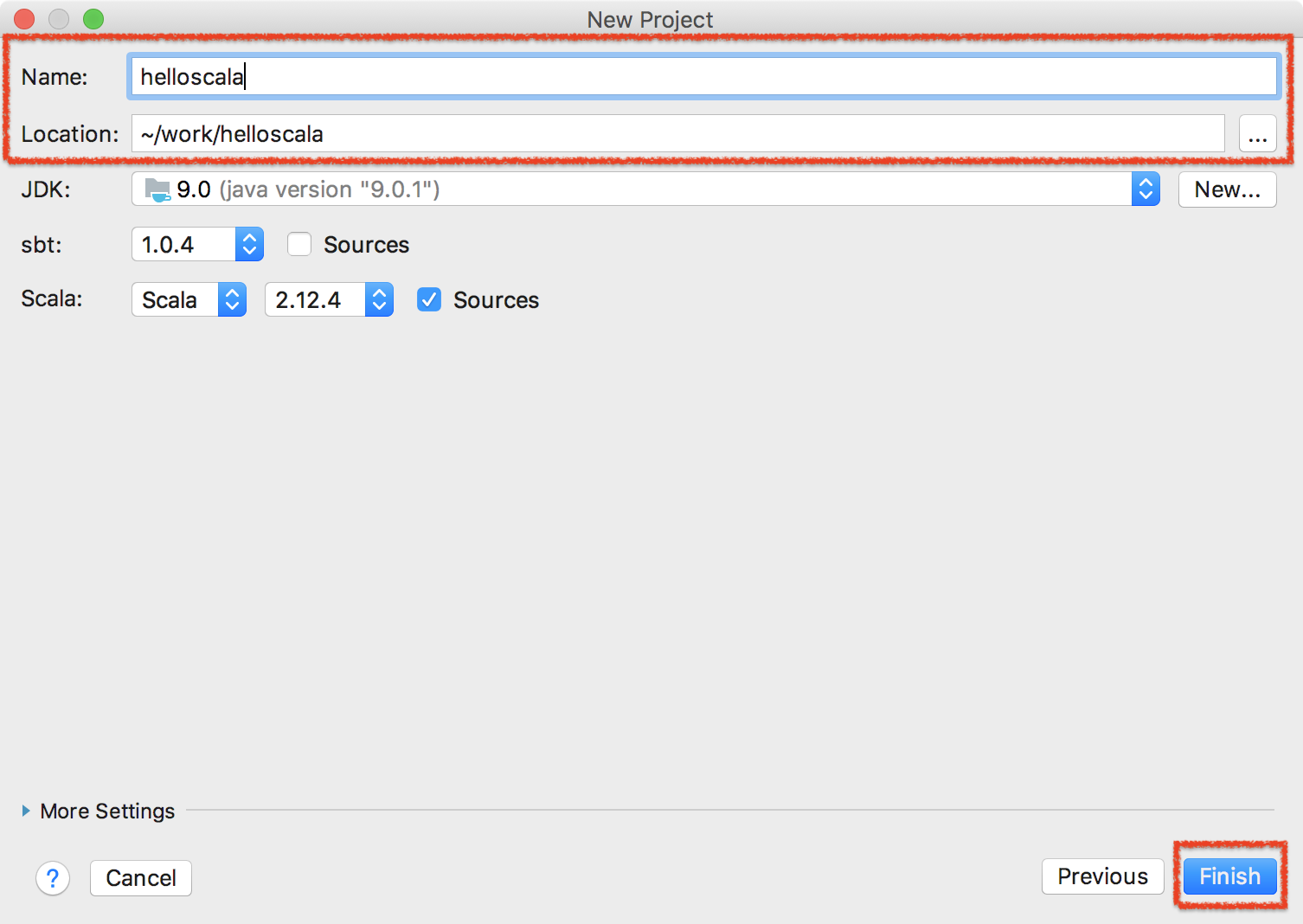
- しばらく待ってから
src/main/scalaディレクトリにファイル追加
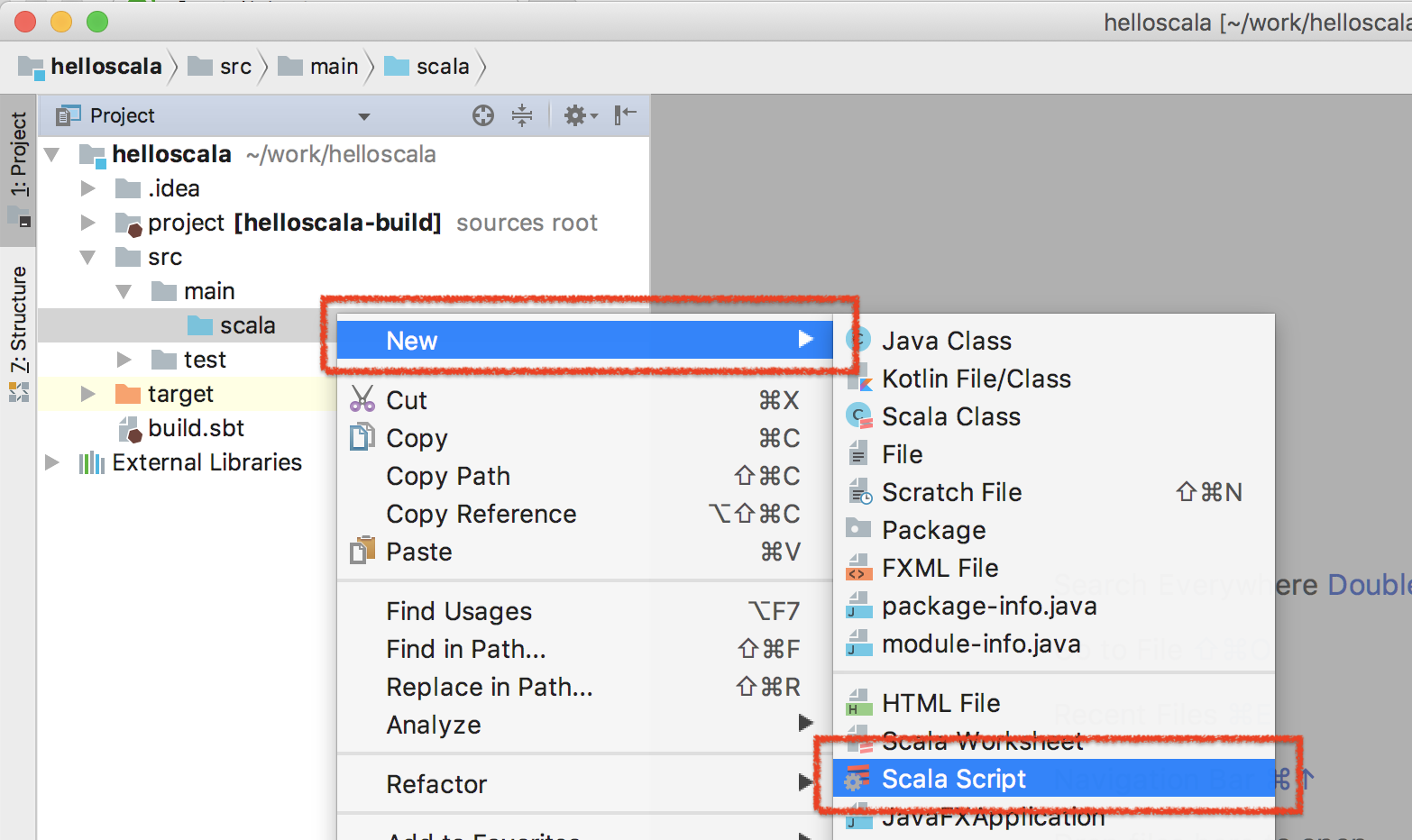
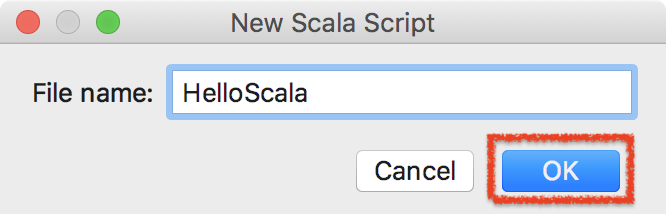
* コード入力
HelloScala.scala
object HelloScala {
def main(args: Array[String]): Unit = {
println("Hello, Scala")
}
}
- 実行
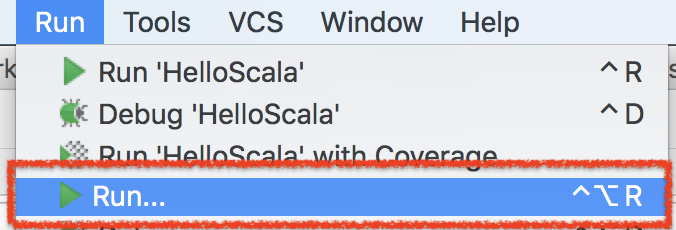
- 結果
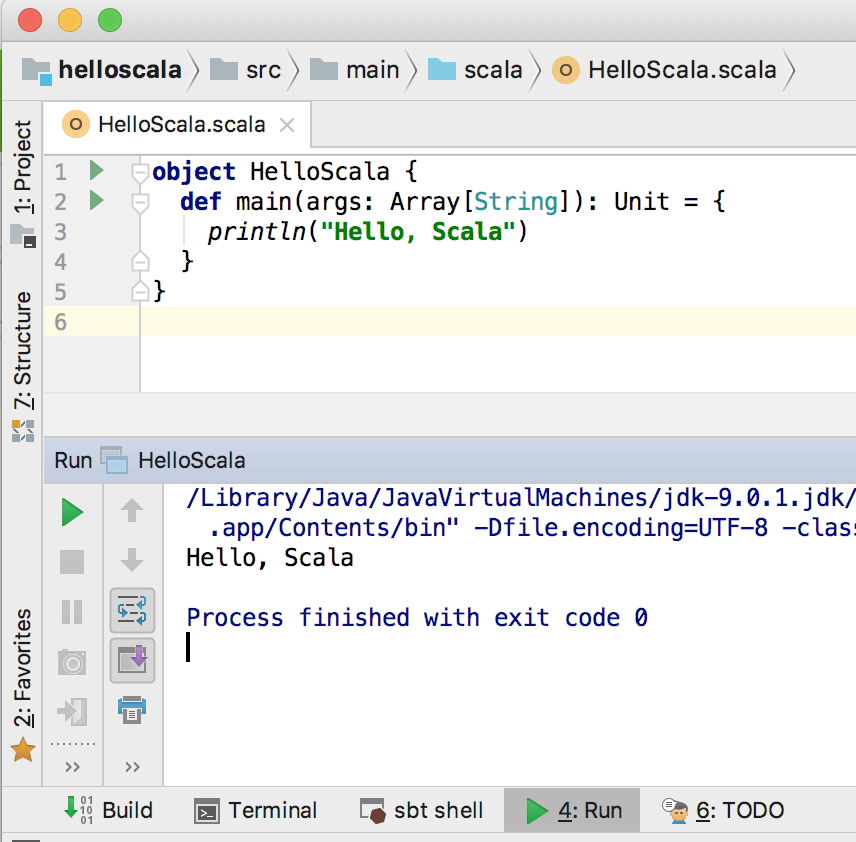
以上。