はじめに
YouTube Data API v3を使用して検索アプリを作成しました。
APIの使い方を忘れないために手順を記載します。
1. APIの作成
検索アプリを作成するために、Google Cloud PlatformにログインしYouTube Data API v3を有効にして、APIキーを作成する必要があります。YouTube Data API v3は、キーワードでヒットする動画情報やチャンネル情報を取得することができます。
ここでは、APIの作成などのやり方は割愛します。以下の記事がすごくわかりやすいので参照してください。
https://zenn.dev/eito_blog/articles/f2d870ffddb636
2. APIをリクエストURLに適用
まずYoutubeから動画などを取得するには、APIキーを使用しGETリクエストする必要があります。
YouTube Data API v3の基本的なURLは以下になります。
https://www.googleapis.com/youtube/v3/search?key=<作成したAPIキー>&好きなパラメータ
好きなパラメータには、part、q、type、maxResultsなど色々なものを指定できます。
part:idとsnippetのみ指定可能(string)
q:検索文字を指定する(string)
type:どのようなタイプで返すか決める(string)
maxResults:アイテムの最大数(int)
他にも様々なパラメータが指定可能なので、ドキュメントから参照してください。
また、以下はリクエストの例になります。
// 最大検索数
let maxResults = "10"
// APIKeyを設定
let APIKey = "作成したAPIキーを入れる"
let url = "https://www.googleapis.com/youtube/v3/search?part=snippet&q=\(keyword)&type=video&maxResults=\(maxResults)&key=\(APIKey)"
以下は実際に作成したアプリとコードです。
https://github.com/yuuta-hoshi/SearchYoutube
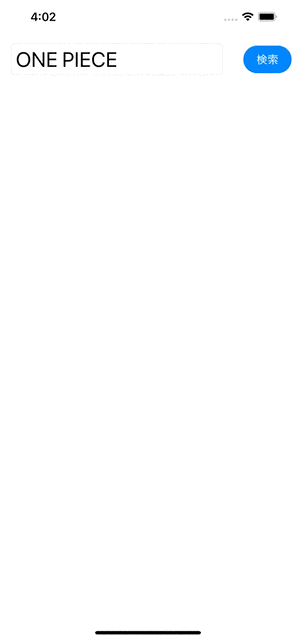
おわりに
既存のサービスのAPIを使用するとアプリ開発の幅が広がるため引き続き学習していきたいです!![]()