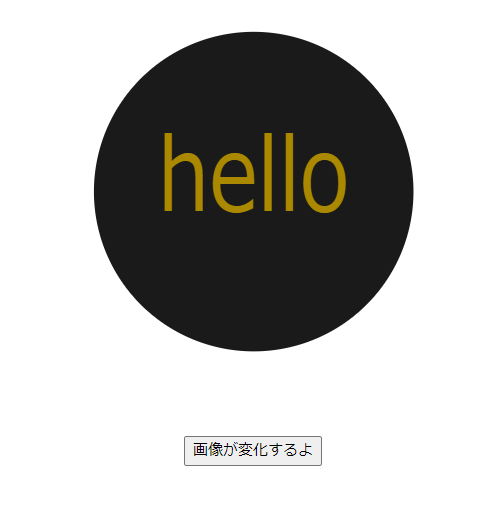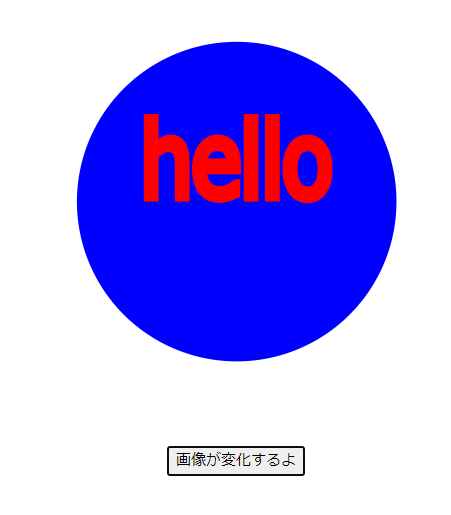はじめに
「webサイト上で画像を動かせるようになりたい!」
この記事を読むことで上記の望みを達成できるかと思います。
事前にinkscapeをPCにインストールしてください。インストール方法については他の記事を参照してください。
inkscapeで画像を作成
inkscapeで適当なSVG画像を作成して下さい。
今回は、以下のSVGを作成しました。
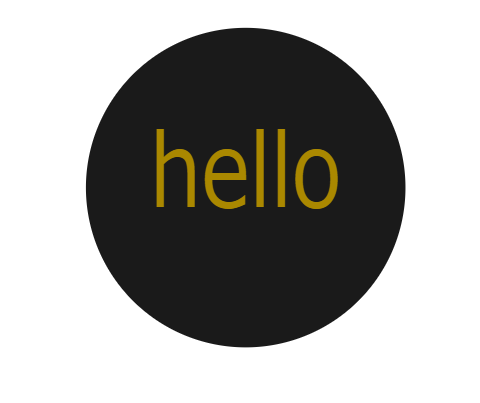
プログラム
inkspaceでSVGファイルを作成したら、htmlとjavascriptで画像を操作するプログラムを作成します。
ファイル構造↓
index.html
<!DOCTYPE html>
<html lang="en">
</summury>
<head>
<meta charset="UTF-8">
<meta name="viewport" content="width=device-width, initial-scale=1.0">
<title>Document</title>
</head>
<body>
<object data="./sample.svg" type="image/svg+xml" id="i1" width="400" height="400" style="display: block ;margin-right: auto; margin-left:auto;"></object>
<button id="change_btn" style="margin-right: 50%; display: block; margin: auto;">画像が変化するよ</button>
<script>
let change_image = () => {
var svgDoc = document.getElementById("i1").getSVGDocument();
var svgtext = svgDoc.getElementById("text12");
console.log(svgDoc);
console.log(svgtext);
console.log(svgtext.getAttribute("style"));
svgtext.setAttribute("style",
"font-style:normal;font-weight:normal;font-size:10.5833px;line-height:1.25;font-family:sans-serif;white-space:pre;shape-inside:url(#rect14);fill:#aa8800;fill-opacity:1;stroke:red;storoke-width:2;");
svgDoc.getElementById("path10").setAttribute("style",
"fill:#0000FF;fill-rule:evenodd;stroke-width:0.5");
svgDoc.getElementById("where").setAttribute("y","-110");
}
document.getElementById('change_btn').addEventListener("click", change_image);
</script>
</body>
</html>
sample.svgのコード
<?xml version="1.0" encoding="UTF-8" standalone="no"?>
<svg
xmlns:dc="http://purl.org/dc/elements/1.1/"
xmlns:cc="http://creativecommons.org/ns#"
xmlns:rdf="http://www.w3.org/1999/02/22-rdf-syntax-ns#"
xmlns:svg="http://www.w3.org/2000/svg"
xmlns="http://www.w3.org/2000/svg"
xmlns:sodipodi="http://sodipodi.sourceforge.net/DTD/sodipodi-0.dtd"
xmlns:inkscape="http://www.inkscape.org/namespaces/inkscape"
width="210mm"
height="297mm"
viewBox="0 0 210 297"
version="1.1"
id="svg8"
inkscape:version="1.0 (4035a4fb49, 2020-05-01)"
sodipodi:docname="test_svgs_ample.svg">
<defs
id="defs2">
<rect
x="-313.72024"
y="-142.11905"
width="3.0238095"
height="18.89881"
id="rect20" />
<rect
x="-452.05952"
y="-117.17262"
width="123.97619"
height="58.964286"
id="rect14" />
</defs>
<sodipodi:namedview
id="base"
pagecolor="#ffffff"
bordercolor="#666666"
borderopacity="1.0"
inkscape:pageopacity="0.0"
inkscape:pageshadow="2"
inkscape:zoom="0.35"
inkscape:cx="400"
inkscape:cy="560"
inkscape:document-units="mm"
inkscape:current-layer="layer1"
inkscape:document-rotation="0"
showgrid="false"
inkscape:window-width="1920"
inkscape:window-height="1000"
inkscape:window-x="-11"
inkscape:window-y="1609"
inkscape:window-maximized="1" />
<metadata
id="metadata5">
<rdf:RDF>
<cc:Work
rdf:about="">
<dc:format>image/svg+xml</dc:format>
<dc:type
rdf:resource="http://purl.org/dc/dcmitype/StillImage" />
<dc:title />
</cc:Work>
</rdf:RDF>
</metadata>
<g
inkscape:label="レイヤー 1"
inkscape:groupmode="layer"
id="layer1">
<circle
style="fill:#1a1a1a;fill-rule:evenodd;stroke-width:0.264583"
id="path10"
cx="105.45538"
cy="135.69345"
r="105.45536" />
<text
xml:space="preserve"
id="text12"
style="font-style:normal;font-weight:normal;font-size:10.5833px;line-height:1.25;font-family:sans-serif;white-space:pre;shape-inside:url(#rect14);fill:#aa8800;fill-opacity:1;stroke:none;"
transform="matrix(5.2048978,0,0,6.3519335,2395.0129,831.63321)"><tspan
id="where"
x="-452.05859"
y="-107.51641"><tspan
style="fill:#aa8800">hello</tspan></tspan></text>
<text
xml:space="preserve"
id="text18"
style="fill:black;fill-opacity:1;line-height:1.25;stroke:none;font-family:sans-serif;font-style:normal;font-weight:normal;font-size:10.58333333px;white-space:pre;shape-inside:url(#rect20);" />
</g>
</svg>
imgタグ、CSSタグでSVGを表示すると画像を操作できない。
SVGを操作できる形で表示するには2つの方法がある。
1つ目は、SVGタグを使う方法だ。
SVGタグ内に必要なSVGファイルの中身を記述する方法だ。詳しくは「https://tiltilmitil.co.jp/blog/1494」などを参照していただきたい。
2つ目は、今回用いている手法だ。
外部のSVGファイルをobjectタグで読み込む方法だ。
<object>タグは外部からファイルを読み込むためのタグである。
<object data="./sample.svg" type="image/svg+xml" id="i1" width="400"
height="400" style="display: block ;margin-right: auto;
margin-left:auto;"></object>
上記のようにtype属性にtype="image/svg+xml"を指定する。
SVGのファイルを操作する。
SVGを操作しているJavaScriptの部分を以下に記載する。
let change_image = () => {
var svgDoc = document.getElementById("i1").getSVGDocument();
var svgtext = svgDoc.getElementById("text12");
console.log(svgDoc);
console.log(svgtext);
console.log(svgtext.getAttribute("style"));
svgtext.setAttribute("style",
"font-style:normal;font-weight:normal;font-size:10.5833px;line-height:1.25;font-family:sans-serif;white-space:pre;shape-inside:url(#rect14);fill:#aa8800;fill-opacity:1;stroke:red;storoke-width:2;");
svgDoc.getElementById("path10").setAttribute("style",
"fill:#0000FF;fill-rule:evenodd;stroke-width:0.5");
svgDoc.getElementById("where").setAttribute("y","-110");
}
ポイントは1行目。
getelementbyId()で指定して取り出した後に、getSVGDocument()をすることで、SVGファイルの中身を取り出すことができる。
取り出した要素について、style属性などを指定して、値を変更していくことで、画像の操作が可能になる。