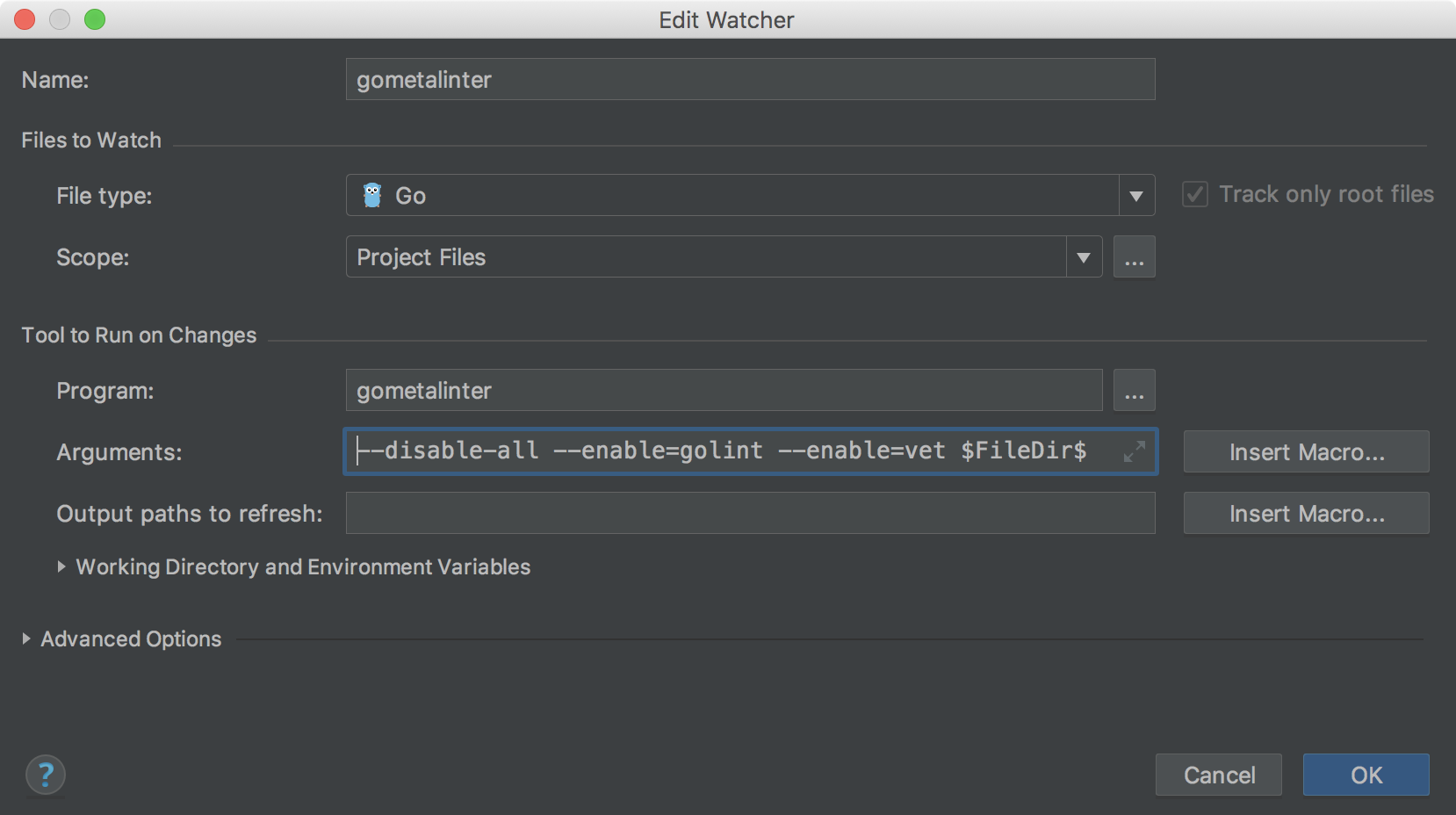IntelliJ IDEAをgometalinterと連携させる方法を探したところ External Toolを使ずとも File Watchers が gometalinterに対応しているようなので手順を書き残しておきます。
GoLandでも同様。
利用バージョン
- IntelliJ IDEA: 2018.1.5 (Ultimate Edition)
- Plugin
- GoVersion: 181.5087.39.204
- File Watchers: 181.4668.7
設定方法
※ Goプラグインはインストール済み
1. Preferences > Plugins > Browse repositories を開き 「File Watchers」 をインストールする
2. Preferences > Tools > File Watchers を開き、プラスボタンをクリックし、NewWatherとして gometalinter を作成する。チェックを入れて OK で保存する
- gometalinterは必要に応じて
go get -u github.com/alecthomas/gometalinterする
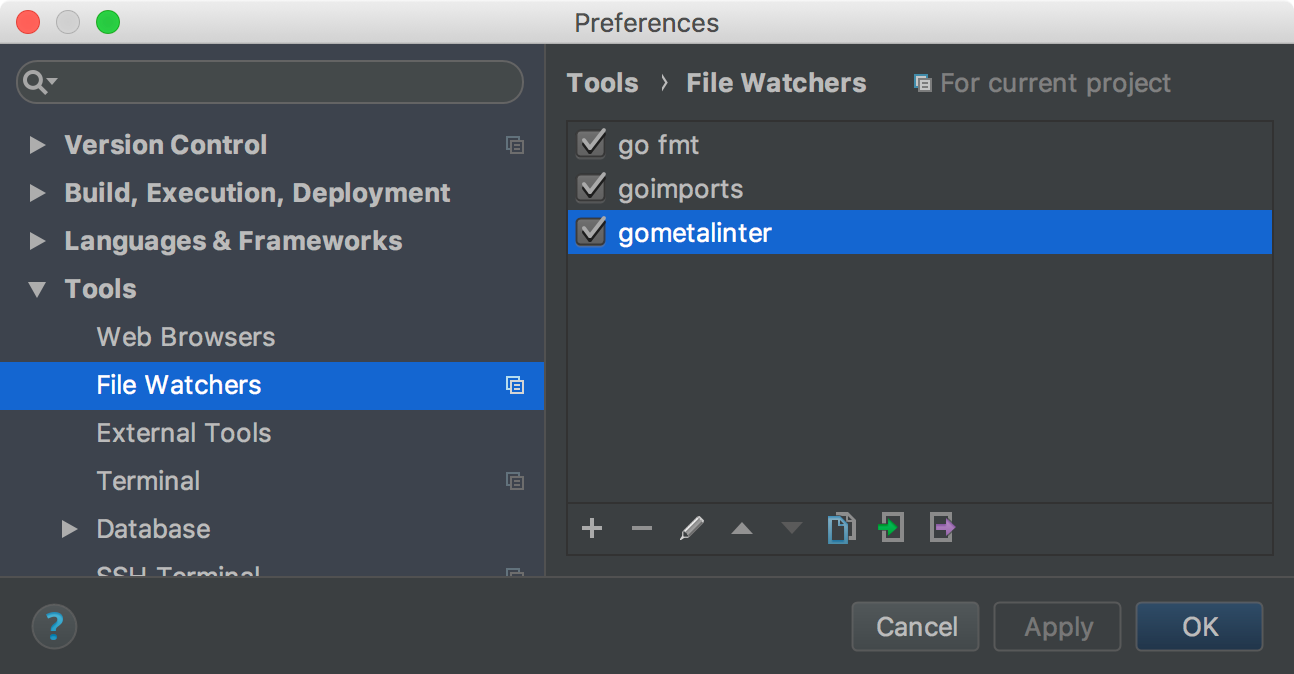
3. gometalinter --install --updateで各種lintやフォーマッタ等をまとめてインストールする
```bash
$ gometalinter --install --update
Installing:
deadcode
dupl
errcheck
gas
goconst
gocyclo
goimports
golint
gosimple
gotype
gotypex
ineffassign
interfacer
lll
maligned
megacheck
misspell
nakedret
safesql
staticcheck
structcheck
unconvert
unparam
unused
varcheck
vet
```
4. File Watchersのスコープ(デフォルトはProject Files)に変更があれば gometalinter が golint等を走らせます。
5. チェックする項目が多すぎるので、gometalinter のArguments:を変更して実行するlinter, formatterを絞る
私は以下のようにしています。
Argments: --exclude="\bexported \w+ (\S*['.]*)([a-zA-Z'.*]*) should have comment or be unexported\b" --disable-all --enable=golint --enable=vet $FileDir$
- コメントのメッセージを無効にしています。