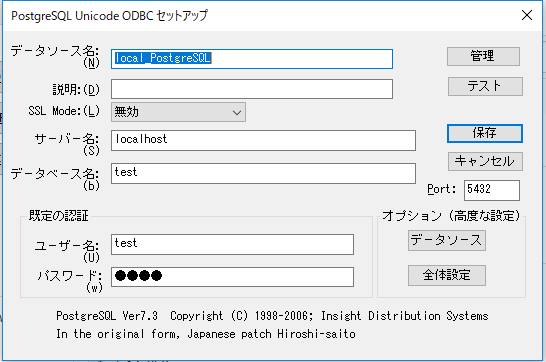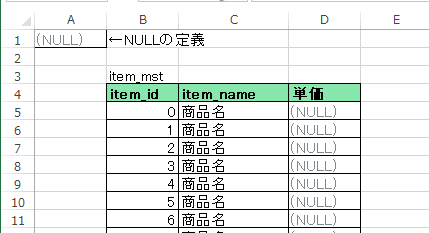初めに
Excelのデータを直接DBに登録するマクロです。
仕事でExcelでテストデータを作り、毎回ツールでコピペしていたので自動化しました。
まだまた、改良・考慮の余地はあります。
環境
OS:Windows10Pro 64bit
Office:Office2013 64bit※
※Microsoftでは32bit版の利用を推奨しているようです。
PostgreSQL ODBC:psqlodbc_10_03_0000-x64
PostgreSQLむけODBCドライバ
ODBC設定:64bit版
コントロールパネル->管理ツール-> ODBC データ ソース (64 ビット)
※Officeが32bit版の場合、ODBCも32bit版をインストールしてください。
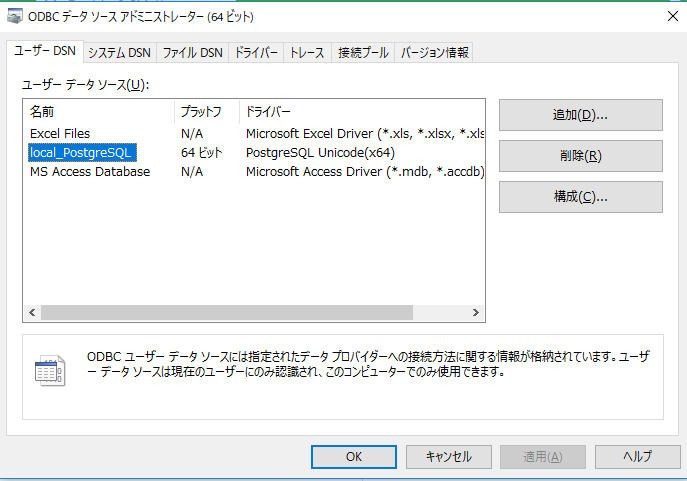
ライブラリの参照設定は以下のようにしました、新規に参照したのは下二つです。
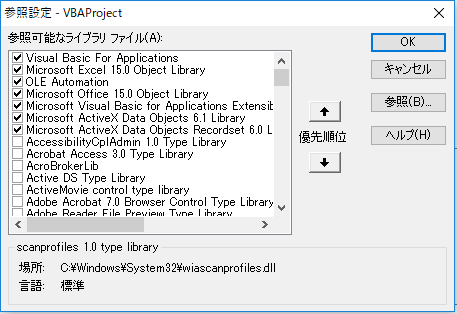
Excelのシート
コード
パラメータのシングルクォーテーションとNULL考慮
Function getTypeVal(val As String, columnDataType As String)
If val = Cells(1, 1) Then
getTypeVal = "null"
Else
If columnDataType = "char" Then
getTypeVal = "'" & val & "'"
Else
getTypeVal = val
End If
End If
Function getSheetData()
Dim 現在行 As Long
Dim 現在列 As Long
現在行 = Selection.Row
現在列 = Selection.column
Dim データ開始行 As Long
Dim データ開始列 As Long
Dim データ終了行 As Long
Dim データ終了列 As Long
Dim カラム行 As Long
データ開始行 = 2 + 現在行
データ開始列 = 現在列
カラム行 = 1 + 現在行
データ終了行 = Selection.End(xlDown).Row
データ終了列 = Cells(カラム行, 現在列).End(xlToRight).column
Dim DataBase() As Variant
DataBase = Range(Cells(データ開始行, データ開始列), Cells(データ終了行, データ終了列))
getSheetData = DataBase
Sub insertTable()
Dim テーブル名 As String
Set c = Selection
テーブル名 = Trim(c.value)
If テーブル名 = "" Then
MsgBox "テーブル名を指定してください。"
Exit Sub
End If
Dim DataBase() As Variant
DataBase = getSheetData()
'行数
Dim RowNum As Double
'列数
Dim ColNum As Double
RowNum = UBound(DataBase, 1) '行数取得
ColNum = UBound(DataBase, 2) '列数取得
Dim cn As ADODB.Connection
Set cn = New ADODB.Connection
cn.ConnectionString = "DSN=local_PostgreSQL;"
cn.Open
' ADOレコードセットを生成
Dim objRS As ADODB.Recordset
Set objRS = New ADODB.Recordset
Dim infoSql As String
infoSql = getDataType(テーブル名)
'テーブル情報取得
objRS.Open infoSql, cn
'配列に入れ替え
ReDim columnTypes(ColNum - 1) As String
Dim i As Integer
Do Until objRS.EOF
columnTypes(i) = objRS(0).value
i = i + 1
objRS.MoveNext
Loop
If i = 0 Then
MsgBox "テーブルが存在しません。"
Exit Sub
End If
Dim sql As String
sql = getInsertSQL(テーブル名, DataBase, columnTypes)
'トランケート
cn.Execute ("truncate table item_mst")
'インサート
cn.Execute sql
objRS.Close
Set objRS = Nothing
cn.Close
Set cn = Nothing
Function getInsertSQL(テーブル名 As String, DataBase As Variant, ByRef columnDataTypes() As String)
Dim sql As String
sql = "insert into " & テーブル名 & " values "
'ループ変数
Dim i As Double
Dim j As Double
'行数
Dim RowNum As Double
'列数
Dim ColNum As Doubl
RowNum = UBound(DataBase, 1) '行数取得
ColNum = UBound(DataBase, 2) '列数取得
Dim strTmp As String
Dim value As String
For i = 1 To RowNum
If i <> 1 Then
sql = sql + " , "
End If
sql = sql + " ( "
For j = 1 To ColNum
If j <> 1 Then
sql = sql + " , "
End If
strTmp = DataBase(i, j)
value = getTypeVal(strTmp, columnDataTypes(j - 1))
sql = sql + value
Next
sql = sql + " )"
Next
getInsertSQL = sql
Function getDataType(tableName As String)
Dim sql As String
sql = ""
sql = sql + " SELECT case when A1.data_type LIKE 'char%' THEN 'char' ELSE 'other' END AS column_data_type "
sql = sql + " FROM information_schema.columns A1"
sql = sql + " WHERE A1.table_name = '" & tableName & "'"
sql = sql + " ORDER BY A1.ordinal_position"
getDataType = sql