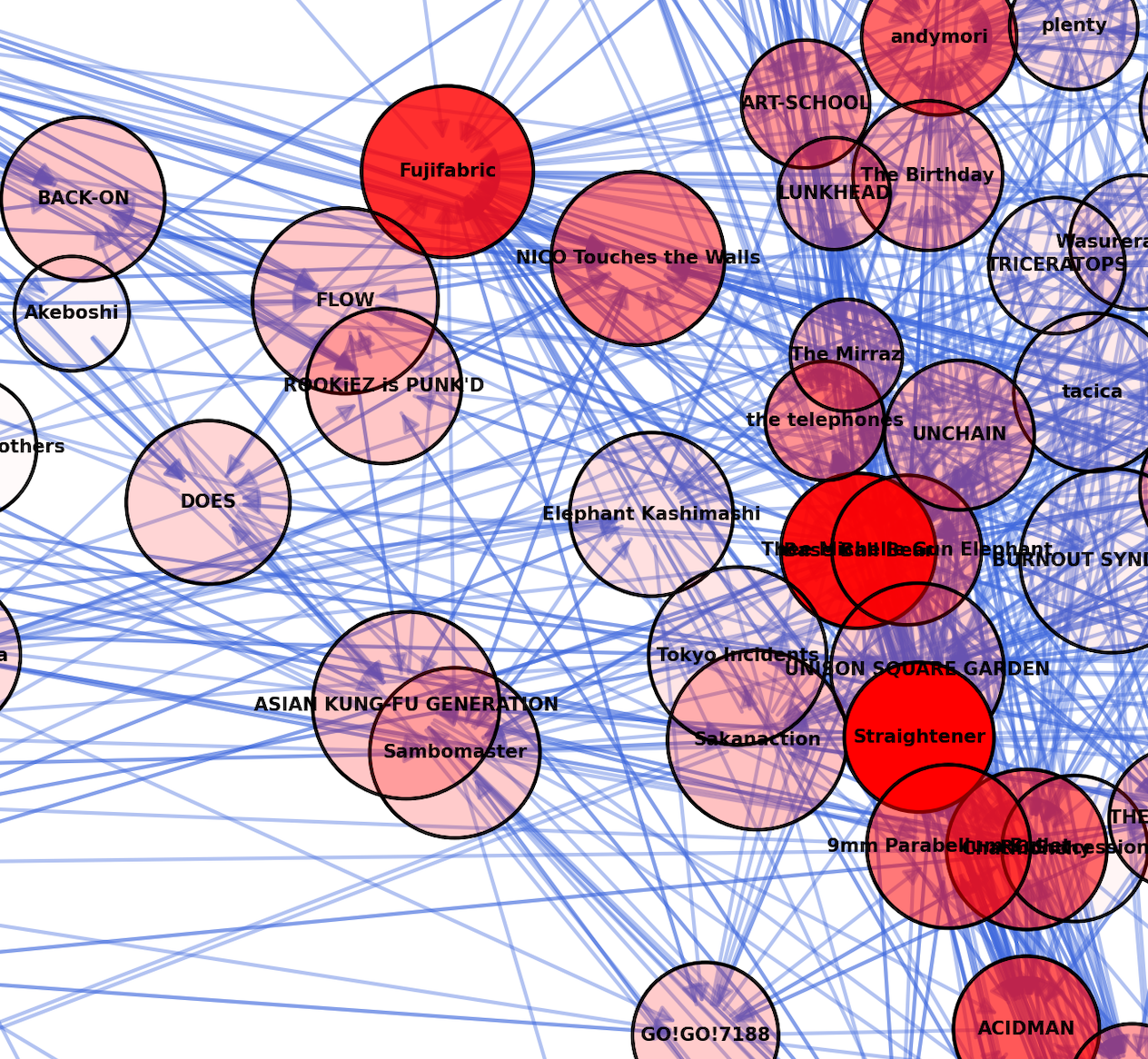Spotify API で色々な情報を取得できると知り、面白そうだったので遊んでみました。
n 番煎じですが、あるアーティストに対して、その関連アーティストをグラフにして可視化してみます。
今回のプログラムは Google Colab で実行できるようにしています。
https://colab.research.google.com/drive/1Aev5FZ3an13QMwJuJzP9Ahekv_Oosfs1?usp=sharing
GitHub は以下。
https://github.com/yousukeayada/spotify
環境
- macOS Catalina 10.15.6
- Python 3.8.1
- spotipy==2.19.0
- networkx==2.6.2
API のテスト
まず Spotify for Developers にログインして create an app
https://developer.spotify.com/dashboard/
作成できたら client id と client secret をメモっておきます。
Python のライブラリ spotipy を使ってテストします。
pip install spotipy
まず、指定したアーティストの情報を取得してみます。
https://spotipy.readthedocs.io/en/2.19.0/#getting-started
アーティスト ID は、アプリだと「リンクをシェア」から URL がわかるので、そこから抜き出します。
import json
import spotipy
from spotipy.oauth2 import SpotifyClientCredentials
def auth_spotify():
client_id = "xxxxx"
client_secret = "xxxxx"
client_credentials_manager = SpotifyClientCredentials(client_id, client_secret)
return spotipy.Spotify(client_credentials_manager=client_credentials_manager, language='en')
spotify = auth_spotify()
name_id = {"Sambomaster": "5ydDSP9qSxEOlHWnpbblFB", "FLOW": "3w2HqkKa6upwuXEULtGvnY"}
artist_info = spotify.artist(name_id["Sambomaster"])
print(json.dumps(artist_info))
出力を jq コマンドで整形したものが以下になります。
{
"external_urls": {
"spotify": "https://open.spotify.com/artist/5ydDSP9qSxEOlHWnpbblFB"
},
"followers": {
"href": null,
"total": 240331
},
"genres": [
"j-pop",
"j-poprock",
"j-rock"
],
"href": "https://api.spotify.com/v1/artists/5ydDSP9qSxEOlHWnpbblFB",
"id": "5ydDSP9qSxEOlHWnpbblFB",
"images": [
{
"height": 640,
"url": "https://i.scdn.co/image/ab6761610000e5ebb83514fcda99f392cabbb051",
"width": 640
},
{
"height": 320,
"url": "https://i.scdn.co/image/ab67616100005174b83514fcda99f392cabbb051",
"width": 320
},
{
"height": 160,
"url": "https://i.scdn.co/image/ab6761610000f178b83514fcda99f392cabbb051",
"width": 160
}
],
"name": "Sambomaster",
"popularity": 53,
"type": "artist",
"uri": "spotify:artist:5ydDSP9qSxEOlHWnpbblFB"
}
次に、関連アーティストの取得です。
# (略)
artist_info = spotify.artist(name_id["Sambomaster"])
artist_id = artist_info["id"]
related_artists = spotify.artist_related_artists(artist_id)
print(json.dumps(related_artists))
出力(長いので一部のみ)
{
"artists": [
{
"external_urls": {
"spotify": "https://open.spotify.com/artist/2dP0aHVXt8dDPCw5d2Jw0m"
},
"followers": {
"href": null,
"total": 138679
},
"genres": [
"j-pop",
"j-poprock",
"j-rock",
"japanese alternative rock",
"japanese punk rock"
],
"href": "https://api.spotify.com/v1/artists/2dP0aHVXt8dDPCw5d2Jw0m",
"id": "2dP0aHVXt8dDPCw5d2Jw0m",
"images": [
{
"height": 640,
"url": "https://i.scdn.co/image/ab6761610000e5eb2b458dd9eb80278b2566d299",
"width": 640
},
{
"height": 320,
"url": "https://i.scdn.co/image/ab676161000051742b458dd9eb80278b2566d299",
"width": 320
},
{
"height": 160,
"url": "https://i.scdn.co/image/ab6761610000f1782b458dd9eb80278b2566d299",
"width": 160
}
],
"name": "GING NANG BOYZ",
"popularity": 47,
"type": "artist",
"uri": "spotify:artist:2dP0aHVXt8dDPCw5d2Jw0m"
},
{
"external_urls": {
...
}
以上でテスト完了です。
関連アーティストの情報をまとめる
流れとしては以下にようになります。
- 初めに 1 組アーティストを指定して、その関連アーティストを取得する。
- それぞれの関連アーティストに対して、またその関連アーティストを取得する。
繰り返しすぎるととんでもない量になるので、注意してください。
また、一部 search に失敗するアーティストがあります(結果が日本語で返ってきたりなど)が、そちらは省くことにしました。調べたところ API 側のエラーっぽいです。
search ではなく spotify.artist(id) を使うことでおそらく確実に取得できます。
https://teratail.com/questions/236378
import pandas as pd
import spotipy
from spotipy.oauth2 import SpotifyClientCredentials
import networkx as nx
import matplotlib.pyplot as plt
def auth_spotify():
client_id = "xxxxx"
client_secret = "xxxxx"
client_credentials_manager = SpotifyClientCredentials(client_id, client_secret)
return spotipy.Spotify(client_credentials_manager=client_credentials_manager, language='en')
def add_new_artist(artist_id, df):
artist_info = spotify.artist(artist_id)
related_artists = spotify.artist_related_artists(artist_id)
related_artist_ids = [artist["id"] for artist in related_artists["artists"]]
related_artist_names = [artist["name"] for artist in related_artists["artists"]]
row = pd.Series([artist_info["id"], artist_info["name"], artist_info["popularity"], artist_info["genres"], related_artist_ids, related_artist_names], index=df.columns)
df = df.append(row, ignore_index=True)
return df
spotify = auth_spotify()
artists_df = pd.DataFrame(columns=["id", "name", "popularity", "genres", "related_artist_ids", "related_artist_names"])
# 最初のアーティストを取得
name_id = {"Sambomaster": "5ydDSP9qSxEOlHWnpbblFB", "FLOW": "3w2HqkKa6upwuXEULtGvnY"}
artists_df = add_new_artist(name_id["Sambomaster"], artists_df)
# 関連アーティストとその関連アーティストを取得
l = len(artists_df["related_artist_names"][0])
for i in range(l):
ids = artists_df["related_artist_ids"][i]
names = artists_df["related_artist_names"][i]
for id, name in zip(ids, names):
print(name)
artists_df = add_new_artist(id, artists_df)
artists_df = artists_df.drop_duplicates(subset="id")
artists_df.to_csv("artists.csv", index=False)
最終的に以下のような DataFrame が作成できました。
NetworkX で可視化
Google Colab を使う場合は元から入っています。
pip install networkx
有向グラフで可視化します。単にグラフを描画するだけだと複雑で見辛いので、ここではいくつかルールを設けます。
-
popularityが大きいほどノードを大きくする -
in_degree(自分に向かう矢印)が多いほどノードの色を濃くする
グラフを見やすくする工夫は他にもたくさんあると思います。例えば、ジャンルに j-rock が含まれているものだけ色を変えるなど、目的に応じて設定すればいいでしょう。
from ast import literal_eval
import pandas as pd
import networkx as nx
import matplotlib.pyplot as plt
from matplotlib.font_manager import FontProperties
artists_df = pd.read_csv("artists.csv", converters={"genres":literal_eval, "related_artist_ids":literal_eval, "related_artist_names":literal_eval})
G = nx.MultiDiGraph()
# node データの追加
names = [name for name in artists_df["name"]]
G.add_nodes_from(names)
edges = []
for name, related_artist_names in zip(artists_df["name"], artists_df["related_artist_names"]):
for related_name in related_artist_names:
if related_name in names:
e = (name, related_name)
edges.append(e)
# print(e)
# edge データの追加
G.add_edges_from(edges)
for d in zip(*G.in_degree()):
max_in_degree = max(d)
plt.figure(figsize=(30, 30), dpi=300)
pos = nx.spring_layout(G, k=0.3, seed=23)
node_size = [popularity*40 for popularity in artists_df["popularity"]]
# in_degree を正規化して alpha とする
node_alpha = [d[1] / max_in_degree for d in G.in_degree()]
nx.draw_networkx_nodes(G, pos, node_color='red',alpha=node_alpha, node_size=node_size, edgecolors="black")
text_items = nx.draw_networkx_labels(G, pos, font_size=5, font_weight="bold")
nx.draw_networkx_edges(G, pos, alpha=0.4, edge_color='royalblue')
# 日本語フォントを使う
font_prop = FontProperties(fname="/System/Library/Fonts/ヒラギノ角ゴシック W8.ttc", weight=1000, size=5)
for t in text_items.values():
t.set_fontproperties(font_prop)
plt.savefig("network.png")
これで可視化した画像が保存されます。
サンボマスターを起点とした場合、以下のようなグラフとなりました。
なんとなく 2 つグループに分かれていることが読み取れますが、詳しくはわからないので、拡大して見てみましょう。
真ん中左あたりにコブクロ、いきものがかり、スキマスイッチなど、テレビでもよく見るようなアーティストが集まっていることがわかります。
in_degree が最も多かったのは Straightener 、次点で Base Ball Bear でした。
別のアーティストでもやってみます。
FLOW を指定してみるとわかりやすく複数のグループにわかれました。詳細は画像参照。
また、それぞれのグループの間に橋渡し的な存在を確認できます。例えば、青色と紫色を繋ぐのは UVERworld 、青とオレンジを繋ぐのは藍井エイル、青と緑は ORANGE RANGE です。
最後に、最近話題の YOASOBI でやってみます。
やはり若者に人気のアーティストが多い感じがします。左下には上記と同じような J-Pop 島があります。 J-Pop はあらゆるジャンルからの導線がありそうですね。
ジャンルの集計
関連アーティストのジャンルを多い順に集計します。
from ast import literal_eval
from collections import defaultdict
import pandas as pd
def count_genres(artists_df):
genres_dict = defaultdict(int)
for genres in artists_df["genres"]:
for g in genres:
genres_dict[g] += 1
genres_dict = sorted(genres_dict.items(), key=lambda x:x[1], reverse=True)
genres_dict2 = {}
for k, v in genres_dict:
genres_dict2[k] = v
return genres_dict2
artists_df = pd.read_csv("artists.csv", converters={"genres":literal_eval, "related_artist_ids":literal_eval, "related_artist_names":literal_eval})
genres_dict = count_genres(artists_df)
for k, v in genres_dict.items():
print(k, v)
先ほどの YOASOBI だと以下のような結果が得られます。
j-pop 117
j-rock 53
j-poprock 42
anime 29
japanese alternative rock 24
japanese teen pop 23
anime rock 16
vocaloid 10
japanese r&b 9
japanese singer-songwriter 8
j-division 6
j-pop boy group 6
j-acoustic 5
japanese indie rock 5
japanese soul 4
j-pixie 4
japanese pop rap 4
j-idol 4
japanese electropop 3
j-rap 3
classic j-pop 3
j-pop girl group 3
j-indie 3
japanese punk rock 2
japanese emo 2
japanese alternative pop 1
japanese new wave 1
city pop 1
japanese trap 1
kyushu indie 1
kawaii edm 1
japanese vtuber 1
honeyworks 1
j-punk 1
japanese pop punk 1
visual kei 1
japanese shoegaze 1
hokkaido indie 1
okinawan folk 1
okinawan pop 1
japanese indie pop 1
枝刈り
エッジが多すぎて見辛い場合は枝刈りをするといいでしょう。試しに単方向のエッジを削除して、双方向のみ残します。
import networkx as nx
def remove_unidirectional(G):
unidirectional = [(u, v) for u, v in G.edges() if not (v, u) in G.edges()]
for u, v in unidirectional:
G.remove_edge(u, v)
return G
G = nx.MultiDiGraph()
# (中略)
print(G.number_of_edges()) # 枝刈り前
G = remove_unidirectional(G)
print(G.number_of_edges()) # 枝刈り後
# 以下グラフ描画
# ...
上記サンボマスターの例で枝刈りしてみました。エッジの数は 500 ほど減ったんですが、見やすさはあまり変わらないですね...
最後に
普段から Spotify を利用してはいるものの、音楽には全然詳しくないので、これを機に色んな曲を聴いてみようと思いました。みなさんも好きなアーティストでやってみてはどうでしょうか。新しい音楽に触れるきっかけになれば幸いです。
今回のプログラムは Colab 上でも実行できます。
https://colab.research.google.com/drive/1Aev5FZ3an13QMwJuJzP9Ahekv_Oosfs1?usp=sharing