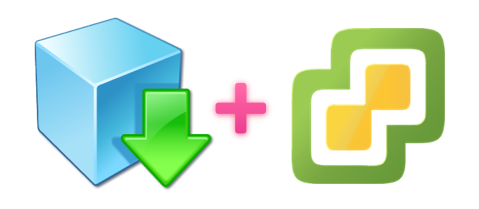はじめに
vCenter Serverが無い。。。だけどVMをクローンしたい!
そんな時に便利なovftoolコマンドを使ったESXi to ESXi(自分 to 自分)なVMコピーを紹介。
環境
- クライアントOS : Mac OS X El Capitan 11.11.2
- クライアントOSはWindows、Linuxが選択出来ますが動作に差は無いと思います。
- ovftool : 4.1.0
- ESXi : VMware ESXi 6.0.0 build-3073146
ovftoolを使ってみる
ovftoolコマンドのインストールを確認
$ /Applications/VMware\ OVF\ Tool/ovftool --version
VMware ovftool 4.1.0 (build-2459827)
ESXi to ESXi(自分 to 自分)なVMコピー
環境情報
- ESXiホストIPアドレス:
192.168.0.100 - ESXiホストユーザ名:
root - ESXiホストユーザパスワード:
hoge##123 - コピー先データストア名:
Local Datastore - コピー先仮想ディスクフォーマット:
thin#シンプロビジョニングを利用する - コピー先ネットワークラベル:
VM Network - コピー元仮想マシン名:
CentOS_6.7_64bit - コピー先仮想マシン名:
VMCopyTest
コマンド凡例
$ ovftool --datastore="[コピー先データストア名]" --diskMode="[コピー先仮想ディスクフォーマット]" --network="[コピー先ネットワークラベル]" --name="[コピー先仮想マシン名]" vi://[ESXiホストユーザ名]:[ESXiホストユーザパスワード]@[ESXiホストIPアドレス]/[コピー元仮想マシン名] vi://[ESXiホストユーザ名]:[ESXiホストユーザパスワード]@[ESXiホストIPアドレス]
実際に実行してみる
-
コマンドライン上での表示
$ /Applications/VMware\ OVF\ Tool/ovftool --datastore="Local Datastore" --diskMode="thin" --network="VM Network" --name="VMCopyTest" vi://root:hoge##123@192.168.0.100/CentOS_6.7_64bit vi://root:hoge##123@192.168.0.100 Opening VI source: vi://root@192.168.0.100:443/CentOS_6.7_64bit Opening VI target: vi://root@192.168.0.100:443/ Deploying to VI: vi://root@192.168.0.100:443/ Transfer Completed Completed successfully -
- ExportとImportが同じ時間で開始して同じ時間で終了している
小ネタ
- コマンド実行時に
--powerOn引数を追加しておけば、VMコピー完了後に電源ONまでしてくれます。 - 世の中には、ESXi上で動作するovftoolなんてのも存在している。それを使うとESXi単体でVMコピーが出来てしまう。
参考文献
- OVF Tool Documentation
-
VMware Open Virtualization Format Tool 4.1.0 Download
- 注意)ダウンロードにはMyVMware(取得維持費無料)のアカウントを求められる事があります。