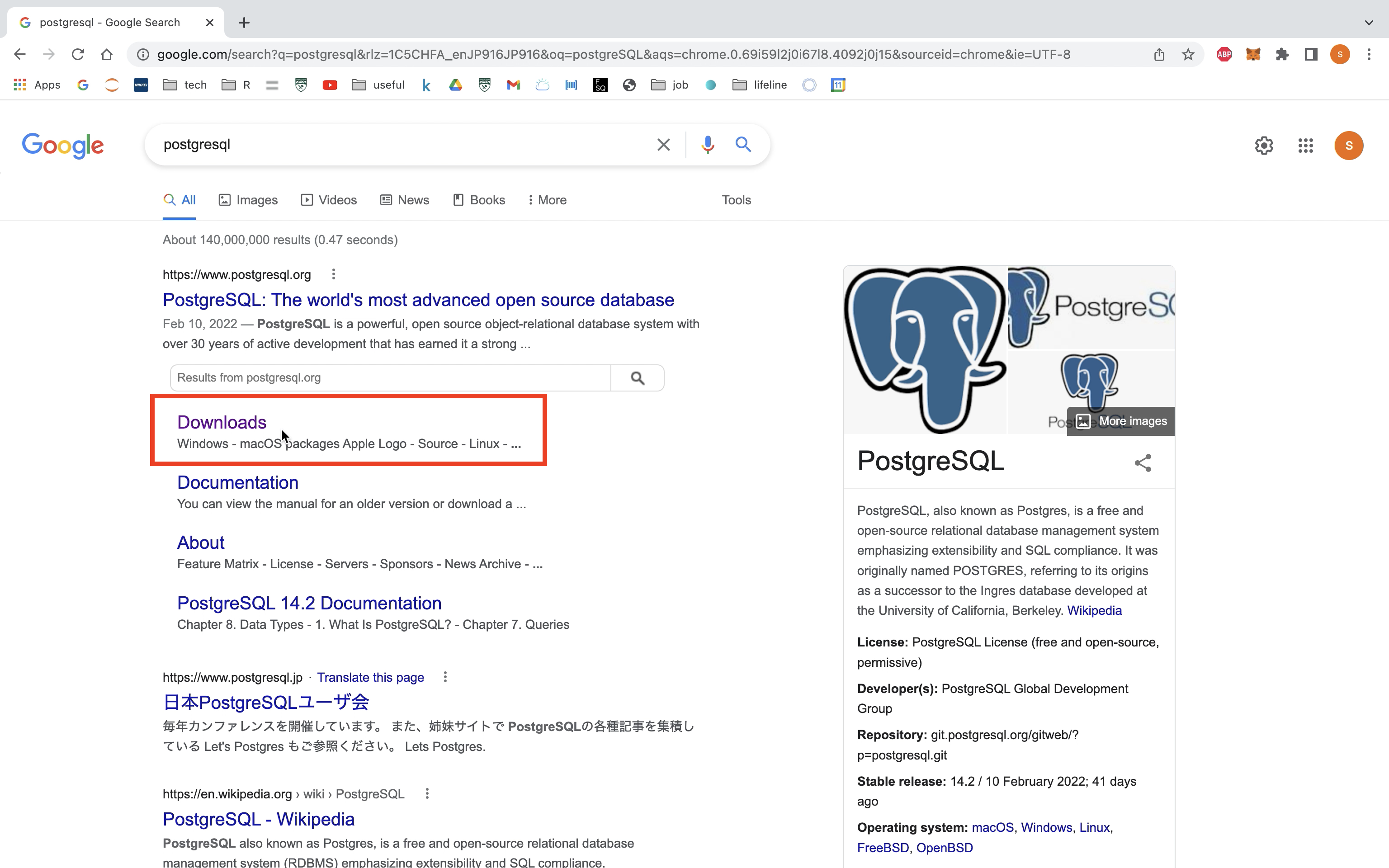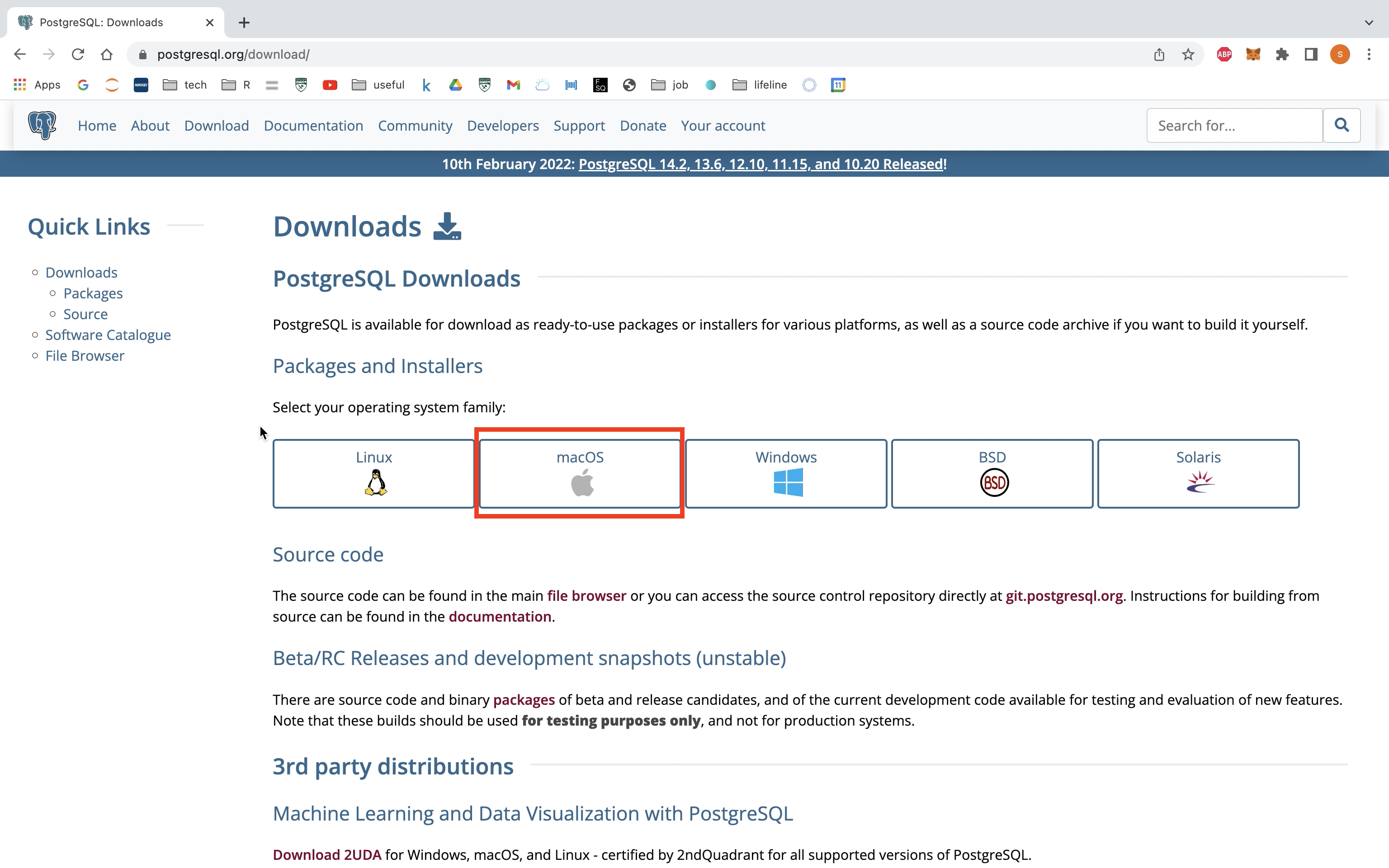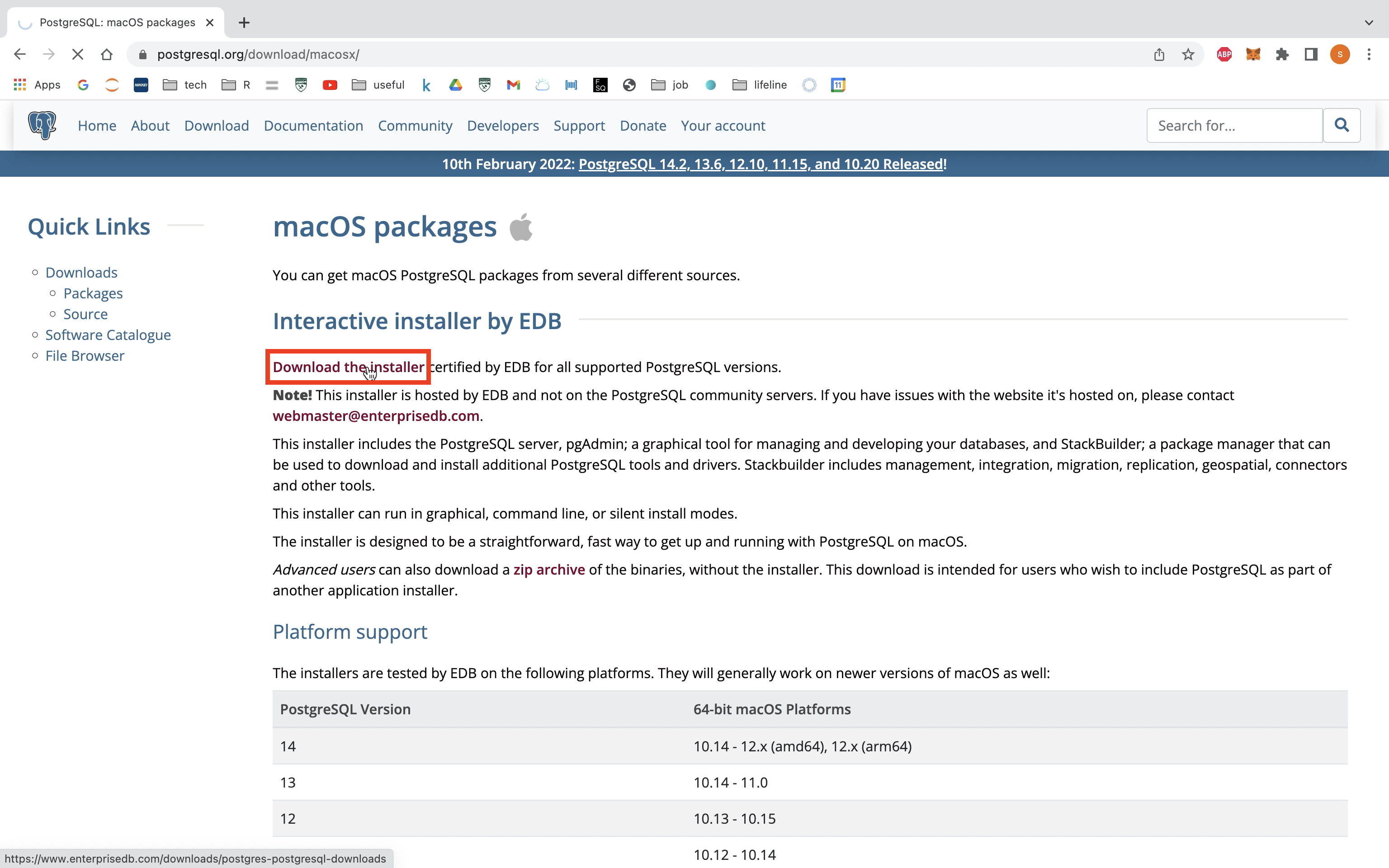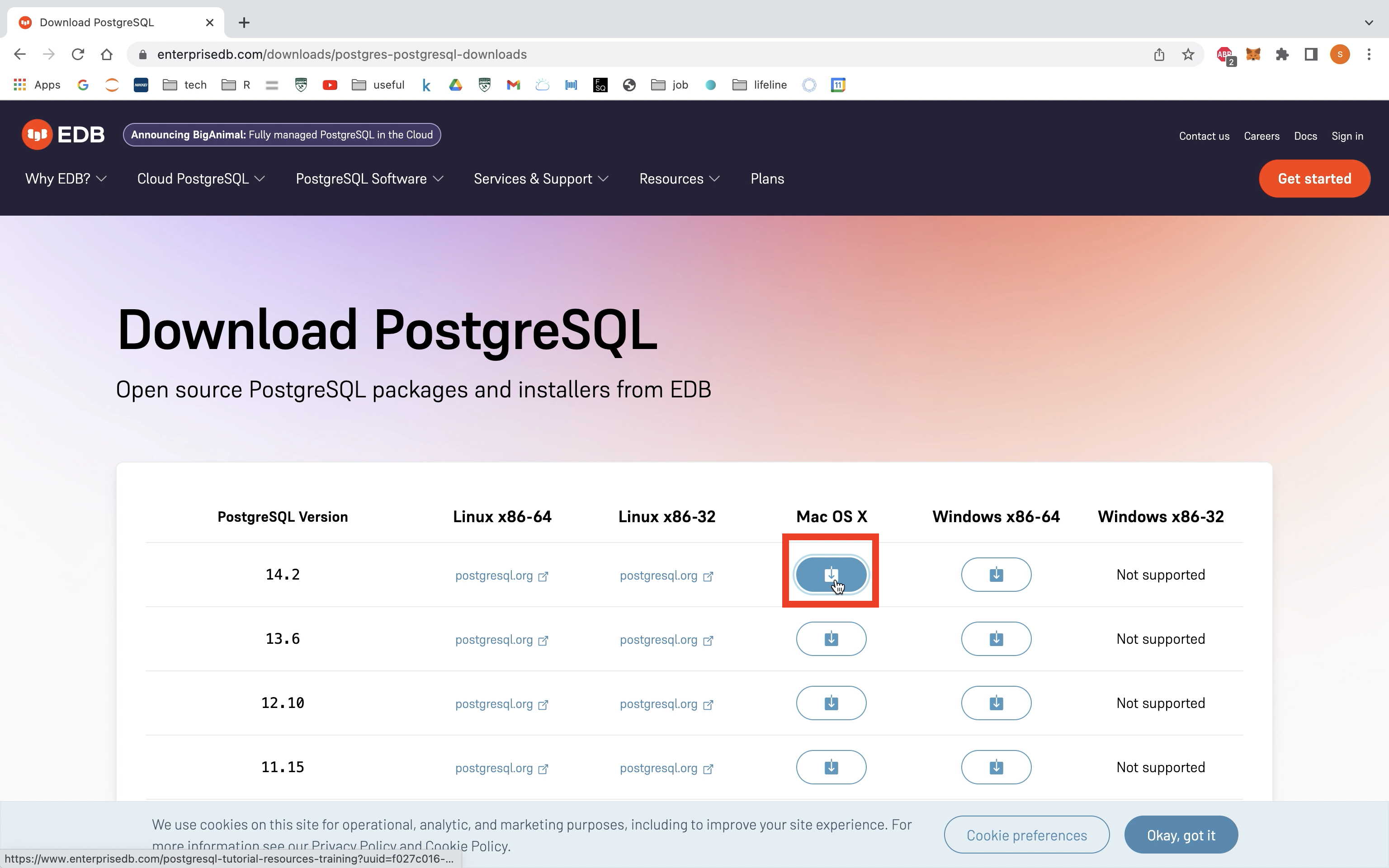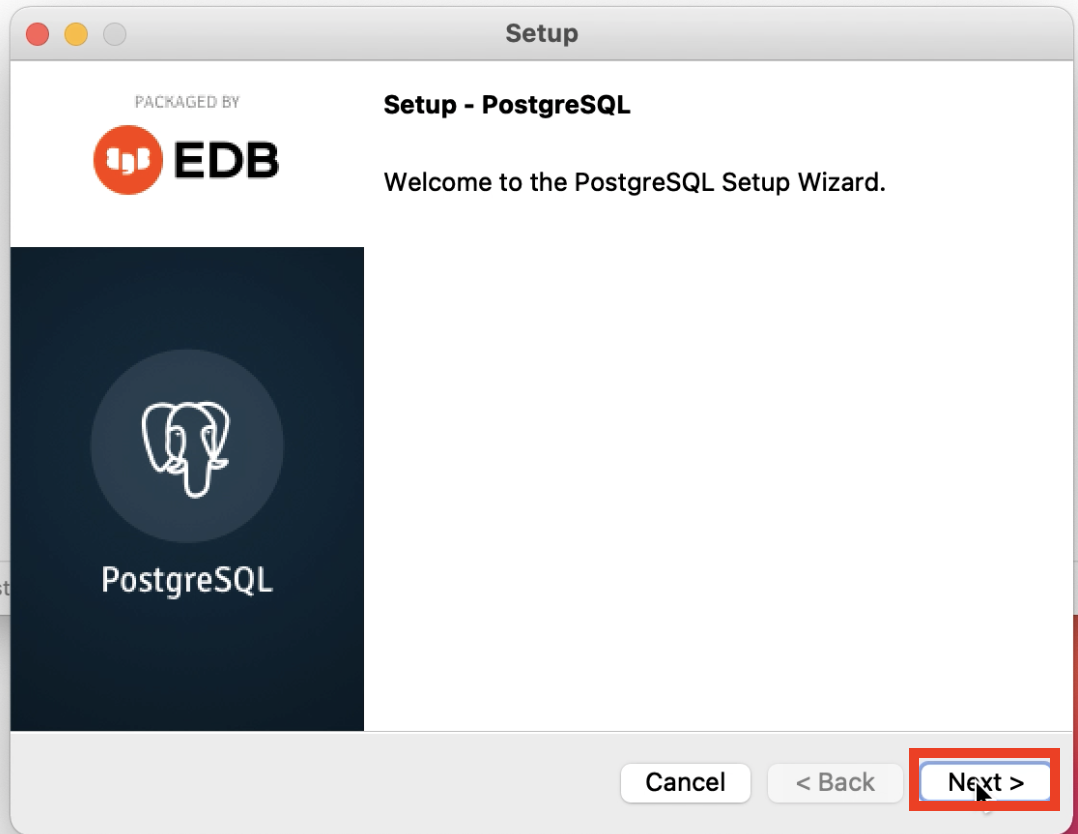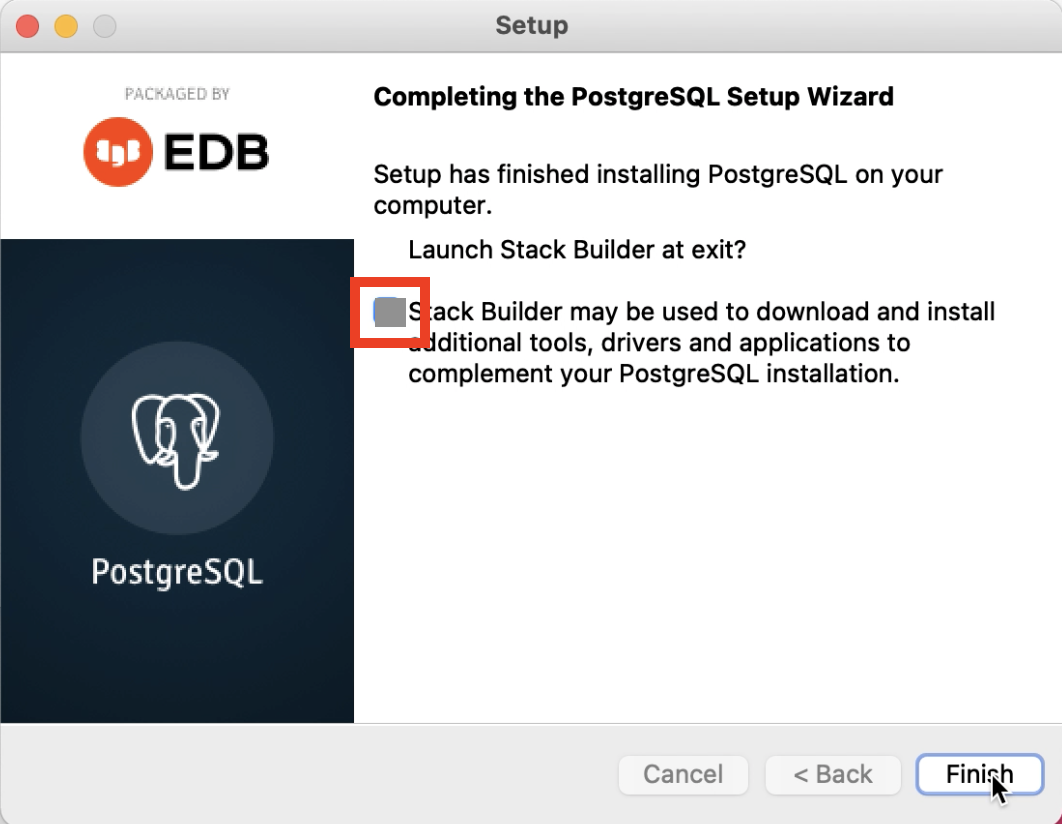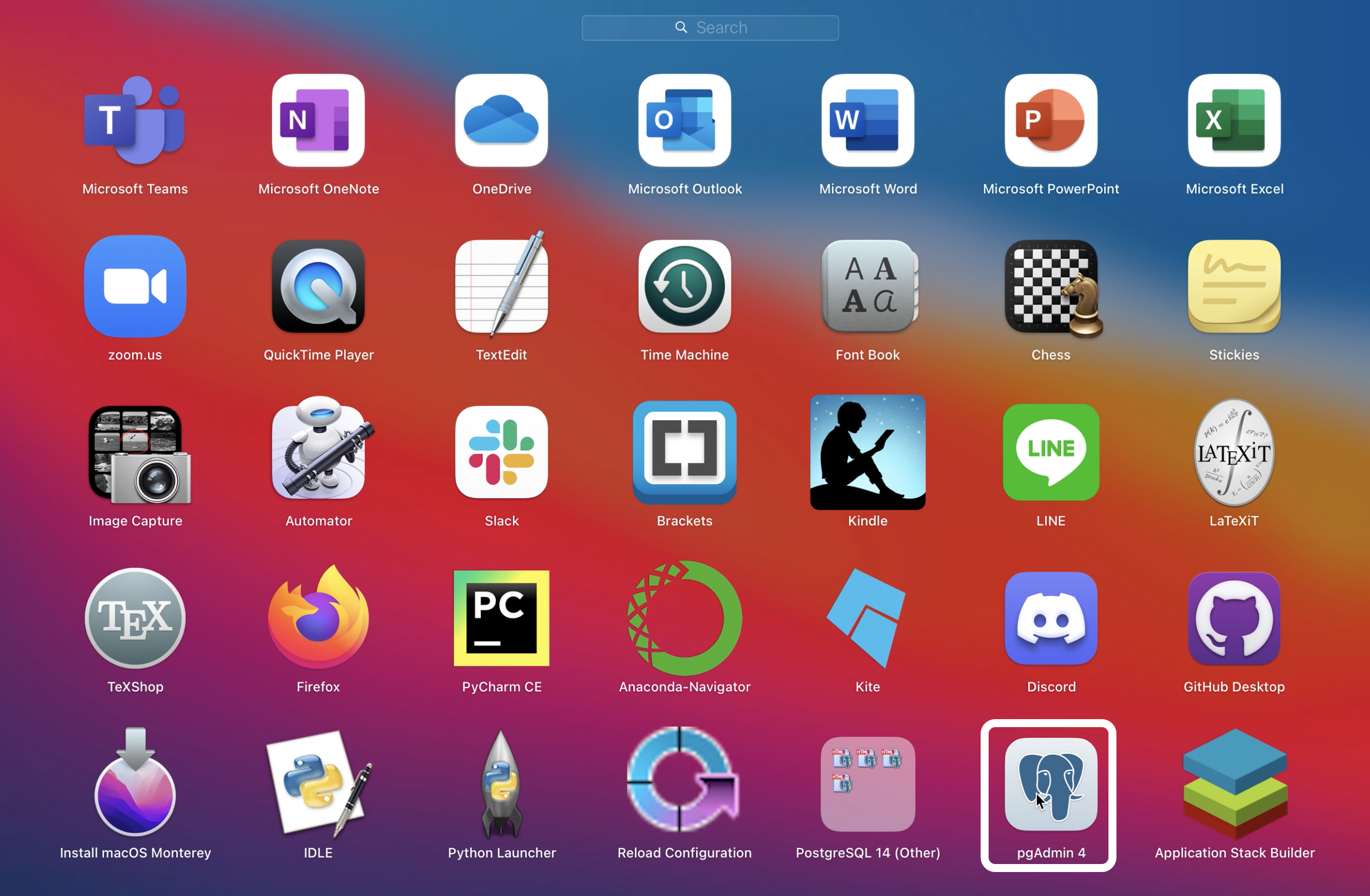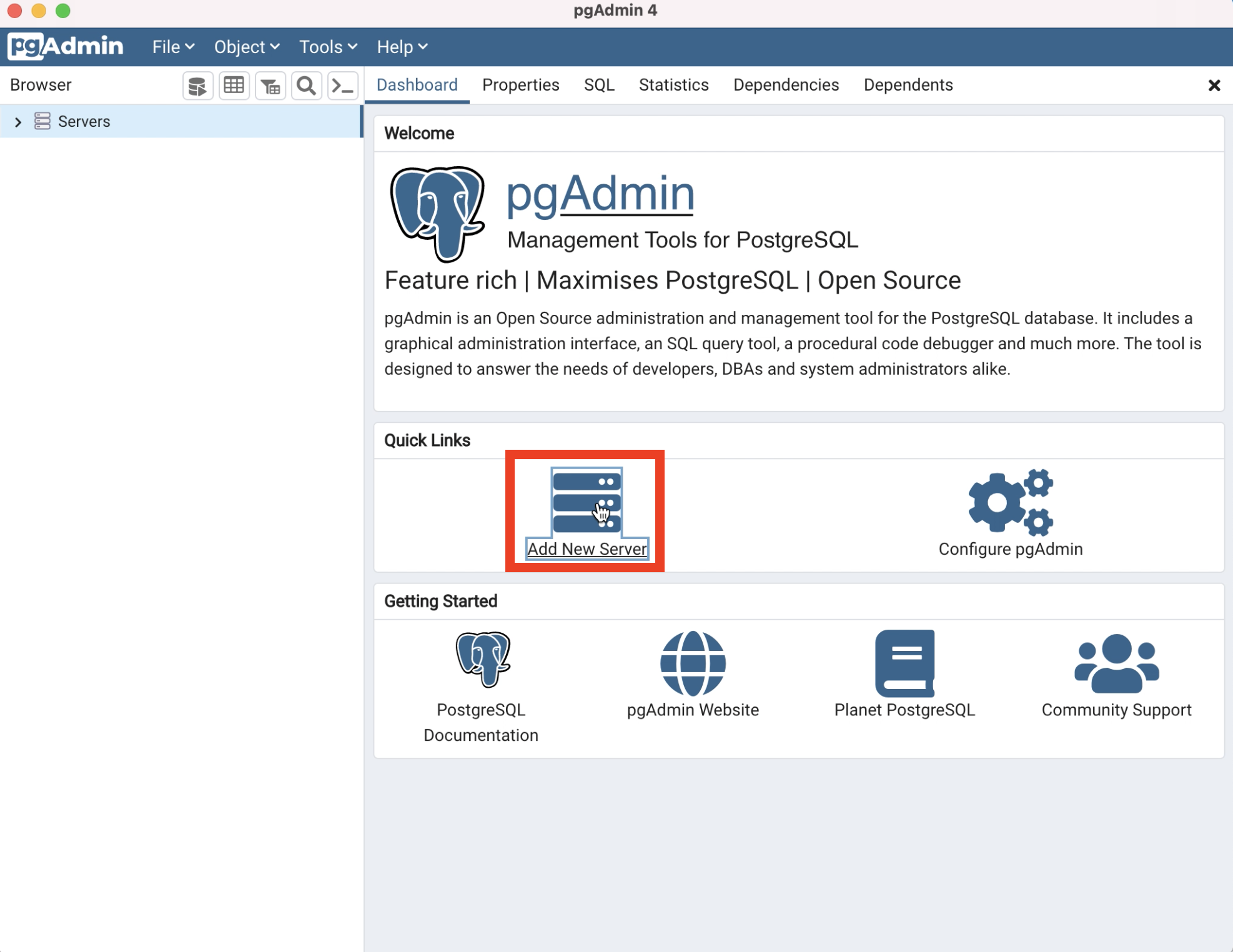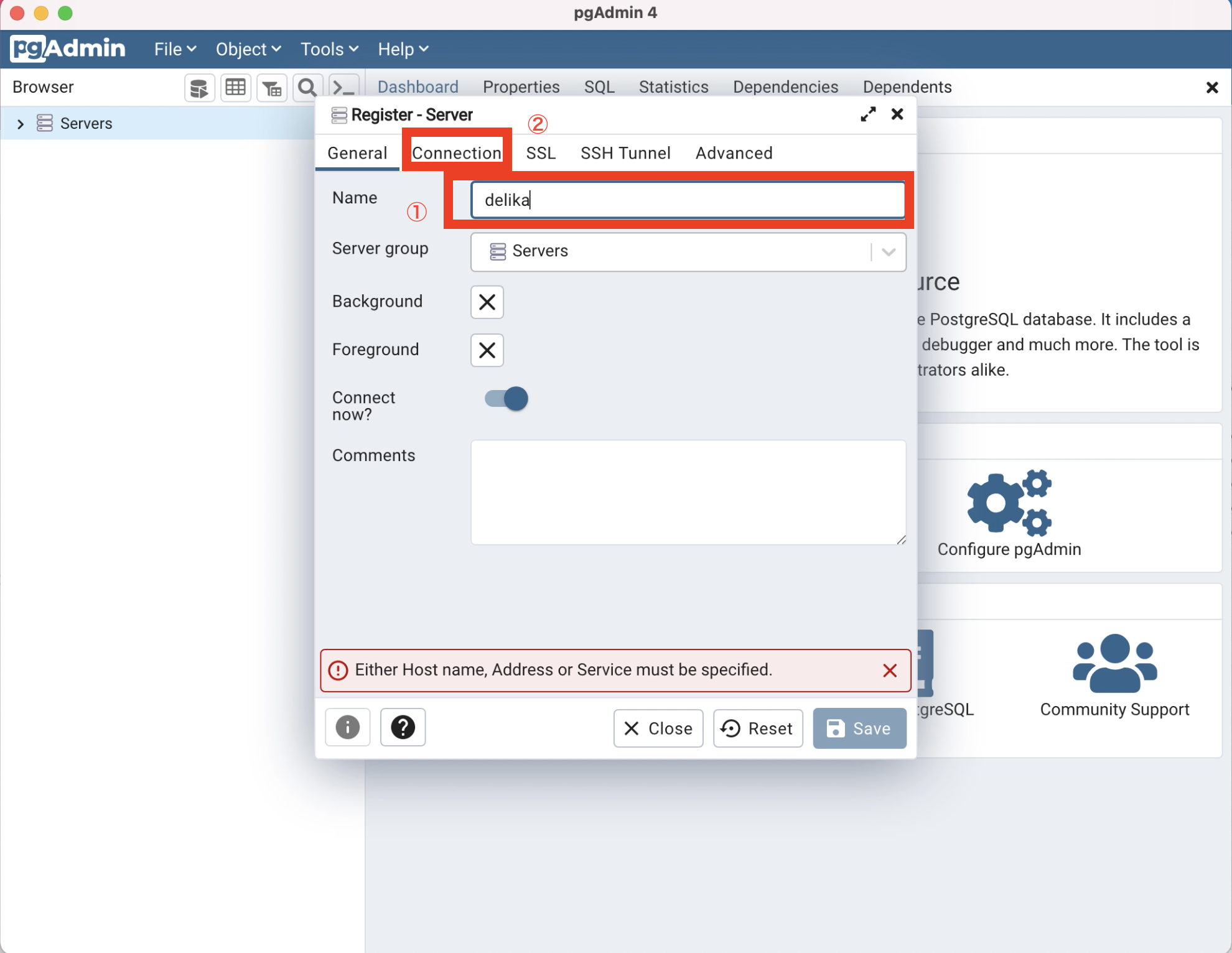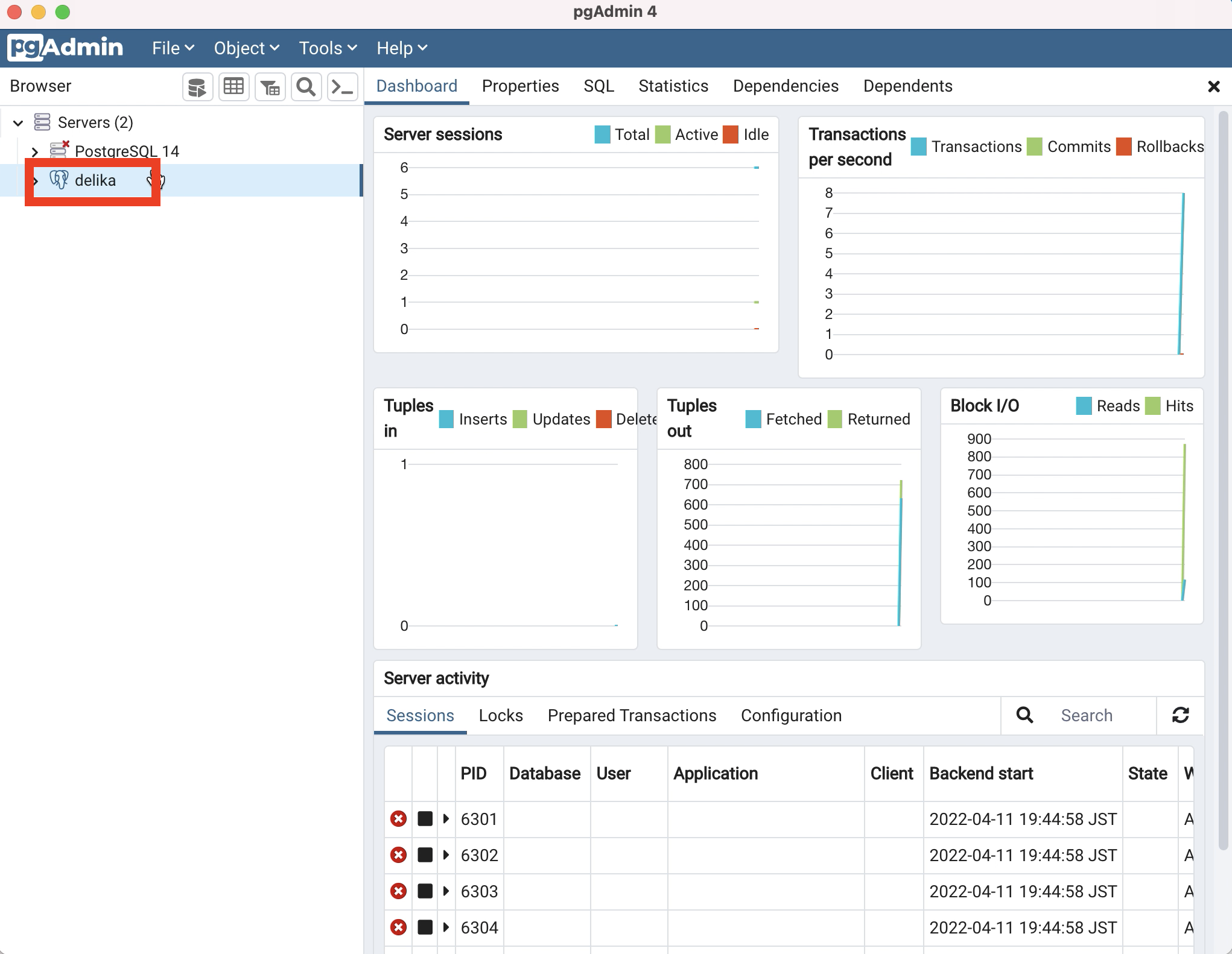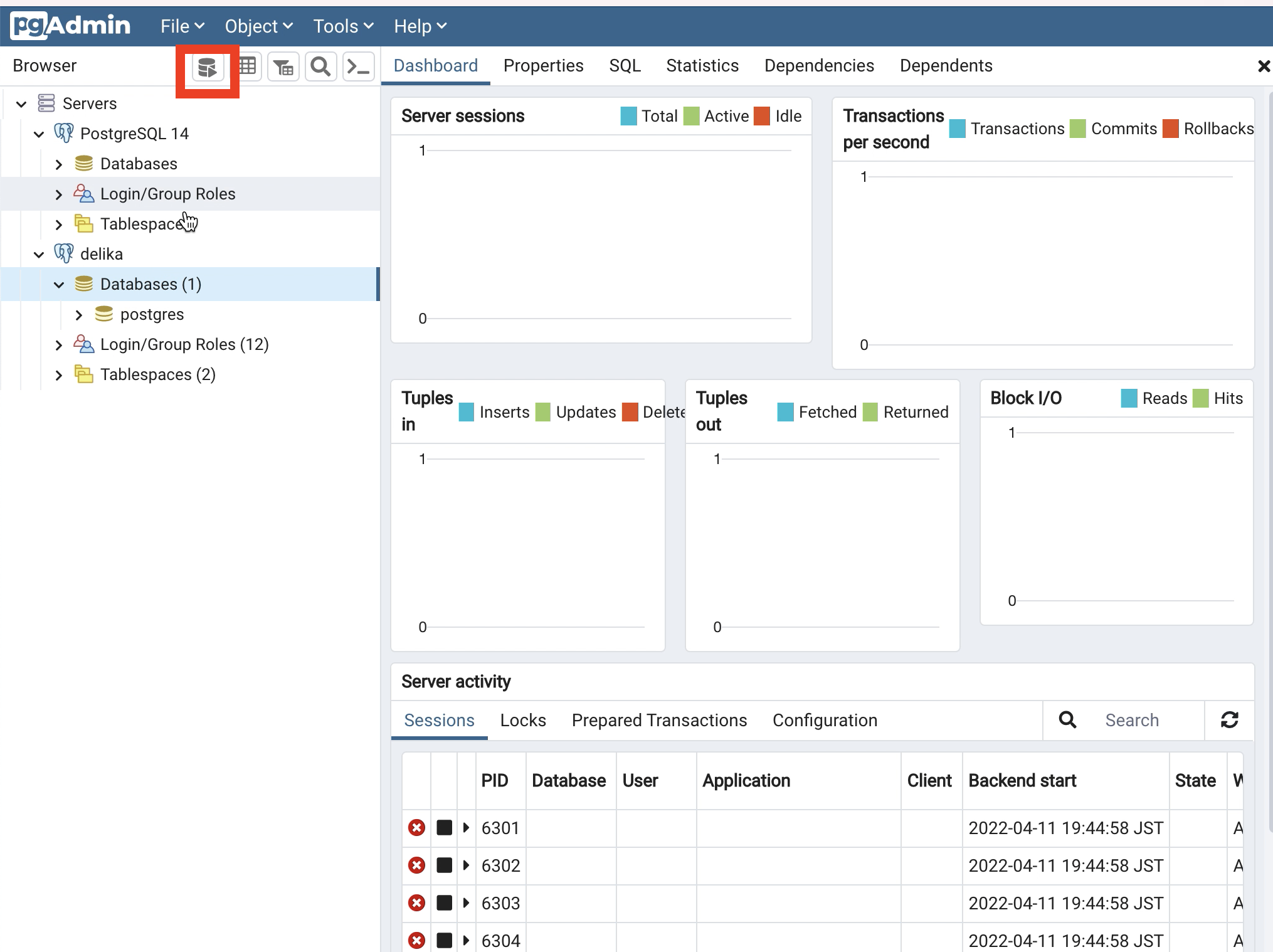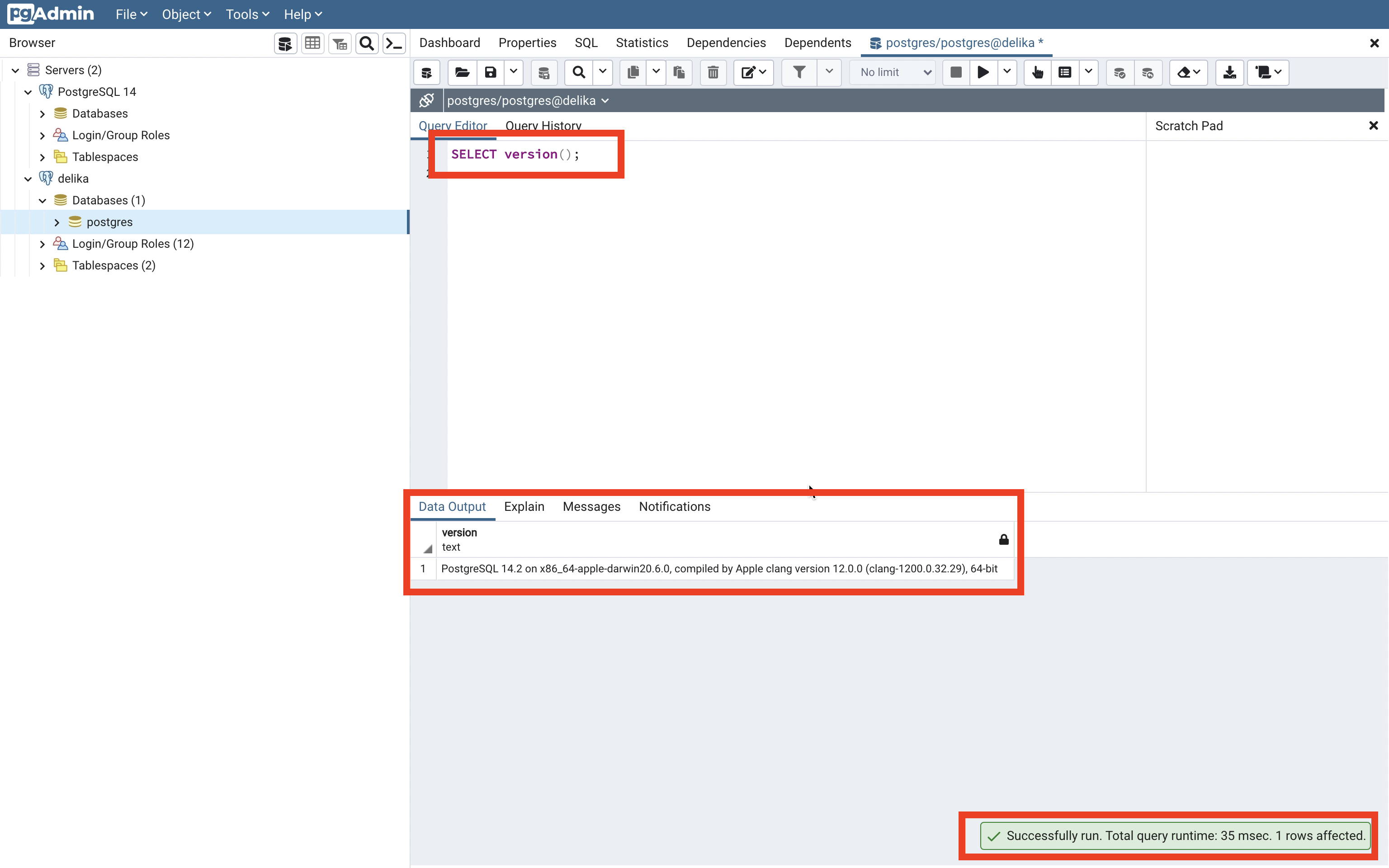はじめに
前回はリレーショナルデータベース(RDB)について解説しました。今回はそのRDBを自在に操るための環境を自分のPCに作って行きたいと思います。使用するソフトウェアはPostgreSQL(ポスグレ)というアプリを使います。
ポスグレとはMySQLと同じくらい頻繁に使用されるリレーショナルデータベースマネージメントシステム(RDBMS)です。要は人気1位2位を競うデータベース管理ソフトウェアです。無料で使うことができます!
2つの何が違うのか詳しくは理解できてないのですが、ポスグレの方が少し難しい分、いろんな事ができる物だと聞いております。
前回↓
ダウンロード
※Macでの実装になっているので、WindowsやLinuxなど違うOSを使用の方は若干操作が異なるかもです。
1. Googleで「PostgreSQL」と検索。「Downloads」をクリック
2.「Mac」を選択。(OSが違う場合は該当するOSを選択)
3.「Download the installer」を選択
4. Versionを選択し、ダウンロード
5. ダウンロードしてファイルを開き、「Next」を選択
6.基本デフォルトのままで良いので、設定を進めてください
7.PostgreSQLのパスワードを設定します(なんでも大丈夫です!)
8.「Stack Builder」はアドオンなど、便利な機能をインストールできるアプリですが、今回はスキップしたいのでチェックを外します。「Finish」を選択
9.pgAdmin(ゾウさん)がインストールされていると思うので開きます
10.「Add New Server」を選択
11.適当な「Name」を設定し、「Connection」を開きます
12.「Host name/address」を選択「localhost」を入力し、適当なPasswordを入力し「Save」
※localhostとは、自分のPCを実行環境にする。要は自分のPC内でやりますよーって事だと思ってください
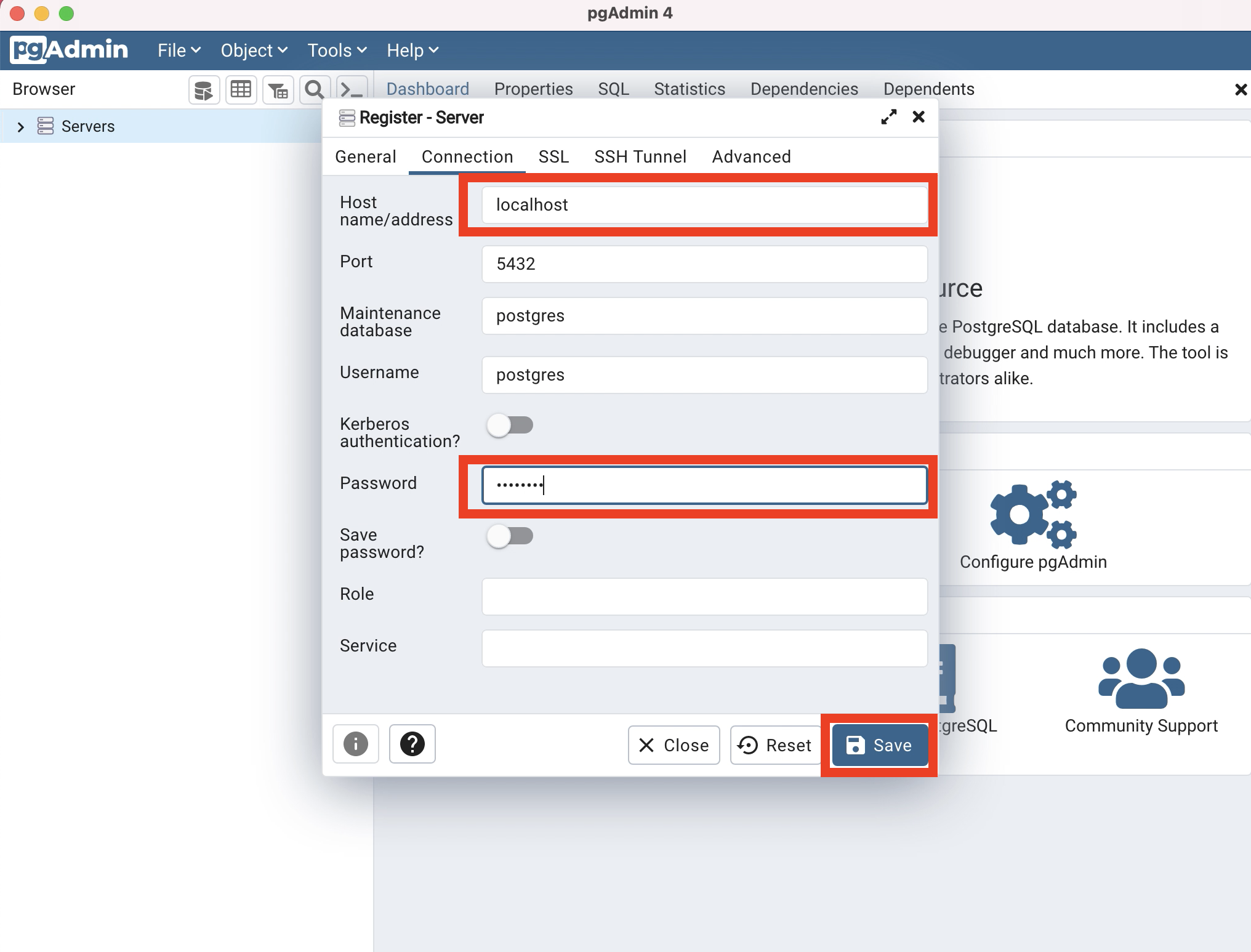
13. ホーム画面に戻り、新しいゾウさんが上記で記入した名前になっていれば成功です
14. データベースマークに再生マークがついている「Query Tool」を選択
15. 表示された「Query Editor」に"Select version();"と入力し、実行し、「Data Output」に自分のversionが表示されれていればインストール成功です
おわりに
今回は、オープンソースのリレーショナルデータベースマネージメントシステム(RDBMS)PostgreSQLのダウンロードの仕方を紹介しました。次回は実際にデータをインポート、実装してみます!
次回↓
関連記事はこちら