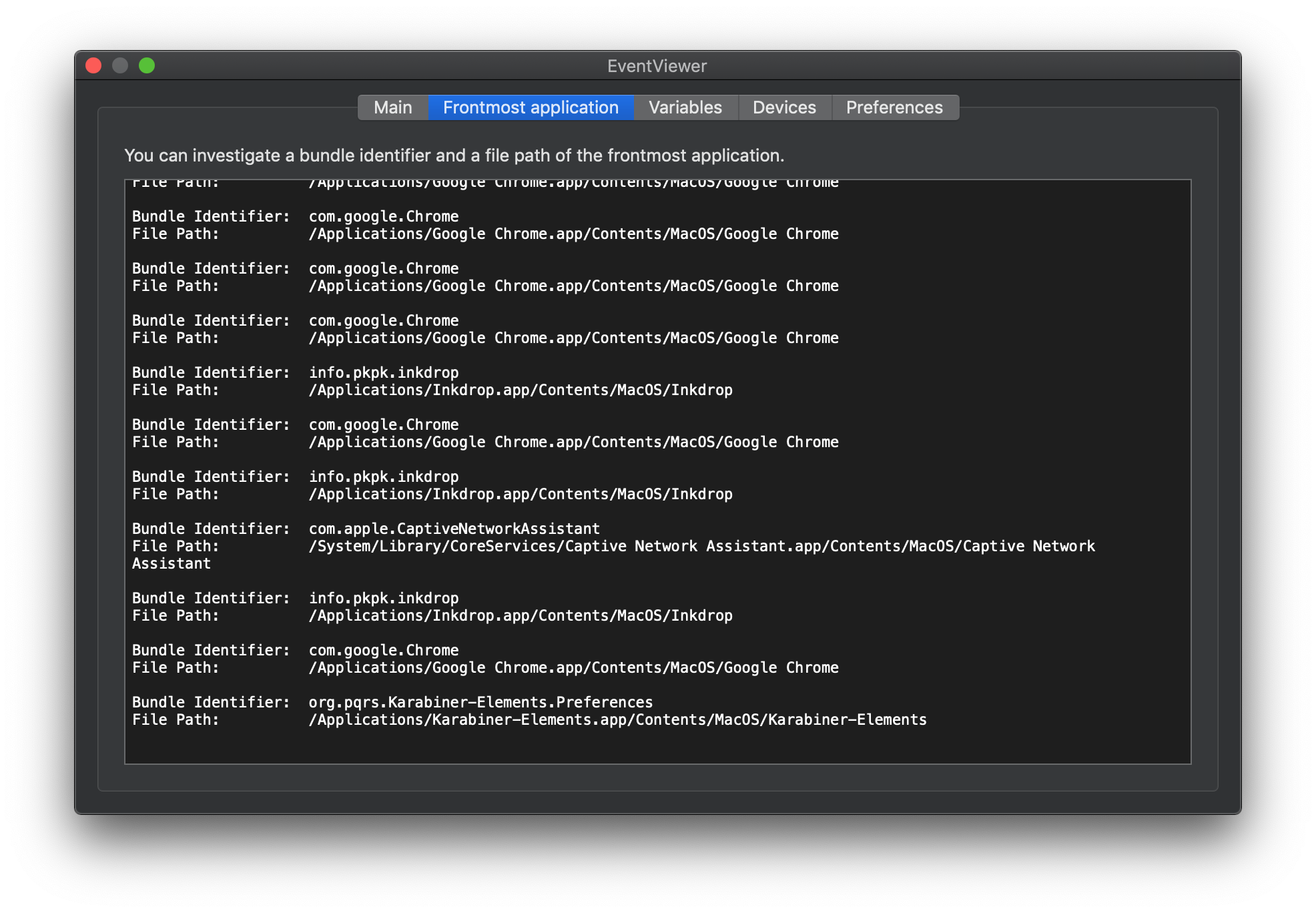はじめに
Karabiner-Elementsのcomplex modificationsを使うと、特定のアプリでのみ有効になるショートカットキーを定義することができる。
ここではMS officeのショートカットキーを上書きする。
というのも、MS officeはいわゆるemacsキーバインドで使うキーにショートカットが割り当てられているのだが、emacsキーバインドに慣れているとctrl+n,ctrl+f,ctrl+hなどのキーを押した時に、新しい書類が作られたり、検索画面が出てきたり、ヘルプが出てきたりして、ストレスが尋常じゃない。
これを通常のemacsキーバインドに戻して、普通のmacアプリのような使い勝手を実現する。
手順
手順1: キーリマップを定義したJSONファイルの準備
以下のようなjsonファイルを~/.config/karabiner/assets/complex_modificationsディレクトリに配置する
{
"title": "emacs keybind in MS apps",
"rules":
[
{
"description": "emacs keybind in skype & office",
"manipulators": [
{
"conditions": [
{
"bundle_identifiers": [
"^com\\.skype\\.skype$",
"^com\\.microsoft\\."
],
"type": "frontmost_application_if"
}
],
"from": {
"key_code": "h",
"modifiers": {
"mandatory": [
"control"
]
}
},
"to": [
{
"key_code": "delete_or_backspace"
}
],
"type": "basic"
},
{
"conditions": [
{
"bundle_identifiers": [
"^com\\.microsoft\\."
],
"type": "frontmost_application_if"
}
],
"from": {
"key_code": "d",
"modifiers": {
"mandatory": [
"control"
]
}
},
"to": [
{
"key_code": "delete_forward"
}
],
"type": "basic"
},
{
"conditions": [
{
"bundle_identifiers": [
"^com\\.microsoft\\."
],
"type": "frontmost_application_if"
}
],
"from": {
"key_code": "f",
"modifiers": {
"mandatory": [
"control"
]
}
},
"to": [
{
"key_code": "right_arrow"
}
],
"type": "basic"
},
{
"conditions": [
{
"bundle_identifiers": [
"^com\\.microsoft\\."
],
"type": "frontmost_application_if"
}
],
"from": {
"key_code": "b",
"modifiers": {
"mandatory": [
"control"
]
}
},
"to": [
{
"key_code": "left_arrow"
}
],
"type": "basic"
},
{
"conditions": [
{
"bundle_identifiers": [
"^com\\.microsoft\\."
],
"type": "frontmost_application_if"
}
],
"from": {
"key_code": "p",
"modifiers": {
"mandatory": [
"control"
]
}
},
"to": [
{
"key_code": "up_arrow"
}
],
"type": "basic"
},
{
"conditions": [
{
"bundle_identifiers": [
"^com\\.microsoft\\."
],
"type": "frontmost_application_if"
}
],
"from": {
"key_code": "n",
"modifiers": {
"mandatory": [
"control"
]
}
},
"to": [
{
"key_code": "down_arrow"
}
],
"type": "basic"
},
{
"conditions": [
{
"bundle_identifiers": [
"^com\\.microsoft\\."
],
"type": "frontmost_application_if"
}
],
"from": {
"key_code": "e",
"modifiers": {
"mandatory": [
"control"
]
}
},
"to": [
{
"key_code": "end"
}
],
"type": "basic"
},
{
"conditions": [
{
"bundle_identifiers": [
"^com\\.microsoft\\."
],
"type": "frontmost_application_if"
}
],
"from": {
"key_code": "a",
"modifiers": {
"mandatory": [
"control"
]
}
},
"to": [
{
"key_code": "home"
}
],
"type": "basic"
}
]
}
]
}
ここでポイントとなるのは以下のキーのリマップの条件が有効になる条件を定義した部分。
特定のアプリが最前面に出てきている時だけ有効化している。
"conditions": [
{
"bundle_identifiers": [
"^com\\.microsoft\\."
],
"type": "frontmost_application_if"
}
]
アプリ名を調べるには、Karabiner-EventViewerを起動して"Frontmost application"という画面のログをみる。
実際にそのアプリを全面に出すと、その時のログが残る。
手順2: Karabiner-Elementsで有効にする
JSONで定義を書いたら、そのキーリマップを有効にする。
こちらと全く同じ手順でできる。