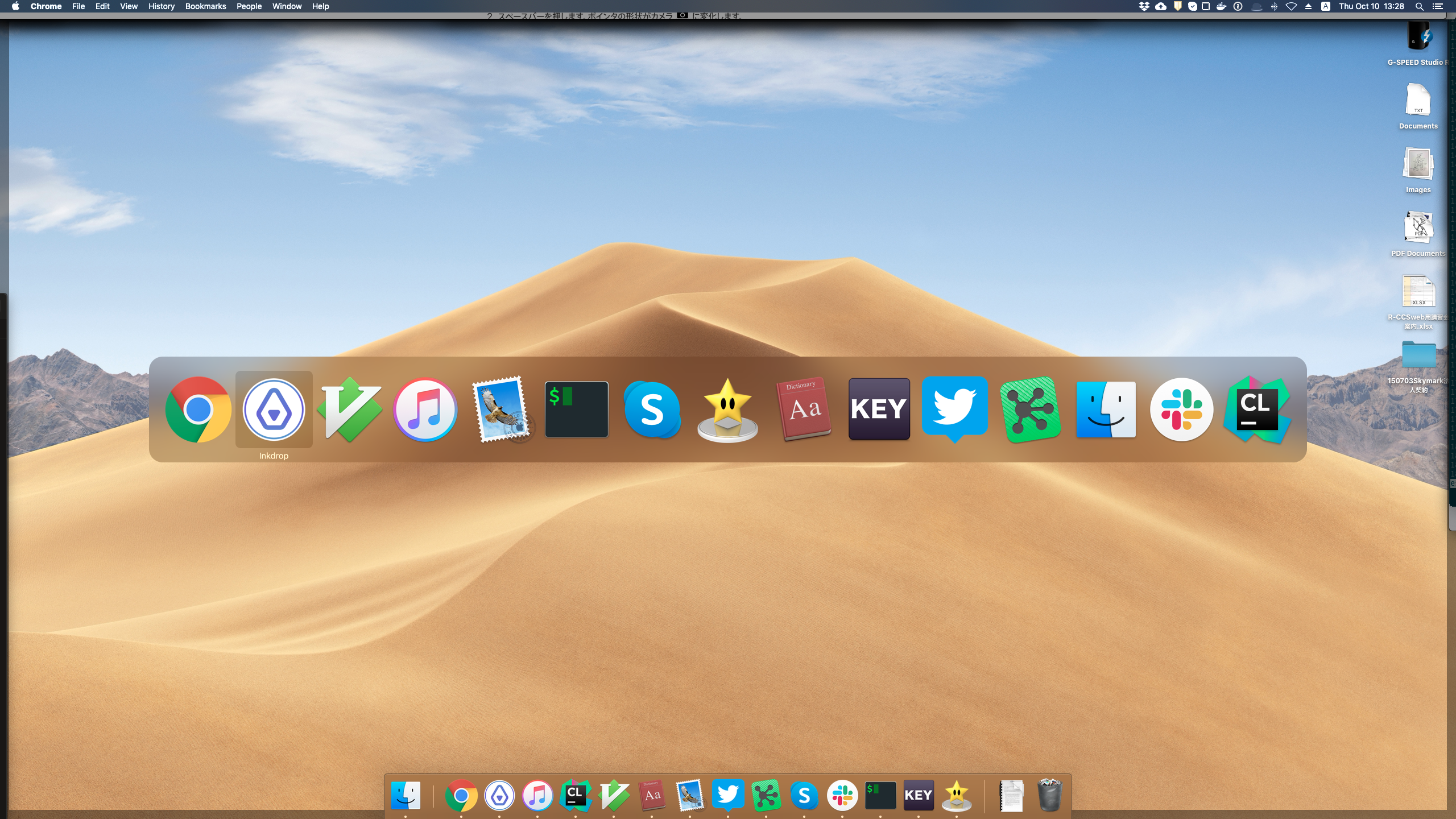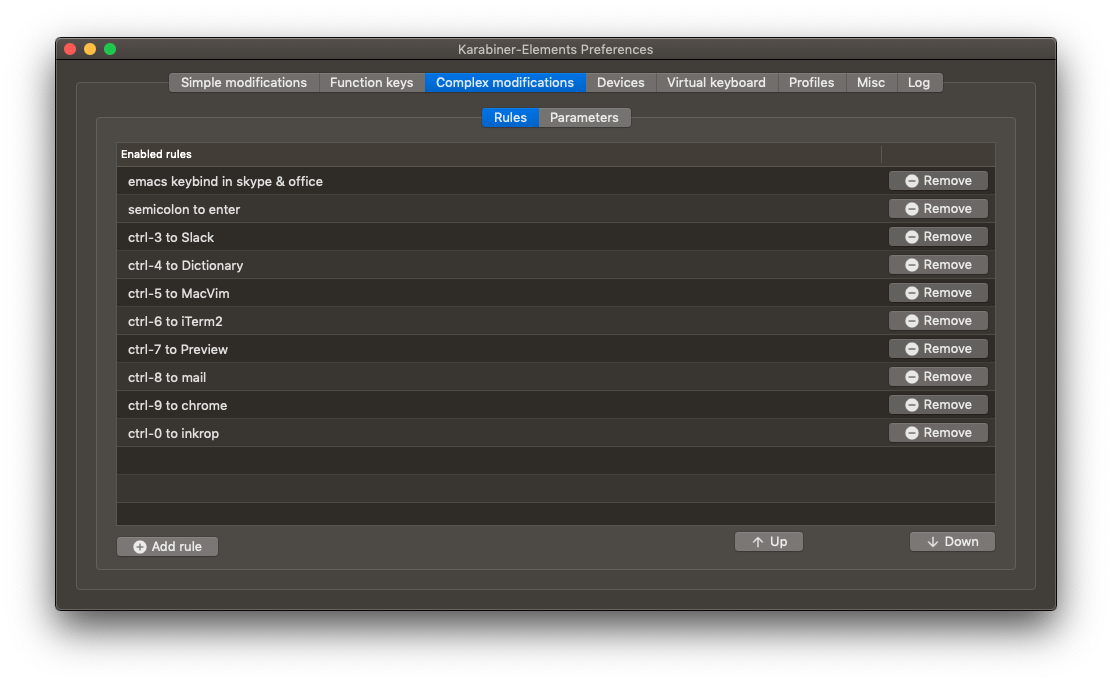macではcmd + tabでアプリを切り替える人が多いと思うが、特定のアプリを開きたい時にはホットキーを設定しておくと便利。
cmd + tabでは「アプリの並びをみる」「tabを複数回押して開きたいアプリ」を選ぶという2段階の作業が必要になる。
しかも、アプリを開いている順番によって何回tabを押せばいいかが変わってくる。結構めんどい。
ホットキーを設定しておくと、別のアプリに切り替えたいときに特定のホットキーを押すだけでそのアプリに切り替えることができる。
現在の状態に依存しないので、早く切り替えられるし脳の負荷も減る。
Karabiner-Elementsでhotkeyを設定するにはcomplex modificationsを定義する。
以下のようなjsonファイルを作り ~/.config/karabiner/assets/complex_modifications 以下に配置する。
私の例では、
- ctrl + 3 : Slack
- ctrl + 4 : Dictionary
- ctrl + 5 : MacVim
- ctrl + 6 : iTerm
- ctrl + 7 : Preview
- ctrl + 8 : Mail
- ctrl + 9 : Google Chrome
- ctrl + 0 : Inkdrop
というように割り当てている。
{
"title": "hotkeys to switch app",
"rules":
[
{
"description": "ctrl-3 to Slack",
"manipulators": [
{
"type": "basic",
"from": {
"key_code": "3",
"modifiers": {
"mandatory": [
"control"
]
}
},
"to": [
{
"shell_command": "open -a 'Slack'"
}
]
}
]
},
{
"description": "ctrl-4 to Dictionary",
"manipulators": [
{
"type": "basic",
"from": {
"key_code": "4",
"modifiers": {
"mandatory": [
"control"
]
}
},
"to": [
{
"shell_command": "open -a 'Dictionary'"
}
]
}
]
},
{
"description": "ctrl-5 to MacVim",
"manipulators": [
{
"type": "basic",
"from": {
"key_code": "5",
"modifiers": {
"mandatory": [
"control"
]
}
},
"to": [
{
"shell_command": "open -a 'MacVim'"
}
]
}
]
},
{
"description": "ctrl-6 to iTerm2",
"manipulators": [
{
"type": "basic",
"from": {
"key_code": "6",
"modifiers": {
"mandatory": [
"control"
]
}
},
"to": [
{
"shell_command": "open -a 'iTerm'"
}
]
}
]
},
{
"description": "ctrl-7 to Preview",
"manipulators": [
{
"type": "basic",
"from": {
"key_code": "7",
"modifiers": {
"mandatory": [
"control"
]
}
},
"to": [
{
"shell_command": "open -a 'Preview'"
}
]
}
]
},
{
"description": "ctrl-8 to mail",
"manipulators": [
{
"type": "basic",
"from": {
"key_code": "8",
"modifiers": {
"mandatory": [
"control"
]
}
},
"to": [
{
"shell_command": "open -a Mail"
}
]
}
]
},
{
"description": "ctrl-9 to chrome",
"manipulators": [
{
"type": "basic",
"from": {
"key_code": "9",
"modifiers": {
"mandatory": [
"control"
]
}
},
"to": [
{
"shell_command": "open -a 'Google Chrome'"
}
]
}
]
},
{
"description": "ctrl-0 to inkrop",
"manipulators": [
{
"type": "basic",
"from": {
"key_code": "0",
"modifiers": {
"mandatory": [
"control"
]
}
},
"to": [
{
"shell_command": "open -a 'Inkdrop'"
}
]
}
]
}
]
}
このようなjsonファイルを配置した後で、Karabiner-Elementsのcomplex modificationsで設定を有効にすればOK。
以後、どのアプリにいても"ctrl+数字"のホットキーを押せばアプリを切り替えられる。
(追記)ホットキーを押した時に表に表示するアプリを複数の候補から選ぶ
Ctrl-5を押した時に、
- MacVimが起動していたらMacVimを表示
- Clionが起動していたらClionを表示
- RubyMineが起動していたらRubymineを表示
というように挙動を切り替える。psコマンドでプロセス一覧を取ってきて判定している。
{
"description": "ctrl-5 to MacVim or clion or rubymine",
"manipulators": [
{
"type": "basic",
"from": {
"key_code": "5",
"modifiers": {
"mandatory": [
"control"
]
}
},
"to": [
{
"shell_command": "ps ux | grep -o -e '[M]acVim' -e '[c]lion' -e '[r]ubymine' | head -1 | xargs open -a"
}
]
}
]
},